GPT-4o Changed Data Analysis Forever... (Full Guide)
Summary
TLDRThe video script introduces the new data analysis features of GPT 40, highlighting its user-friendly interface and live editing capabilities. It suggests GPT 40 could rival Google Sheets and Excel, and offers a comprehensive guide on utilizing the tool for data analysis. The script also promotes an AI foundations community for enthusiasts, providing courses on AI tools, image generation, and automation. The speaker demonstrates creating datasets, cleaning data, and generating various charts to visualize trends and relationships within the data.
Takeaways
- 🚀 The release of GPT 40 introduces a new interface for data analysis in Chat GPT, allowing users to edit charts live and interact with data for a cleaner aesthetic.
- 📊 The video provides a comprehensive guide on using the new data analysis features in Chat GPT, suggesting it could potentially replace Google Sheets and Excel in the future.
- 🌐 The presenter highlights the AI Foundations community, which offers courses on artificial intelligence, including data analysis, image generation, and automation.
- 🆓 With GPT 40, data analysis features are accessible to all users, including those on a free account, although there are limitations compared to the plus plan.
- 🔍 For those without existing data sets, the video suggests using kaggle.com for datasets or generating datasets within Chat GPT for practice.
- 🧼 The importance of cleaning and formatting data before analysis is emphasized to reduce errors and improve the quality of analysis in Chat GPT.
- 📈 Viewing data through charts and visualizations is showcased, with examples of bar graphs, line graphs, and pie charts to compare different data factors.
- 📉 The video demonstrates how to create a pie chart to show parts of a whole, such as the top five countries with the most assets from companies based in those countries.
- 📊 The presenter introduces the concept of viewing trends in data with dual-axis line graphs to understand the relationship between two variables, such as revenue and social media posts.
- 🌌 The final method of data visualization discussed is viewing data spread using scatter plots to identify trends and relationships, such as the connection between physical activity and sleep quality.
- 🔑 The script concludes by encouraging viewers to document personal or professional data for analysis, while cautioning about privacy and the importance of authorization when handling sensitive information.
Q & A
What new feature does the release of GPT 40 bring to data analysis in chat GPT?
-The release of GPT 40 introduces an amazing new interface for data analysis in chat GPT, allowing users to edit charts live, interact with their data, and enjoy a cleaner aesthetic for viewing and interpreting data.
Why might chat GPT's new data analysis feature have the potential to replace Google Sheets and Excel?
-Chat GPT's new data analysis feature could replace Google Sheets and Excel in the future due to its powerful integration with the GPT 40 model and the pleasant experience it offers for data analysis, despite not being quite there yet.
What is the AI Foundations Community and how does it relate to the video's content?
-The AI Foundations Community is a recently released private community for over a hundred members who are passionate about artificial intelligence. It is mentioned in the video as a place for learning and discussing AI tools, including in-depth data analysis techniques beyond what is covered in the video.
How can someone practice data analysis with chat GPT if they don't have their own datasets?
-Individuals can practice data analysis with chat GPT by using datasets available on platforms like kaggle.com or by requesting chat GPT to create mock datasets on various topics for practice.
What is the first step recommended for ensuring a smooth data analysis process in chat GPT?
-The first recommended step is to clean and format the data, which helps mitigate errors when generating charts and ensures the data is organized for effective analysis.
How can users generate a bar graph to compare companies based on revenue using chat GPT?
-Users can generate a bar graph by providing a simple prompt to chat GPT, such as 'create me a bar graph for the top five companies based on revenue,' which will then process the request and display the chart.
What is the benefit of expanding the table in the new data analysis interface of chat GPT?
-Expanding the table allows for a more interactive view of the data, making it easier to see details and download the table in a CSV file format for later use.
How does the video script describe the changes in the data analysis feature with the GPT 40 update?
-The script describes the changes as providing a cleaner table view of data, the ability to expand tables for better interaction, and an overall more aesthetically pleasing and user-friendly experience for data analysis.
What is the significance of the dual-axis line graph in analyzing trends in the data?
-The dual-axis line graph is significant as it allows for the comparison of two factors, potentially revealing correlations or insights into why trends are occurring, such as the relationship between social media posts and revenue.
How can a scatter plot be used to understand the relationship between two variables in the data?
-A scatter plot can be used to visualize the relationship between two variables, such as physical activity level and quality of sleep, to identify trends, clusters, or potential 'sweet spots' that indicate optimal conditions.
What precautions should be taken when uploading personal or sensitive data to chat GPT for analysis?
-Users should be cautious about uploading sensitive information to the internet, ensuring they have proper authorization if necessary, and being aware of the privacy implications of sharing personal data.
Outlines

This section is available to paid users only. Please upgrade to access this part.
Upgrade NowMindmap

This section is available to paid users only. Please upgrade to access this part.
Upgrade NowKeywords

This section is available to paid users only. Please upgrade to access this part.
Upgrade NowHighlights

This section is available to paid users only. Please upgrade to access this part.
Upgrade NowTranscripts

This section is available to paid users only. Please upgrade to access this part.
Upgrade NowBrowse More Related Video

How To Use GPT-4o (GPT4o Tutorial) Complete Guide With Tips and Tricks

Crashkurs für Anfänger | CapCut (Desktop) Tutorial Deutsch

GPT-4o 사용법 총정리 - 무료 사용량, 신기능 활용

RapidMiner Review - Predictive analytics software review

拥有perplexity,等于拥有Google+GPT4o+Claude3.5,我心中的最佳AI神器 | perplexity 使用教程
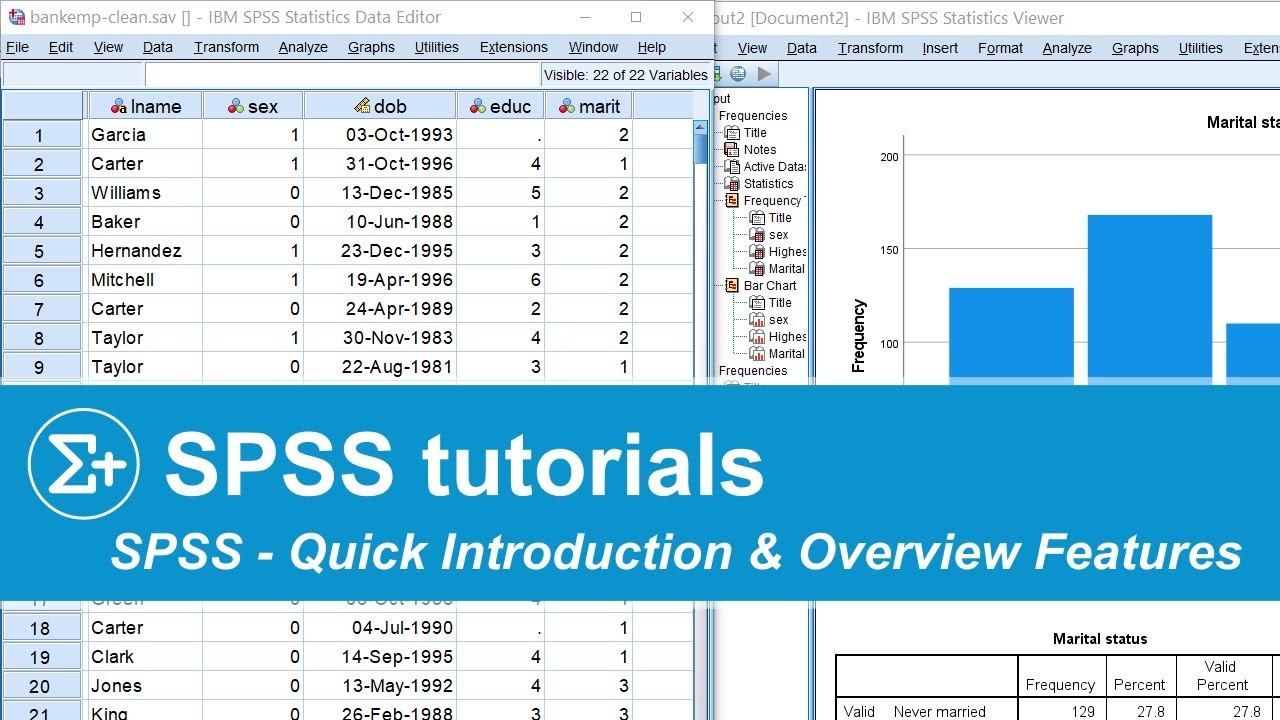
SPSS - Quick Introduction & Overview Main Features
5.0 / 5 (0 votes)