Scraping with Google Sheets
Summary
TLDRThis video script demonstrates how to import data from web tables into Google Sheets using the 'IMPORTHTML' formula. It explains the parameters for the formula, including the URL, query, and table index, and shows examples of fetching data from Wikipedia and a list of highest-grossing Indian films. The script also touches on sorting the imported data and mentions other web scraping formulas like 'IMPORTXML', 'IMPORTFEED', 'IMPORTRANGE', and 'IMPORTDATA', highlighting the dynamic nature of live formulas in Google Sheets.
Takeaways
- 🔍 The script discusses how to import data from web tables into Google Sheets using the 'IMPORTHTML' formula.
- 📝 'IMPORTHTML' requires a URL and a query to specify the data to be imported, such as a table or list from the webpage.
- 🔑 The third parameter of 'IMPORTHTML' is the index, which helps to select a specific table or list from the webpage.
- 🛠️ The script mentions that some formulas might require access permissions to interact with external data sources.
- 🔗 It's important to verify the correctness of the imported data by checking the source webpage, such as Wikipedia in the example.
- 📊 The script demonstrates how to import a list of the highest-grossing Indian films and sort them using Google Sheets features.
- 🚫 Sorting the imported data directly in the formula is not possible; the data must be copied and pasted as values first.
- 🌐 The 'IMPORTHTML' formula is dynamic, meaning it updates automatically if the source webpage changes.
- 📚 Other web import formulas mentioned include 'IMPORTXML' for structured data like XML files, and 'IMPORTFEED' for atom or RSS feeds.
- 🔄 'IMPORTXML' is highlighted as a powerful tool for fetching specific elements using XPath from a webpage.
- 📈 The script concludes by mentioning other import functions like 'IMPORTRANGE', 'IMPORTDATA', and their respective uses.
Q & A
What is the purpose of the 'IMPORTHTML' function in Google Sheets?
-The 'IMPORTHTML' function in Google Sheets is used to import data from tables on web pages into the spreadsheet.
What are the parameters required by the 'IMPORTHTML' function?
-The 'IMPORTHTML' function requires two parameters: the URL of the web page and a query specifying the table or list to import.
What does the query parameter in 'IMPORTHTML' represent?
-The query parameter in 'IMPORTHTML' can be a table or a list, indicating which table or list from the web page should be imported.
How does the index parameter in 'IMPORTHTML' work?
-The index parameter in 'IMPORTHTML' specifies the position of the table or list to be imported, such as the first, second, or third table or list on the page.
Why might you encounter an error when using 'IMPORTHTML'?
-An error might occur when using 'IMPORTHTML' if the spreadsheet attempts to send or receive data from an external party without access permission, which needs to be granted by the user.
How can you verify the correctness of the data imported using 'IMPORTHTML'?
-You can verify the correctness of the imported data by checking the source web page to ensure it contains the expected information.
What happens if the website data changes after using 'IMPORTHTML'?
-If the website data changes, the 'IMPORTHTML' function will automatically update with the new results when the spreadsheet is refreshed.
Can the data imported with 'IMPORTHTML' be sorted directly?
-No, the data imported with 'IMPORTHTML' cannot be sorted directly because it is the result of a formula. It needs to be copied and then sorted by value.
What are some alternative functions to 'IMPORTHTML' for importing data into Google Sheets?
-Alternative functions to 'IMPORTHTML' include 'IMPORTXML' for structured data, 'IMPORTFEED' for atom or RSS feeds, 'IMPORTRANGE' for data from another spreadsheet, and 'IMPORTDATA' for CSV or TSV formats.
What is the significance of a live formula in Google Sheets?
-A live formula in Google Sheets automatically updates its result when the source data changes, ensuring that the spreadsheet always reflects the most current information.
How can you use 'IMPORTHTML' to import a specific table from a Wikipedia page?
-You can use 'IMPORTHTML' to import a specific table from a Wikipedia page by providing the Wikipedia page URL and specifying the table index in the query parameter.
Outlines

このセクションは有料ユーザー限定です。 アクセスするには、アップグレードをお願いします。
今すぐアップグレードMindmap

このセクションは有料ユーザー限定です。 アクセスするには、アップグレードをお願いします。
今すぐアップグレードKeywords

このセクションは有料ユーザー限定です。 アクセスするには、アップグレードをお願いします。
今すぐアップグレードHighlights

このセクションは有料ユーザー限定です。 アクセスするには、アップグレードをお願いします。
今すぐアップグレードTranscripts

このセクションは有料ユーザー限定です。 アクセスするには、アップグレードをお願いします。
今すぐアップグレード関連動画をさらに表示
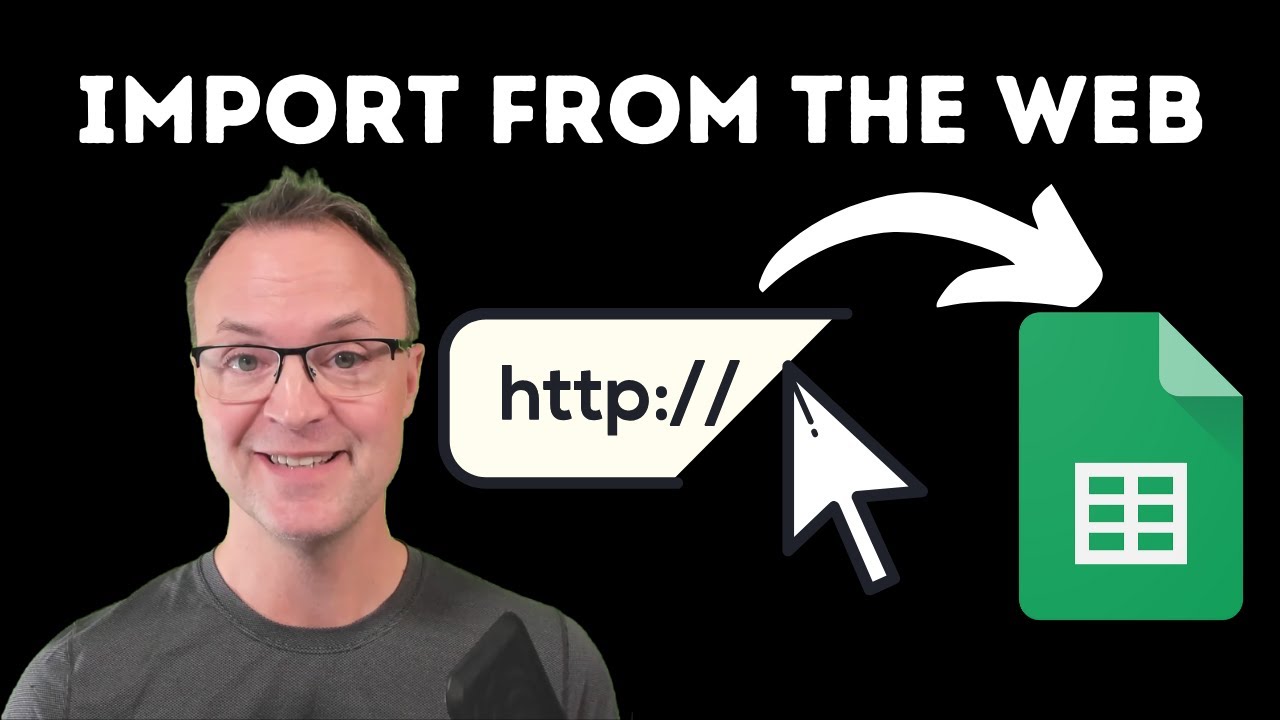
How to Import Data from Webpages into Google Sheets

(Day 11)Import set ServiceNow | Import data ServiceNow | Coalesce,Mapping Assist & Transform Map
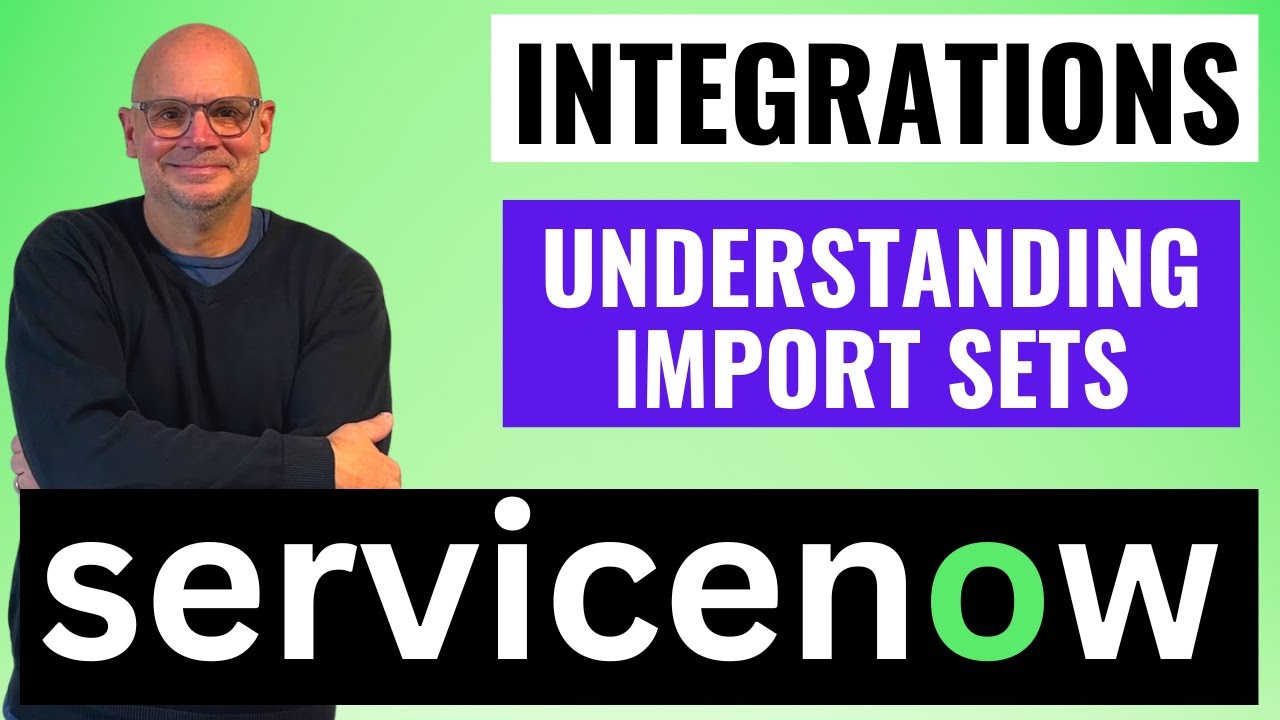
Understanding Import Sets in ServiceNow
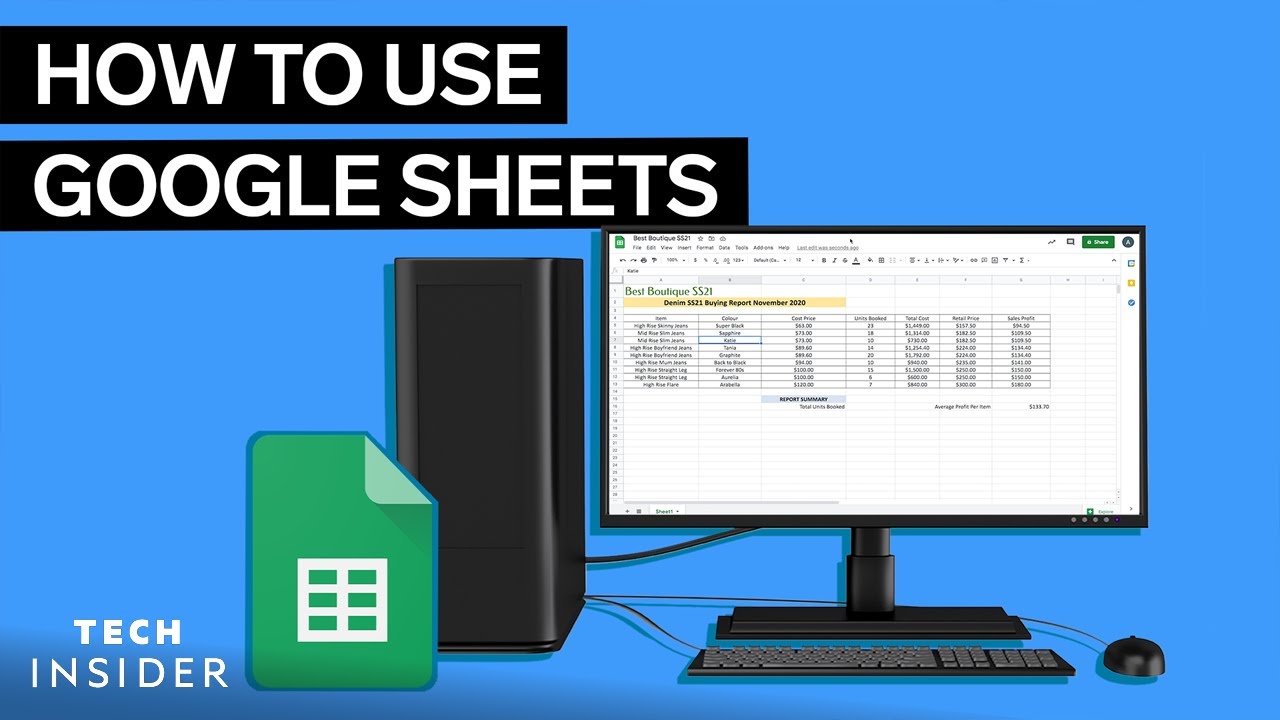
How To Use Google Sheets
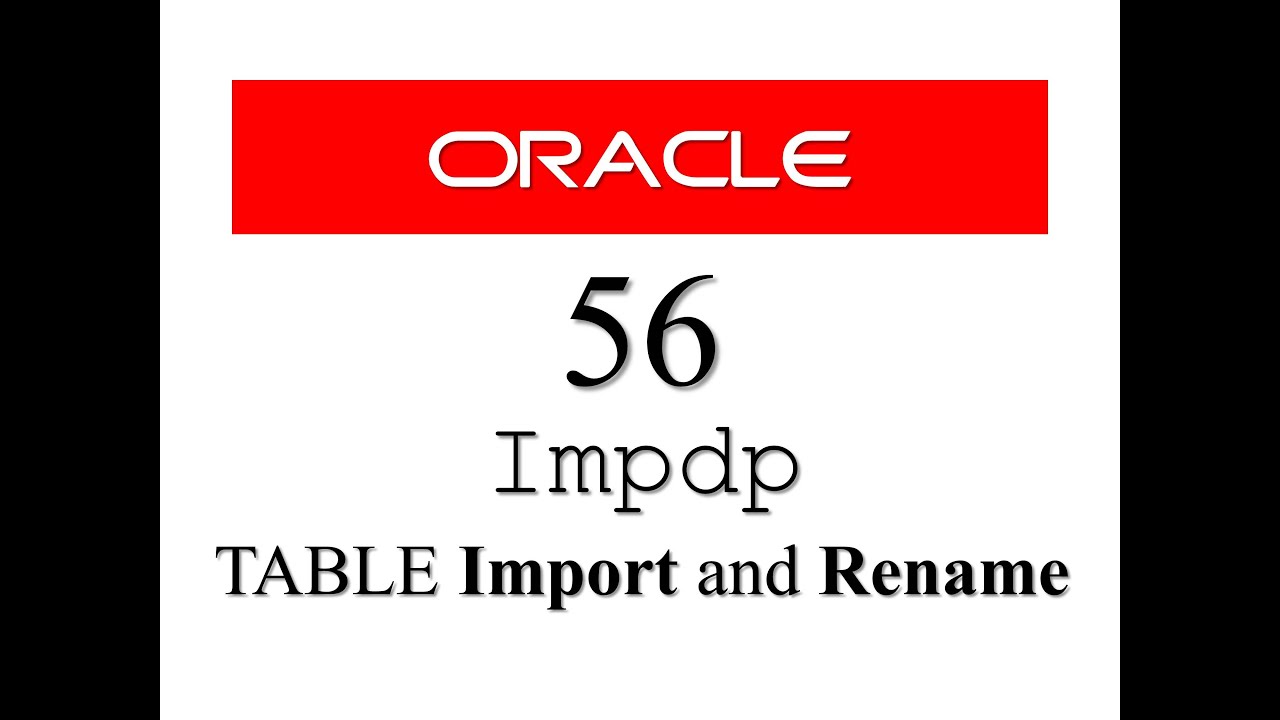
Oracle Database Tutorial 56:Data Pump impdp table and Duplicate (Remap_table ) table

Combine Excel Sheets with *this* simple formula
5.0 / 5 (0 votes)
