Creating your first plan in Jira Plans (formerly Advanced Roadmaps)
Summary
TLDRIn this informative video, Roy, a product manager at Jira Software, introduces viewers to advanced roadmaps, a feature of Jira Software Premium. He guides through creating a plan to track work across multiple teams and projects, managing dependencies and team capacities. Roy demonstrates how to connect issue sources, refine issues with exclusion rules, and customize the plan view. The video concludes with tips on removing unwanted issues and accessing exclusion settings, encouraging viewers to start their planning journey with Jira.
Takeaways
- 🚀 Advanced roadmaps are a feature of Jira Software Premium, allowing for planning and tracking work across projects and teams.
- 📋 Users can create a new plan from the 'Plans' dropdown on their Jira Software Premium site.
- 🔍 The plan creation process includes naming the plan and setting access permissions, with the option to keep it open or make it private.
- 🔗 Connecting a plan to issue sources involves selecting boards, projects, or filters where the issues are located.
- 🛠 There's an optional step to refine the issues displayed by setting exclusion rules to filter out irrelevant issues.
- 📉 Exclusion rules can be based on issue types, statuses, or even specific releases to customize what appears in the roadmap.
- 🔢 The issue counter provides real-time updates on the number of issues that will be displayed in the plan, adjusting as exclusion rules are applied.
- 📊 Once the plan is created, users can view and expand issues, including epics and stories, to understand the work involved.
- 📚 The 'Getting Started' tool is available for guidance on using the plan's interface and features.
- 🗑️ Users can remove unwanted issues from the plan using bulk actions, without deleting them from the issue sources.
- 🔄 Removed issues can be re-included in the plan if needed, providing flexibility in plan management.
- 🔄 Quick access to exclusion rules and issue sources configuration is provided for easy adjustments to the plan.
Q & A
What is the main topic of the video?
-The main topic of the video is how to get started with advanced roadmaps in Jira Software and creating the first plan.
What is the role of the person speaking in the video?
-The person speaking in the video is a product manager in Jira Software.
What is the purpose of advanced roadmaps in Jira Software Premium?
-Advanced roadmaps in Jira Software Premium allow users to plan and track work across projects and teams, manage dependencies, manage team capacities, and align stakeholders with a single source of truth for what's planned.
Where can users find the option to create a plan in Jira Software Premium?
-Users can find the option to create a plan in Jira Software Premium under the 'Plans' dropdown.
Can users make their plans private in Jira Software Premium?
-Yes, users have the option to keep their plans open or make them private in Jira Software Premium.
What does connecting a plan to issue sources mean?
-Connecting a plan to issue sources means linking the plan to where the issues live in the software, which can be a board, a project, or a filter.
What is the purpose of setting exclusion rules in a plan?
-Setting exclusion rules in a plan allows users to refine the issues displayed by excluding certain issues that are not relevant to the plan.
How does the issue counter in the plan work?
-The issue counter in the plan shows the number of issues that will be displayed in the plan, and it updates in real-time as exclusion rules are applied.
What actions can users take if they still see irrelevant issues in their plan?
-If users see irrelevant issues in their plan, they can use the bulk actions feature to remove them from the plan. These issues are not deleted, just removed from the plan and can be re-included later.
How can users access the exclusion rules and issue sources configuration after creating a plan?
-Users can access the exclusion rules and issue sources configuration through quick access options available in the plan interface.
What is the getting started tool mentioned in the video?
-The getting started tool is a guide that explains the different UI parts and how to use the plan effectively in Jira Software Premium.
Outlines

このセクションは有料ユーザー限定です。 アクセスするには、アップグレードをお願いします。
今すぐアップグレードMindmap

このセクションは有料ユーザー限定です。 アクセスするには、アップグレードをお願いします。
今すぐアップグレードKeywords

このセクションは有料ユーザー限定です。 アクセスするには、アップグレードをお願いします。
今すぐアップグレードHighlights

このセクションは有料ユーザー限定です。 アクセスするには、アップグレードをお願いします。
今すぐアップグレードTranscripts

このセクションは有料ユーザー限定です。 アクセスするには、アップグレードをお願いします。
今すぐアップグレード関連動画をさらに表示
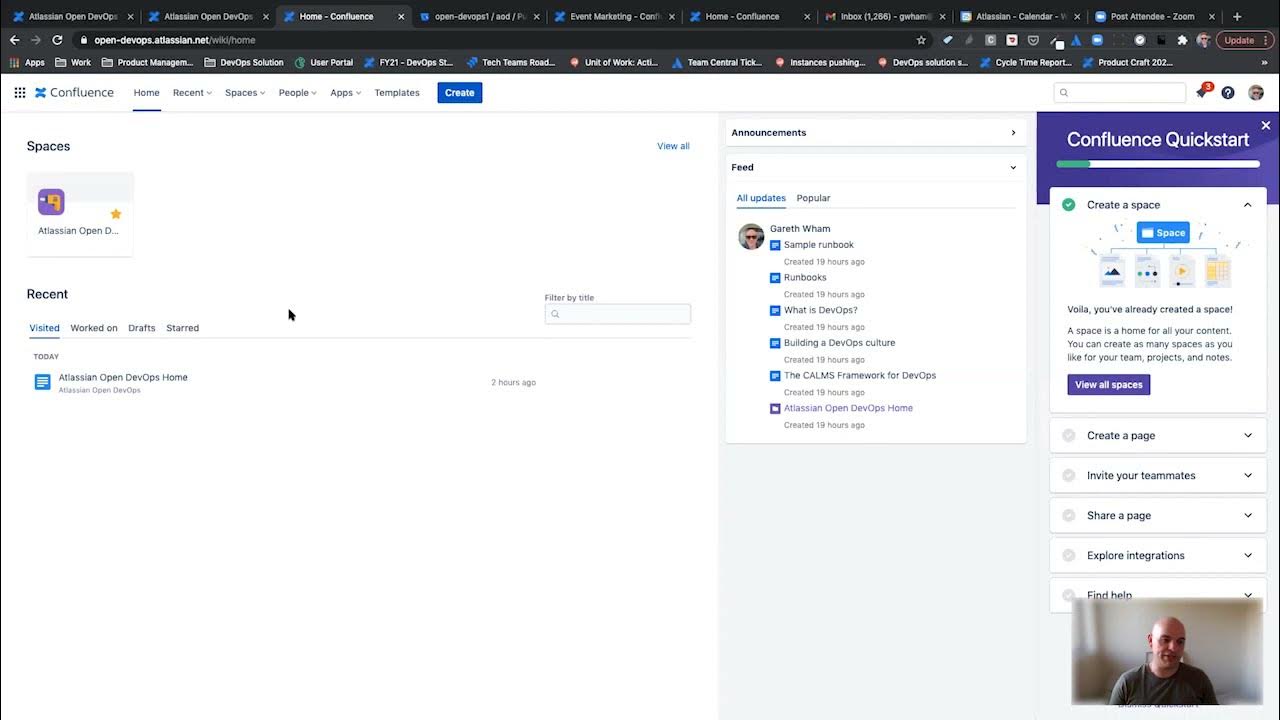
Overview of Atlassian Open DevOps
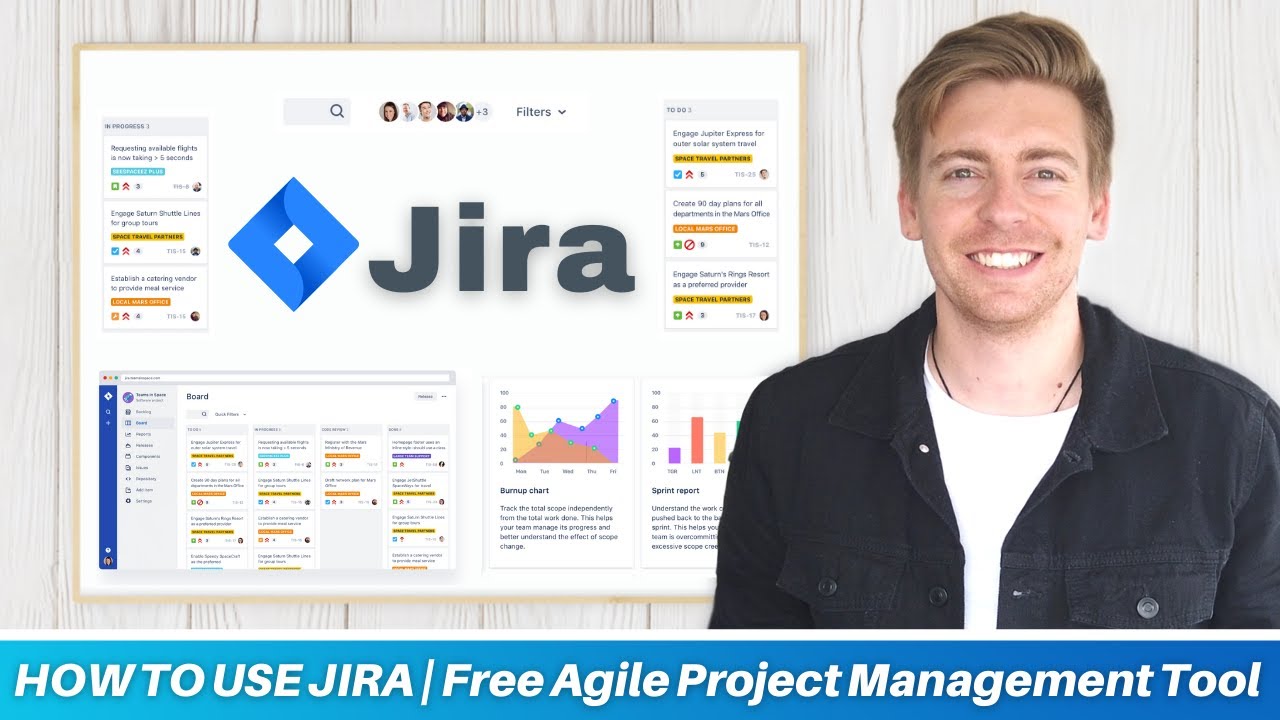
HOW TO USE JIRA | Free Agile Project Management Software (Jira tutorial for Beginners)

Jira Roadmaps Demystified: An Introduction for All Users
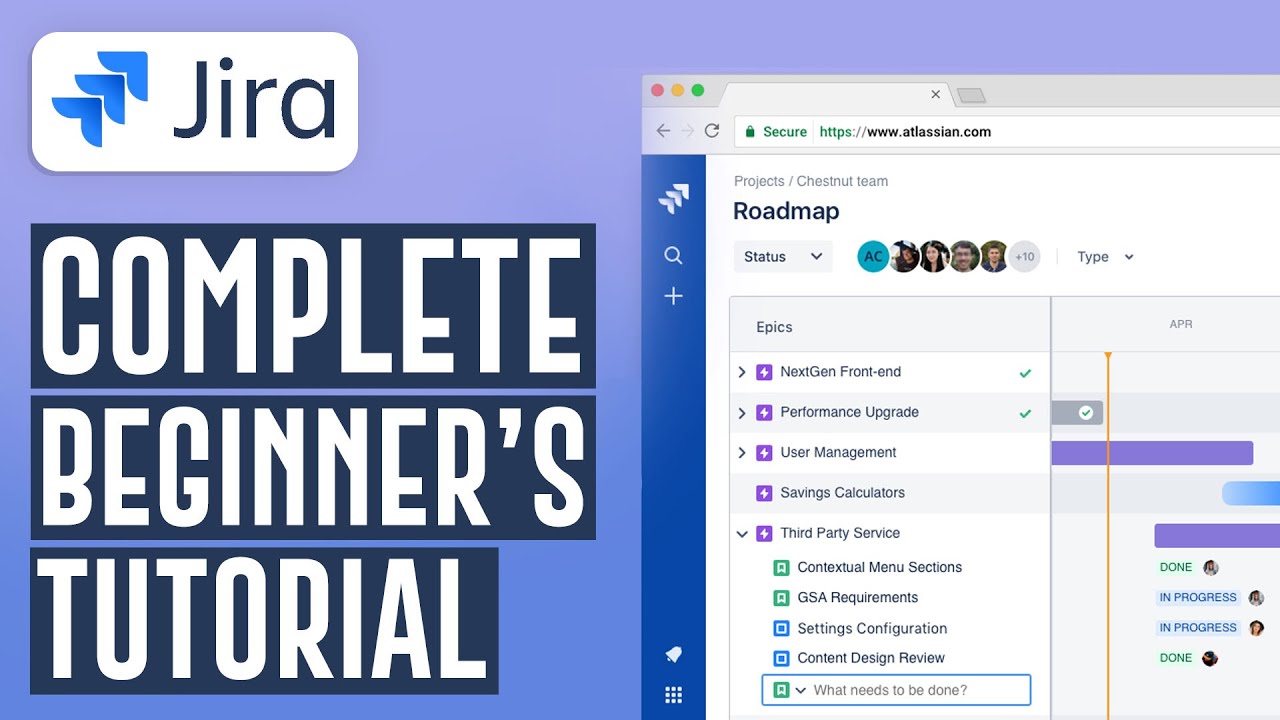
How To Use Jira Software For Beginners | Jira Project Management Software (2024)
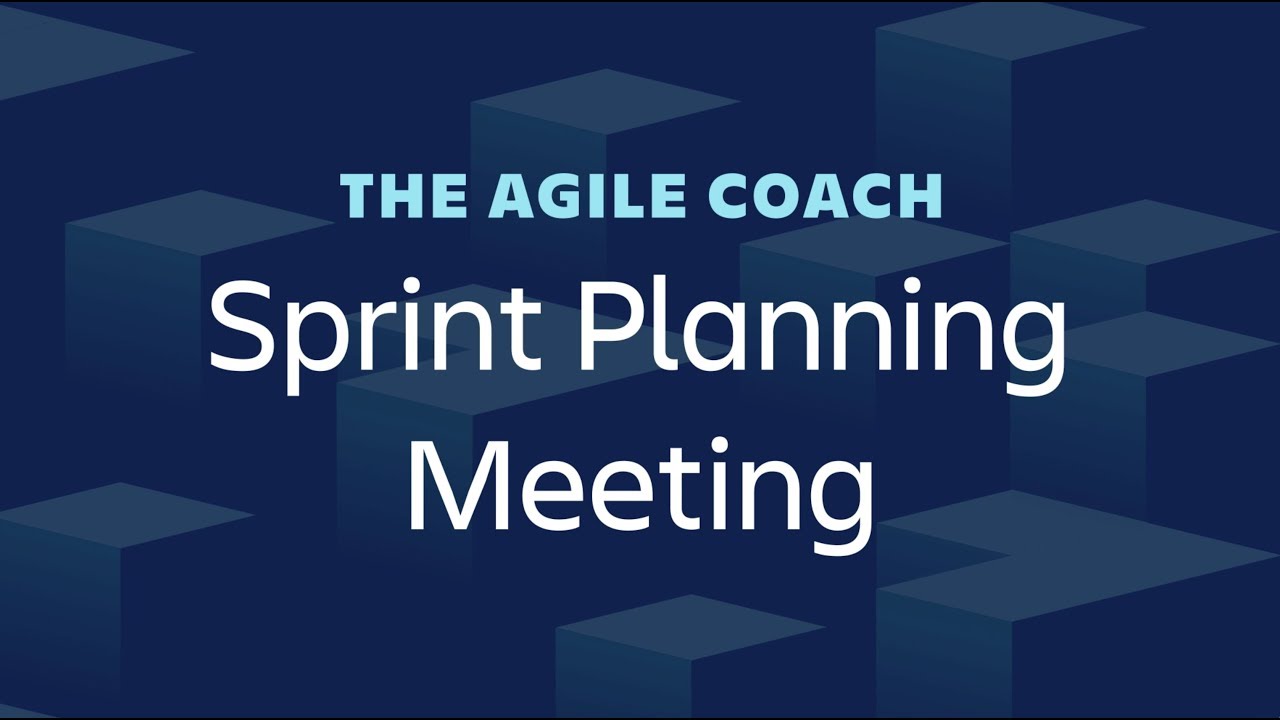
Sprint Planning Meetings - Agile Coach (2019)
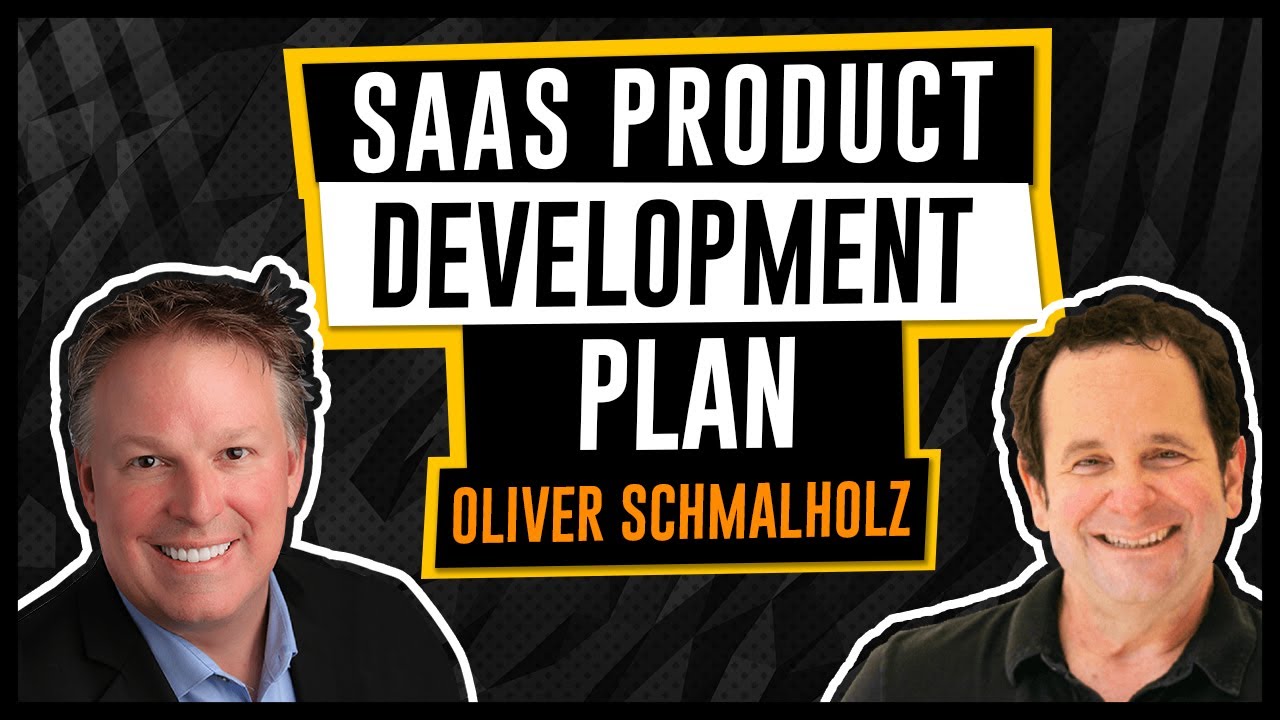
Saas Product Development Plan
5.0 / 5 (0 votes)
