Midjourney V5 How To Upload A Reference Image Or Art And Use As A Prompt (2023)
Summary
TLDRMid Journeyバージョン5で、参照画像やアートをプロンプトとして使用する方法について説明しています。参照画像のリンクをコピーしてプロンプトに貼り付け、イメージウェイトを設定することで、生成される画像を参照画像に近づけることができます。簡単な手順で自分の意図した画像を生成できる有用なTipsです。
Takeaways
- 🐶 参照画像をDiscordにアップロードし、リンクをコピーする
- 🔎 プロンプトにテキストと参照画像のリンクを含める
- 🖼 参照画像の重みを設定する(0.5~2.0)
- 💡 テキストプロンプトで目的の画像を説明する
- ✨ 自然な光と木の背景を追加する
- 👍 生成された画像から最適なものを選ぶ
- 🔨 画像をダウンロードしてどこでも使える
- 🤖 Mid Journeyはテキストプロンプトと参照画像を組み合わせて画像を生成
- 🎨 フォトリアルな質感を得るために「photorealistic」を追加
- 😃 このビデオがMid Journeyの使い方を理解するのに役立った
Q & A
mid Journeyに参照画像をアップロードしてプロンプトとして使うにはどうしたらいいですか?
-Discordに参照したい画像を送信し、右クリックしてリンクをコピーします。Imagineコマンドでプロンプトを作成する際に、そのリンクを貼り付けて、ダッシュダッシュとIW 2.0を追加することで、参照画像を強く重視することができます。
画像の重み付けパラメータIWはどの範囲の値を取れますか?
-IWの値は0.5から2.0の範囲で設定でき、0.5が最低、2.0が最高の重み付けです。参照画像をできるだけ忠実に生成したい場合は、2.0を設定します。
プロンプトで背景を指定するにはどうしたら良いですか?
-プロンプトテキストの中で「背景は~~」などと指定することで、生成される画像の背景をコントロールできます。このビデオの例では「trees as its background」と指定しています。
画質を上げるにはどうしたら良いですか?
-プロンプトに「photorealistic」や「高画質」などの文言を追加することで、生成される画像の画質を上げることができます。解像度を直接指定することも可能です。
画像生成にかかる時間はどのくらいですか?
-参照画像のサイズやプロンプトの複雑さによって異なりますが、通常1分以内に4枚の画像が生成されます。プロンプト次第ではもっと時間がかかることもあります。
生成された画像はどこに保存されますか?
-生成された画像はDiscord上でのみ確認でき、ダウンロードしておかないと消えてしまいます。ダウンロードした画像はコンピュータに保存することができます。
画像の生成回数に制限はありますか?
-mid Journeyの無料プランでは、1日に25回のプロンプト生成が可能です。より多く生成したい場合は有料プランに登録する必要があります。
プロンプトの記述方法にルールはありますか?
-プロンプトはできるだけ具体的に、生成したい画像の内容を詳細に記述することをおすすめします。参照画像も併用することで、イメージの共有がしやすくなります。
生成された画像の版権は誰に帰属しますか?
-mid Journeyで生成された画像の著作権は、プロンプト作成者に帰属します。ただし、商用利用の場合は制限がある点に注意が必要です。
mid Journeyの利用にお金がかかるのでしょうか?
-基本的な利用であれば無料ですが、月間の生成回数が多い場合は有料プランへの登録が必要になります。商用利用の場合も料金が発生する点に注意が必要です。
Outlines

このセクションは有料ユーザー限定です。 アクセスするには、アップグレードをお願いします。
今すぐアップグレードMindmap

このセクションは有料ユーザー限定です。 アクセスするには、アップグレードをお願いします。
今すぐアップグレードKeywords

このセクションは有料ユーザー限定です。 アクセスするには、アップグレードをお願いします。
今すぐアップグレードHighlights

このセクションは有料ユーザー限定です。 アクセスするには、アップグレードをお願いします。
今すぐアップグレードTranscripts

このセクションは有料ユーザー限定です。 アクセスするには、アップグレードをお願いします。
今すぐアップグレード関連動画をさらに表示
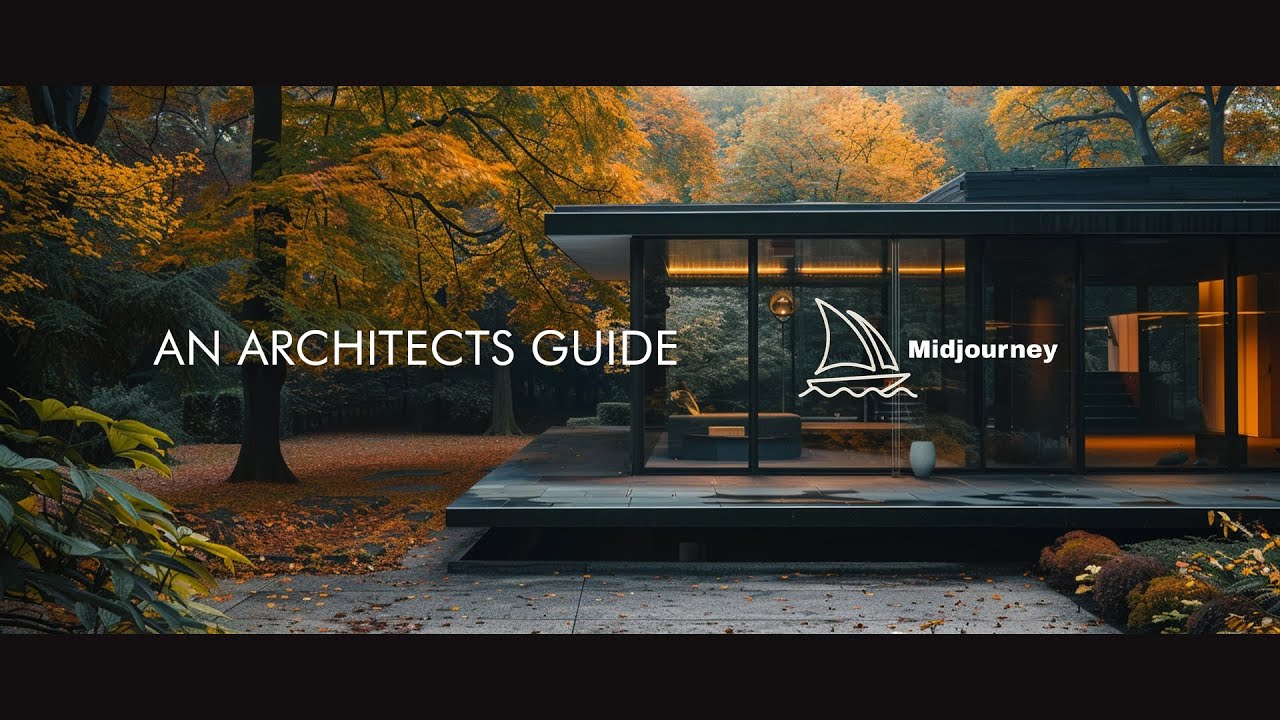
Ultimate AI Midjourney V6 Architecture Guide

Instant IDでLoRAが不要になる?【Stable Diffusion WebUIでInstant IDを使い同じ顔の人物を生成する方法】

【Copilot Studio入門】30分で分かる!AIエージェントとは?基本的な使い方を5ステップで解説!
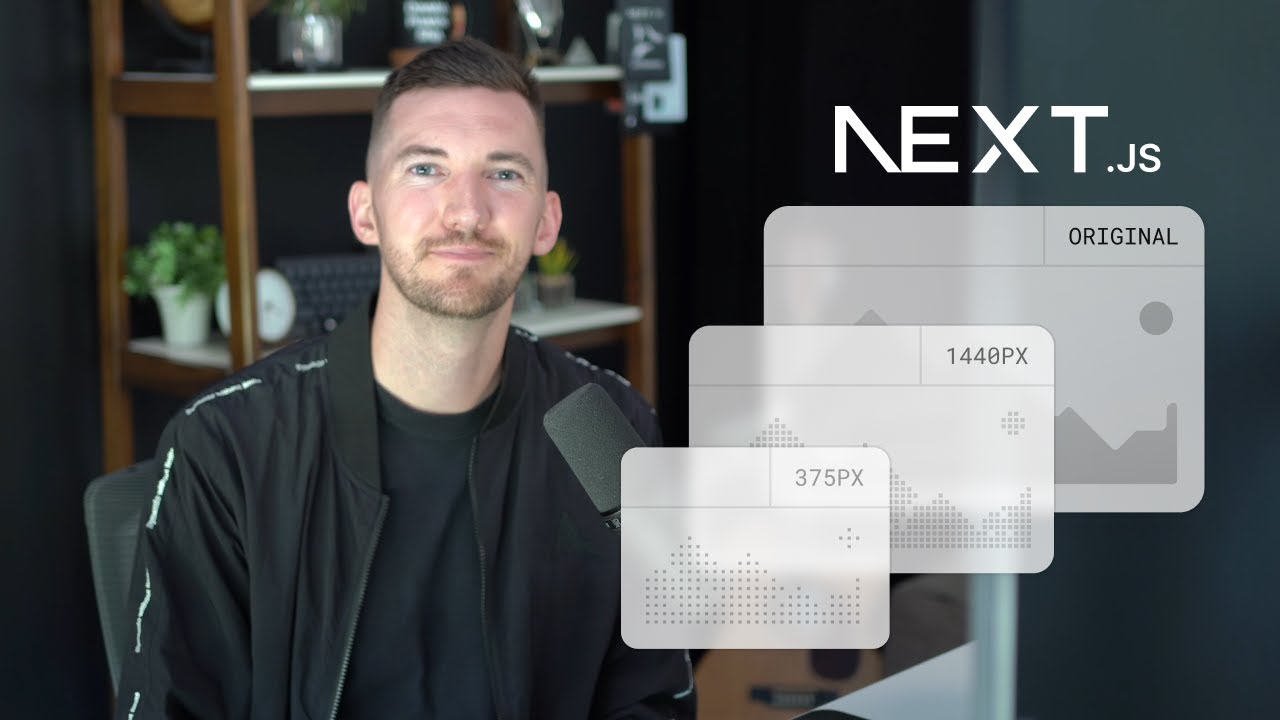
Using Images in Next.js (next/image examples)

OpenAIの機能を使えばChatGPTのプロンプトの勉強はいりません!

チャットGPT4oでLOFI音楽(ローファイ)音楽用画像と販売用の画像を簡単に作る方法【AI副業】

【意外と知らない】簡単にハイクオリティなAI画像を作る裏技!ノースキルでもマネタイズできるレベルの画像が作れる!【AI画像 作り方】
5.0 / 5 (0 votes)