How To Make Facebook Reels (+ The Reels Settings You Need To Know!)
Summary
TLDRThis tutorial offers a step-by-step guide on creating engaging Facebook Reels to boost views. It covers accessing the Facebook app, starting with music or filming first, adding effects, and utilizing the green screen feature. The video also demonstrates how to record and edit clips, add text, captions, and stickers, and even integrate professional footage. The final steps include captioning, noise reduction, and sharing the completed reel with a targeted audience. The tutorial aims to help users create professional-looking content easily using their smartphones.
Takeaways
- 📱 Access Facebook Reels through the app by clicking the plus sign or the camera icon.
- 🎥 You can create a reel from your personal profile or a Facebook page, with different access methods for each.
- 🎶 Start your reel by choosing music first or filming and adding music later, depending on your preference.
- 🎨 Add effects and experiment with various creative options like the green screen feature for dynamic backgrounds.
- 📹 Record your reel by tapping the record button, and you can add multiple clips to build your content.
- ✂️ Edit your clips by adding or removing parts, and adjust the start and end times for each clip.
- 🖌 Add text with customizable colors and backgrounds, and even have a robot voice narrate the text.
- 🔊 Use the noise reducer feature to clear background sounds and enhance the audio quality of your reel.
- 📽️ Transcribe audio to generate captions automatically, and edit them for accuracy.
- 👓 Add stickers and GIFs to your reel for a more playful and engaging visual experience.
- 🎬 Import professional footage or stock videos to the app to create high-quality reels using existing material.
Q & A
How do you access Facebook Reels from a personal profile?
-You access Facebook Reels by clicking the plus sign at the top of the app, then selecting 'Reels'.
What are the different ways to access Facebook Reels from a Facebook page?
-You can access Reels from a Facebook page by using the plus button at the bottom or by selecting 'Reels' from the top menu next to 'Stories'.
How can you add music to your Facebook Reel?
-You can add music to your Facebook Reel by going into the 'Music' section where you'll find a large list of songs to choose from.
Can you add effects to your Facebook Reel, and if so, how?
-Yes, you can add effects to your Facebook Reel by going to the effects section where you can choose from various options.
What is the green screen feature in Facebook Reels, and how do you use it?
-The green screen feature in Facebook Reels allows you to change the background instantly by pressing the button and selecting a background, such as the Brooklyn Bridge.
How do you record a clip for a Facebook Reel?
-You can record a clip for a Facebook Reel by tapping the record button once to start and then stopping when you're done, or by pressing and holding the button to record and releasing it to finish.
What is the maximum duration for a Facebook Reel clip?
-The maximum duration for a Facebook Reel clip is 90 seconds.
How can you add text to your Facebook Reel, and what customization options are available?
-You can add text to your Facebook Reel by selecting the text option, which allows you to change colors, add backgrounds, and even have a robot voice say the text.
What is the noise reducer feature in Facebook Reels, and when might you use it?
-The noise reducer feature in Facebook Reels is used to eliminate background noise and can be added if you want to clean up the audio in your reel.
How can you generate captions for your Facebook Reel?
-You can generate captions for your Facebook Reel by using the transcribe feature, which almost instantly creates captions for your video.
Can you edit the automatically generated captions in Facebook Reels, and why might you need to?
-Yes, you can edit the automatically generated captions in Facebook Reels because sometimes they may not be accurate, such as in the example where 'Facebook' was misspelled.
How can you incorporate professional camera footage into your Facebook Reel?
-You can incorporate professional camera footage into your Facebook Reel by transferring the clips to your phone and then importing them into the app for editing.
What are some of the final steps before sharing a Facebook Reel?
-The final steps before sharing a Facebook Reel include writing a caption, adding hashtags, mentioning others, choosing the audience, and then hitting 'Share Now'.
Outlines

Cette section est réservée aux utilisateurs payants. Améliorez votre compte pour accéder à cette section.
Améliorer maintenantMindmap

Cette section est réservée aux utilisateurs payants. Améliorez votre compte pour accéder à cette section.
Améliorer maintenantKeywords

Cette section est réservée aux utilisateurs payants. Améliorez votre compte pour accéder à cette section.
Améliorer maintenantHighlights

Cette section est réservée aux utilisateurs payants. Améliorez votre compte pour accéder à cette section.
Améliorer maintenantTranscripts

Cette section est réservée aux utilisateurs payants. Améliorez votre compte pour accéder à cette section.
Améliorer maintenantVoir Plus de Vidéos Connexes
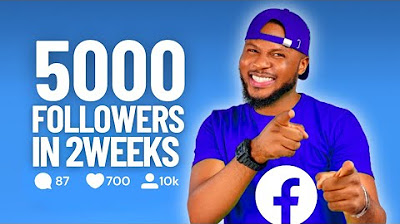
How to get 5000 Facebook Followers in 2 Weeks (Safe and Free) | Facebook Monetization Strategy

Dropshipping Facebook Ads Tutorial - 2025 Gratis Cursus Voor Beginners
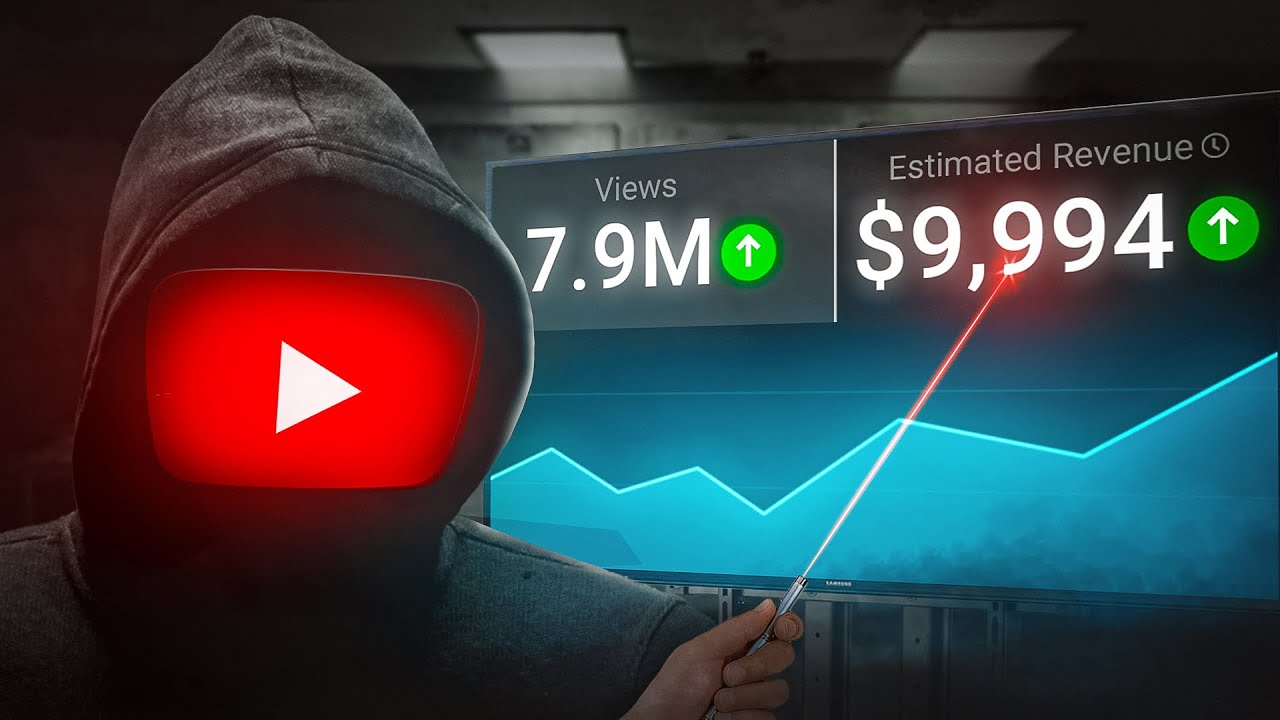
How I make ORIGINAL faceless YouTube channels with AI [YOUTUBE AUTOMATION COURSE]
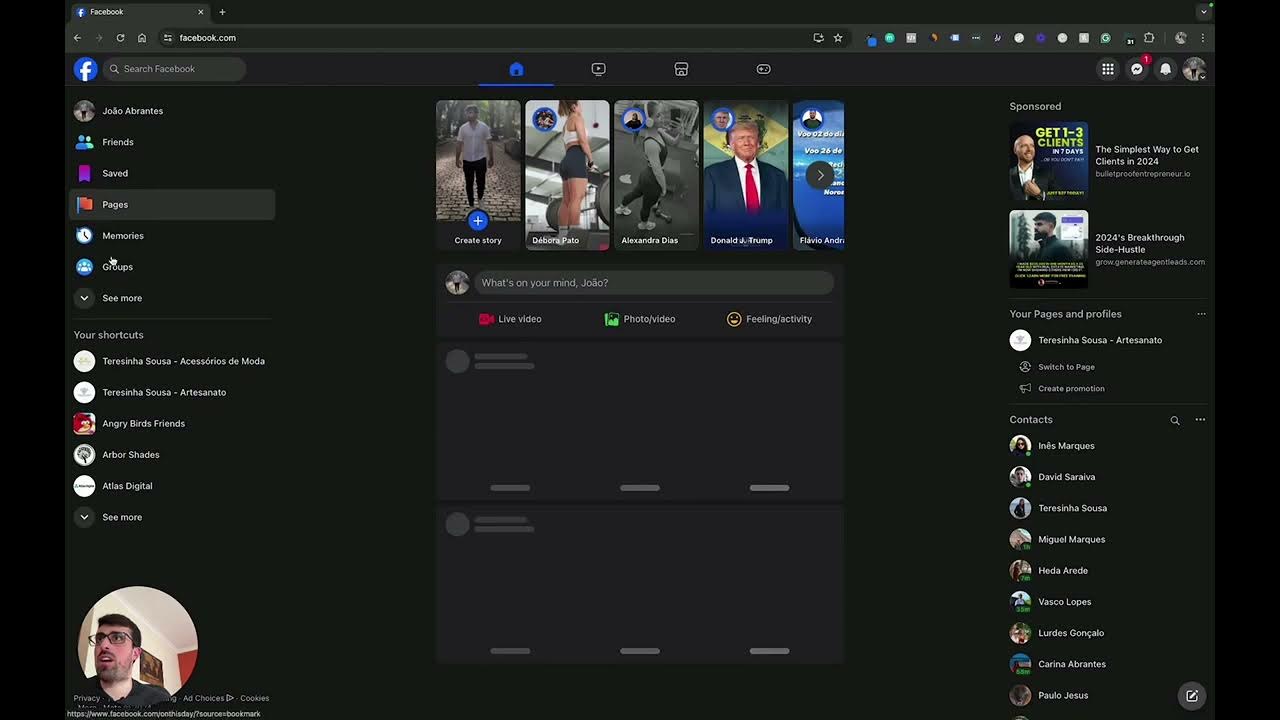
Week 2 Full Class

Django Testing Tutorial with Pytest #2 - Unit Testing (2018)

11 Landing Page Tricks To Get More Leads INSTANTLY
5.0 / 5 (0 votes)
