FREE YouTube Video Summarising in Microsoft Edge! Huge Productivity Alert!
Summary
TLDRStuart, the productivity coach at Microsoft, introduces a feature in the free version of Copilot that summarizes YouTube videos using transcripts. This tool quickly provides a video summary, highlights, and timestamps, making it easy to find specific information without watching the entire video. It also answers questions based on the transcript and searches the web for related information, although users should be cautious as it may provide external links not mentioned in the video. The feature is available for any video with an enabled transcript, offering a time-saving way to navigate lengthy content.
Takeaways
- 😀 Stuart, the productivity coach from Microsoft, introduces a new feature in the free version of Copilot that can summarize YouTube videos.
- 🔍 The feature is accessible via the Edge browser and works for both personal and Enterprise Microsoft 365 accounts.
- 📹 The video being summarized in the example is 14 minutes long about co-pilot in Microsoft Word.
- ⏸ By clicking 'summarize this video', the feature quickly generates a summary using the video's transcript.
- 📝 The summary includes the purpose and benefits of co-pilot, ingredients for a good prompt, and how to create new content in Word.
- 🕒 Time stamps are provided in the summary, allowing users to jump to specific parts of the video.
- 🔗 The feature also pulls out web addresses mentioned in the video and makes them clickable for easy access.
- 🤖 The AI can answer questions about the video content by searching the transcript for specific information.
- 🌐 The AI searches the web for additional information if the user asks about useful websites mentioned in the video.
- ⚠️ Users should be cautious as the AI may provide links from the web that were not in the original video.
- 📚 The AI provides citations and references to ensure the information's accuracy.
- 🎥 The feature is useful for long videos without chapters, as long as a transcript is available.
Q & A
What is the main purpose of the video?
-The main purpose of the video is to demonstrate how to use the free version of Copilot to summarize YouTube videos efficiently.
Who is the presenter in the video?
-The presenter is Stuart, a productivity coach who works at Microsoft as part of the Modern Work AI and Ecosystem team.
What is the prerequisite for using the summarization feature in the video?
-The prerequisite is to have the Edge browser open and to access a YouTube video with an enabled transcript.
How does the summarization feature work?
-The feature uses the video's transcript to generate a summary and highlights within seconds, without the need to watch the entire video.
What additional information does the summary provide besides the main points?
-The summary provides highlights, timestamps for key points in the video, and even pulls out mentioned web addresses.
Can the summarization tool answer specific questions about the video content?
-Yes, the tool can look into the transcript and provide answers to specific questions posed by the user.
What is an example of a question the tool can answer?
-An example question it can answer is about the ingredients of a good prompt, which the tool can extract from the transcript.
Does the tool search the internet for additional information?
-Yes, the tool can search the internet for useful websites mentioned in the document, but it's important to note that the links provided may not be from the video itself.
How can users verify the information found by the tool?
-Users can verify the information by checking the citations and timestamps provided, which allow them to jump to the right place in the video.
What is a limitation mentioned in the video regarding the summarization tool?
-A limitation is that the tool should not be used on videos where the presenter wants to maximize watch time, such as the presenter's own videos.
How can users apply the summarization tool to their benefit?
-Users can apply the tool to long videos without chapters to quickly find the content they want, saving time and increasing productivity.
Outlines

Cette section est réservée aux utilisateurs payants. Améliorez votre compte pour accéder à cette section.
Améliorer maintenantMindmap

Cette section est réservée aux utilisateurs payants. Améliorez votre compte pour accéder à cette section.
Améliorer maintenantKeywords

Cette section est réservée aux utilisateurs payants. Améliorez votre compte pour accéder à cette section.
Améliorer maintenantHighlights

Cette section est réservée aux utilisateurs payants. Améliorez votre compte pour accéder à cette section.
Améliorer maintenantTranscripts

Cette section est réservée aux utilisateurs payants. Améliorez votre compte pour accéder à cette section.
Améliorer maintenantVoir Plus de Vidéos Connexes

IA Gratuita que Resume Vídeos Longos do Youtube em Texto com Tópicos mais Importantes! [2024]
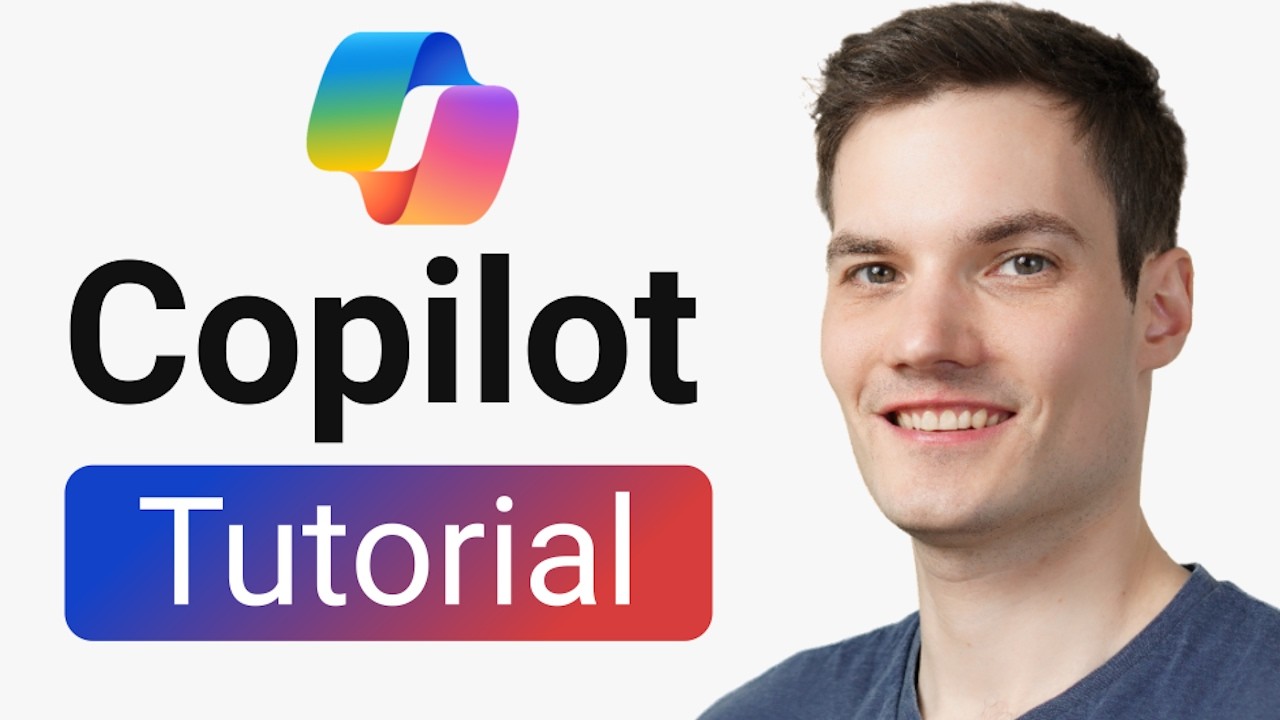
Microsoft Copilot Tutorial

Analisando Pull Requests com GitHub Copilot

How To Summarize Any YouTube Video In Just 1-Click With AI (ChatGPT, Claude, & Gemini)

Free AI Youtube Summarizer | Free Youtube Transcript Generator

Learn Faster, Watch Less: Your Solution for Efficient Learning | Digtial Azadi | #aitool #learnning
5.0 / 5 (0 votes)
