FPS Vs. Hz Explained
Summary
TLDRThis video clarifies the distinction between Hertz and FPS in the context of gaming and monitor performance. Hertz, displayed as 60, 120, 144, or more, indicates the number of screen refreshes per second. FPS, on the other hand, is the frame output from the computer's graphics card. The video explains that a higher FPS won't be noticeable on a lower Hertz monitor, as it can only refresh at its maximum rate. Viewers can test this by adjusting their monitor's Hertz settings and experiencing the difference in mouse responsiveness and screen smoothness.
Takeaways
- 🖥️ Hertz refers to the number of times a monitor redraws the screen every second, often seen as 60Hz, 120Hz, 144Hz, or higher.
- 🎮 FPS, or frames per second, is the output from your computer to your monitor, indicating how many frames are rendered by your graphics card or CPU each second.
- 🔗 The connection between your computer and monitor, typically via an HDMI cable, is crucial for transmitting the frames produced by your computer.
- 🚫 If your computer produces 60 FPS but your monitor is 60Hz, you will only see 60 FPS on the screen, as the monitor refreshes at the same rate as the frames are produced.
- 🚀 Conversely, if your computer can produce 120 FPS but your monitor is 60Hz, you won't see the benefits of the higher frame rate because the monitor can only refresh 60 times per second.
- 🛠️ The graphics card is a limiting factor for the frame rate that your computer can produce, although other components can also affect performance.
- 🔧 You can test the effect of different Hertz settings on your monitor by adjusting the settings and observing how the mouse feels, with lower Hertz settings resulting in a choppier experience.
- 📉 At lower Hertz settings, such as 30Hz, the screen redraws less frequently, making everything feel less smooth compared to a 60Hz setting.
- 🔄 The monitor's refresh rate (Hertz) is independent of the computer's output; it's how many times the screen can redraw itself in a second.
- 📈 For the best gaming or video recording experience, having a monitor with a higher Hertz that matches or exceeds your computer's FPS output is ideal.
- 👍 The video aims to clarify the differences between Hertz and FPS, emphasizing their impact on the visual experience in gaming and video recording.
Q & A
What is the main topic of the video?
-The main topic of the video is explaining the differences between FPS (frames per second) and Hertz in the context of gaming and monitor refresh rates.
What does Hertz represent in the context of a monitor?
-Hertz represents the number of times a monitor redraws the screen every second. Common Hertz values include 60, 120, 144, and even over 200.
What does FPS stand for and what does it measure?
-FPS stands for frames per second, and it measures the output of the computer in terms of the number of frames it can provide to the monitor each second.
How does the graphics card relate to the FPS a computer can produce?
-The graphics card is a limiting factor on the frames a computer can produce. It determines the number of frames per second that can be sent to the monitor.
What is the role of an HDMI cable in the context of FPS and Hertz?
-The HDMI cable is used to transmit the frames produced by the graphics card to the monitor. It does not affect the frame rate but is essential for the transmission of the frame data.
If a computer produces 60 FPS but the monitor is 120 Hertz, what will the user see?
-The user will see 60 FPS because the monitor will refresh 60 times per second, which is the frame rate provided by the computer.
What happens if a computer can produce 120 FPS but the monitor is only 60 Hertz?
-The user will not see the benefits of 120 FPS because the monitor can only redraw the screen 60 times per second, regardless of the computer's output.
How can one test the difference between different Hertz settings on a monitor?
-One can test the difference by changing the Hertz setting on the monitor and observing how the mouse feels when used, especially at lower Hertz settings like 30 compared to 60.
What is the effect of a lower Hertz setting, such as 30, compared to a higher one like 60?
-A lower Hertz setting like 30 results in a less smooth and more choppy visual experience because the screen is redrawn half as often as it is at 60 Hertz.
What is the relationship between the computer's output (FPS) and the monitor's refresh rate (Hertz)?
-The computer's output (FPS) must match or be less than the monitor's refresh rate (Hertz) for the user to see the corresponding frame rate. A higher computer output with a lower monitor refresh rate will not be visible to the user.
How does the video suggest enhancing the understanding of FPS and Hertz?
-The video suggests changing the Hertz settings on a monitor to physically experience the difference in smoothness and responsiveness, which helps in understanding the concepts better.
Outlines

Cette section est réservée aux utilisateurs payants. Améliorez votre compte pour accéder à cette section.
Améliorer maintenantMindmap

Cette section est réservée aux utilisateurs payants. Améliorez votre compte pour accéder à cette section.
Améliorer maintenantKeywords

Cette section est réservée aux utilisateurs payants. Améliorez votre compte pour accéder à cette section.
Améliorer maintenantHighlights

Cette section est réservée aux utilisateurs payants. Améliorez votre compte pour accéder à cette section.
Améliorer maintenantTranscripts

Cette section est réservée aux utilisateurs payants. Améliorez votre compte pour accéder à cette section.
Améliorer maintenantVoir Plus de Vidéos Connexes
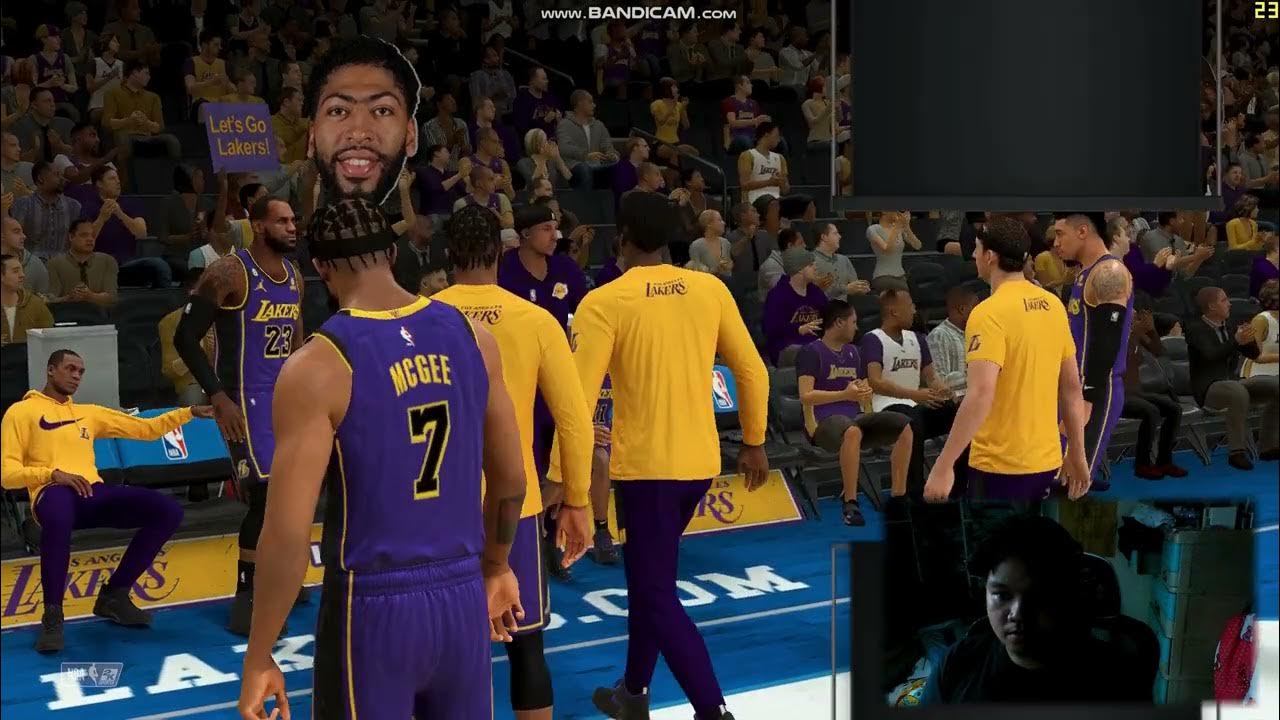
NBA 2K21 Performance Test: Uncovering System Bottlenecks and Optimizing Gameplay

🛑STOP🛑 Buying this CPU? PC Build Fails | Boost My Build S4:E10

KPI BASICS #11: Quantitative vs Qualitative KPIs

Does Avoiding SteamVR Actually Help Performance? | Benchmarking the Pimax Crystal and RTX 4090

The Ultimate Guide to Buying a Gaming Monitor in 2022

Oppo Reno 11 5G - Gaming Review (PUBG Mobile, Call of Duty, Injustice 2, Asphalt 9)
5.0 / 5 (0 votes)
