How to install C & C++ in Visual Studio Code | Setup VS Code for C & C++ Programmers [ 2024 ] 🚀
Summary
TLDRThis video provides a detailed, step-by-step guide on setting up and running C and C++ programs in VS Code. The instructor explains the necessary components: the code files, VS Code editor, compilers (GCC for C and G++ for C++), and a code runner for automated execution. The tutorial covers downloading and installing the compilers, configuring environment variables, creating and saving C/C++ files, and running them to see outputs in the terminal. Viewers also learn how to enable automatic saving before execution, ensuring a smooth workflow. The video is designed for beginners who want a complete, hands-on setup for coding in C and C++.
Takeaways
- 😀 Setting up C and C++ programming in VS Code requires multiple steps: code, compiler, terminal, and a runner.
- 😀 You need to download and install the VS Code IDE, GCC for C, and G++ for C++ to execute code in VS Code.
- 😀 The script emphasizes the importance of converting human-readable code into machine code using a compiler, which is essential for execution.
- 😀 The installation of GCC and G++ involves selecting the right versions for C and C++, ensuring the proper path configuration in the environment variables.
- 😀 The setup also includes choosing the right folders and ensuring enough space on the C drive for the installations.
- 😀 Running the C or C++ code can be done through two steps: compiling the code first to machine code, and then executing the compiled file.
- 😀 In VS Code, you can write code in the editor, save it with the correct file extension (.c for C, .cpp for C++), and then run it using terminal commands.
- 😀 The video guides you on how to manually compile code in the terminal using commands like 'gcc' for C and 'g++' for C++.
- 😀 The runner extension in VS Code automates the process, allowing you to run the code directly without manually typing terminal commands each time.
- 😀 The tutorial provides troubleshooting tips, such as fixing environment variable issues and making sure the code is saved before execution to avoid errors.
Q & A
What are the five key components needed to run C and C++ programs in VS Code according to the video?
-The five key components are: 1) the source code (C or C++), 2) Visual Studio Code editor, 3) compiler (GCC for C and G++ for C++), 4) a code runner to execute the compiled code, and 5) guidance or instruction on how these components work together.
Which compilers are used for C and C++ in the setup described?
-GCC is used for compiling C programs, while G++ is used for compiling C++ programs.
Why is it necessary to add the compiler’s bin path to the Environment Variables?
-Adding the compiler’s bin path to Environment Variables ensures that the system can recognize GCC and G++ commands from the terminal, allowing the code to compile successfully.
How can you verify that GCC and G++ are installed correctly on your machine?
-You can verify the installation by opening CMD and running 'gcc --version' for C and 'g++ --version' for C++. If the versions appear, the installation is successful.
What is the purpose of the Code Runner extension in VS Code?
-The Code Runner extension automates the execution of C and C++ code, compiling and running the program in the terminal without manually entering commands.
What is the difference between manually compiling/running code and using Code Runner?
-Manually requires entering compilation and execution commands in the terminal (e.g., 'gcc test.c' then './a.exe'), while Code Runner automates both steps and can automatically save and run the code with a single click.
What is the recommended file structure for a C or C++ project in VS Code?
-Create a separate project folder (e.g., 'MyCode') and place all C (.c) or C++ (.cpp) files inside it. Avoid spaces in folder names and ensure sufficient space is available in the drive.
How do you write and save a simple C or C++ program in VS Code?
-Create a new file in VS Code, select the correct language (C or C++), write the code (e.g., 'Hello Bro' for C, 'Hello World I am C++' for C++), and save it with the correct extension: '.c' for C or '.cpp' for C++.
What is the purpose of the 'Save file before run' option in Code Runner?
-Enabling 'Save file before run' ensures that the latest changes in the code are automatically saved before executing, so the output always reflects the current code without manually saving.
What common issues may arise during setup and how can they be fixed?
-Common issues include: 1) GCC/G++ not recognized (fix by correctly adding bin path to Environment Variables), 2) Incorrect installation directory with spaces (fix by using a folder without spaces, e.g., C:\Mingw), and 3) Code not auto-saving before run (fix by enabling 'Save file before run' in Code Runner settings).
How does the compilation process work for C and C++ in VS Code?
-The compiler converts human-readable C or C++ code into machine code (an executable file like 'a.exe'). This executable is then run to display output in the terminal.
Why does the video speaker recommend using both GCC and G++?
-GCC is necessary for running C programs, and G++ is necessary for running C++ programs. Installing both ensures compatibility for both languages in VS Code.
Outlines

Cette section est réservée aux utilisateurs payants. Améliorez votre compte pour accéder à cette section.
Améliorer maintenantMindmap

Cette section est réservée aux utilisateurs payants. Améliorez votre compte pour accéder à cette section.
Améliorer maintenantKeywords

Cette section est réservée aux utilisateurs payants. Améliorez votre compte pour accéder à cette section.
Améliorer maintenantHighlights

Cette section est réservée aux utilisateurs payants. Améliorez votre compte pour accéder à cette section.
Améliorer maintenantTranscripts

Cette section est réservée aux utilisateurs payants. Améliorez votre compte pour accéder à cette section.
Améliorer maintenantVoir Plus de Vidéos Connexes
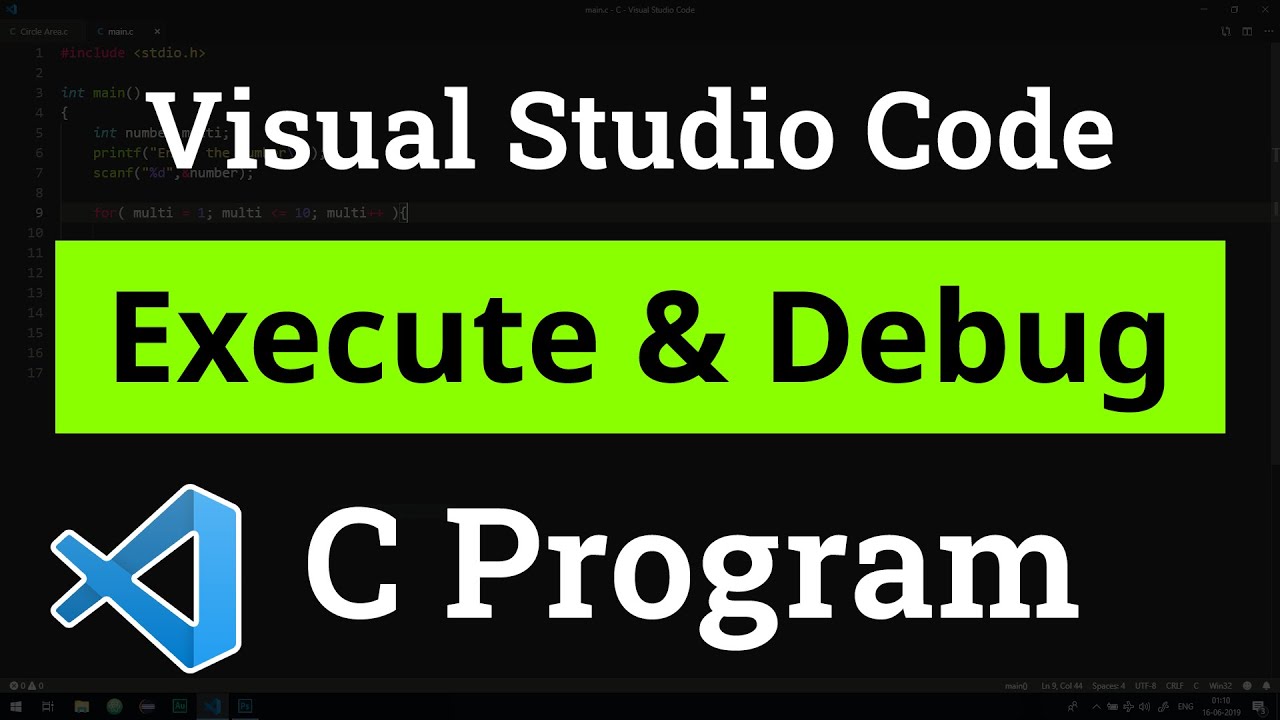
How to set up Visual Studio Code for Executing and Debugging C Programs | Tutorial

CARA DOWNLOAD VISUAL STUDIO CODE WINDOWS 11 DAN INSTALL EXTENSION BAHASA C DAN C++ BESERTA COMPILER

How to set up C++ in Visual Studio Code

Como Conectar ao MySQL com C/C++ no Windows
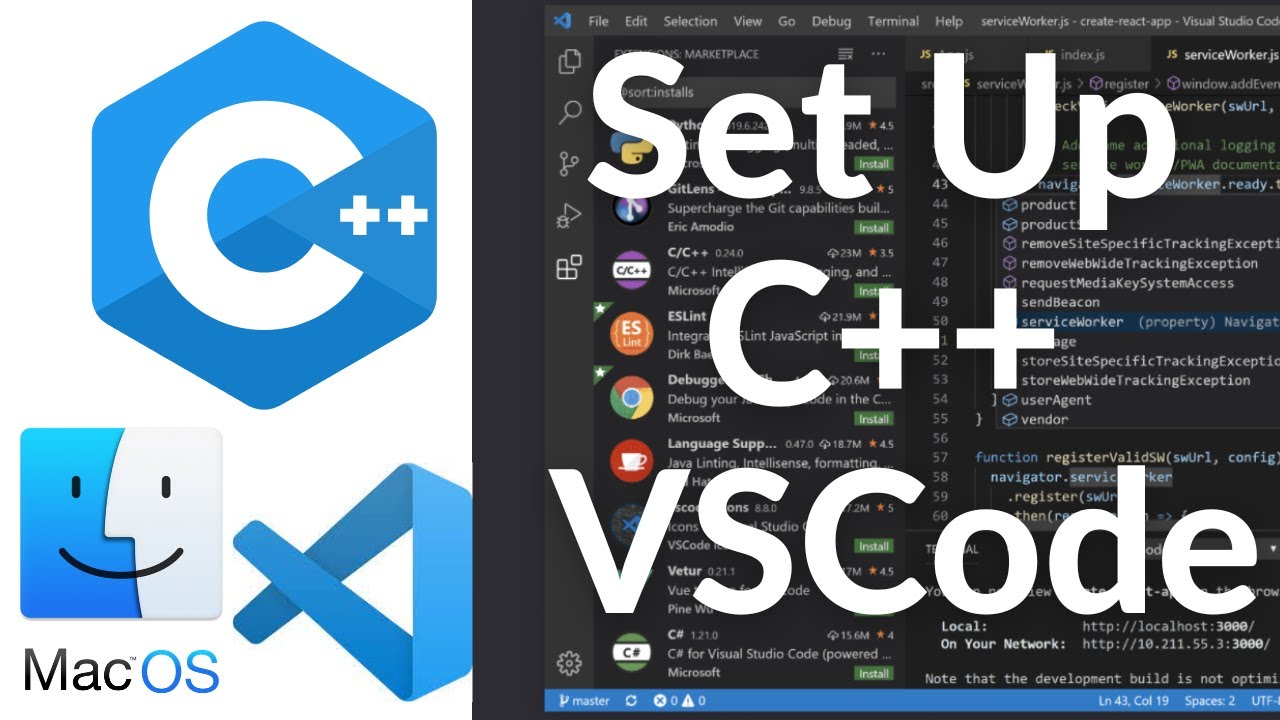
Set Up C++ Development With Visual Studio Code on Mac | VSCode C++ Development Basics MacOS (2024)

How To Install C Programming Software In Laptop | C Installation Tutorial For Beginners |Simplilearn
5.0 / 5 (0 votes)
