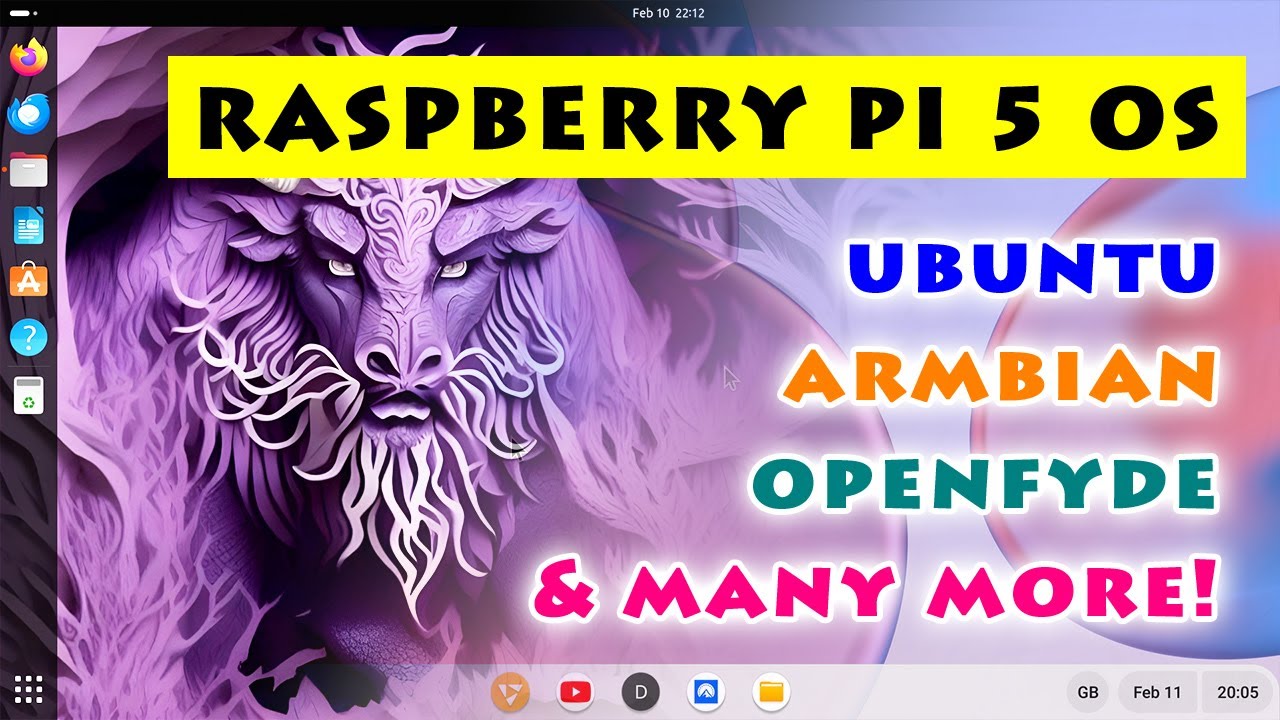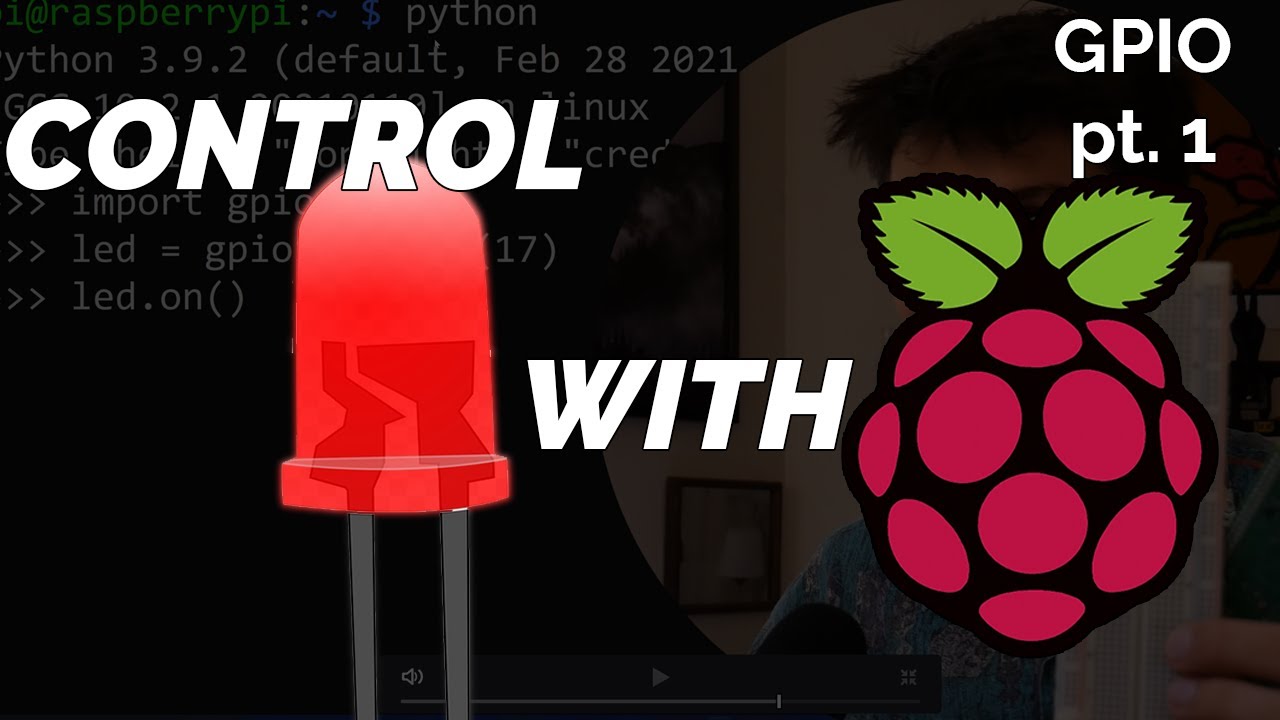When Did Raspberry Pi become the villain?
Summary
TLDRThe video explores whether a cheap Intel mini PC provides better value than a Raspberry Pi for basic computing tasks. It compares price, performance, compatibility, and efficiency between a $130 mini PC and $100-150 for a Pi 5 setup. The Pi requires more DIY assembly but is more power efficient. The mini PC has slightly better performance but includes annoying bloatware. For light computing, the Pi is more cost-effective, but for full Windows or more performance, the mini PC works well. Neither is definitively better; both have tradeoffs depending on your needs.
Takeaways
- 😀 The Raspberry Pi requires more DIY effort to set up compared to the pre-built mini PC
- 👨💻 Performance-wise, the mini PC is faster but the Raspberry Pi is more efficient
- 💰 The total cost comes out fairly close between a Raspberry Pi setup and the mini PC
- 🔌 The Raspberry Pi uses less idle and load power compared to the mini PC
- 🎥 The mini PC handles 4K YouTube playback better than the Raspberry Pi
- 🤔 Choosing the right accessories like HATs and cases for optimal compatibility adds complexity with the Raspberry Pi setup
- 💾 The mini PC comes with Windows 11 Pro preloaded while the Raspberry Pi runs Linux
- 📦 The mini PC package includes useful extras like a wall mount while the Raspberry Pi is barebones
- ⏱️ Setting up the operating system is quicker on the Raspberry Pi since there's no Windows bloatware to remove
- 😊 Both options have their unique strengths so the best one depends on your use case
Q & A
What are some of the key components needed to set up a Raspberry Pi 5 system?
-The key components needed are: the Raspberry Pi 5 board itself, a microSD card or SSD for storage, a power supply, a case or enclosure, a heat sink or active cooling solution, and any necessary cables or adapters like micro HDMI to HDMI.
What are some of the benefits of the mini PC over the Raspberry Pi highlighted in the transcript?
-The mini PC comes pre-assembled in a nice case with storage and Windows pre-installed. It also has better performance for tasks like 4K video playback, provides an HDMI cable in the box, and has a VESA mount option the Pi lacks.
What kind of performance numbers did the Raspberry Pi 5 and mini PC achieve in Geekbench?
-The Raspberry Pi 5 scored 605 single-core and 1626 multi-core in Geekbench 5. The mini PC scored higher with 844 single-core and 2430 multi-core.
Which system was more power efficient according to the measurements taken?
-The Raspberry Pi 5 was more power efficient, achieving 135 Geekbench scores per watt on the multi-core test compared to 93 scores per watt for the mini PC.
What case compatibility issues were encountered when assembling the Raspberry Pi system?
-The GPU header on the HAT blocked the case fan, some cases don't work with certain HATs, and the official Raspberry Pi case required modifying the HAT mount points to fit properly.
What steps are involved in setting up the operating system on the Raspberry Pi?
-You can directly boot Raspberry Pi OS from a microSD card. To boot from an SSD, you likely need to first boot from SD, modify OS settings to enable the HAT drive, then install the OS on the SSD before booting from it.
What bloatware applications were pre-installed on the mini PC out of the box?
-Applications like Spotify, Microsoft Office apps, LinkedIn, and ClipChamp came pre-installed on the mini PC.
What methods does the presenter suggest to obtain a Raspberry Pi 5 without paying scalper prices?
-He recommends using rpilocator.com to find Raspberry Pi 5 inventory at retail prices as production volume ramps up over the coming months.
What alternatives are suggested if the Raspberry Pi 5 doesn't meet someone's needs?
-Options like the mini PC tested or building your own mini ITX system are presented as alternatives that offer better performance but at a higher price.
What is the presenter's final verdict on whether the mini PC is better than the Raspberry Pi 5?
-He concludes that both systems have their relative strengths and weaknesses, so there is no definitive better option - it depends on someone's specific needs and use cases.
Outlines

Cette section est réservée aux utilisateurs payants. Améliorez votre compte pour accéder à cette section.
Améliorer maintenantMindmap

Cette section est réservée aux utilisateurs payants. Améliorez votre compte pour accéder à cette section.
Améliorer maintenantKeywords

Cette section est réservée aux utilisateurs payants. Améliorez votre compte pour accéder à cette section.
Améliorer maintenantHighlights

Cette section est réservée aux utilisateurs payants. Améliorez votre compte pour accéder à cette section.
Améliorer maintenantTranscripts

Cette section est réservée aux utilisateurs payants. Améliorez votre compte pour accéder à cette section.
Améliorer maintenant5.0 / 5 (0 votes)