SD Card Not Working | Memory Card Not Working | SD Card format problem | SD card not showing
Summary
TLDRThis tutorial demonstrates how to repair corrupted or malfunctioning SD cards and USB drives. It covers various methods such as using command prompt to format and fix the drives, as well as using two powerful software tools—Drevitalize and Disk Genius—to fix bad sectors and recover data. The video also explains how to troubleshoot issues like right protection and drive corruption, offering solutions for both hardware and software problems. Practical steps are shown to fix different errors, including using a USB converter and cleaning the SD card terminals. The tutorial is comprehensive and easy to follow, offering solutions for common storage device issues.
Takeaways
- 😀 The video provides solutions for fixing corrupted or malfunctioning SD cards and other storage devices.
- 😀 It introduces two software tools for repairing SD cards and fixing issues like bad sectors: Drevitalize and Disk Genius.
- 😀 If Windows fails to format an SD card, the command prompt (diskpart) can be used to attempt basic formatting.
- 😀 Bad sectors on SD cards are often the reason for formatting errors, and using software like Drevitalize can help fix them.
- 😀 Drevitalize offers two main repair options: the read test (safe, no data loss) and the write test (erases data but fixes sectors).
- 😀 When performing a write test with Drevitalize, users should be cautious since it erases all data on the SD card.
- 😀 If bad sectors are detected during a repair attempt, sometimes both the read and write tests are required to fully fix the issue.
- 😀 Disk Genius is another powerful software that can verify and repair bad sectors on SD cards, with options for a free download.
- 😀 A method for addressing corrosion or damage on SD card terminals involves cleaning with an eraser or lightly scratching with a pin or blade.
- 😀 If an SD card is showing a write protection error, users should check the micro USB converter or SD card's physical write protection notch.
- 😀 If none of the mentioned solutions work, it could indicate that the SD card's firmware is corrupted, and recovery may be impossible without manufacturer support.
Q & A
What should I do if my SD card stops working or becomes corrupted?
-If your SD card stops working or becomes corrupted, first try basic troubleshooting steps like attempting to format it using Windows or command prompt. If that doesn’t work, you can use specialized software like Drevitalize or DiskGenius to repair bad sectors and recover the drive.
How do I format an SD card using the command prompt?
-To format an SD card using the command prompt, type 'cmd' in the search box and run it as an administrator. Then use the following commands: 'list disk', 'select disk X' (replace X with your SD card number), 'create partition primary', and 'format FS=FAT32'. If this doesn't work, it might indicate bad sectors on the SD card.
What should I do if Windows is unable to format my SD card?
-If Windows is unable to format your SD card, you may be dealing with bad sectors. You can try using Drevitalize software to scan and repair the SD card. Drevitalize offers both read and write tests to repair bad sectors, though the write test will erase data.
What is the difference between the read and write tests in Drevitalize?
-The read test in Drevitalize scans for bad sectors without erasing any data, making it a safer option. The write test, however, will erase all data on the drive but may be necessary for more severe issues, like fixing bad sectors.
How can I use DiskGenius to repair bad sectors on my SD card?
-To repair bad sectors using DiskGenius, download and install the software, then open it and select your SD card. Right-click on the SD card and choose 'Verify and Repair Bad Sectors'. The software will scan and attempt to repair the sectors. This process may take some time, depending on the size of the drive.
What can I do if the SD card terminals are corroded?
-If the SD card terminals are corroded, gently rub the terminals with an eraser to clean them. If that doesn't work, use a sharp object like a pin or blade to lightly scratch the surface of the terminals (vertically) to remove corrosion.
What does the 'write protection' on an SD card mean, and how can I fix it?
-Write protection on an SD card is a physical or software setting that prevents data from being written or erased. If you encounter write protection, check if the SD card has a physical switch, and ensure it is in the 'unlocked' position. If the issue persists, try changing the USB converter or use software like Drevitalize to remove the write protection.
What should I do if I receive a 'write protection' error and the physical switch isn't the problem?
-If the SD card's physical switch is not causing the write protection error, try changing the USB converter. If that doesn't work, you can also attempt to use Drevitalize software to remove the write protection.
How do I recover corrupted files from an SD card?
-To recover corrupted files from an SD card, open the command prompt and run the command 'chkdsk G: /f' (replace G with your SD card's drive letter). This will scan and fix any corrupted files on the drive.
What should I do if the SD card is still not showing up after trying all repair methods?
-If the SD card is still not showing up after using all repair methods, it may have a firmware issue. In such cases, you may need to contact the manufacturer for a firmware update, as this is not something that can typically be fixed with software.
Outlines

Cette section est réservée aux utilisateurs payants. Améliorez votre compte pour accéder à cette section.
Améliorer maintenantMindmap

Cette section est réservée aux utilisateurs payants. Améliorez votre compte pour accéder à cette section.
Améliorer maintenantKeywords

Cette section est réservée aux utilisateurs payants. Améliorez votre compte pour accéder à cette section.
Améliorer maintenantHighlights

Cette section est réservée aux utilisateurs payants. Améliorez votre compte pour accéder à cette section.
Améliorer maintenantTranscripts

Cette section est réservée aux utilisateurs payants. Améliorez votre compte pour accéder à cette section.
Améliorer maintenantVoir Plus de Vidéos Connexes

The Worst Backup Idea I’ve Heard (And What to Do Instead)
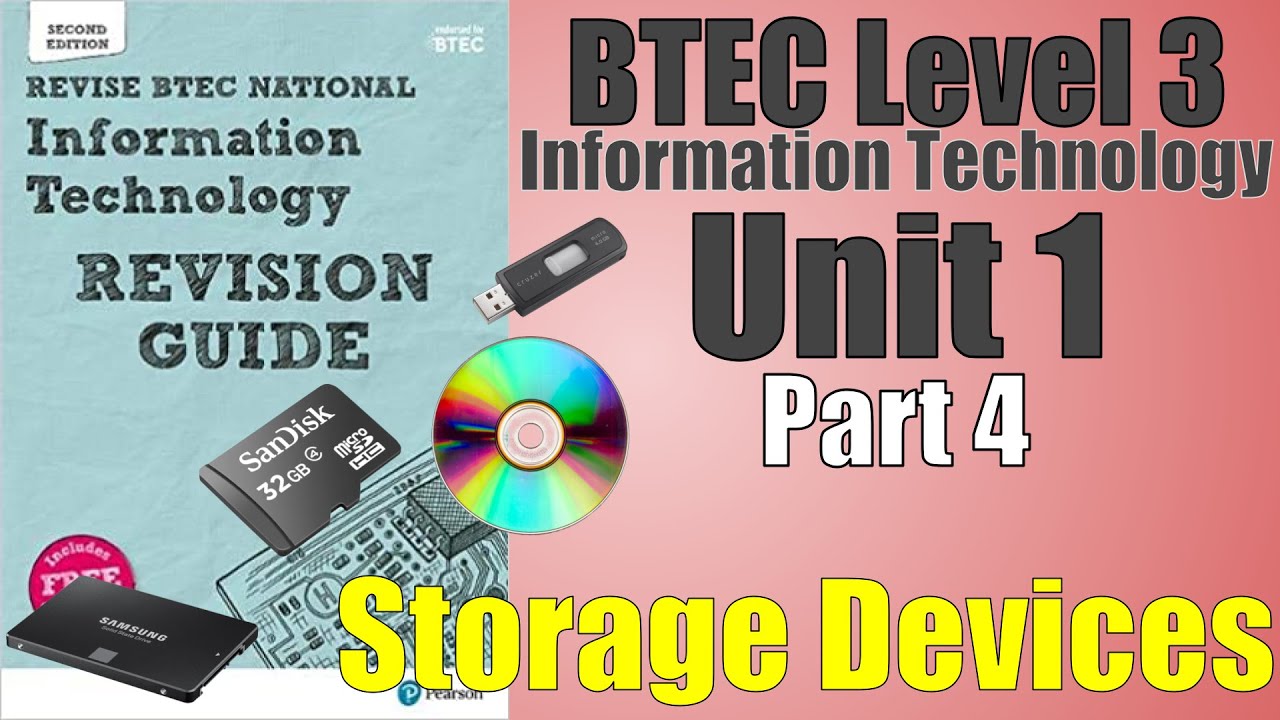
BTEC Level 3 IT - P04 - Storage Devices - HDD, SSD, SD, Magnetic Tape, USB Memory Stick, Optical
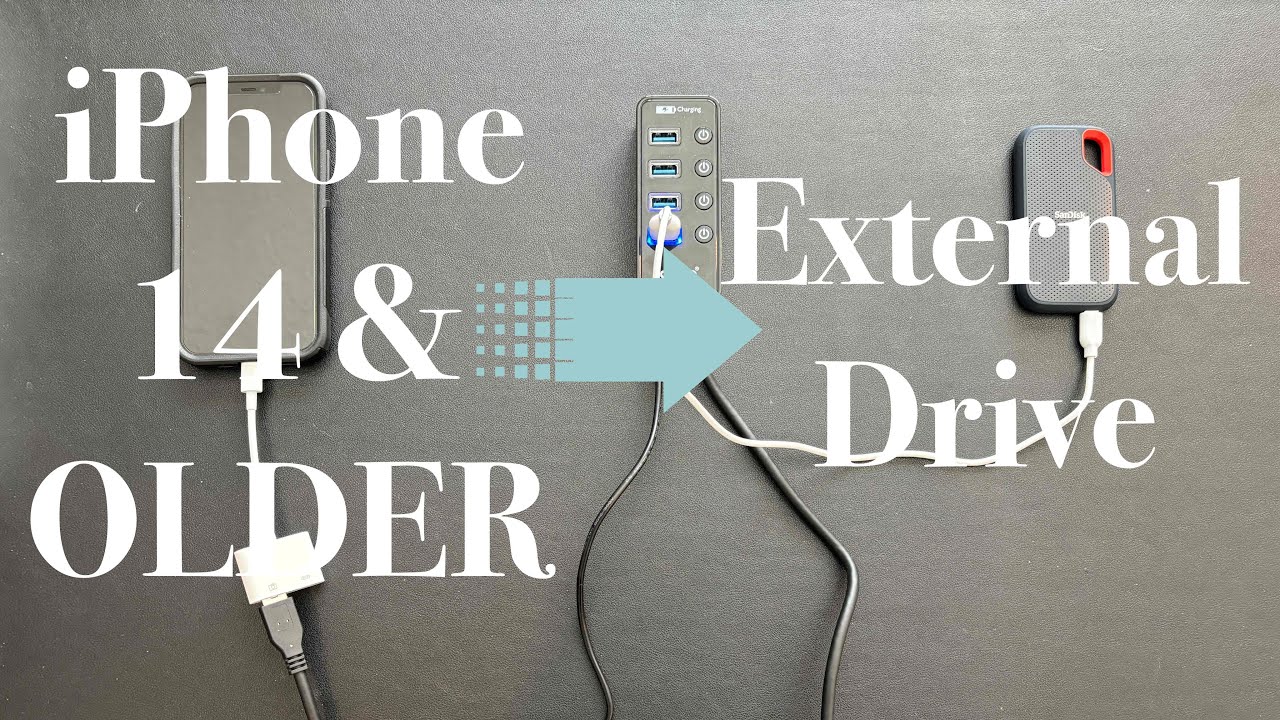
Move Photos & Videos Directly From iPhone to External Drive - Step by Step Instructions

How To Use USB Qflash BIOS Update Gigabyte B550 Aorus Elite AX V2

NTFS vs FAT32 vs exFAT - Everything You Need To Know

45. EDEXCEL GCSE (1CP2) Utility software
5.0 / 5 (0 votes)
