【Copilot for Microsoft 365 TV】PowerPoint編
Summary
TLDRIn this video, Wu from Microsoft introduces how to efficiently use Copilot in PowerPoint for creating presentations, extracting information, and generating ideas. He demonstrates the tool’s ability to quickly generate drafts, refine content, and integrate images and speaker notes. The video covers various scenarios, such as creating presentations from existing documents and summarizing lengthy content. Wu also shows how Copilot can assist in ideation and document updates, offering useful prompts for enhancing productivity. The session concludes with a recommendation to explore Copilot's full capabilities for streamlining presentation and content management tasks.
Takeaways
- 😀 Copilot for Microsoft 365 offers solutions for those unsure about how to use it, providing useful tips and information for getting started.
- 😀 Copilot in PowerPoint helps users create presentations quickly, offering features such as content generation, idea brainstorming, and information extraction.
- 😀 You can easily create presentations based on a theme by providing prompts, and Copilot will generate draft slides, including speaker notes.
- 😀 Copilot can enhance existing presentation drafts by grouping sections, adding titles, and refining content with minimal input from the user.
- 😀 PowerPoint presentations can be created from recent files or templates, and Copilot ensures they match company branding and themes, including logos and colors.
- 😀 Copilot automatically inserts relevant images and content when creating slides, making the presentation look polished and professional.
- 😀 When working with original content, Copilot includes references to the source material, ensuring transparency in the creation process.
- 😀 Copilot can assist in generating external-facing materials by reading from shared links and creating presentations from them.
- 😀 For organizing content, Copilot helps by adding animations, grouping sections, and refining the presentation layout, saving significant preparation time.
- 😀 Copilot also aids in extracting information from existing documents, summarizing large files, and providing quick insights with references to specific sections.
- 😀 Beyond presentation creation, Copilot supports brainstorming, idea generation, and suggesting content updates, making it a versatile tool for content management and communication.
Q & A
What is Copilot for Microsoft 365, and how can it be used in PowerPoint?
-Copilot for Microsoft 365 is an AI-powered tool that helps users enhance their productivity by assisting in tasks like creating presentations, generating ideas, and summarizing content. In PowerPoint, it can be used to automatically create presentations, generate speaker notes, and organize slides based on user input, making the creation process faster and easier.
How does Copilot help in creating a presentation in PowerPoint?
-Copilot can generate a presentation draft by reading the user's input and creating slides with relevant content. It can also add speaker notes and organize the presentation's structure. Users can further edit and refine the content, such as grouping sections or adding titles, to suit their needs.
What happens when you ask Copilot to summarize a presentation?
-When you ask Copilot to summarize a presentation, it reads the entire content of the slides and provides a concise overview of the key points. It can also show references for more detailed information and suggest additional questions based on the content.
Can Copilot help with creating presentations from existing files?
-Yes, Copilot can generate presentations from existing files. By selecting a file, Copilot analyzes the content, automatically generates slides, and organizes them according to the file's structure. It also integrates elements like images and logos from the original content.
What are the advantages of using Copilot for presentations in PowerPoint?
-The advantages of using Copilot in PowerPoint include faster creation of presentations, automatic generation of content and speaker notes, and the ability to customize slides with ease. It also helps maintain consistent branding by using company templates and themes.
How does Copilot handle the inclusion of images in presentations?
-When creating presentations, Copilot can include images from the original files or suggest relevant images. It automatically adjusts the layout to integrate these images, ensuring that the presentation is visually appealing and relevant to the content.
What features in Copilot support content extraction from existing materials?
-Copilot can extract key information from existing documents and present it in a summarized form. It helps users quickly understand large volumes of information by highlighting important points and offering suggestions for further exploration.
How does Copilot help in extracting and organizing information from large documents?
-Copilot can read and analyze large documents, then provide summarized key points in a manageable format. It also offers the option to explore specific sections by showing references to the original content, helping users navigate complex materials.
Can Copilot assist in updating old content within presentations?
-Yes, Copilot can suggest updates for older content. For example, if a presentation is outdated, it can recommend sections that need revision or provide insights into areas where new information should be added, like security trends or current data.
What are some recommended prompts to use with Copilot in PowerPoint?
-Some recommended prompts include asking Copilot to create a draft presentation, summarize a document, or provide suggestions for updating content. Prompts can also be tailored to specific business needs, such as generating client-facing scripts or refining presentations.
Outlines

Cette section est réservée aux utilisateurs payants. Améliorez votre compte pour accéder à cette section.
Améliorer maintenantMindmap

Cette section est réservée aux utilisateurs payants. Améliorez votre compte pour accéder à cette section.
Améliorer maintenantKeywords

Cette section est réservée aux utilisateurs payants. Améliorez votre compte pour accéder à cette section.
Améliorer maintenantHighlights

Cette section est réservée aux utilisateurs payants. Améliorez votre compte pour accéder à cette section.
Améliorer maintenantTranscripts

Cette section est réservée aux utilisateurs payants. Améliorez votre compte pour accéder à cette section.
Améliorer maintenantVoir Plus de Vidéos Connexes

Top 10 Microsoft Copilot Tips and Tricks to Boost Your Productivity
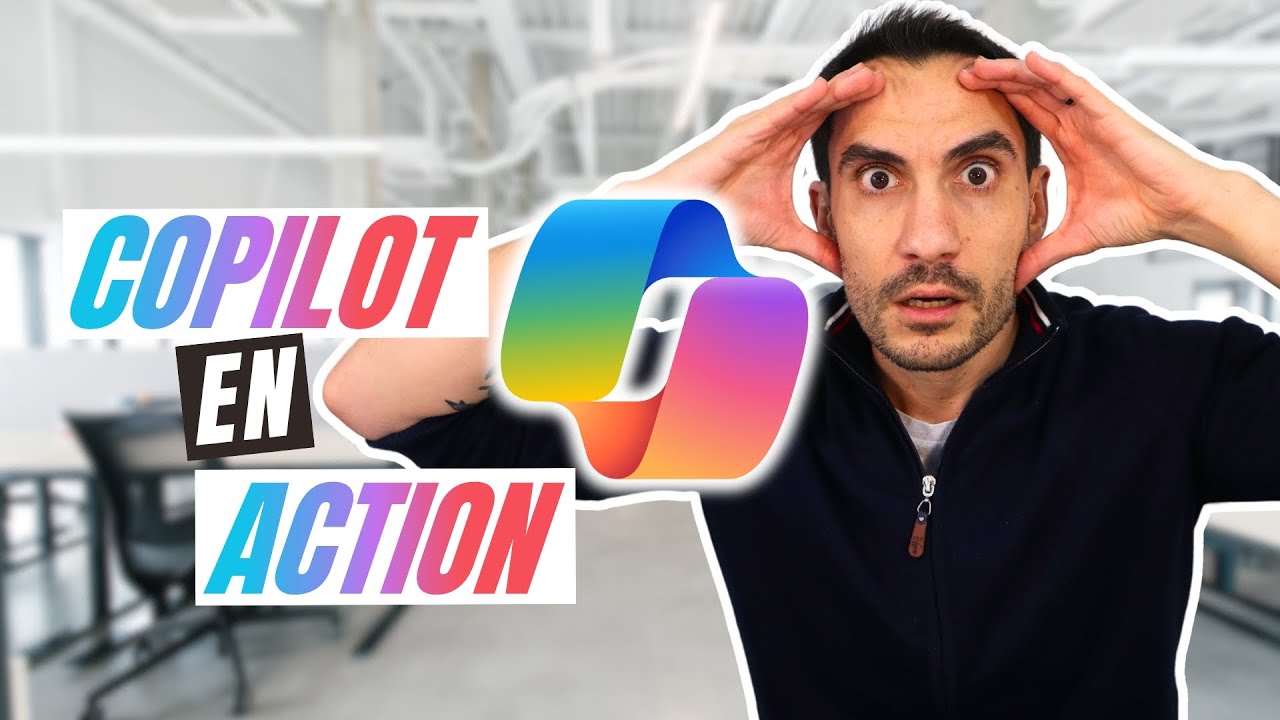
Découvrez Copilot : L’assistant IA qui boost votre travail !
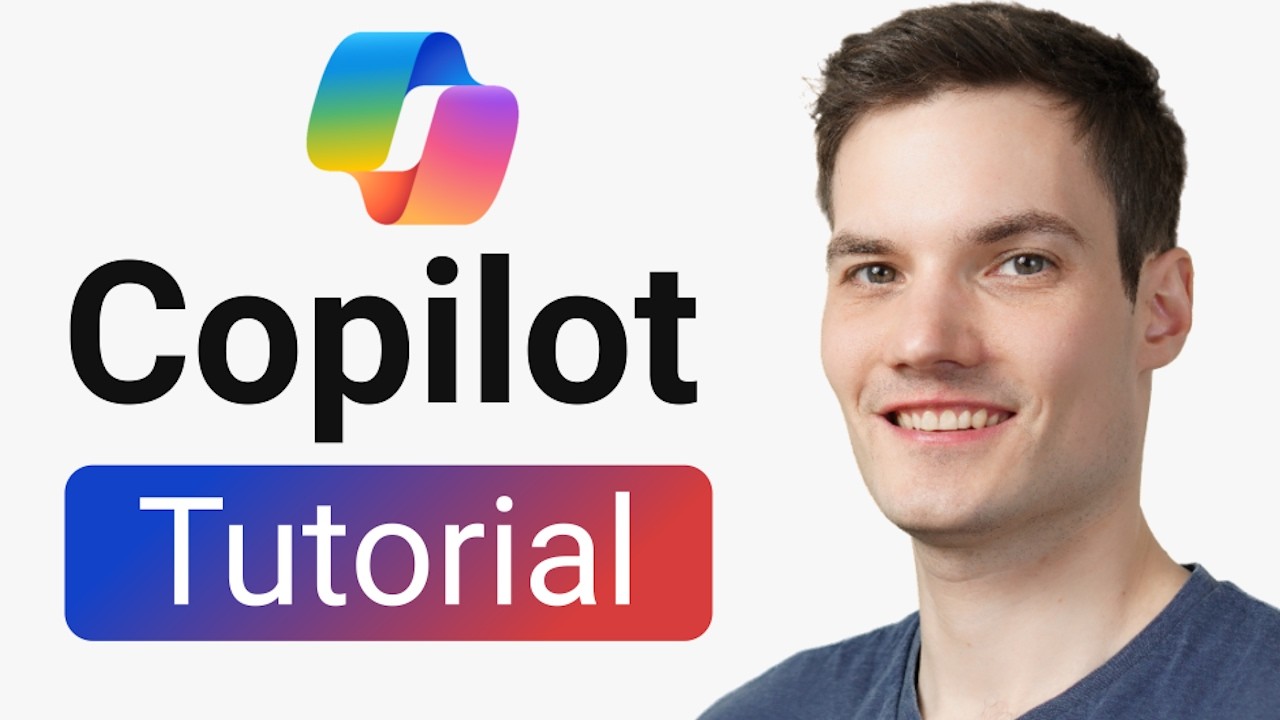
Microsoft Copilot Tutorial

Microsoft Copilot: ALLES was du wissen musst für 2025

How to make a PechaKucha presentation for class [for students]
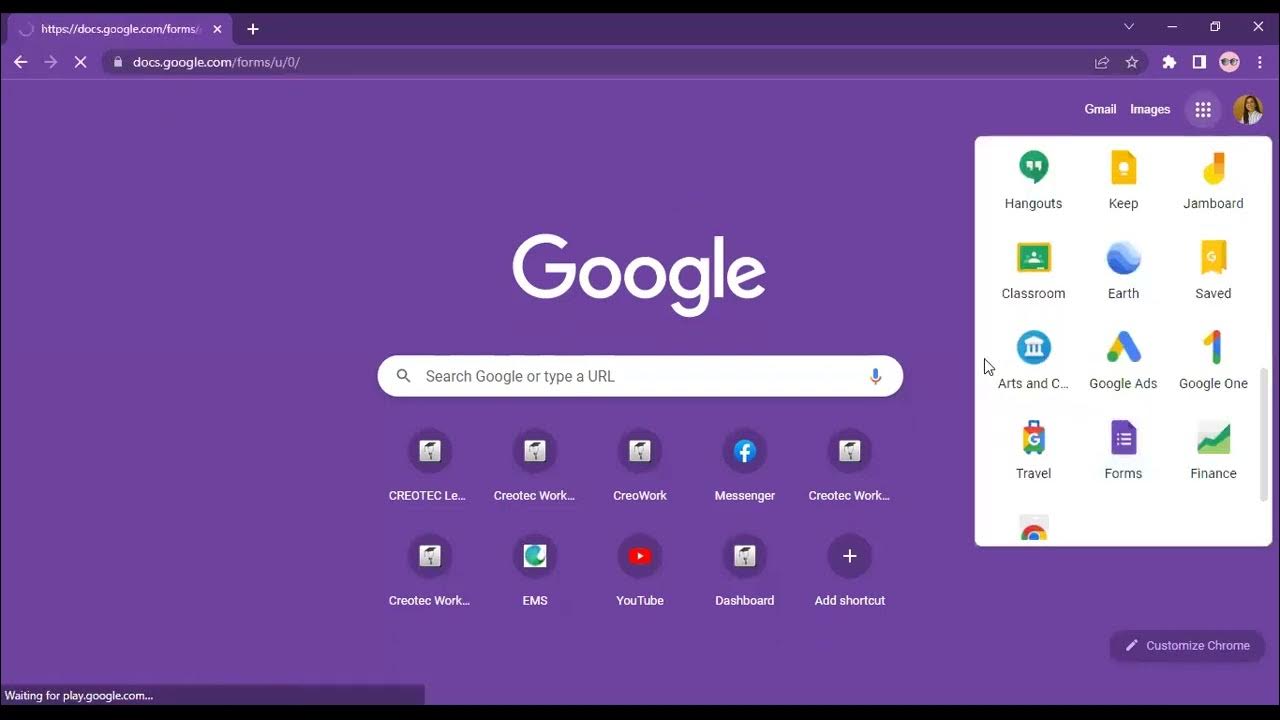
Workplace Productivity Tools Part 1
5.0 / 5 (0 votes)
