Cara sharing data di windows 10
Summary
TLDRIn this tutorial, the presenter demonstrates how to share data between two Windows 10 computers. The process includes adjusting network settings, disabling firewalls, and enabling file sharing options. After configuring the network and IP addresses for both computers, the user creates shared folders and ensures connectivity. The tutorial walks through verifying the network connection and accessing shared files. It concludes by guiding users on how to transfer files from one computer to another with ease. The video aims to help viewers successfully set up data sharing and network connections in Windows 10.
Takeaways
- 😀 Turn off Windows Firewall by going to 'Network and Internet Settings' and disabling it.
- 😀 Disable 'Public Network' and 'Private Network' options to improve sharing functionality.
- 😀 Enable 'Network Discovery' and 'File and Printer Sharing' in 'Change Advanced Sharing Options'.
- 😀 Turn off 'Password Protected Sharing' to allow easier access between computers.
- 😀 Set a static IP address for both computers (e.g., 192.168.1.2 for PC 1 and 192.168.1.1 for PC 2).
- 😀 Create a shared folder on the computer and configure it to be accessible by 'Everyone'.
- 😀 Right-click the folder, go to properties, and enable sharing settings.
- 😀 Ensure the second computer follows similar settings as the first to allow proper data transfer.
- 😀 Check network connection by using 'Ping' in the command prompt to confirm both computers are connected.
- 😀 Access the shared folder on the second computer by entering the IP address of the first computer in the file explorer.
- 😀 Once connected, you can transfer files between the two computers seamlessly.
Q & A
What is the main topic of the tutorial?
-The tutorial focuses on sharing data between two computers running Windows 10.
What should you do before starting the tutorial?
-Before starting, the tutorial advises viewers to like, comment, share, and subscribe to the channel.
How do you start the process of data sharing on Windows 10?
-The first step is to go to the 'Network and Internet Settings' on your PC and disable certain network settings, such as the Windows firewall and other network features.
What network settings are disabled to begin the tutorial?
-The tutorial recommends turning off the Windows firewall and disabling the public network settings to ensure proper data sharing.
What is the purpose of enabling 'Network Discovery' and 'File and Printer Sharing'?
-Enabling 'Network Discovery' and 'File and Printer Sharing' allows your PC to detect other devices on the network and share files with them.
How do you configure the IP address of the computer?
-To set the IP address, go to 'Change Adapter Options', right-click on 'Ethernet', select 'Properties', and configure the IP address manually (e.g., 192.168.1.2).
What does creating a shared folder involve?
-Creating a shared folder involves setting up a folder, right-clicking on it, selecting 'Properties', and enabling sharing for everyone.
How should the settings on the second computer be adjusted?
-The second computer should follow the same steps as the first one, including disabling the firewall, enabling network discovery, and setting a different IP address (e.g., 192.168.1.1).
What is the purpose of checking the network connection with 'ping'?
-Using the 'ping' command tests whether the two computers are connected to the same network and can communicate with each other.
How do you access the shared folder from the second computer?
-To access the shared folder, open File Explorer, type the IP address of the first computer (e.g., 192.168.1.254), and you will be able to see the shared files and folders.
Outlines

Cette section est réservée aux utilisateurs payants. Améliorez votre compte pour accéder à cette section.
Améliorer maintenantMindmap

Cette section est réservée aux utilisateurs payants. Améliorez votre compte pour accéder à cette section.
Améliorer maintenantKeywords

Cette section est réservée aux utilisateurs payants. Améliorez votre compte pour accéder à cette section.
Améliorer maintenantHighlights

Cette section est réservée aux utilisateurs payants. Améliorez votre compte pour accéder à cette section.
Améliorer maintenantTranscripts

Cette section est réservée aux utilisateurs payants. Améliorez votre compte pour accéder à cette section.
Améliorer maintenantVoir Plus de Vidéos Connexes

Cómo conectar dos PCs con un cable ethernet cruzado (crossover), para compartir carpetas y archivos
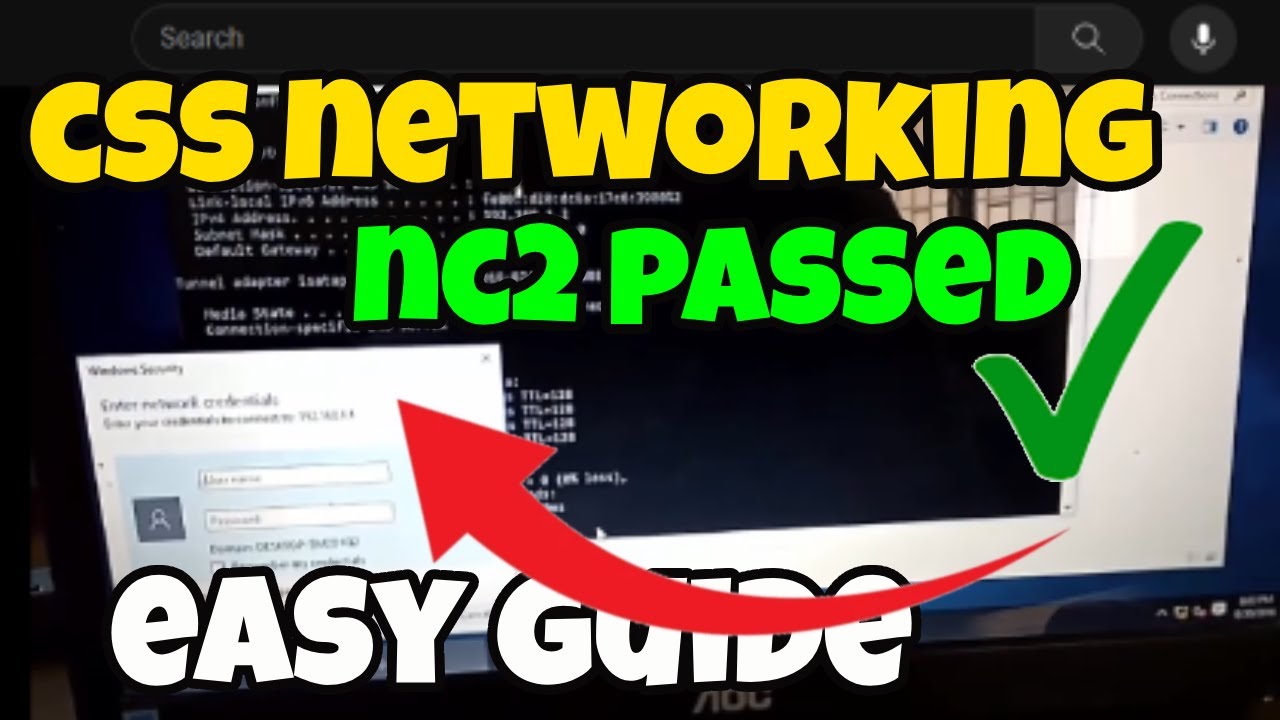
CSS NC 2 COC 2 - Network Configuration - Folder Sharing (TAGALOG) Computer Systems Servicing
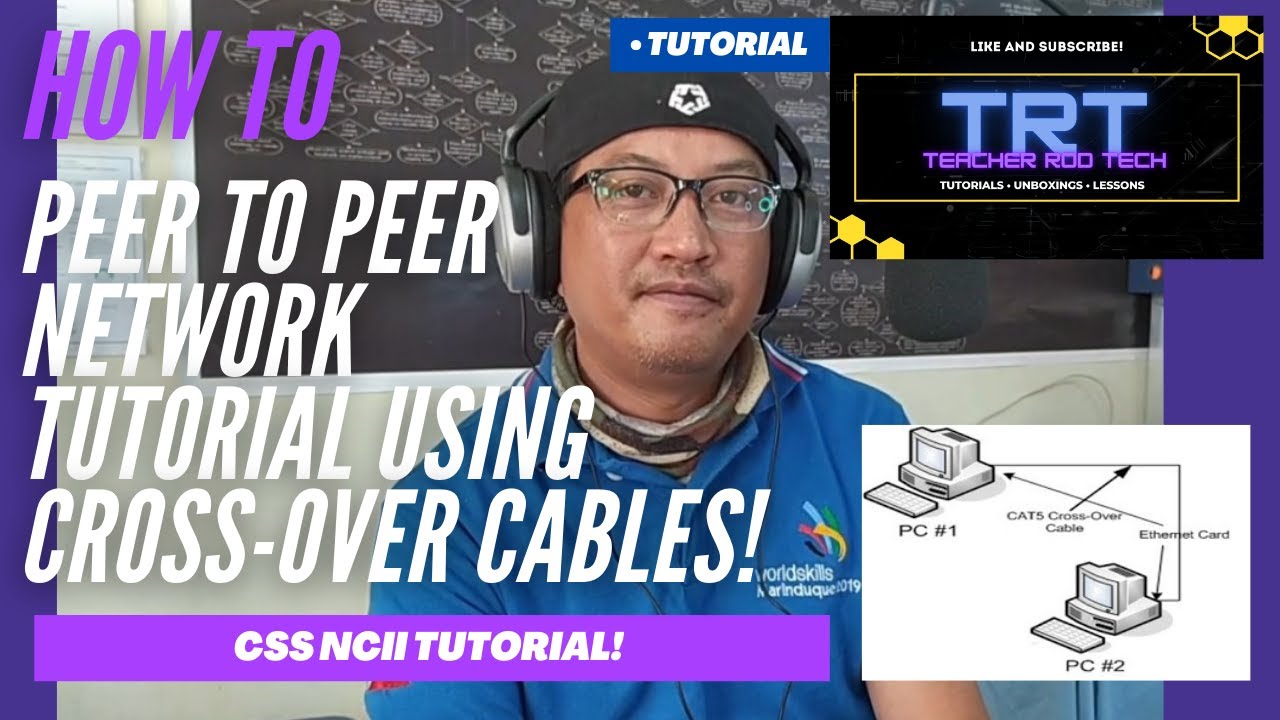
Peer To Peer Network Tutorial using Crossover Cables (Tagalog)

Transfer Files from PC to PC using a LAN/Ethernet Cable

CARA SHARING DATA PADA JARINGAN LAN (JARINGAN KOMPUTER)

Uji Kompetensi Keahlian TKJ Paket 4 - Cara Sharing File Menggunakan Kabel UTP (Peer to Peer)
5.0 / 5 (0 votes)
