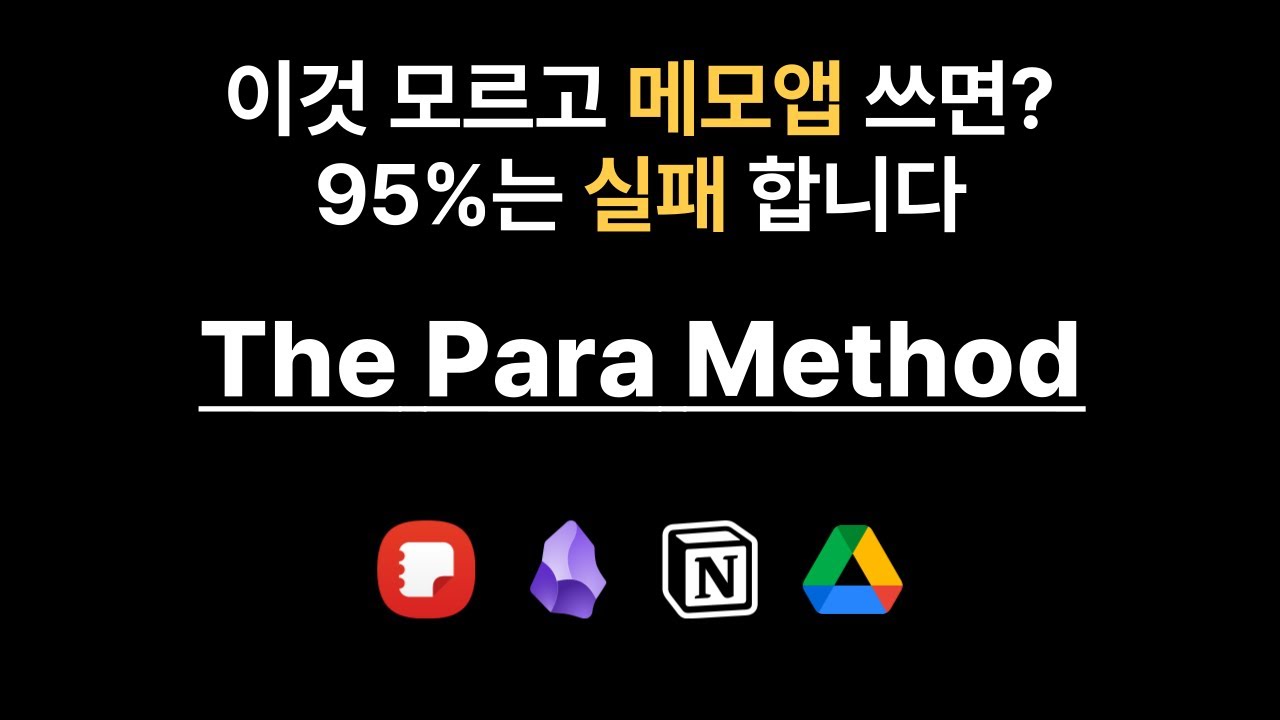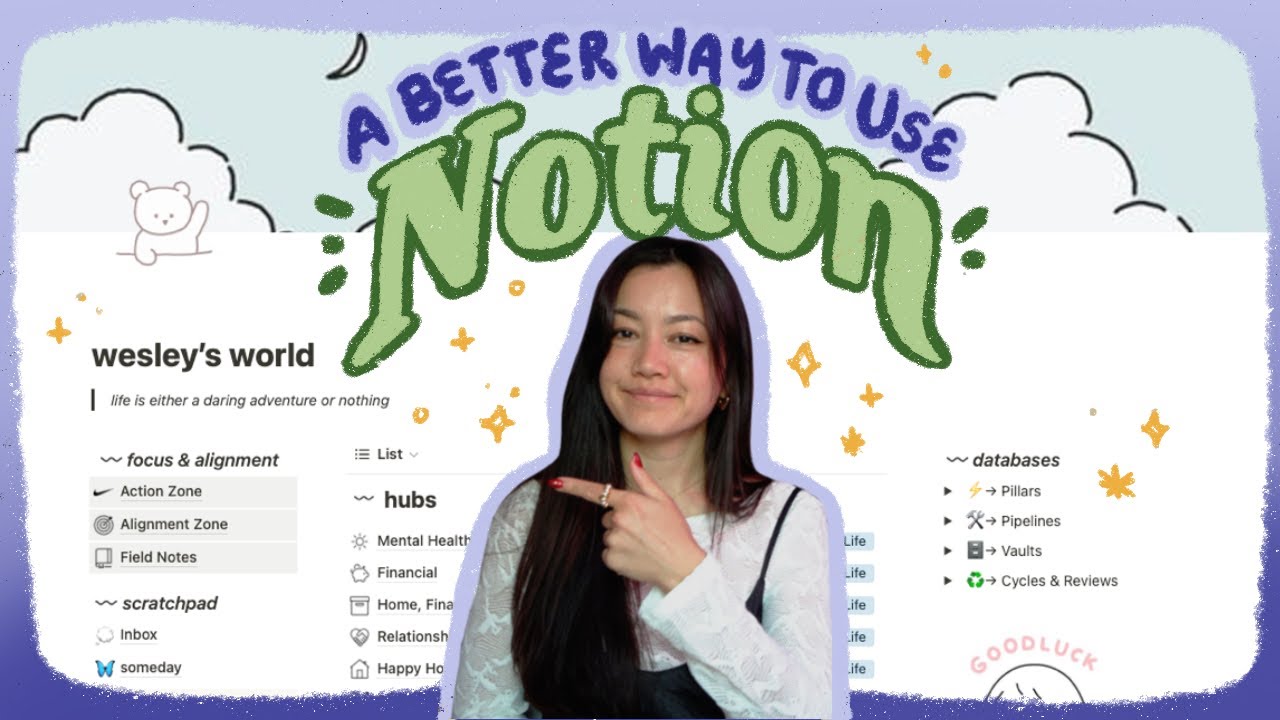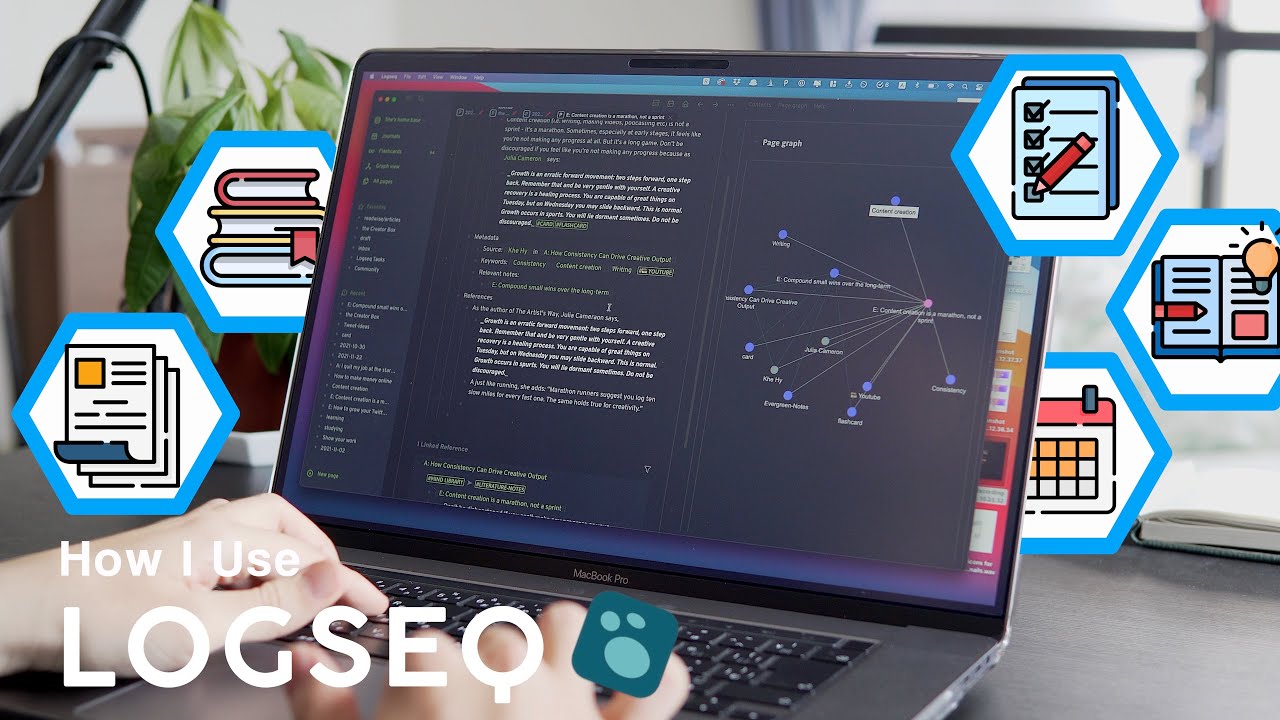0. An Infinitely Reliable Way to Organize in Notion and Instantly Find Anything You Have
Summary
TLDRIn this video, Bradley J introduces his organized Notion system, which is simple yet comprehensive. He explains his approach using the 'core 4' organization concept, dividing items into hubs, displays, and trackers. Bradley assigns specific colors to different types of information and uses consistent icons to streamline navigation. His system includes a 'last edited' view for easy access to recent work and categorizes pages into priority, processing, time-based, and category-based sections. This method ensures clarity and productivity, making Notion's vast capabilities manageable and user-friendly.
Takeaways
- 📚 Bradley J shares his organized Notion system, which is complex yet easy to understand, based on a specific set of rules.
- 🌊 He describes Notion as an 'immense sea of opportunities' which can be overwhelming, leading to disorganization if not managed properly.
- 📈 Bradley uses a 'core 4' organization concept, which classifies everything into four categories: Hub, Display, Tracker, and Item.
- 🎨 He assigns specific colors to different types of content: Yellow for notes, Green for actionable tasks, Red for projects, Orange for goals, Brown for organizers, Gray for functional items, and Blue for general views.
- 🔍 Consistent use of icons helps in navigation and understanding the purpose of different pages and elements within Notion.
- ⏭️ Each page includes a 'last edited view' to track recent activity, which is essential for not getting lost in the system.
- 🔑 Hub sub-pages are organized into four sections: Priority/Favorites, Processing/Status, Time-based, and Category-based.
- 🔗 Icons in a Hub reflect the relation to another database, ensuring visual consistency and ease of understanding.
- 🔄 The database icon always matches the Hub icon, and sub-pages carry the Hub's color and main icon for quick identification.
- 🛠️ Bradley emphasizes the importance of adjusting the display and tracker if productivity is not as desired, suggesting the 'core 4' concept can be universally applied for better organization.
Q & A
What is Bradley J's primary goal in creating his organization system in Notion?
-Bradley J's primary goal is to build a system that is highly organized and easy to understand, using a specific set of rules to prevent getting lost in the vast possibilities of Notion.
How does Bradley J describe Notion when he first started using it?
-Bradley J describes Notion as an immense sea of opportunities where one can create anything they want, but this freedom can also lead to disorganization and unproductivity.
What is the core 4 organization concept that Bradley J mentions?
-The core 4 organization concept classifies everything into four categories: a hub for storage, a display to show items, a tracker to organize items, and a method to track items in a specific way.
Can you explain the role of a 'hub' in Bradley J's organization system?
-In Bradley J's system, a 'hub' is a central location where items or information are stored, serving as the main repository for a specific type of content.
What does Bradley J use the color yellow to represent in his Notion templates?
-In Bradley J's system, the color yellow is used to represent a note or stored information, acting as a visual cue for users to quickly identify notes.
How does Bradley J utilize the color green in his Notion organization?
-Green in Bradley J's organization system signifies something actionable, such as a task or a to-do item.
What does the color red represent in Bradley J's Notion templates?
-Red is used to denote a project or an extended effort, something that requires more thought and planning.
How does Bradley J use the color orange in his organization system?
-Orange is used to represent goals or forward-looking items, indicating something that is focused on the future.
What is the purpose of the color brown in Bradley J's Notion setup?
-Brown is used to represent an organizer, similar to a box that helps in organizing and containing information.
How does Bradley J ensure consistency in his Notion templates?
-Bradley J ensures consistency by using specific colors for specific purposes, a set of icons with defined meanings, and a layout that includes a last edited view and categorized sections in each hub.
What is the significance of having a 'last edited view' in every page of Bradley J's Notion setup?
-The 'last edited view' helps Bradley J and users to quickly return to the most recently worked on items, providing a sense of continuity and ease of navigation.
How does Bradley J categorize his Notion pages into sections?
-Bradley J categorizes his pages into four sections: priority or favorite items at the top, processing or status-based items, time-based pages, and category-based pages.
What is the purpose of using specific icons in Bradley J's Notion system?
-Specific icons are used to create a logical system that helps users quickly understand the purpose of a page or section without having to read or think too much.
How does Bradley J handle relations between different databases in Notion?
-When there is a relation to another database, Bradley J uses the icon of the related database to indicate the connection, ensuring a visual consistency and easy understanding of the relationship.
What is the benefit of having a database icon match its Hub icon in Bradley J's system?
-Matching the database icon with its Hub icon helps in quickly identifying the type of content within the database and provides a visual cue for the user to navigate through the system.
How does Bradley J take advantage of Notion's lazy loading feature?
-Bradley J structures his system so that everything is behind a toggle, which means Notion's lazy loading feature only loads content when it is opened, making the system appear less overwhelming and more efficient.
Outlines

Cette section est réservée aux utilisateurs payants. Améliorez votre compte pour accéder à cette section.
Améliorer maintenantMindmap

Cette section est réservée aux utilisateurs payants. Améliorez votre compte pour accéder à cette section.
Améliorer maintenantKeywords

Cette section est réservée aux utilisateurs payants. Améliorez votre compte pour accéder à cette section.
Améliorer maintenantHighlights

Cette section est réservée aux utilisateurs payants. Améliorez votre compte pour accéder à cette section.
Améliorer maintenantTranscripts

Cette section est réservée aux utilisateurs payants. Améliorez votre compte pour accéder à cette section.
Améliorer maintenantVoir Plus de Vidéos Connexes
5.0 / 5 (0 votes)