Let's Make a VR Game Part 1 - VR Setup and Hand Presence
Summary
TLDRIn this video, the creator guides viewers through the process of setting up a Virtual Reality (VR) game in Unity from scratch. Starting with the Unity setup, including installing necessary tools like XR plugin management, the tutorial then covers VR-specific configurations for both Android and Windows. The instructor walks through setting up a VR camera, configuring controllers, and adding animated hand models for a more immersive experience. The video culminates in demonstrating custom Terminator-themed hands, adding animation and interaction, and fine-tuning them for optimal gameplay. Viewers are encouraged to subscribe for future episodes, with the opportunity to support the project on Patreon.
Takeaways
- 😀 Ensure you use Unity version 2022.3.7 F1 LTS for stability and long-term support.
- 😀 Install both Android and Windows build support to make your project compatible across platforms.
- 😀 Set up the Unity project with a 3D URP template and customize the XR plugin for VR support.
- 😀 Choose OpenXR as the plugin provider for cross-platform VR compatibility, and configure it for both Windows and Android.
- 😀 Enable the necessary interaction profiles for Windows (Valve Index, HTC Vive, etc.) and Android (Meta Quest).
- 😀 Use Unity’s Project Validation tool to troubleshoot and fix common VR configuration warnings.
- 😀 Install the Unity XR Interaction Toolkit and import starter assets for VR development.
- 😀 Replace the default camera with the XR Origin setup to get started with VR movement and interaction.
- 😀 Adjust the XR Origin's tracking origin mode based on whether you want to track the floor position in your VR game.
- 😀 To customize VR controller visuals, remove the default controller models and replace them with custom animated hand models.
- 😀 To animate custom hand models, add the 'Animate Hand on Input' component and configure animation parameters like pinch and grip actions.
Q & A
What is the advantage of using the LTS version of Unity?
-The LTS (Long-Term Support) version of Unity, such as 2022.3.7 F1, ensures stability and continuous support for future updates, making it ideal for long-term projects like VR game development.
How do you install Android build support in Unity?
-To install Android build support, go to 'Edit' → 'Preferences' → 'Add Module', then select the Android build support option with OpenJDK and Android SDK, and click 'Install'.
Why is OpenXR chosen as the plugin provider for VR setup?
-OpenXR is chosen because it provides a unified and cross-platform interface for VR hardware, supporting multiple devices such as Oculus, HTC Vive, and Valve Index.
What should you do if the XR plugin management still shows warnings after selecting OpenXR?
-If warnings persist, navigate to the OpenXR settings and select the appropriate interaction profiles for your targeted devices, like Oculus Touch for Meta Quest. You may also need to fix any remaining issues by using the 'Fix All' option in Unity's project validation tool.
What is the purpose of the XR Interaction Toolkit in Unity?
-The XR Interaction Toolkit provides essential tools for VR interaction, such as controllers, input actions, and interaction systems, allowing developers to easily integrate VR functionality into their Unity projects.
How do you set up custom hand models for VR in Unity?
-To set up custom hand models, import the models into Unity, remove the default controller models from the XR Origin, and assign the custom models to the left and right controller GameObjects. Then, add an 'Animate Hand on Input' component to animate the hands based on user input like grip or pinch.
What are the benefits of using the XR Origin for VR camera setup?
-The XR Origin prefab is a convenient way to set up the VR camera and controller models with minimal effort. It automatically includes the VR camera and predefined controller setup, saving time during the initial VR setup.
How do you adjust the position of the XR Origin to the ground?
-To adjust the XR Origin, reset its position to zero (0, 0, 0) for proper alignment with the ground. Additionally, ensure the tracking origin mode is set to 'Floor' to track the player's real-world floor position.
What is the role of the Animator in VR hand gesture animation?
-The Animator in VR hand gestures allows you to create and control animations based on user input. You can use a blend tree to manage different hand states like open, pinch, and fist, and apply them to the hand models to reflect real-time interactions.
What should you do if the hand models appear too open or not positioned correctly?
-If the hand models appear too open, adjust the hand's blend tree settings by modifying the open hand position in the Animator. For example, changing the value from 0 to -0.2 will reposition the hand to a more natural state.
Outlines

Cette section est réservée aux utilisateurs payants. Améliorez votre compte pour accéder à cette section.
Améliorer maintenantMindmap

Cette section est réservée aux utilisateurs payants. Améliorez votre compte pour accéder à cette section.
Améliorer maintenantKeywords

Cette section est réservée aux utilisateurs payants. Améliorez votre compte pour accéder à cette section.
Améliorer maintenantHighlights

Cette section est réservée aux utilisateurs payants. Améliorez votre compte pour accéder à cette section.
Améliorer maintenantTranscripts

Cette section est réservée aux utilisateurs payants. Améliorez votre compte pour accéder à cette section.
Améliorer maintenantVoir Plus de Vidéos Connexes

Membuat Aplikasi AR dan VR di Unity #1. Getting Started
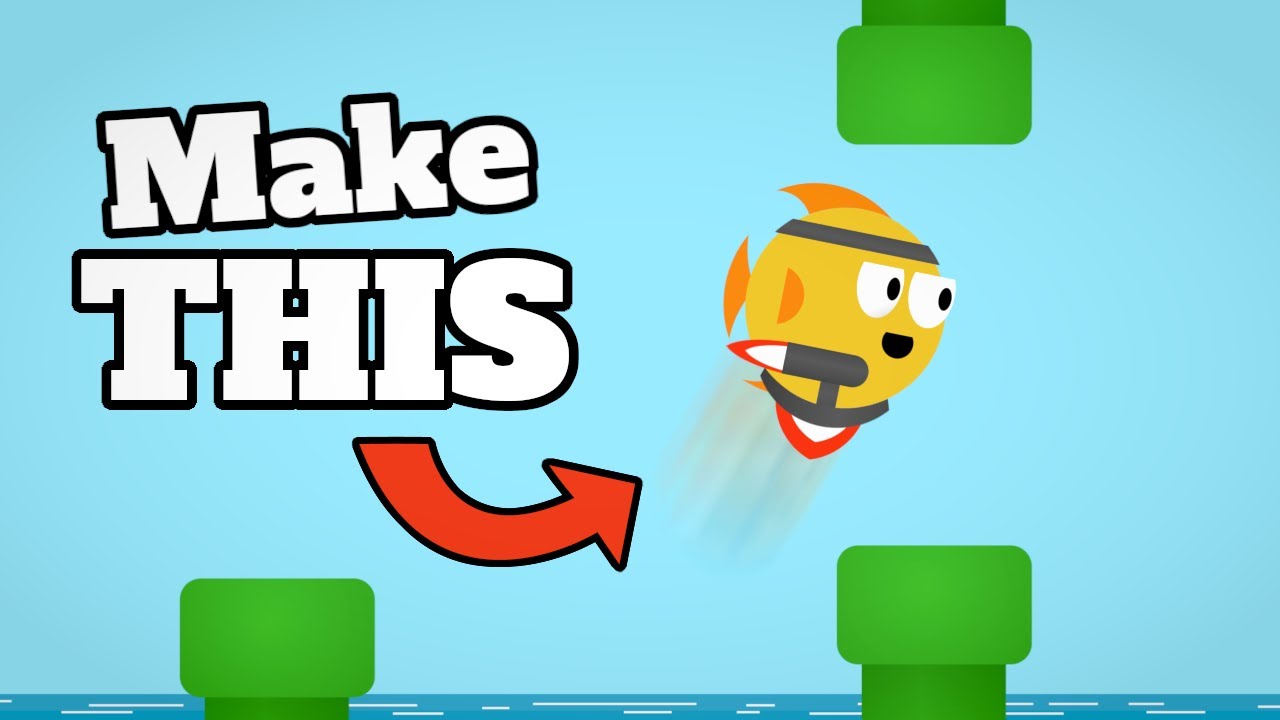
CREATE a Flappy Bird Game in Unity with CLEAN CODE Like a PRO!

THIS is the BEST VIRTUAL REALITY GAME | Quest 2 Gameplay

How to Setup the XR Interaction Toolkit - 2023 Unity VR Basics

Langkah Pertama Bermain VR - Oculus Quest 2 Indonesia
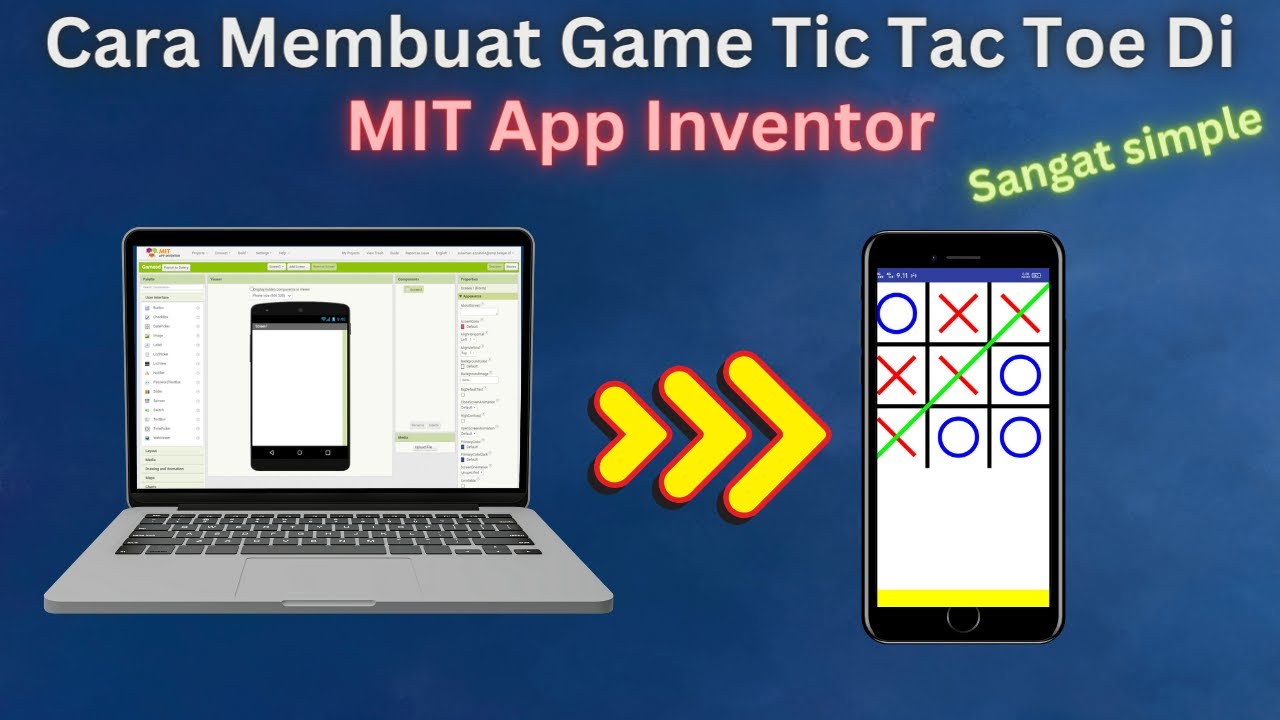
How to Make a Simple and Very Easy Tic Tac Toe Game in Mit App Inventor
5.0 / 5 (0 votes)
