21. Literasi Digital - Pengenalan Microsoft Excel - Informatika Kelas X
Summary
TLDRIn this video, the speaker introduces Microsoft Excel, highlighting its powerful features beyond just being a simple spreadsheet tool. The session covers basic functionalities, such as creating, saving, and opening files, as well as exploring the user interface and the layout of workbooks, rows, columns, and cells. The importance of Excel in data management, reporting, and visualization is emphasized, with examples of how formulas and functions improve efficiency. The goal is to help students understand Excel’s tools and how they can enhance productivity in daily tasks and professional environments.
Takeaways
- 😀 Microsoft Excel is a powerful tool used for managing data, creating reports, and visualizing information.
- 😀 Excel's interface consists of a ribbon with tabs such as File, Home, Insert, and Data, which house various groups and icons for different functions.
- 😀 A workbook in Excel is made up of rows and columns that intersect to form cells where data is entered.
- 😀 Columns in Excel are labeled alphabetically, starting from A, B, C, and continuing to AZ, BA, BB, and so on.
- 😀 Excel workbooks can contain multiple sheets, and users can add new sheets as needed.
- 😀 To create a new workbook, users can select 'New Blank Workbook' from the interface, which starts a fresh file.
- 😀 Files in Excel are saved using the 'Save' option, and the user can choose where to save it, including local folders or cloud storage like OneDrive.
- 😀 The Excel interface has a Quick Access Toolbar where users can add commonly used commands for easier access.
- 😀 To open an existing Excel file, users can either search for it directly or use the 'Open' option from the File menu.
- 😀 Excel allows users to enter data into cells, perform calculations, and format the data using various built-in functions.
- 😀 The teacher emphasizes the importance of understanding these basic Excel features as a foundation for improving productivity and data management.
Q & A
What is Microsoft Excel, and why is it useful?
-Microsoft Excel is a powerful tool for managing data, creating reports, and visualizing information with charts. It is widely used for organizing and analyzing data in both daily life and the workplace.
How can you start Microsoft Excel?
-You can start Microsoft Excel by either using a shortcut on your desktop or by accessing it through the Start menu on your computer.
What are workbooks in Excel?
-A workbook in Excel is a file that contains multiple sheets. Each sheet consists of columns, rows, and cells where data is entered.
What is the Ribbon in Microsoft Excel?
-The Ribbon in Excel is a toolbar at the top of the interface that contains tabs, each with specific tools and options organized into groups. These tabs include File, Home, Insert, and more.
What is the function of the Status Bar in Excel?
-The Status Bar in Excel displays important information about the current worksheet, such as the file name and access to features like saving or printing. It can also show the status of ongoing actions or tasks.
How are columns and rows organized in Excel?
-Columns in Excel are labeled alphabetically (A, B, C, etc.), and rows are labeled numerically (1, 2, 3, etc.). The intersection of a row and a column is called a cell, which can store data.
What is a cell pointer in Excel?
-The cell pointer is the highlighted box that indicates the active cell in Excel. It allows users to input data into the selected cell.
How do you save a workbook in Excel?
-To save a workbook, click on 'File' and then 'Save' or use the Quick Access toolbar. If it's a new file, you will be prompted to choose a location and provide a name for the file before saving.
What is the process to open a previously saved workbook?
-To open a saved workbook, you can either search for it directly in the document location or use Excel’s 'Open' option under the 'File' menu to browse and select the file from its saved location.
What are the differences between local and cloud storage for Excel files?
-Local storage saves files on your PC, while cloud storage (like OneDrive) saves files online, allowing for easy access from any device. Cloud storage also helps with automatic backups and collaboration.
Outlines

Cette section est réservée aux utilisateurs payants. Améliorez votre compte pour accéder à cette section.
Améliorer maintenantMindmap

Cette section est réservée aux utilisateurs payants. Améliorez votre compte pour accéder à cette section.
Améliorer maintenantKeywords

Cette section est réservée aux utilisateurs payants. Améliorez votre compte pour accéder à cette section.
Améliorer maintenantHighlights

Cette section est réservée aux utilisateurs payants. Améliorez votre compte pour accéder à cette section.
Améliorer maintenantTranscripts

Cette section est réservée aux utilisateurs payants. Améliorez votre compte pour accéder à cette section.
Améliorer maintenantVoir Plus de Vidéos Connexes
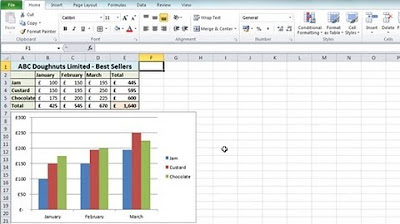
Excel 2010 Tutorial For Beginners #1 - Overview (Microsoft Excel)

Belajar Excel part 1 (Cell dan Range)

Pengertian, Sejarah, Perkembangan, dan Fungsi Kegunaan Ms.Excel || Master of Excel

PENGENALAN MICROSOFT OFFICE (WORD, EXCELL, POWER POINT) | VIDEO PEMBELAJARAN MATERI TIK

Mengenal Data Angka | Materi Informatika/TIK SMP Kelas 7

Mengenal Spreadsheet (pengenalan icon dan menu pada Microsoft Excel)
5.0 / 5 (0 votes)
