Download and Install Office 2021 from Microsoft | Free | Genuine Version
Summary
TLDRIn this tutorial, the process of downloading and installing the genuine version of Microsoft Office 2021 for free is explained step-by-step. Viewers learn how to use the Office Customization Tool and the Office Deployment Tool to configure and download the software. The video covers everything from setting up the required tools and selecting installation preferences, to executing the command prompt for a smooth installation. By the end, users will have successfully installed Microsoft Office 2021 on their system, all with easy-to-follow instructions that make the process accessible to anyone.
Takeaways
- 😀 Start by opening your browser and searching for the 'Office Customization Tool' to begin the download process.
- 😀 The first link you click on will take you to the official Microsoft page for configuring Office 2021.
- 😀 After opening the page, click on 'Create new configuration' to start setting up the Office installation.
- 😀 Select the 64-bit version of Office and choose 'Office LTS Professional Plus 2021 Volume License'.
- 😀 Customize your Office suite by unchecking unnecessary programs like OneNote or Access based on your preferences.
- 😀 Ensure that the primary language is set to 'English (United States)', but you can choose other languages if needed.
- 😀 Turn off the option to uninstall MSI versions of Office unless required, and choose the KMS licensing option.
- 😀 After configuring your Office setup, export the configuration as an XML file for use in the installation process.
- 😀 Download the Office Deployment Tool by searching for it on Google, and follow the installation instructions.
- 😀 Use Command Prompt to navigate to the folder where you saved your setup files, and run the installation command using the 'setup.exe' and the exported configuration file.
- 😀 Once installation begins, be patient as the process may take some time depending on your internet speed and system performance.
Q & A
What is the first step to download Microsoft Office 2021 using the Office Deployment Tool?
-The first step is to open your browser and search for 'Office Customization Tool' on Google.
What is the Office Customization Tool used for in the installation process?
-The Office Customization Tool is used to create a custom configuration file for installing Microsoft Office 2021, where you can select the edition and customize the features you want to install.
How do you select the correct Office version during configuration?
-In the Office Customization Tool, you should select '64-bit' under Office suit, then choose 'Office LTS Professional Plus 2021 Volume License'.
Can you customize the Office 2021 package during installation?
-Yes, you can customize the installation by selecting which components to include or exclude, such as OneNote or Access.
What language should you select for the installation if you're from the United States?
-For users in the United States, select 'English (United States)' as the primary language.
How do you ensure that the MSI version of Office is uninstalled during the installation process?
-In the Office Customization Tool, you need to select the option that says 'Uninstall any MSI version of Office' and set it to 'Off'.
What licensing option should be selected in the customization tool?
-You should select the 'KMS' licensing option during the configuration process.
What is the purpose of the 'configuration.xml' file created in the Office Customization Tool?
-The 'configuration.xml' file contains the settings and preferences you selected in the Office Customization Tool, which will be used to install Office 2021.
How do you download the Office Deployment Tool for Microsoft Office 2021?
-Search for 'Office Deployment Tool' on Google, and click the first link to download the tool, then run the setup file and extract it to a new folder.
What command should you use in Command Prompt to install Office 2021 with the configuration file?
-You should run the command 'setup.exe /configure configuration.xml' in Command Prompt after navigating to the folder where the setup file is located.
Outlines

Cette section est réservée aux utilisateurs payants. Améliorez votre compte pour accéder à cette section.
Améliorer maintenantMindmap

Cette section est réservée aux utilisateurs payants. Améliorez votre compte pour accéder à cette section.
Améliorer maintenantKeywords

Cette section est réservée aux utilisateurs payants. Améliorez votre compte pour accéder à cette section.
Améliorer maintenantHighlights

Cette section est réservée aux utilisateurs payants. Améliorez votre compte pour accéder à cette section.
Améliorer maintenantTranscripts

Cette section est réservée aux utilisateurs payants. Améliorez votre compte pour accéder à cette section.
Améliorer maintenantVoir Plus de Vidéos Connexes

Cara Download & Install OFFICE 2021, 2019 Free Dari Microsoft

Media Ajarku: Instalasi VirtualBox 7.1.2

Cara Download & Install Microsoft Office Secara Gratis dan Legal.

Cara Download Dan Install Mendeley Desktop Ke Ms Word | Cara Download Mendeley Terbaru
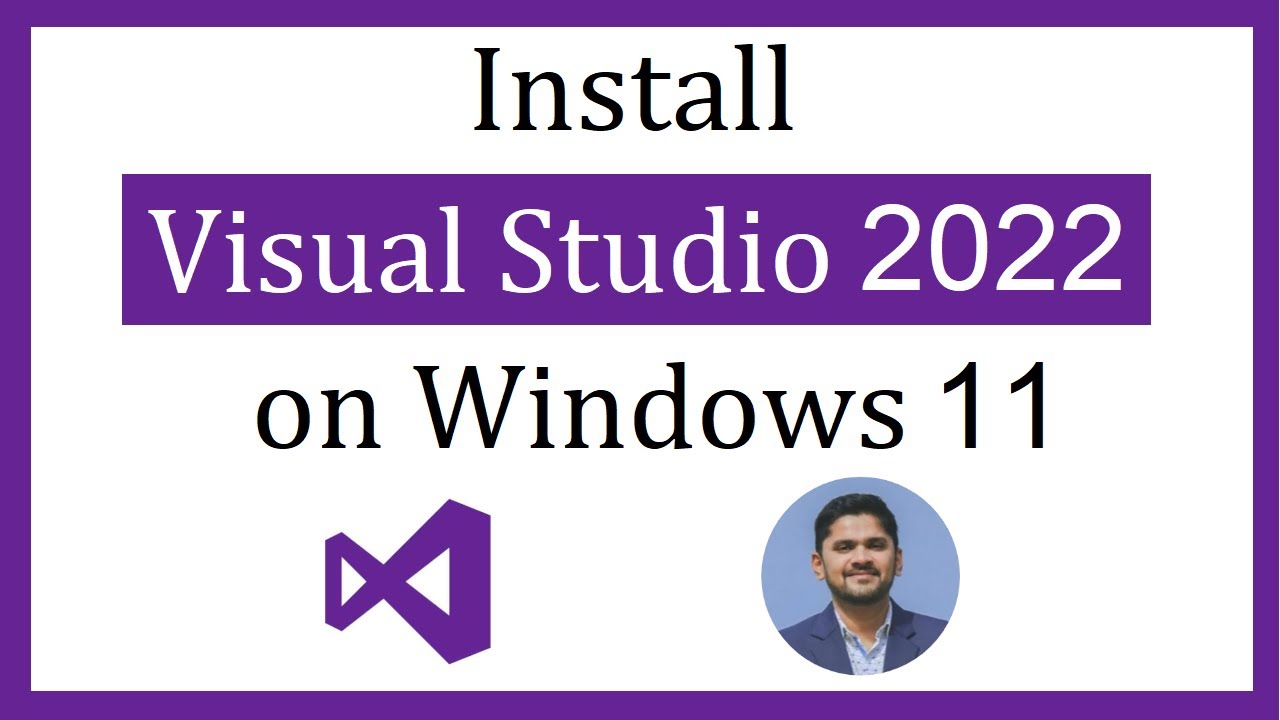
How to install Visual Studio 2022 on Windows 11

Cara Download Dan Instal Aplikasi Di Laptop | Download Aplikasi Menggunakan Google Chrome
5.0 / 5 (0 votes)
