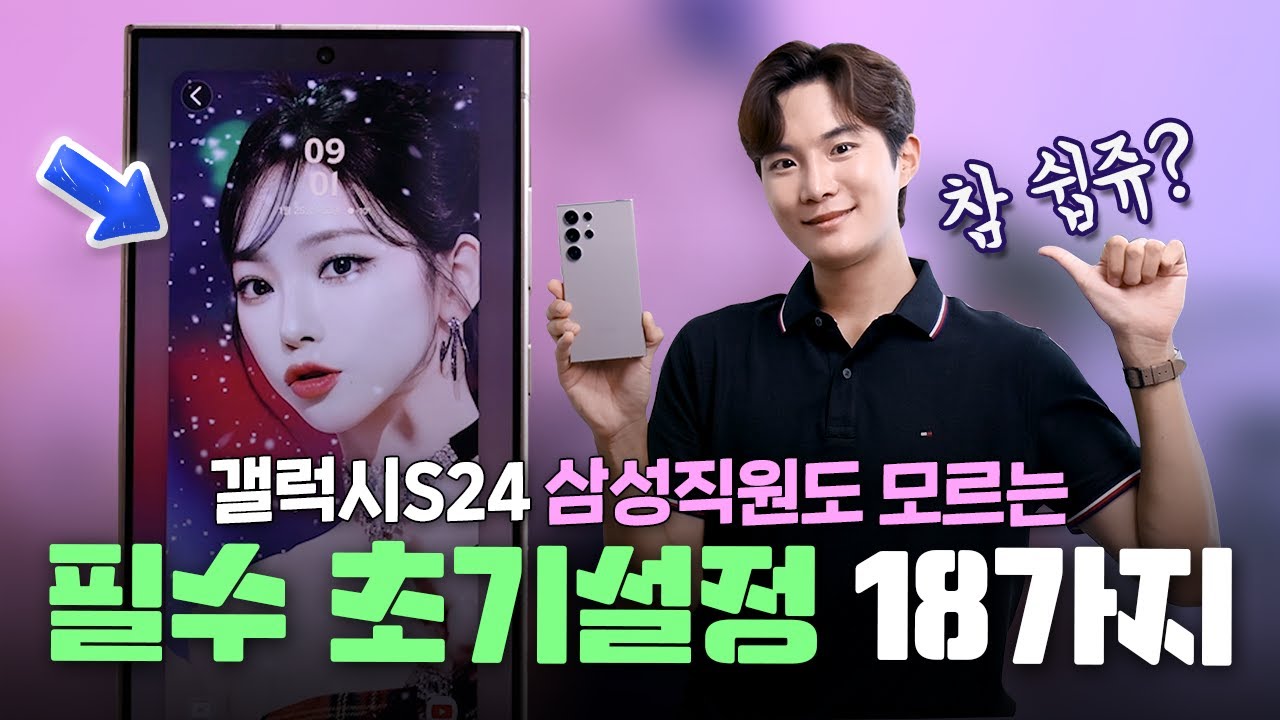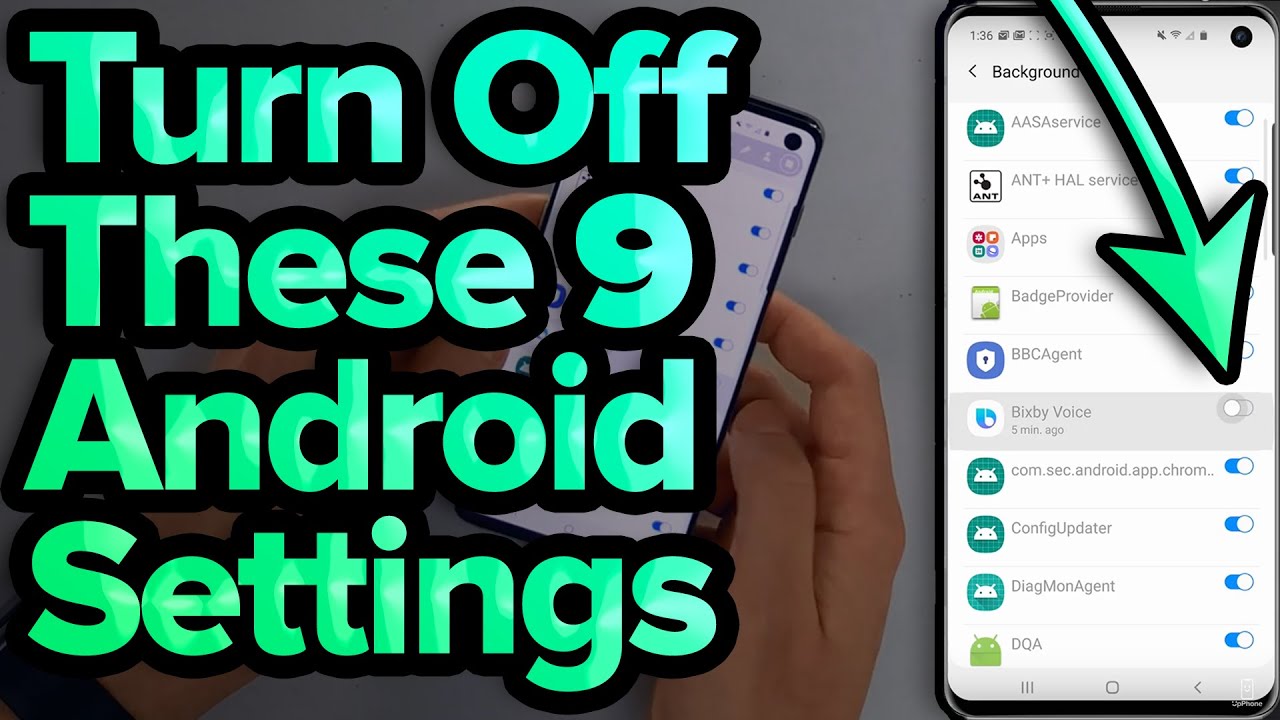Mengetahui Penyebab dan Solusi Agar Layar HP Samsung Tidak Hang Lagi
Summary
TLDRThis video provides essential tips for Samsung smartphone users, particularly the Samsung A6, to optimize device performance. The presenter covers how to manage internal memory to prevent it from becoming full, advises on using SD cards for media storage, and explains how to fix unresponsive touchscreens caused by memory overload or physical damage. The video also demonstrates how to reset the device when issues arise and offers troubleshooting advice for both software and hardware problems. Viewers are encouraged to share their results and interact in the comments to help others facing similar challenges.
Takeaways
- 😀 Ensure that you regularly check your phone’s memory to prevent it from becoming full, which could cause performance issues.
- 📸 Use an external SD card for storing photos and videos to avoid filling up your phone’s internal memory, keeping it available for system operations.
- 💡 Avoid opening too many apps simultaneously, as this can cause the phone to freeze due to memory overload.
- 🔄 To fix a frozen or unresponsive screen, press and hold both volume buttons and the power button at the same time for a brief moment to restart the phone.
- 💥 If your phone is physically damaged (e.g., dropped or crushed), the touchscreen issue might be due to hardware failure, and you should seek professional repairs.
- 📂 After restarting your phone, delete unnecessary files such as photos, videos, and documents that may be taking up valuable storage space.
- ⚙️ Monitor storage usage by going to your phone's settings and checking the breakdown of memory usage (e.g., system files, apps, images, videos).
- 💾 Regularly clean your phone’s internal storage to ensure it runs smoothly, especially when it's nearing capacity.
- 🔧 If restarting doesn’t work and the phone continues to be unresponsive, check if there’s physical damage to the screen or internal components that may require service.
- 📢 Share this video with others who may be experiencing similar issues, and encourage them to leave comments if they find the tips helpful.
Q & A
What is the main focus of this video?
-The video provides tips on managing smartphone storage, particularly for Samsung devices, and offers solutions for fixing a frozen or unresponsive screen.
Why is it important to use external storage like an SD card for photos and videos?
-Using an SD card helps prevent the internal storage from becoming full, as internal storage is used for system and app files, which can lead to performance issues like lag or freezing if overfilled.
How can you check the storage usage on your Samsung device?
-You can check the storage usage by going to the 'Files' app, selecting 'Storage', and reviewing the usage under 'Internal Storage' and 'SD Card'. There, you can see how much space is being used for various categories like images, videos, apps, and system files.
What should you do if your Samsung phone’s screen becomes unresponsive?
-If the screen is unresponsive, try performing a hard reset by pressing and holding the Volume Up, Volume Down, and Power buttons simultaneously for several seconds until the phone restarts.
What could cause a Samsung phone's screen to stop responding despite following the hard reset method?
-The issue could be physical damage to the phone, such as from dropping it or pressing the screen too hard. In such cases, the phone needs to be examined and repaired by a professional.
How can you prevent your phone from becoming unresponsive due to full storage?
-Regularly check your phone’s storage, and remove unnecessary files, like old photos, videos, apps, and documents. Additionally, using external storage like an SD card for media files can help prevent overloading the internal storage.
What should you do if you’ve performed a hard reset and the screen is still unresponsive?
-If the screen remains unresponsive after a hard reset, it’s likely due to physical damage, and the phone should be taken to a repair specialist for diagnosis and repair.
Why might multitasking (opening many apps at once) cause a phone to freeze or become unresponsive?
-Multitasking can overload the phone’s internal memory, especially if storage is already full. This puts too much strain on the system, causing it to freeze or become unresponsive.
What should you do after restarting your phone if it had been unresponsive?
-After restarting, check the storage again and delete unnecessary files or move data to external storage to free up space. This ensures the system can function more smoothly.
How can users make sure they’re pressing the buttons correctly for the hard reset?
-When performing the hard reset on a Samsung device, make sure to press and hold the Volume Up, Volume Down, and Power buttons simultaneously. First, press the volume buttons together, then press the Power button and hold all three buttons until the phone restarts.
Outlines

Cette section est réservée aux utilisateurs payants. Améliorez votre compte pour accéder à cette section.
Améliorer maintenantMindmap

Cette section est réservée aux utilisateurs payants. Améliorez votre compte pour accéder à cette section.
Améliorer maintenantKeywords

Cette section est réservée aux utilisateurs payants. Améliorez votre compte pour accéder à cette section.
Améliorer maintenantHighlights

Cette section est réservée aux utilisateurs payants. Améliorez votre compte pour accéder à cette section.
Améliorer maintenantTranscripts

Cette section est réservée aux utilisateurs payants. Améliorez votre compte pour accéder à cette section.
Améliorer maintenantVoir Plus de Vidéos Connexes
5.0 / 5 (0 votes)