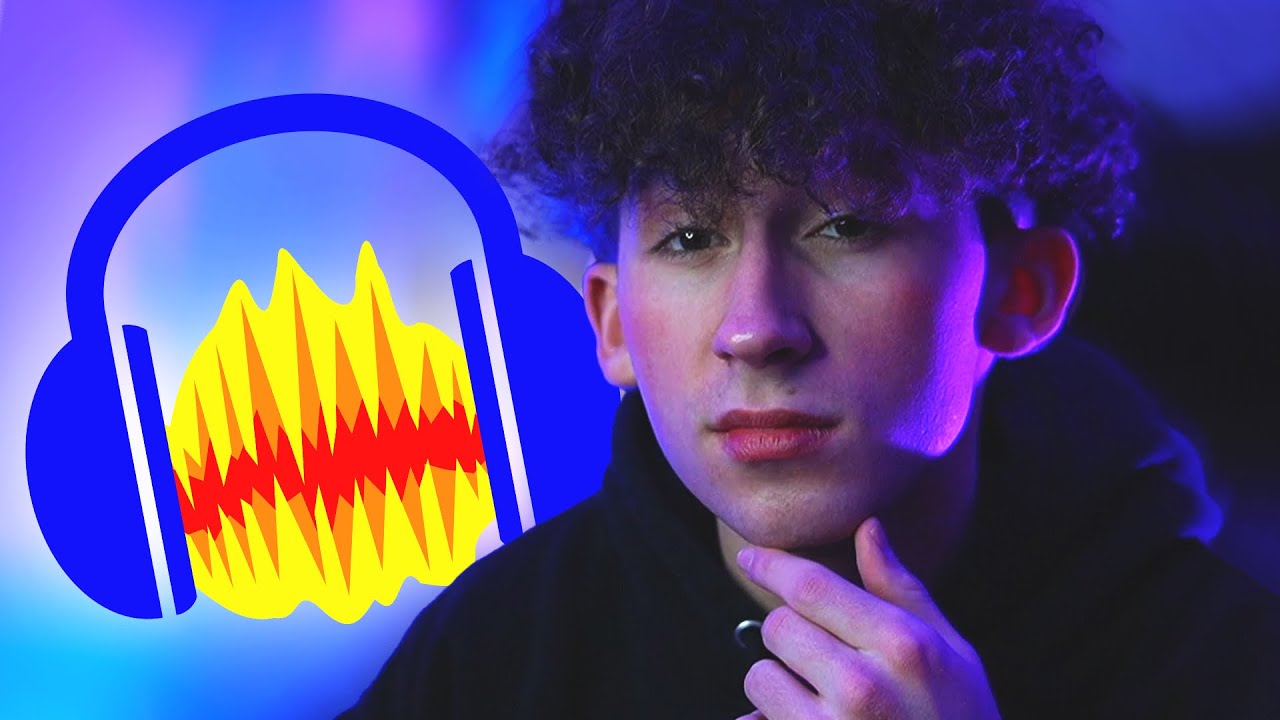The Guy R Cook Report
Summary
TLDRThis guide walks podcasters and voiceover artists through using Audacity to create professional-quality recordings. It covers essential steps, from downloading and installing the software to setting up a good microphone, recording in mono, and cleaning up background noise. The video emphasizes optimizing sound quality by using tools like the Adobe Sound Enhancer, applying compression, and editing for smooth, polished audio. It also provides tips for managing long recordings and encourages users to regularly save their work. Viewers are invited to contact the creator for further assistance and to subscribe for more helpful content.
Takeaways
- 😀 Start recording your masterpiece today with Audacity, a free tool perfect for podcasters and voiceover artists.
- 😀 The first step is downloading and installing Audacity. All the instructions are available on the website theguyrcook.com.
- 😀 Ensure you have a good quality microphone (USB or XLR) for professional sound, and make sure your recording environment is quiet.
- 😀 Use Adobe Sound Enhancer to clean up any background noise and enhance your audio quality.
- 😀 A pop filter can help minimize harsh sounds caused by explosive letters like P and B.
- 😀 Once Audacity is set up, select your microphone and adjust the audio levels. Opt for mono recording for a clearer sound.
- 😀 Start recording by hitting the red button in Audacity, and stop it like an old cassette player.
- 😀 Review your recording and edit out any unnecessary sounds, like 'uhs' or gaps between phrases.
- 😀 Save your recording to the right folder in your content management system for easy access.
- 😀 For pro-level audio, reduce background noise, tweak volume levels, and consider adding compression to enhance sound quality.
- 😀 Regularly save your progress, especially for longer recordings, and always back up your work to avoid losing any data.
Q & A
What is the first step in using Audacity for recording?
-The first step is to download and install Audacity. You can find the installation guide in the Google document provided on the website, theguyrcook.com.
Why is it important to choose a good microphone for recording in Audacity?
-A good quality microphone, either USB or XLR, is crucial because it ensures a professional sound, helping to capture your voice clearly and accurately.
How can you eliminate background noise in your recordings?
-You can use the Adobe Sound Enhancer tool to clean up background noise. A link to this tool is provided in the Google document.
What is the purpose of using a pop filter when recording?
-A pop filter helps to minimize harsh sounds caused by explosive letters like 'P' and 'B', improving the overall quality of the recording.
What are the audio settings you need to adjust before recording in Audacity?
-Before recording, you should select your microphone, set the appropriate audio levels, and choose between mono or stereo. It’s recommended to use mono for voice recordings.
What should you do if you make mistakes or have pauses during the recording?
-You can review the recording, edit it, and remove any unwanted 'uhs' or gaps where you're thinking about what to say next.
How do you ensure that your recording is saved properly?
-Make sure to save the recording in the correct folder within your content management system to keep it organized.
What are some tips for achieving pro-level audio quality?
-To achieve pro-level audio, reduce background noise, tweak volume levels, and add compression. Additionally, remember to save your work regularly, especially if the recording is long.
What should you do if your recording is lengthy?
-For long recordings, save your progress periodically to avoid losing any work in case of an unexpected issue.
How can you contact the person behind this guide if you need more help?
-If you need more help, you can contact the creator via the secure contact form on the website, guyrcook.com.
Outlines

Cette section est réservée aux utilisateurs payants. Améliorez votre compte pour accéder à cette section.
Améliorer maintenantMindmap

Cette section est réservée aux utilisateurs payants. Améliorez votre compte pour accéder à cette section.
Améliorer maintenantKeywords

Cette section est réservée aux utilisateurs payants. Améliorez votre compte pour accéder à cette section.
Améliorer maintenantHighlights

Cette section est réservée aux utilisateurs payants. Améliorez votre compte pour accéder à cette section.
Améliorer maintenantTranscripts

Cette section est réservée aux utilisateurs payants. Améliorez votre compte pour accéder à cette section.
Améliorer maintenantVoir Plus de Vidéos Connexes
5.0 / 5 (0 votes)