Three ways to use Universal Render Pipeline Renderer Features | Tutorial
Summary
TLDRThis video explores three powerful ways to utilize Universal Render Pipeline (URP) Renderer Features in Unity. It covers creating custom post-processing effects like tinting, manipulating stencils to achieve effects like X-ray vision, and using silhouette rendering to highlight characters obscured by objects. The video walks through the necessary steps, from coding in C# to configuring render passes and shaders, offering both coder-friendly and artist-friendly solutions. By leveraging these techniques, developers can easily enhance their projects with dramatic visual effects, without complex setups or deep coding knowledge.
Takeaways
- 😀 Renderer Features in URP allow developers to customize rendering effects during the render pipeline without requiring extensive code.
- 😀 Custom post-processing effects, like tinting, can be added to the scene using a C# script and a custom render pass.
- 😀 The `OnRenderImage` callback can be replaced by the `Blit()` method in custom render passes to process each pixel of the image.
- 😀 Stencil buffers in URP can be used to create effects like a magnifying lens that shows what’s behind objects in a scene, simulating X-ray vision.
- 😀 The Mask and SeeThrough layers, combined with custom shader settings, can create dynamic visual effects with stencil buffers.
- 😀 Silhouette rendering is an effective technique to highlight characters when they are hidden behind environmental objects.
- 😀 URP’s Render Objects feature allows rendering to occur in specific passes, such as before or after opaque objects, giving developers fine control over when to apply certain effects.
- 😀 Using serialized settings in Unity’s inspector helps make features like custom materials and shaders easily adjustable without code changes.
- 😀 The `AutoLoadPipelineAsset` script ensures that the correct URP renderer data is loaded automatically when a scene is opened.
- 😀 By using layers, render events, and custom materials, developers can create highly customizable and visually rich effects that would otherwise require complex shaders and scripts.
Q & A
What is a Renderer Feature in Unity's URP?
-A Renderer Feature is a C# script that can be used at any stage of the render pipeline to affect the final render. It allows you to add custom rendering effects to your scene, often with minimal coding, making it accessible to both developers and artists.
How does the custom post-processing effect work in the first example?
-The custom post-processing effect works by creating a C# script that applies a shader to tint the scene. This is done by using the `Graphics.Blit()` function in a custom render pass, which processes the image and applies the selected material with the tinting shader.
What is the purpose of using `OnRenderImage` in traditional Unity rendering, and how is it different in URP?
-`OnRenderImage` in the built-in Unity rendering pipeline is used to apply post-processing effects, like applying a shader to the rendered image. In URP, this is replaced by creating a custom renderer feature and custom render passes, giving more flexibility and control over the rendering process.
What is the role of the `CustomRenderPass` class in the first example?
-The `CustomRenderPass` class is responsible for managing the process of applying the custom post-processing effect. It handles the creation and initialization of materials and textures, executes the rendering pass, and applies the shader to the scene image before returning the final output.
Why is it important to serialize the settings class in the first example?
-Serializing the settings class allows it to be visible in the Unity Inspector. This enables artists to adjust the material properties (like the tint color) directly in the Inspector, making it easier to tweak the effect without needing to modify the code.
What does the stencil buffer do in the second example (stencil masking)?
-The stencil buffer stores information about which parts of the image should be affected by specific rendering passes. In the stencil masking example, the stencil buffer is used to control visibility, allowing certain parts of the scene (like the magnifying lens) to reveal objects behind them based on layer masks and stencil values.
How does the stencil buffer work with the `RenderObjects` pass in the second example?
-The `RenderObjects` pass uses the stencil buffer to control which parts of the scene are rendered. For example, in the magnifying glass effect, one `RenderObjects` pass writes a value to the stencil buffer where the lens is visible, and another pass reads the stencil buffer to selectively render objects behind the lens.
What happens when you change the `Compare` function to 'Not Equal' in the stencil example?
-When the `Compare` function is set to 'Not Equal', the scene will render everything except the pixels where the stencil buffer value is 1 (the area inside the magnifying lens). This creates a transparency effect where only the area outside the lens is visible, flipping the result.
How does the silhouette rendering in the third example work?
-In the silhouette rendering example, a character is assigned to a special layer (e.g., 'SeeBehind'). When the character is obscured by another object, a custom `RenderObjects` pass is used to display the character as a silhouette, using a contrasting color. The pass is triggered only when the character is behind another object, based on depth testing.
What is the significance of the 'Depth Test' in the silhouette rendering example?
-The 'Depth Test' ensures that the silhouette of the character is only rendered when it is behind another object. The 'Greater' depth function means the silhouette will be shown only when the distance to the rendered pixel is further from the camera than the depth value already stored in the buffer, indicating the character is obscured.
Outlines

Cette section est réservée aux utilisateurs payants. Améliorez votre compte pour accéder à cette section.
Améliorer maintenantMindmap

Cette section est réservée aux utilisateurs payants. Améliorez votre compte pour accéder à cette section.
Améliorer maintenantKeywords

Cette section est réservée aux utilisateurs payants. Améliorez votre compte pour accéder à cette section.
Améliorer maintenantHighlights

Cette section est réservée aux utilisateurs payants. Améliorez votre compte pour accéder à cette section.
Améliorer maintenantTranscripts

Cette section est réservée aux utilisateurs payants. Améliorez votre compte pour accéder à cette section.
Améliorer maintenantVoir Plus de Vidéos Connexes
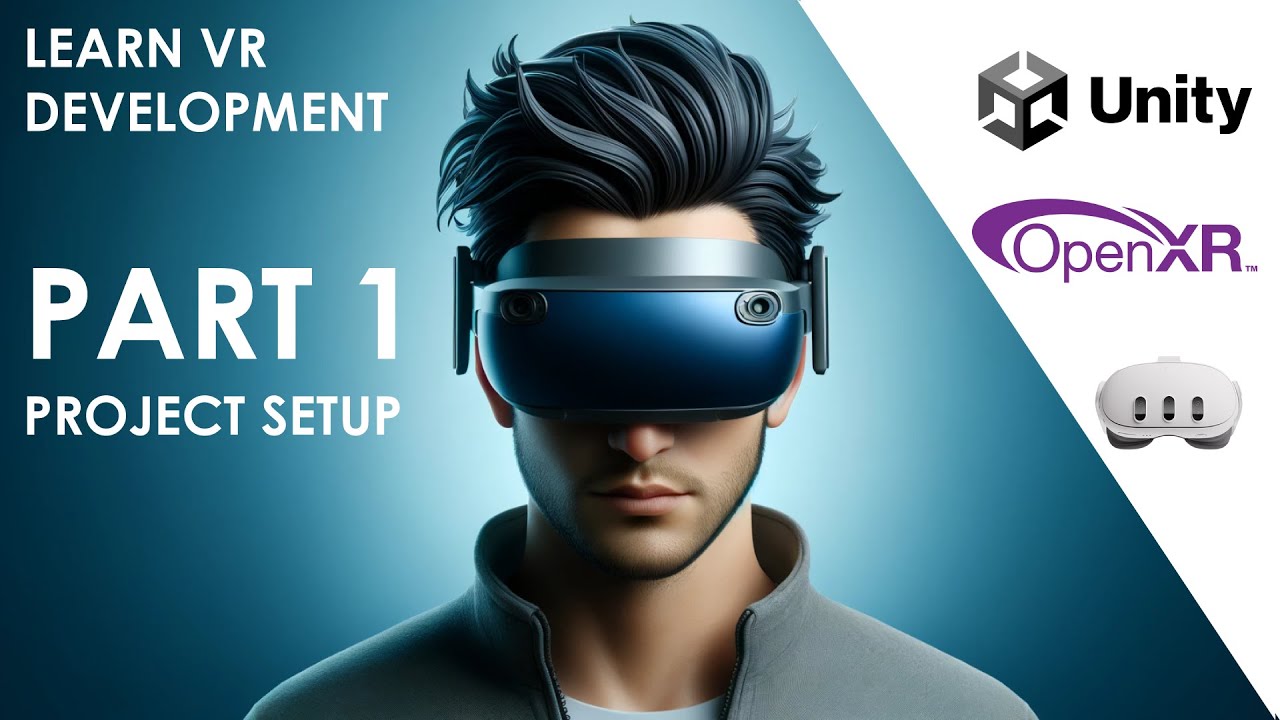
2024 Unity VR Tutorial (OpenXR and XR Interaction Toolkit) - PART 1 - Project Setup

Unity 2D Scene Tutorial - Layers, lighting, post-processing, blur camera etc

How to Setup the XR Interaction Toolkit - 2023 Unity VR Basics

30+ NEW features coming to Unity 6/6.1/7 SOON!

Top 10 Microsoft Copilot Tips and Tricks to Boost Your Productivity

How To Make Money With Trinka AI For Beginners (In 2024)
5.0 / 5 (0 votes)
