MSSQL - Step by Step Change Tracking (CT) Tutorial and Demo
Summary
TLDRThis video demonstrates SQL Server Change Tracking, explaining how to enable and use it to track changes in a database. The speaker distinguishes Change Tracking from Change Data Capture (CDC) and walks through setting up a Change Tracking-enabled database with three tables. It covers inserting, updating, and deleting rows while showing how version numbers reflect changes. Key concepts such as column-level tracking, change context, and joining change data with real tables for synchronization are also demonstrated. The tutorial is practical for users looking to implement Change Tracking for data synchronization or monitoring purposes.
Takeaways
- 😀 Change tracking is distinct from change data capture (CDC); it is essential to understand the difference between these two data monitoring techniques.
- 🛠️ To enable change tracking, first create a change tracking database, then activate it at the database level and on specific tables.
- 📊 Change tracking versioning starts at zero and increments with each change, allowing users to query changes by specifying the version number.
- 🔍 Changes can be queried using the `CHANGE_TRACKING_CURRENT_VERSION()` function to check the current version, and the `CHANGES` function to retrieve changes for specific versions.
- 🔑 Tables must have primary keys for change tracking to function properly; this is a fundamental requirement.
- 💡 Change tracking provides a consolidated view of changes, making it easier to understand data modifications without storing the actual data changes.
- 📈 Operations such as inserts, updates, and deletes are tracked separately, with the `I`, `U`, and `D` flags representing insert, update, and delete operations, respectively.
- 💾 The `VARBINARY` data type can be used for the 'change context' to tag changes with custom data, such as differentiating between server and client changes.
- 🖥️ Change tracking can be activated and managed through the SQL Server Management Studio (SSMS) user interface, offering an alternative to using SQL scripts.
- 🔄 Synchronizing data across databases or clients can be achieved by joining real tables with the change tracking data to apply updates based on recorded changes.
Q & A
What is the difference between Change Tracking and Change Data Capture (CDC)?
-Change Tracking is used to track changes made to data in SQL Server, recording insert, update, and delete operations. It focuses on the version of the changes rather than the actual data changes. Change Data Capture (CDC), on the other hand, captures the actual data changes (inserted, updated, and deleted rows) and can be used for more detailed auditing and integration.
What is the purpose of enabling Change Tracking on a database and tables?
-Enabling Change Tracking allows SQL Server to track changes made to the data in tables, including inserts, updates, and deletes. This is particularly useful for synchronizing data across different systems or performing incremental data updates without needing to compare entire datasets.
Why is it necessary to have primary keys in tables for Change Tracking to work?
-Primary keys are required for Change Tracking because they uniquely identify rows in the table. This ensures that SQL Server can track changes at a granular level, associating each change with a specific row identified by its primary key.
What is the significance of version numbers in Change Tracking?
-Version numbers in Change Tracking increment with each change made to the data, starting from version 0. Each operation (insert, update, or delete) increments the version number, providing a way to track the sequence of changes and synchronize data between systems based on the version.
How does Change Tracking handle updates and deletes in terms of versioning?
-Change Tracking records the operation type (insert, update, or delete) along with the affected row’s primary key. For updates, it consolidates changes, while for deletes, it marks the row as deleted without storing the actual data. The version number reflects when these operations occurred.
What does the 'change context' feature in Change Tracking do?
-The 'change context' feature allows users to associate additional metadata with a change, such as marking a change as originating from a client or server. This data is stored in a binary format and can help categorize and track changes more efficiently.
Can Change Tracking be enabled through the SQL Server Management Studio UI?
-Yes, Change Tracking can be enabled through the SQL Server Management Studio (SSMS) UI by right-clicking on the database or table, selecting properties, and enabling the 'Change Tracking' feature. The same configurations available through SQL commands can also be applied in the UI.
How do you query for changes made since a specific version in Change Tracking?
-To query for changes since a specific version, you can use the 'CHANGES' function, specifying the version number as a parameter. This will return the changes made since that version, including inserts, updates, and deletes, depending on the version queried.
What is the impact of querying changes from an earlier version, such as version 0?
-Querying changes from version 0 will return all changes since the database was initialized, including all inserts, updates, and deletes. If a later version is used, only the changes made after that version will be returned, which is useful for data synchronization and incremental updates.
How does the versioning mechanism work when multiple operations (e.g., inserts) are performed in a single transaction?
-When multiple operations like inserts are performed in a single transaction, they share the same version number. This ensures that all changes within the transaction are grouped together and have the same version, making it easier to track the changes as part of a single logical update.
Outlines

Cette section est réservée aux utilisateurs payants. Améliorez votre compte pour accéder à cette section.
Améliorer maintenantMindmap

Cette section est réservée aux utilisateurs payants. Améliorez votre compte pour accéder à cette section.
Améliorer maintenantKeywords

Cette section est réservée aux utilisateurs payants. Améliorez votre compte pour accéder à cette section.
Améliorer maintenantHighlights

Cette section est réservée aux utilisateurs payants. Améliorez votre compte pour accéder à cette section.
Améliorer maintenantTranscripts

Cette section est réservée aux utilisateurs payants. Améliorez votre compte pour accéder à cette section.
Améliorer maintenantVoir Plus de Vidéos Connexes

How to Create Database in SQL Server
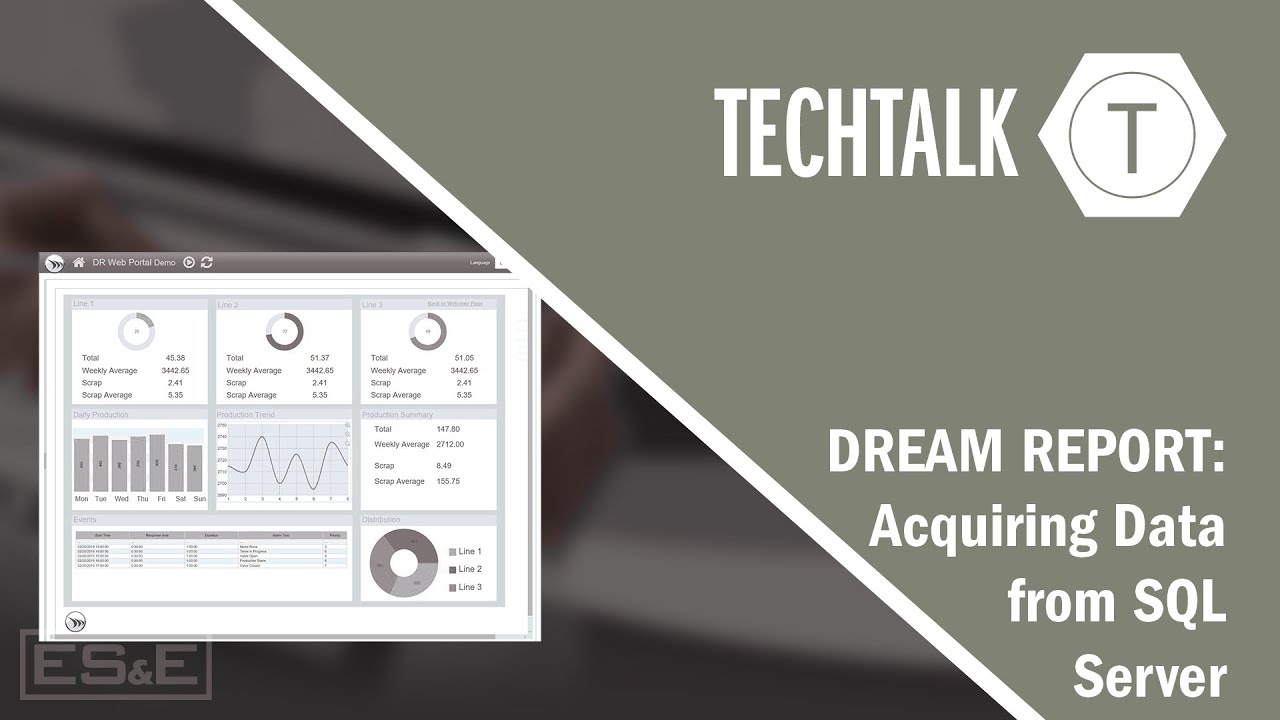
Dream Report: Acquiring Data from SQL Server
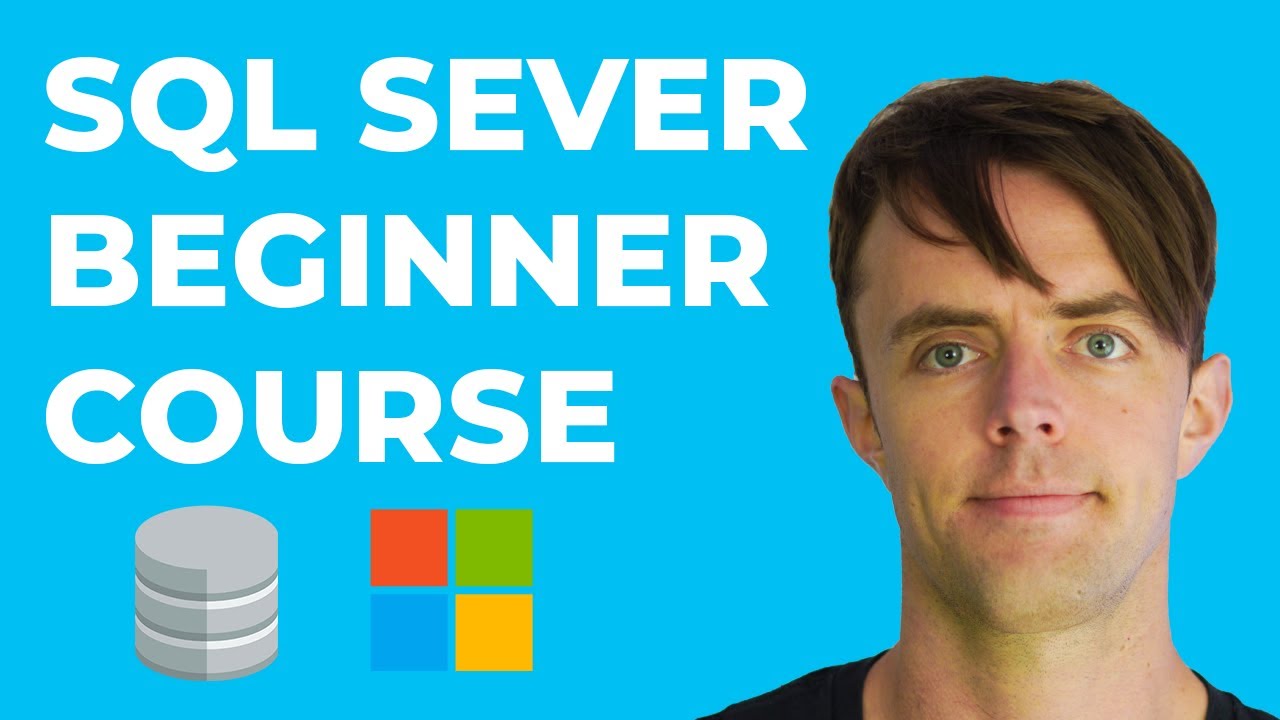
SQL Server Tutorial For Beginners | SQL Server Management Studio Install & Tips 2022
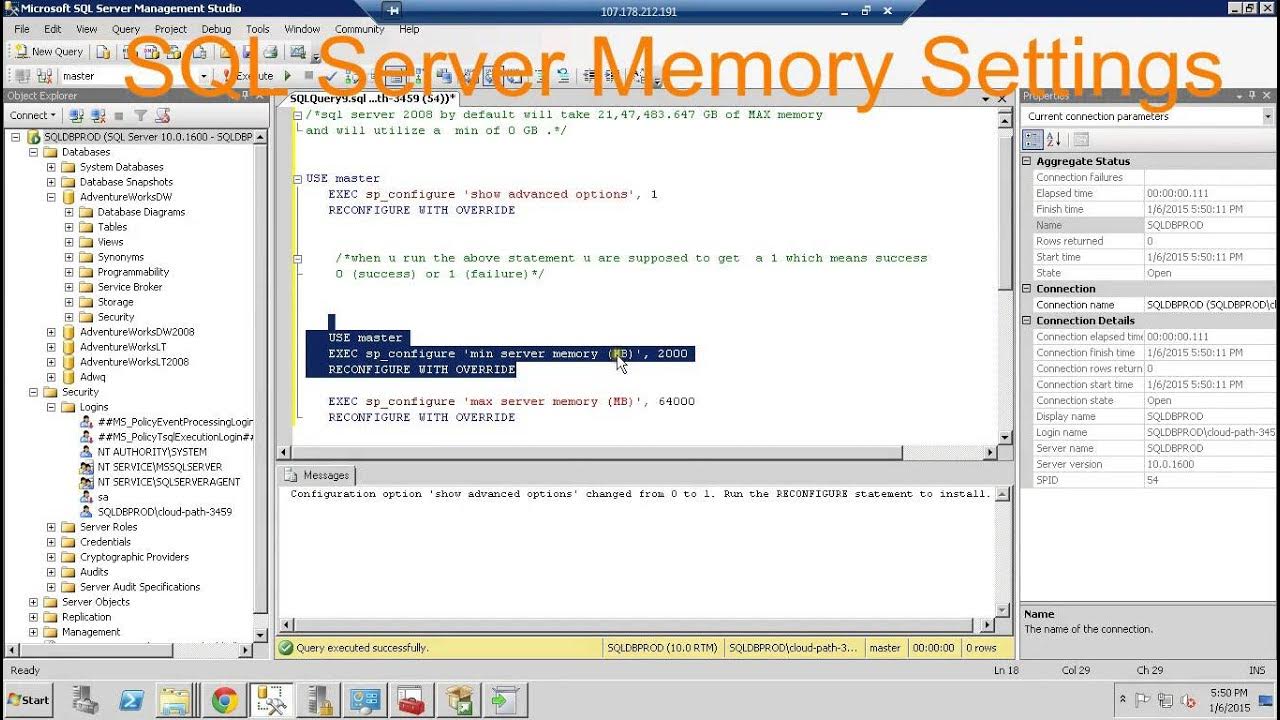
SQL Server configuring Memory settings

How to Unlock SCOTT User in Oracle Database 18c Express Edition | Configure using SQL Developer

Introdução a bancos de dados SQLite com Python e módulo sqlite3
5.0 / 5 (0 votes)
