How to Jailbreak the PS5 on 4.51 or lower
Summary
TLDRThis PS5 jailbreak tutorial walks users through the process of setting up a jailbreak on firmware 4.51 or lower. It covers essential steps such as disabling automatic updates, accessing the jailbreak exploit via the User Guide, running the exploit, and installing homebrew applications like the Homebrew Store and Items Flow. Additionally, it provides methods for blocking system updates and explains how to reapply the jailbreak after rebooting the console. The guide also touches on using PS4/PS5 game backups and applying cheats. This tutorial helps users unlock the full potential of their PS5, making it easier to run custom content and modify their system.
Takeaways
- 😀 Disconnect from the internet to prevent automatic system updates that might interfere with the jailbreak process.
- 😀 Disable the 'Download update files automatically' and 'Install update files automatically' options in system settings to avoid updates while performing the jailbreak.
- 😀 Make sure your PS5 firmware is on version 4.51 or lower, as higher versions cannot be jailbroken with the current method.
- 😀 Access the user guide to navigate through the browser and reach the exploit website, as the PS5 does not have a standard web browser.
- 😀 Use the 'idle sauce host' from the exploit website to run the jailbreak process for your PS5.
- 😀 If the jailbreak process fails or the PS5 crashes, don't panic. Restart the console and try running the jailbreak again.
- 😀 Once the jailbreak is successful, install additional tools like the 'Homebrew Store' and 'Items Flow' to enhance the functionality of the console.
- 😀 Install the necessary packages via USB to make the jailbreak more accessible without using the user guide every time.
- 😀 Set up an offline mode or custom DNS to block system updates, helping to keep the jailbreak intact by preventing the PS5 from updating automatically.
- 😀 A reboot will require you to re-run the jailbreak process, as the jailbreak is tethered, meaning it will not persist after a restart.
- 😀 Using rest mode instead of turning the PS5 off entirely can help preserve the jailbreak and prevent the need to re-run it after each power cycle.
Q & A
What is the first step in the PS5 jailbreak setup process?
-The first step is to boot up your PS5, then go to the settings menu, navigate to 'Network,' and disconnect from the internet by unchecking the 'Connect to Internet' option.
Why is it important to disable automatic updates on the PS5 before attempting a jailbreak?
-Disabling automatic updates is crucial to prevent the PS5 from downloading or installing system software updates that could patch or block the jailbreak process.
How do you check if your PS5 firmware is compatible with the jailbreak?
-You can check your firmware version by navigating to 'Settings' -> 'System' -> 'System Software' -> 'Console Information,' where you can compare your system software version to supported firmware versions (4.51 or lower).
What should you do if you encounter a system software update being downloaded during the jailbreak process?
-If you notice any system software updates being downloaded, you should cancel and delete them immediately to prevent interference with the jailbreak process.
Why is the User Guide used to access the jailbreak website on the PS5?
-Since the PS5 doesn't have a traditional web browser app like the PS4, the User Guide is used to access the internet by navigating through specific links that eventually lead to the jailbreak website.
What happens if the PS5 browser crashes when trying to load the exploit during the jailbreak?
-If the browser crashes and you get an 'out of memory' error, you can simply click 'OK' and allow the page to refresh. You can keep retrying the jailbreak until it successfully loads.
What should you do if the PS5 turns off or freezes during the jailbreak process?
-If the PS5 turns off or freezes, it's likely due to a kernel panic, which is normal. Simply turn the PS5 back on by holding the power button twice, and then try running the jailbreak again.
How can you avoid using the User Guide each time to run the jailbreak after it has been set up?
-Once the jailbreak is running, you can install a web browser package via the Debug Settings, which will allow you to run the exploit host directly from the home menu, bypassing the User Guide for future sessions.
What is the purpose of installing 'Homebrew Store' and 'Items Flow' applications during the jailbreak setup?
-The 'Homebrew Store' and 'Items Flow' applications are installed to unlock additional functionalities on the PS5, such as running PS4 and PS5 game backups and other custom tools like cheats and trainers.
How can you prevent system updates from being installed after setting up the jailbreak?
-To block system updates, you can either disconnect from the internet entirely or use a custom DNS. Using the custom DNS method, you can manually enter specific DNS addresses to block update connections while still using network features.
What happens if you reboot the PS5 after applying the jailbreak?
-After rebooting, the jailbreak will be lost since it is a tethered jailbreak. You will need to reapply the jailbreak by accessing the exploit host through the browser or cached website to run the payload again.
Can you use the jailbreak without being connected to the internet?
-Yes, by using the cached version of the exploit website, you can run the jailbreak completely offline, which also prevents automatic system updates from being installed.
Outlines

Cette section est réservée aux utilisateurs payants. Améliorez votre compte pour accéder à cette section.
Améliorer maintenantMindmap

Cette section est réservée aux utilisateurs payants. Améliorez votre compte pour accéder à cette section.
Améliorer maintenantKeywords

Cette section est réservée aux utilisateurs payants. Améliorez votre compte pour accéder à cette section.
Améliorer maintenantHighlights

Cette section est réservée aux utilisateurs payants. Améliorez votre compte pour accéder à cette section.
Améliorer maintenantTranscripts

Cette section est réservée aux utilisateurs payants. Améliorez votre compte pour accéder à cette section.
Améliorer maintenantVoir Plus de Vidéos Connexes

PS5 11.00 Jailbreak with GoldHEN |How to Jailbreak PS5 11.00

The PS5 Jailbreak is here - and its looking good!

What you can do with a Jailbroken PS5 in 2024!
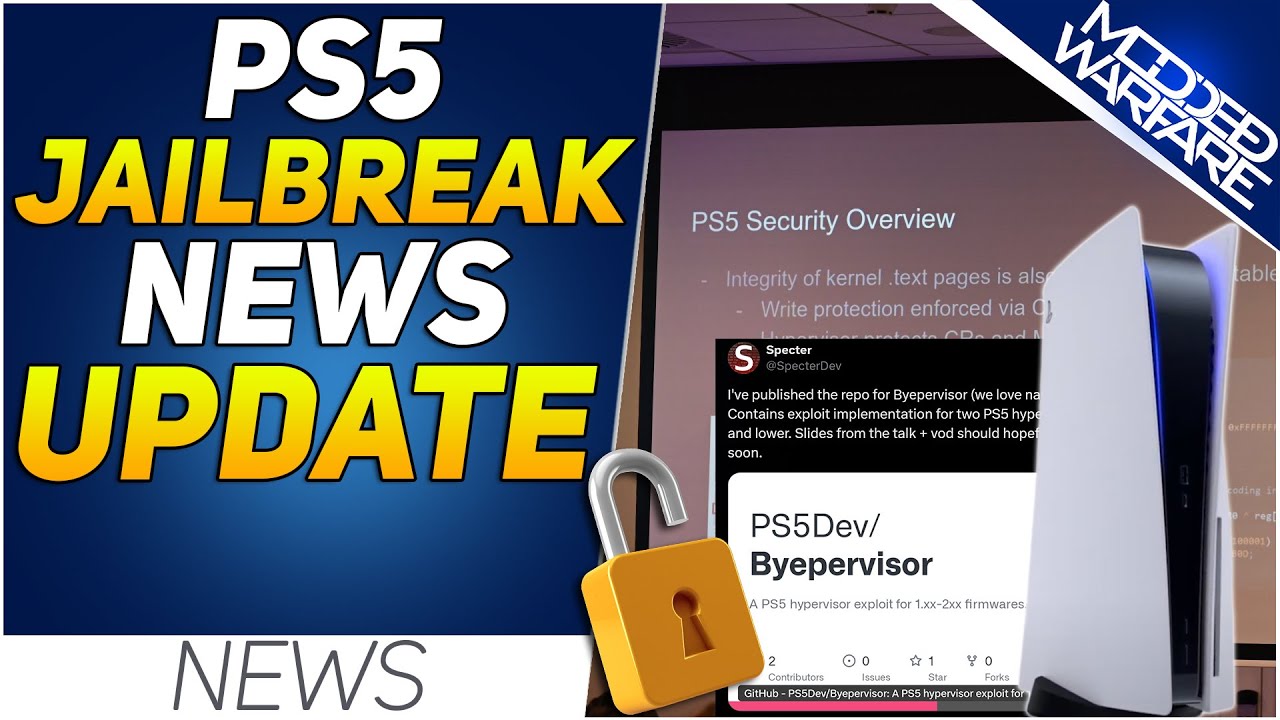
PS5 Hypervisor Exploit Released, 7.61 Stability Achieved & More!

How to Convert Your PS3 from PS3HEN to CFW

PS4 jailbreak v12.02 latest Goldenhen For all models with usb
5.0 / 5 (0 votes)
