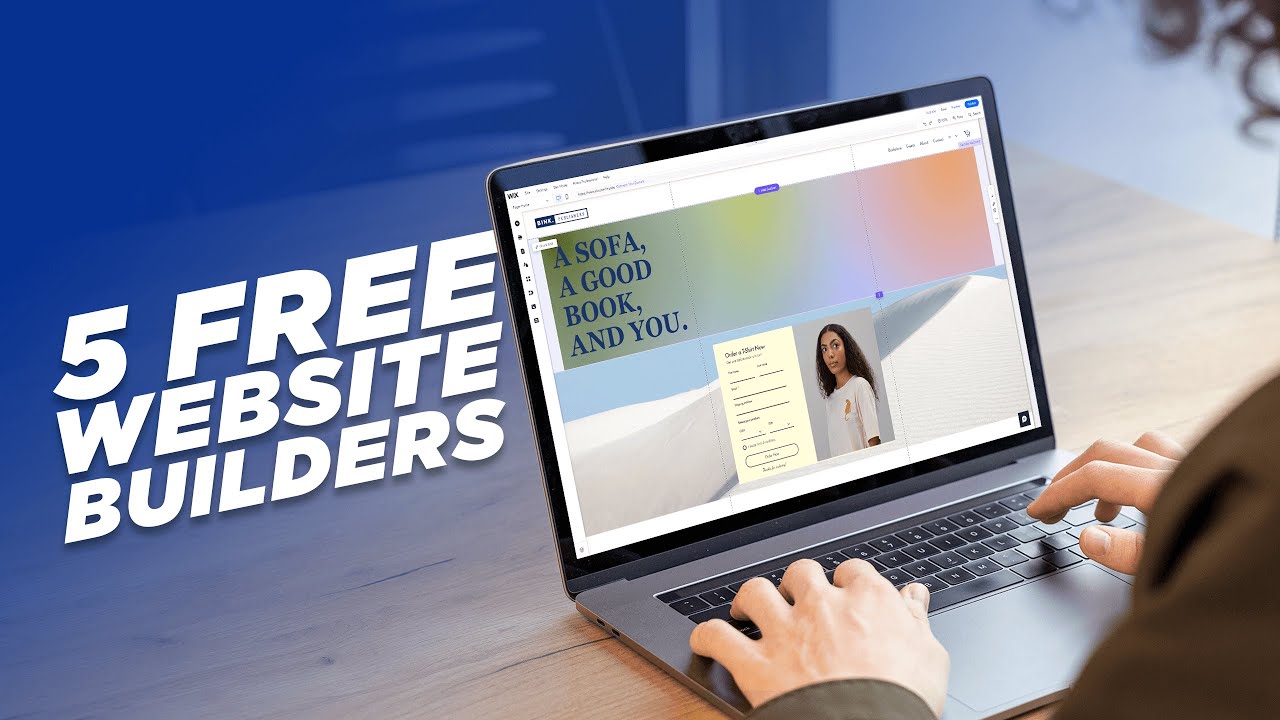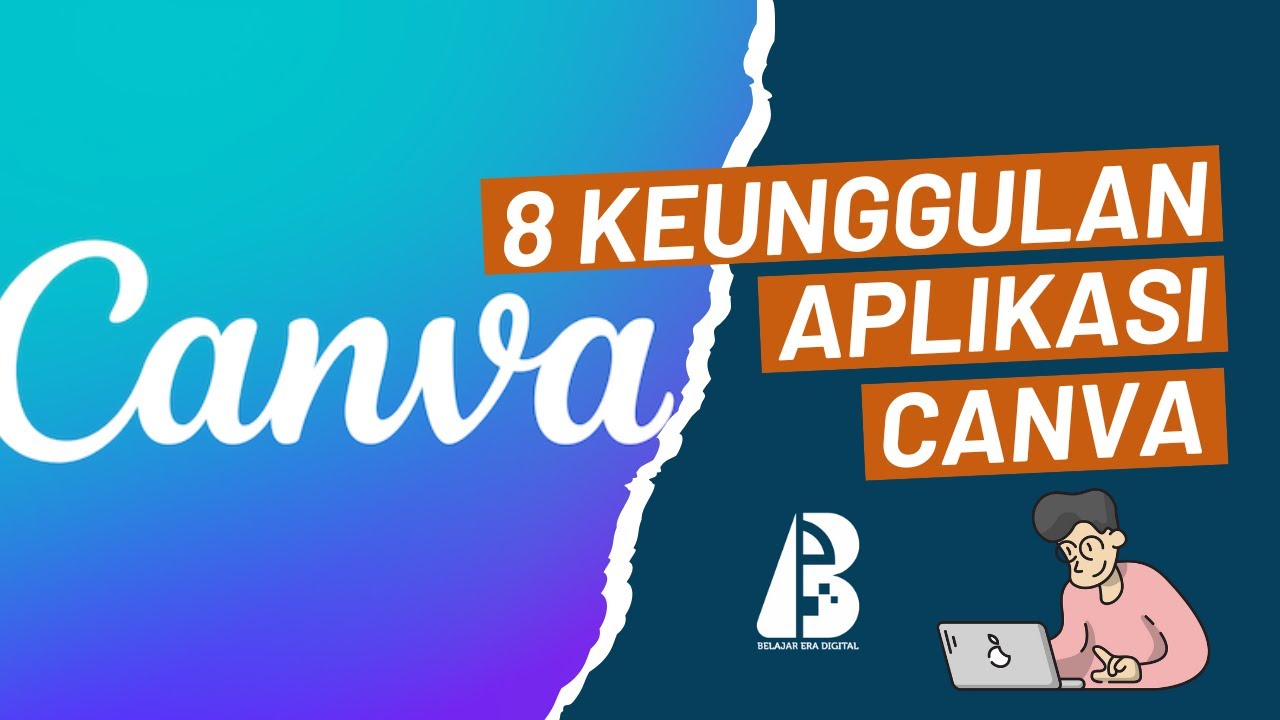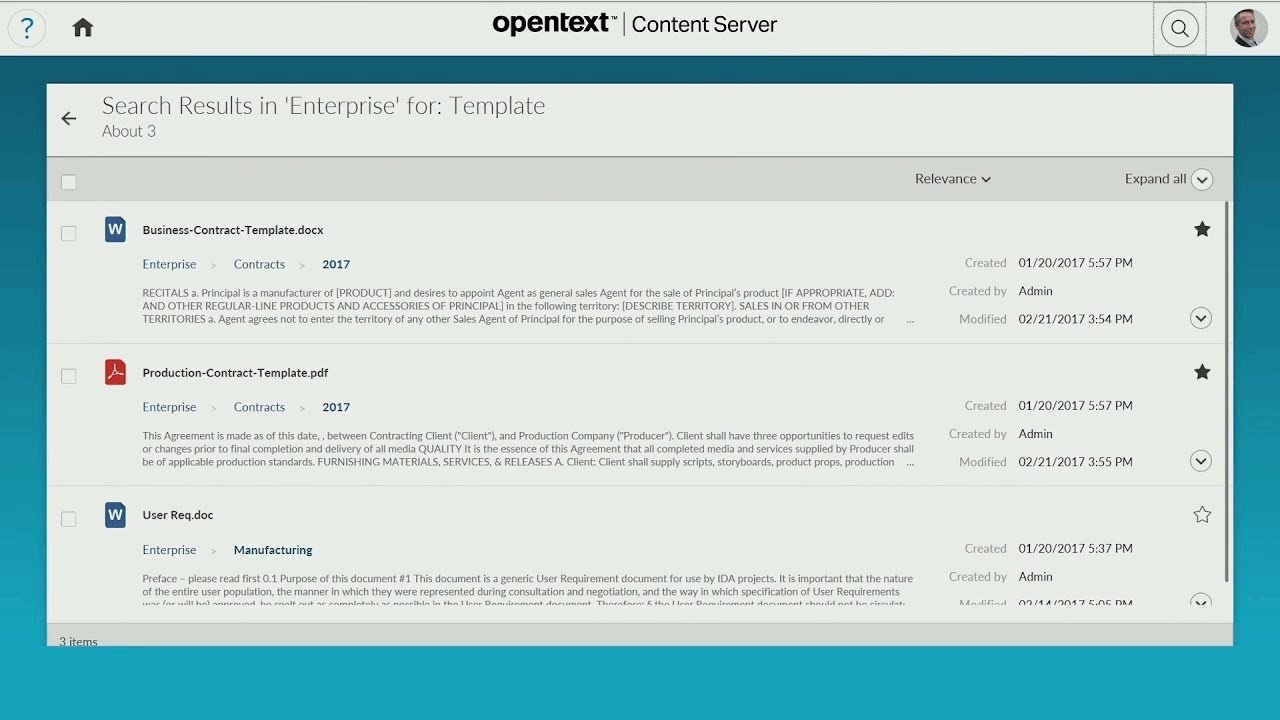Learn Showit in Less Than 30 Minutes
Summary
TLDRThis video provides a detailed walkthrough of Showit, a user-friendly website design platform, highlighting its key features such as easy drag-and-drop design tools, customizable canvases, and powerful integrations like MailChimp and social media icons. Viewers are guided through setting up a website, adjusting text and images, embedding third-party forms, and connecting their domain. The tutorial emphasizes Showit's intuitive interface, auto-saving function, and excellent customer support, offering a comprehensive overview for users to confidently design and launch their websites.
Takeaways
- 😀 The platform allows easy customization of design elements like text, icons, and other components through a user-friendly properties panel.
- 😀 A canvas serves as the foundation for designing pages, with global changes automatically reflected across the site.
- 😀 Social icons can be customized and linked to external URLs, like social media profiles, directly from the properties panel.
- 😀 Contact forms can be created with native elements or by embedding third-party forms (e.g., MailChimp, HoneyBook) using custom code.
- 😀 The 'Enable Input' feature must be activated for form fields to allow user text input, and fields can be set as required for submission.
- 😀 The send button on contact forms must have the 'Submit Contact Form' option checked to ensure the form functions properly.
- 😀 Users can customize the thank-you message after form submission and connect actions to navigate to another canvas view.
- 😀 Changes to the design are automatically saved via an autosave function, preventing loss of progress during editing.
- 😀 The platform provides a straightforward domain setup process, with support for domain migration and blog configuration handled by the team for free.
- 😀 A vast library of help documentation is available for users, along with live chat support from a friendly and responsive team.
- 😀 The platform prioritizes ease of use and flexibility, enabling users to create a website with minimal technical effort while focusing on the creative aspects.
Q & A
What is the purpose of the canvas in Showit?
-The canvas in Showit serves as the primary design space where you can add and position elements like text, images, icons, and other design components. It’s essential for visually creating your website.
What can be customized in the properties panel for each element?
-The properties panel allows you to customize various settings for each element, such as text style, size, positioning, and click actions. You can also control animations, transitions, and links for each element.
How can you add a third-party contact form to your Showit website?
-To add a third-party contact form, like MailChimp or Honeybook, you simply copy the form code from the service and use the 'Embed Code' option in Showit. Paste the code and adjust the form's size as needed.
Why is the 'Enable Input' option important for a contact form field?
-The 'Enable Input' option ensures that users can enter text into the contact form field. Without this setting enabled, the field will not be interactive for users.
What are site canvases and how are they used?
-Site canvases are global canvases that affect the entire website, similar to global design settings. They are used for elements like headers, footers, and social links, ensuring consistency across all pages.
How do you link a social icon to your social media account?
-To link a social icon, select the icon in Showit, go to the properties panel, and set the 'Click Actions' to the URL of your social media page. This links the icon to your account.
What is the significance of the 'Submit Contact Form' checkbox?
-The 'Submit Contact Form' checkbox is crucial because it ensures that the contact form is correctly submitted when users click the 'Send' button. Without this option enabled, the form won’t function properly.
How does Showit's auto-saving feature work?
-Showit's auto-saving feature updates your design every time you make a change. For example, when you move an icon or update text, Showit automatically saves your progress without requiring manual saving.
How can I add a custom domain to my Showit website?
-To add a custom domain, you can follow the instructions provided in the domain setup request dialogue within Showit. Their support team will assist with the domain connection and setup process for free.
What support options are available if I need help with Showit?
-Showit provides over 200 help documents, as well as access to friendly support professionals via chat. They are ready to help with any issues, often accompanied by a humorous response or gif.
Outlines

Cette section est réservée aux utilisateurs payants. Améliorez votre compte pour accéder à cette section.
Améliorer maintenantMindmap

Cette section est réservée aux utilisateurs payants. Améliorez votre compte pour accéder à cette section.
Améliorer maintenantKeywords

Cette section est réservée aux utilisateurs payants. Améliorez votre compte pour accéder à cette section.
Améliorer maintenantHighlights

Cette section est réservée aux utilisateurs payants. Améliorez votre compte pour accéder à cette section.
Améliorer maintenantTranscripts

Cette section est réservée aux utilisateurs payants. Améliorez votre compte pour accéder à cette section.
Améliorer maintenant5.0 / 5 (0 votes)