Cara Memasukkan Koordinat Format Excel ke Dalam ArcGIS
Summary
TLDRThis tutorial demonstrates how to import coordinate data from an Excel file into ArcGIS, convert the coordinates from Degrees, Minutes, and Seconds (DMS) to decimal format, and use them to create a polygon. It also covers the process of calculating the area of the polygon in hectares. The video provides a step-by-step guide for users to understand how to prepare, import, and visualize field data in ArcGIS, making it an essential resource for anyone working with geographic information systems (GIS).
Takeaways
- 😀 Ensure your Excel file contains accurate coordinate data, with longitude (East) on the left and latitude (South) on the right.
- 😀 Convert coordinates from Degrees, Minutes, and Seconds (DMS) to decimal format by using the formula: Degrees + (Minutes / 60) + (Seconds / 3600).
- 😀 Save your Excel file in the Excel 97-2003 format to ensure compatibility with ArcGIS.
- 😀 Open ArcGIS and import the Excel file containing the coordinate data for further mapping and analysis.
- 😀 Set the correct coordinate system in ArcGIS (WGS 1984) to ensure proper mapping of the coordinates.
- 😀 Once the coordinates are imported into ArcGIS, create point layers based on the data to visualize the locations.
- 😀 To convert the points into a polygon, use the tools available in ArcGIS to create the desired shape or boundary.
- 😀 Always ensure the correct coordinate system (WGS 1984) is used for any subsequent analysis or mapping.
- 😀 Use the Calculate Geometry tool to compute the area of the created polygon and display it in the unit of hectares.
- 😀 After calculating the area, you can save your polygon layer with the calculated area as a new shapefile or layer.
- 😀 The final output shows that the area calculated from the imported coordinates is approximately 5.39 hectares.
Q & A
What is the purpose of converting coordinates from degrees, minutes, and seconds to decimal degrees in ArcGIS?
-Converting coordinates to decimal degrees is essential because ArcGIS requires coordinates in decimal format to accurately plot points on the map. This conversion ensures that the software can interpret the geographic data correctly.
How do you convert coordinates in degrees, minutes, and seconds (DMS) into decimal format?
-To convert DMS coordinates into decimal format, you use the formula: Decimal = Degrees + (Minutes/60) + (Seconds/3600). For latitude in the southern hemisphere, the result is negative.
Why is it important to save the Excel file as a .xls format when importing it into ArcGIS?
-Saving the Excel file as a .xls format ensures compatibility with ArcGIS, as the software often prefers this format for importing coordinate data and maintaining structure for accurate geospatial processing.
What should be done if ArcGIS does not automatically recognize the coordinate system of the imported data?
-You should manually define the coordinate system in ArcGIS. This is done by specifying the appropriate coordinate system, such as WGS 1984, to ensure that the imported data aligns with the correct spatial reference.
How can you create a polygon from imported coordinate points in ArcGIS?
-To create a polygon from the imported points, use the ‘Create Features’ tool in ArcGIS, select the ‘Polygon’ option, and then connect the imported points to form the desired polygonal shape.
What is the significance of calculating the area of the polygon in ArcGIS?
-Calculating the area of a polygon helps quantify the size of a geographic feature. In the tutorial, it’s used to determine the area of the land covered by the coordinates, which is critical for land use, planning, and analysis.
What units can be chosen when calculating the area of a polygon in ArcGIS?
-When calculating the area, you can select from various units such as square meters, square kilometers, hectares, or acres, depending on the scale and purpose of your analysis.
Why should you select 'WGS 1984' as the coordinate system when importing Excel data into ArcGIS?
-WGS 1984 is the most commonly used geographic coordinate system, providing a global standard for coordinates. It ensures that your data aligns correctly with the Earth's surface in ArcGIS, especially for global datasets.
What should you do if the layer does not appear correctly after importing data into ArcGIS?
-Check the coordinate system settings and make sure the correct projection is applied. You may need to adjust the system or reproject the data to ensure the layer displays properly on the map.
How can you ensure that your polygon is closed after creating it in ArcGIS?
-To ensure your polygon is closed, make sure that the last point you digitize connects back to the first point. You can also check for gaps or incomplete lines in the polygon using the editing tools in ArcGIS.
Outlines

Cette section est réservée aux utilisateurs payants. Améliorez votre compte pour accéder à cette section.
Améliorer maintenantMindmap

Cette section est réservée aux utilisateurs payants. Améliorez votre compte pour accéder à cette section.
Améliorer maintenantKeywords

Cette section est réservée aux utilisateurs payants. Améliorez votre compte pour accéder à cette section.
Améliorer maintenantHighlights

Cette section est réservée aux utilisateurs payants. Améliorez votre compte pour accéder à cette section.
Améliorer maintenantTranscripts

Cette section est réservée aux utilisateurs payants. Améliorez votre compte pour accéder à cette section.
Améliorer maintenantVoir Plus de Vidéos Connexes
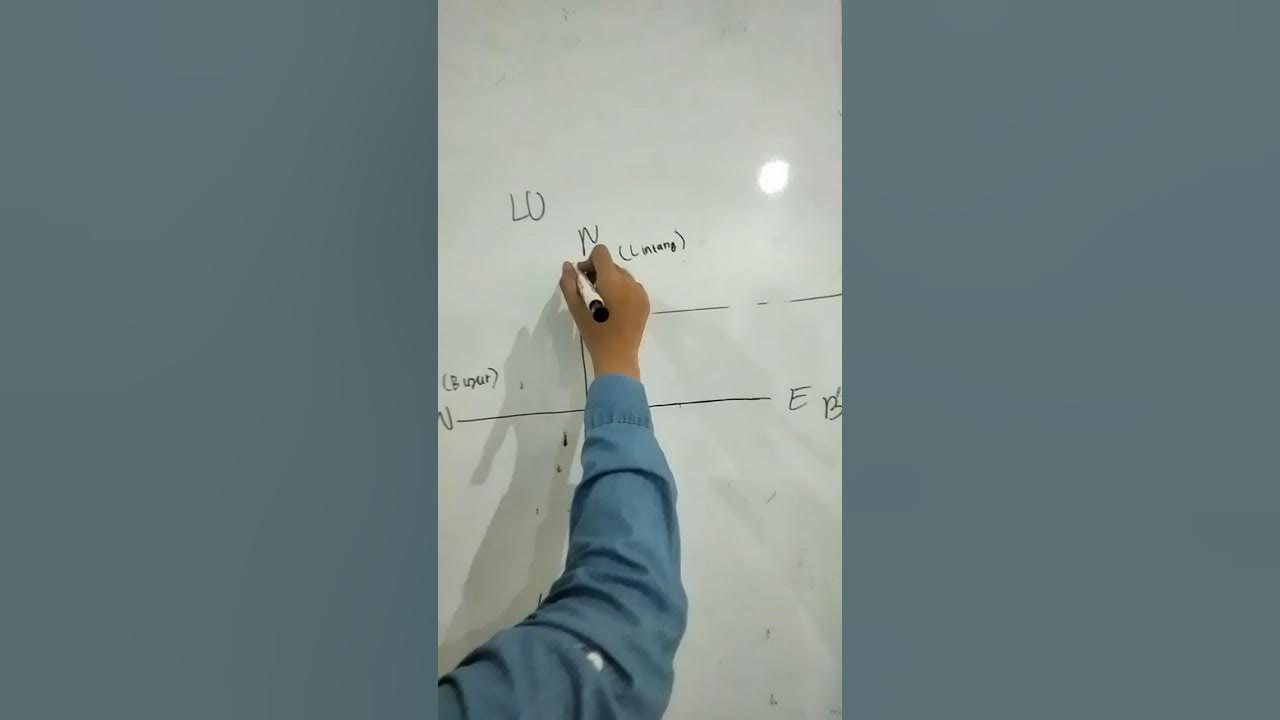
CARA MENGUBAH KOORDINAT DMS KE DD

Convert decimal degrees to degrees, minutes and seconds (dms)
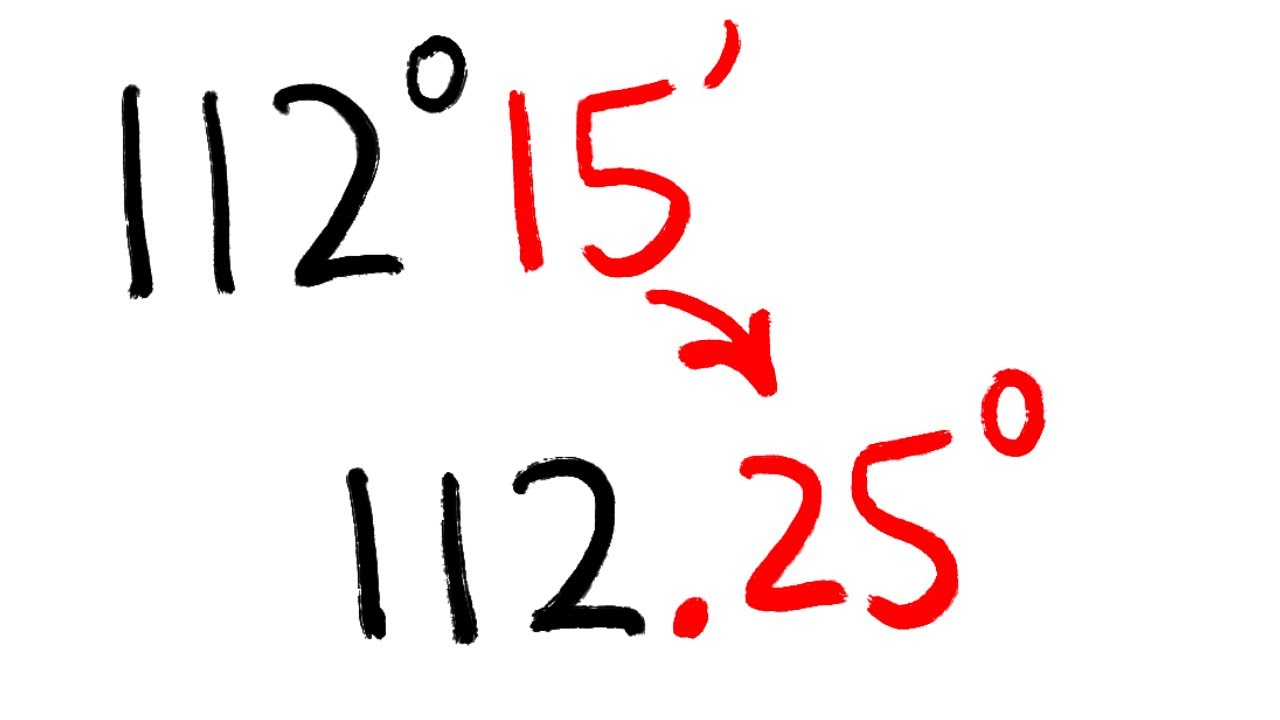
Convert degrees, minutes, and seconds (dms) into decimal degrees
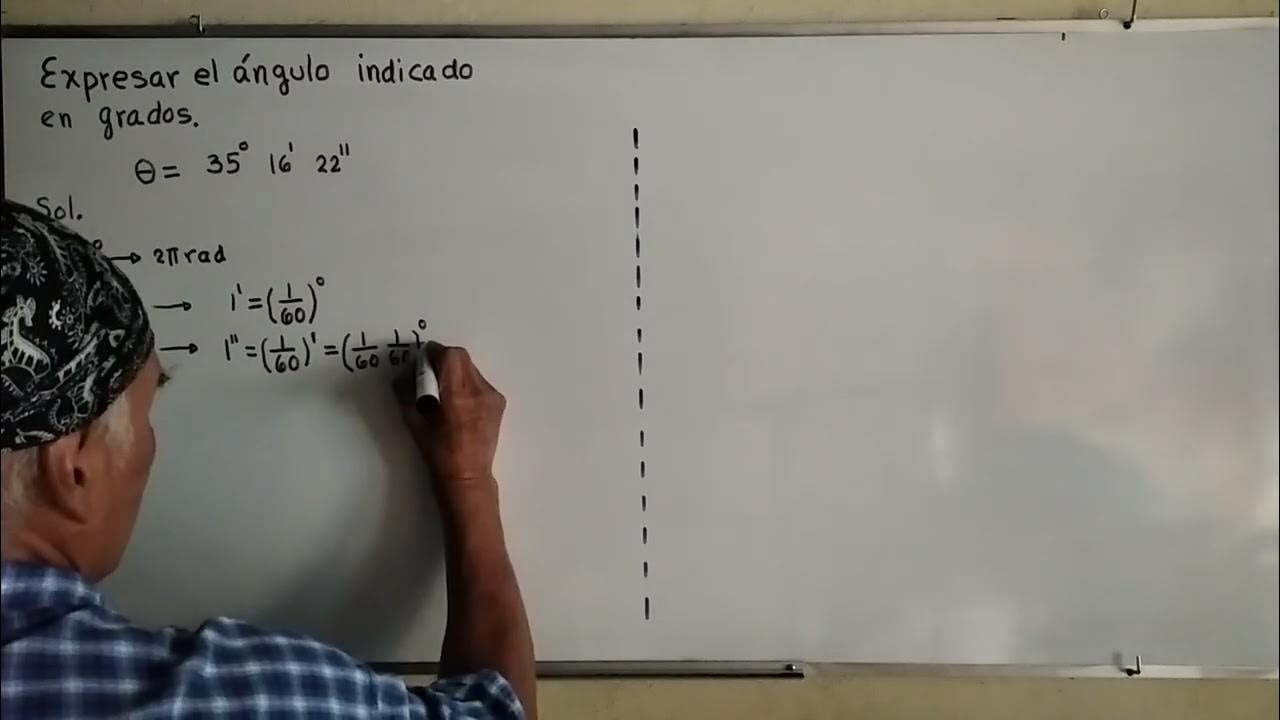
Ángulo en grados sexagesimales

Membuat peta IUP menggunakan ArcMap - dengan data IUP MODI ESDM dan Titik Koordinat Dokumen IUP
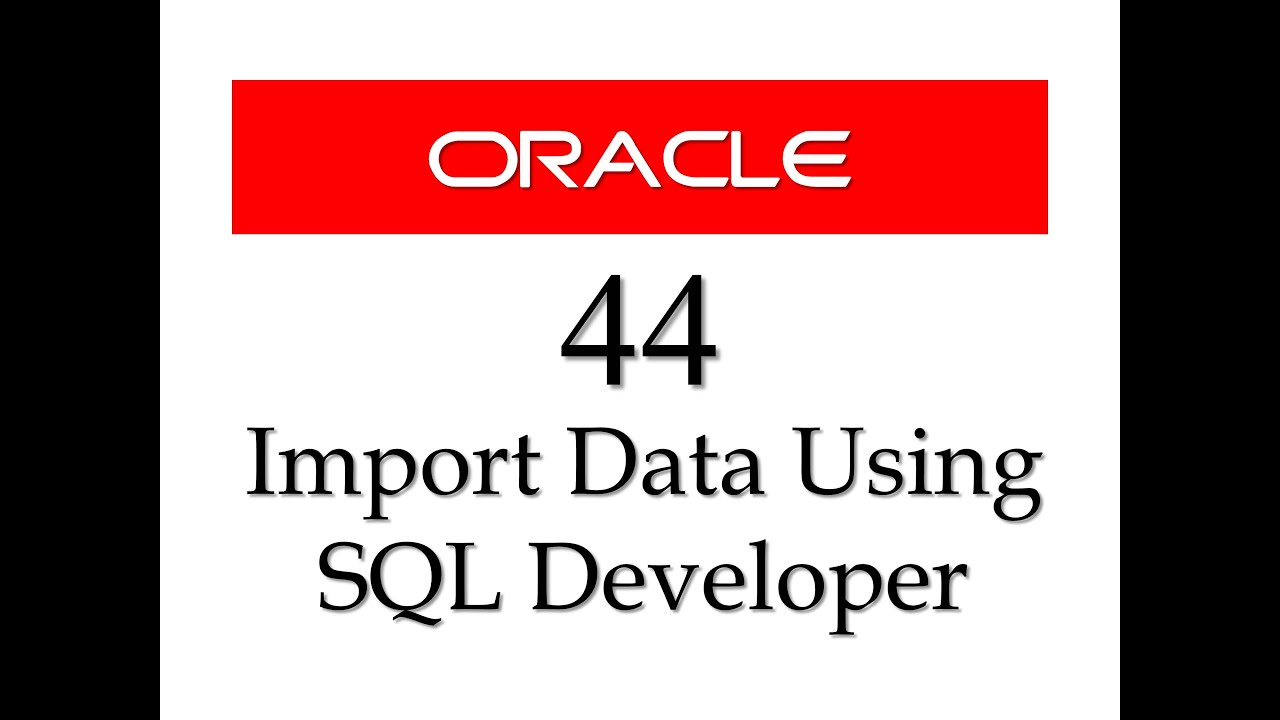
SQL tutorial 44: How to import data from Microsoft Excel to Oracle Database using SQL Developer
5.0 / 5 (0 votes)
