How To Make A Calculator In Scratch! | Easy tutorial for kids!
Summary
TLDRIn this engaging tutorial, Flynn from Flynn's Forge demonstrates how to create a basic calculator in Scratch. Viewers learn to set up a sprite, implement a series of input prompts for arithmetic operations, and manage variables for addition, subtraction, multiplication, and division. The step-by-step coding process showcases how to use Scratch's event and control blocks effectively, ensuring users can interactively perform calculations. By the end, viewers gain the skills to build a functional calculator, with a call to action to subscribe for more programming tutorials.
Takeaways
- 😀 Start by deleting the default sprite in Scratch to create a clean workspace.
- 😀 Use the 'Paint' option to design a custom sprite for your calculator project.
- 😀 Implement the 'when green flag clicked' event to start your calculator's functionality.
- 😀 Utilize a 'forever' loop to continuously ask the user for input during the program's execution.
- 😀 Allow the user to choose the operation (addition, subtraction, multiplication, division) by using 'ask' and 'if' statements.
- 😀 Create separate variables for the first number, second number, and results to store user input and calculations.
- 😀 Use the 'set' block to assign the user's input to the corresponding variables.
- 😀 Use the 'operators' section to perform the calculations based on the selected operation.
- 😀 Duplicate code blocks efficiently to minimize effort while extending functionality for subtraction, multiplication, and division.
- 😀 Test the calculator by entering various numbers and operations to ensure it works correctly before finalizing the project.
Q & A
What is the main purpose of the video?
-The video demonstrates how to create a basic calculator using Scratch.
What are the first steps in setting up the calculator in Scratch?
-First, the user deletes the default sprite, then chooses a new sprite and paints it before moving on to coding.
How does the program handle user input for operations?
-It uses the 'ask' block to prompt the user for an operation, allowing inputs like plus, minus, times, or divide.
What variables are created for the calculator, and why?
-Three variables are created: 'first number', 'second number', and 'results' to store user inputs and calculate the output.
How does the calculator perform the addition operation?
-When the user inputs plus, the program asks for two numbers, sets the variables accordingly, and calculates the result by adding them together.
What programming structure is used to handle different operations?
-The script uses 'if' statements to check the user's input and determine which mathematical operation to execute.
How does the script provide feedback to the user after performing a calculation?
-The program uses the 'say' block to display the result for a specified duration, informing the user of the outcome.
What are the steps to implement subtraction in the calculator?
-The user duplicates the addition code block, changes the operator to minus, and modifies the relevant variable settings for the subtraction operation.
How is multiplication implemented in the Scratch calculator?
-Multiplication is added by duplicating the previous code and changing the operator to times, similar to the other operations.
What did the presenter encourage viewers to do at the end of the video?
-The presenter encouraged viewers to subscribe for more videos similar to this one.
Outlines

Cette section est réservée aux utilisateurs payants. Améliorez votre compte pour accéder à cette section.
Améliorer maintenantMindmap

Cette section est réservée aux utilisateurs payants. Améliorez votre compte pour accéder à cette section.
Améliorer maintenantKeywords

Cette section est réservée aux utilisateurs payants. Améliorez votre compte pour accéder à cette section.
Améliorer maintenantHighlights

Cette section est réservée aux utilisateurs payants. Améliorez votre compte pour accéder à cette section.
Améliorer maintenantTranscripts

Cette section est réservée aux utilisateurs payants. Améliorez votre compte pour accéder à cette section.
Améliorer maintenantVoir Plus de Vidéos Connexes

Scratch - Input dan Output #3

Cara Membuat Kalkulator Sederhana Java Netbeans | jSwing Calculator

Scratch para iniciantes! Aprenda a programação básica agora!
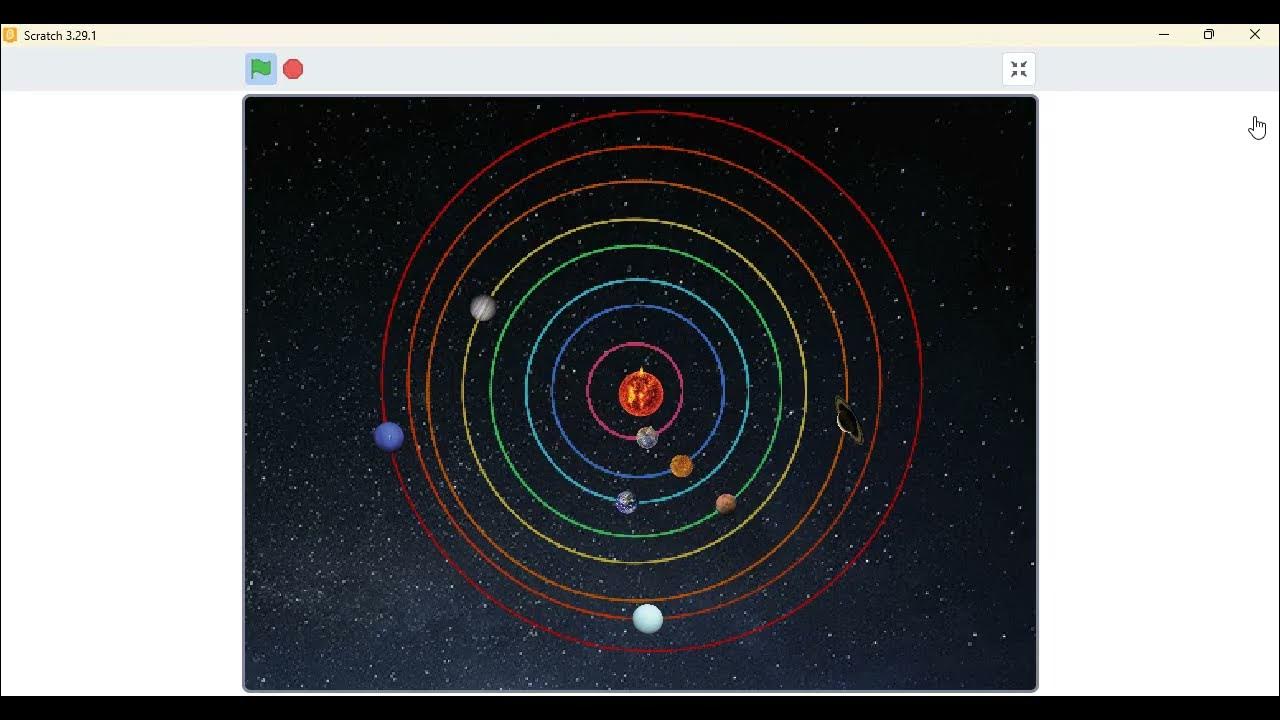
Cara Mudah Membuat Animasi/Simulasi Sistem Tata Surya dengan Scratch

The SECRETS of Stinger Flynn

Informatika, Aktivitas Individu AP-K7--02 kelas 7
5.0 / 5 (0 votes)
