Bios MSI Instal Win 10
Summary
TLDRIn this video, the presenter guides viewers through the process of setting up the BIOS for an MSI B360M Mortar motherboard to install Windows 10 64-bit, version 21H1. The tutorial covers connecting a USB bootable drive, configuring BIOS settings such as SATA mode and boot priority, and selecting the appropriate Windows installation options based on the partition type. The presenter emphasizes the importance of proper partitioning for system and data storage, providing troubleshooting tips and highlighting the installation steps until Windows is successfully set up, concluding with user account configuration.
Takeaways
- 👨💻 The video demonstrates how to set up the BIOS on an MSI B360M Mortar motherboard for installing Windows 10.
- 🔌 A USB bootable drive with Windows 10 (64-bit version 21H1) is used for the installation process.
- 🖱️ If the BIOS doesn't recognize a gaming mouse, it's recommended to use a standard or wireless mouse instead.
- ⚙️ In the BIOS settings, the SATA mode should be set to AHCI for optimal performance.
- 🖥️ USB configuration settings are crucial to detect the USB bootable drive properly.
- 🛠️ For Windows 10 installations, GPT partitioning should be set to UEFI mode, while MBR should use CSM mode.
- 🚫 Fast Boot and Windows 7 installation options should be disabled to ensure compatibility.
- 💾 The installation process involves creating two partitions: one for the Windows system and another for data.
- ⚠️ All previous partitions must be deleted to avoid conflicts during the installation process, and important data should be backed up beforehand.
- 🎉 After successful installation, users can configure their system preferences and create a user account.
Q & A
What is the purpose of the video?
-The video demonstrates how to set up the BIOS for an MSI B360M Mortar motherboard in order to install Windows 10.
What version of Windows 10 is being installed?
-The video installs Windows 10 64-bit, version 21H1.
What is the first step in the BIOS setup process?
-The first step is to insert the USB bootable drive containing Windows 10 and power on the PC, then access the BIOS settings.
How can you access the BIOS settings on the MSI B360M Mortar motherboard?
-To access the BIOS settings, repeatedly press the designated key (usually 'Delete' or 'F2') while the PC is starting up.
What settings should be adjusted in the BIOS for a successful Windows installation?
-The settings include changing the SATA mode to AHCI, configuring the USB settings to detect the bootable USB, and setting the Windows OS configuration to UEFI if using a GPT partition.
What should you do if your gaming mouse is not detected by the BIOS?
-If a gaming mouse is not detected, it's recommended to use a standard mouse or a Wi-Fi mouse that has standard drivers.
What is the difference between GPT and MBR partitions when installing Windows?
-GPT (GUID Partition Table) supports larger disks and more partitions compared to MBR (Master Boot Record), which is limited to 2TB and a maximum of four primary partitions.
What should be done if the hard disk is using MBR but GPT is required?
-If the hard disk uses MBR but the installation requires GPT, you need to delete all partitions on the disk to reformat it as GPT. Be sure to back up any important data before doing this.
What happens after the Windows installation process is complete?
-Once the installation is complete, the PC will reboot, and users can set up their preferences, including region and keyboard settings, and create a user account.
Is it necessary to keep the USB bootable drive connected after the installation begins?
-No, once the installation process starts and the system reboots, you can remove the USB bootable drive to avoid booting from it again.
Outlines

Cette section est réservée aux utilisateurs payants. Améliorez votre compte pour accéder à cette section.
Améliorer maintenantMindmap

Cette section est réservée aux utilisateurs payants. Améliorez votre compte pour accéder à cette section.
Améliorer maintenantKeywords

Cette section est réservée aux utilisateurs payants. Améliorez votre compte pour accéder à cette section.
Améliorer maintenantHighlights

Cette section est réservée aux utilisateurs payants. Améliorez votre compte pour accéder à cette section.
Améliorer maintenantTranscripts

Cette section est réservée aux utilisateurs payants. Améliorez votre compte pour accéder à cette section.
Améliorer maintenantVoir Plus de Vidéos Connexes
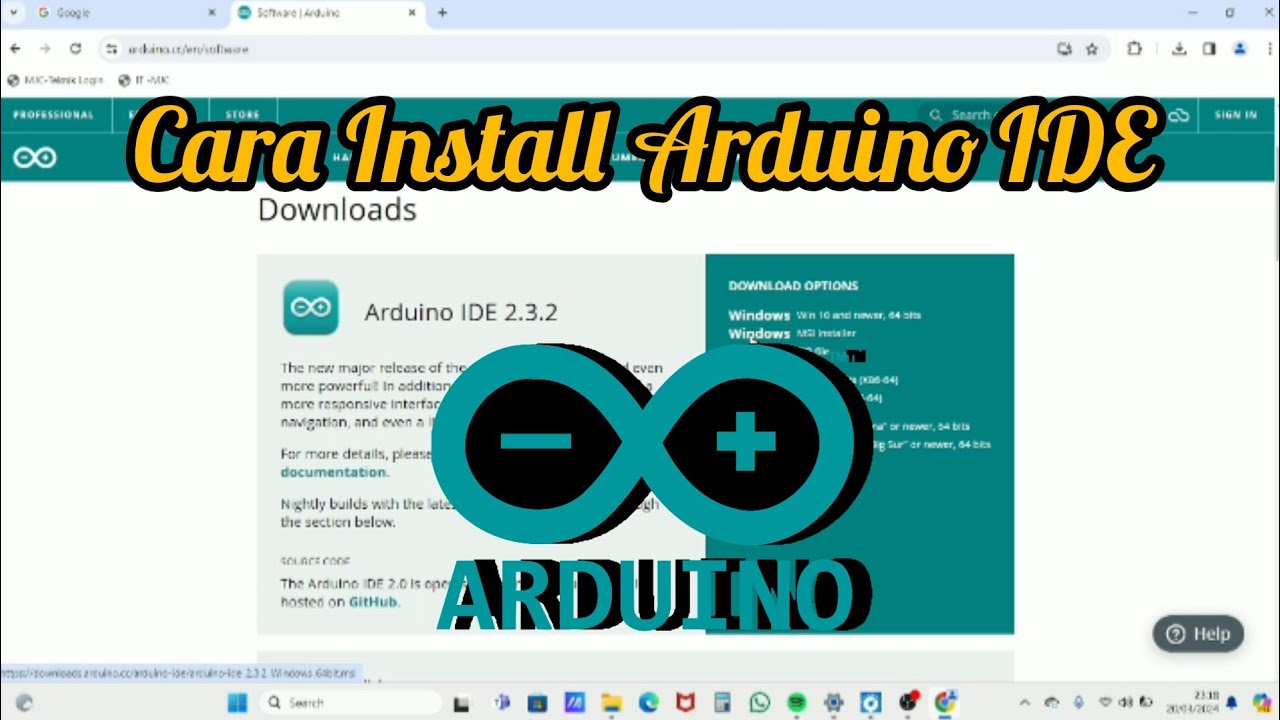
Cara Install Software Arduino IDE di Laptop / PC | Belajar Arduino

Media Ajarku: Instalasi VirtualBox 7.1.2
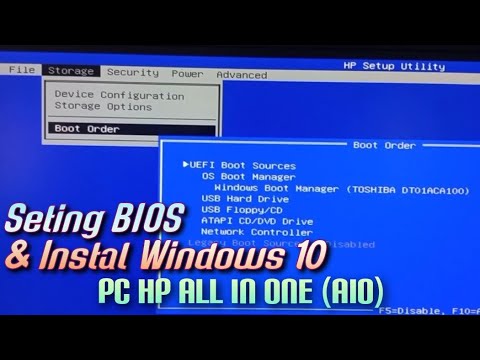
Setting BIOS dan Instal Windows 10 Pada PC HP All In One (AIO)

Begini Cara Install Windows 10 Menggunakan VirtualBox | install windows 10 on virtualbox
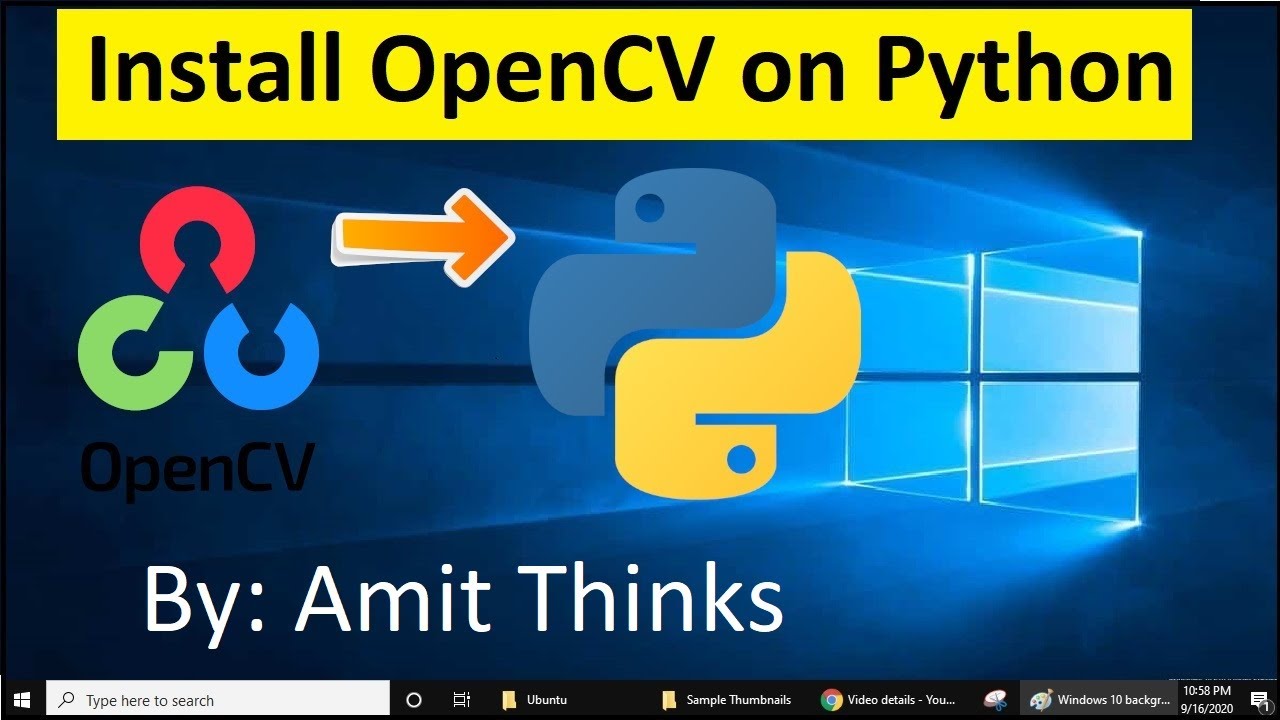
How to install OpenCV on Windows 10 (2021)
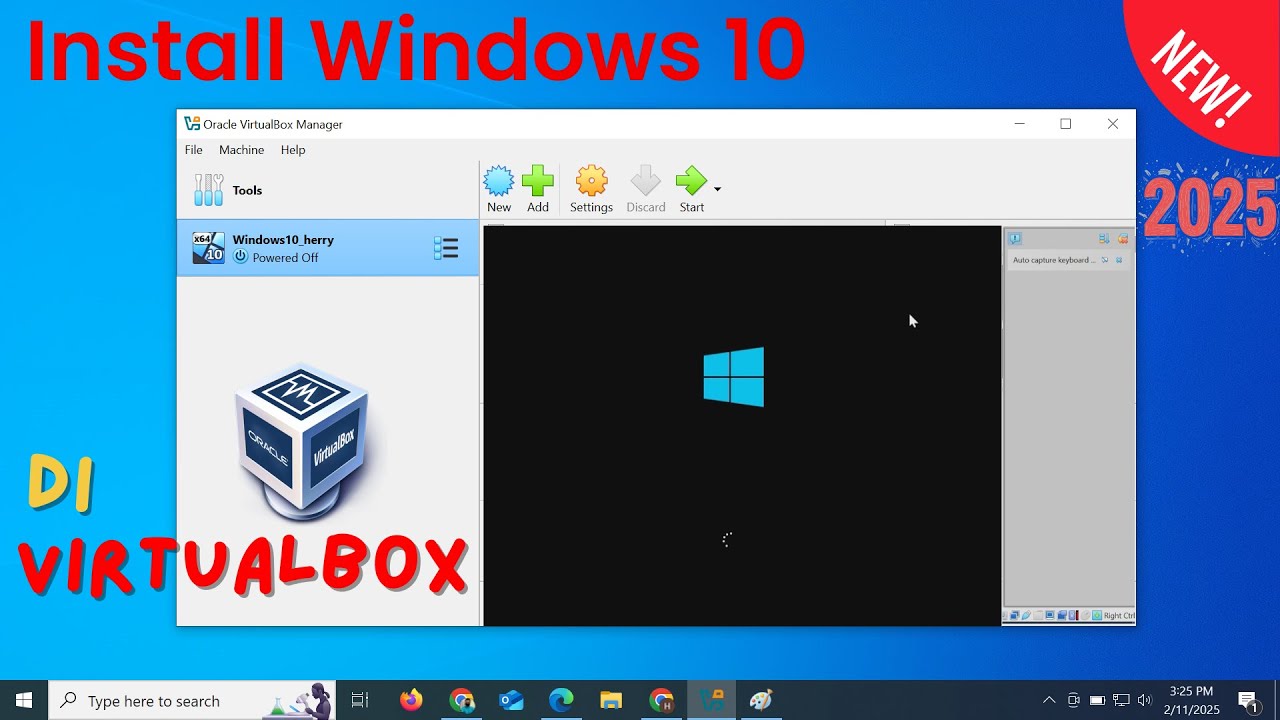
Install Windows 10 di VirtualBox 2025 | Mudah Sekali
5.0 / 5 (0 votes)
