Read More Read Less Button Animation Using Figma (2022)
Summary
TLDRIn this video, the creator demonstrates how to make a 'Read More/Read Less' animation using Figma. They walk through the process of designing a frame, adding text, and images, and applying a blur effect to obscure some text. The user can then reveal or hide additional text by clicking a button that toggles between 'Read More' and 'Read Less.' The creator also explains how to use Smart Animate for a smooth transition and encourages viewers to engage with the content by liking, commenting, and subscribing. It's a straightforward guide to enhancing UI designs with simple interactions.
Takeaways
- 📖 The video is about creating a 'Read More/Read Less' animation in Figma.
- 🖼️ The user demonstrates the process of designing a project in Figma, starting with renaming it to 'Read More'.
- 🔲 A frame is created, and shapes are inserted, with the lower half of the frame being filled with a pink color.
- 📷 The user uses the Unsplash plugin to add an image to the design, choosing a professional-looking face.
- 🔤 Text is added to the design, such as 'Best UI Designers,' and formatted using the 'Poppins' font.
- 🖋️ A plugin is used to generate placeholder text using 'Lorem Ipsum,' demonstrating how to add a long block of text.
- 💡 A linear gradient fill is applied to the text, making part of it blurry to indicate more content is hidden.
- 🔁 The 'Read More' button is created to reveal the hidden text, and a 'Read Less' button is added to reverse the animation.
- ⚙️ The project is animated using the smart animate feature in Figma, with transitions happening over 500 milliseconds.
- ▶️ The final prototype is tested, successfully showing the 'Read More/Read Less' functionality in action.
Q & A
What is the purpose of the video?
-The purpose of the video is to demonstrate how to create a 'read more/read less' animation using Figma.
What is the first step in the Figma project?
-The first step in the project is to rename it to 'read more' and insert a frame with a light orange background.
What tools and plugins are used in the design process?
-The tools used include the rectangle shape tool, text tool, and the 'Unsplash' and 'Lorem Ipsum' plugins for adding images and placeholder text.
How is the text hidden in the initial design?
-The text is hidden by applying a linear gradient to reduce the opacity of the bottom part of the text, creating a blurry effect that indicates more text is available.
What happens when the 'read more' button is clicked?
-When the 'read more' button is clicked, the rest of the text is revealed as the frame elongates, and the gradient effect is removed.
What changes are made to the text and button after the text is expanded?
-After the text is expanded, the 'read more' button is replaced with 'read less,' allowing users to collapse the text again.
How is the animation between frames handled?
-The animation between frames is handled using the 'Smart Animate' feature in Figma, with a smooth transition set to 500 milliseconds.
How does the user navigate between the frames?
-The user navigates between the frames by clicking the 'read more' or 'read less' buttons, which trigger the prototype interaction to switch between frames.
What design elements are added to make the text and buttons visually appealing?
-The designer adjusts font size, font style (Poppins), and colors to make the text and buttons visually appealing. Additionally, a light orange background and image are added for better aesthetics.
What is the final outcome of the project after completing the prototype?
-The final outcome is a working 'read more/read less' animation where users can expand and collapse the text with smooth transitions in Figma.
Outlines

Cette section est réservée aux utilisateurs payants. Améliorez votre compte pour accéder à cette section.
Améliorer maintenantMindmap

Cette section est réservée aux utilisateurs payants. Améliorez votre compte pour accéder à cette section.
Améliorer maintenantKeywords

Cette section est réservée aux utilisateurs payants. Améliorez votre compte pour accéder à cette section.
Améliorer maintenantHighlights

Cette section est réservée aux utilisateurs payants. Améliorez votre compte pour accéder à cette section.
Améliorer maintenantTranscripts

Cette section est réservée aux utilisateurs payants. Améliorez votre compte pour accéder à cette section.
Améliorer maintenantVoir Plus de Vidéos Connexes
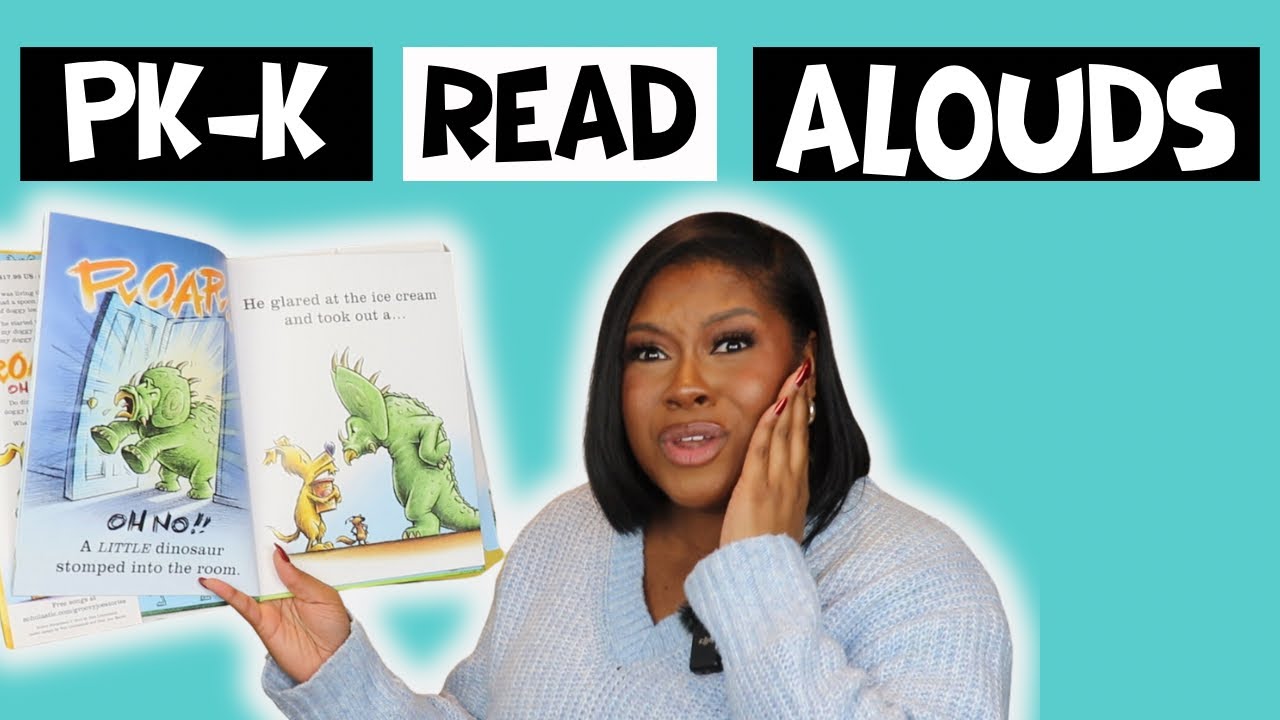
How to Read to Preschoolers and Kindergarten Students
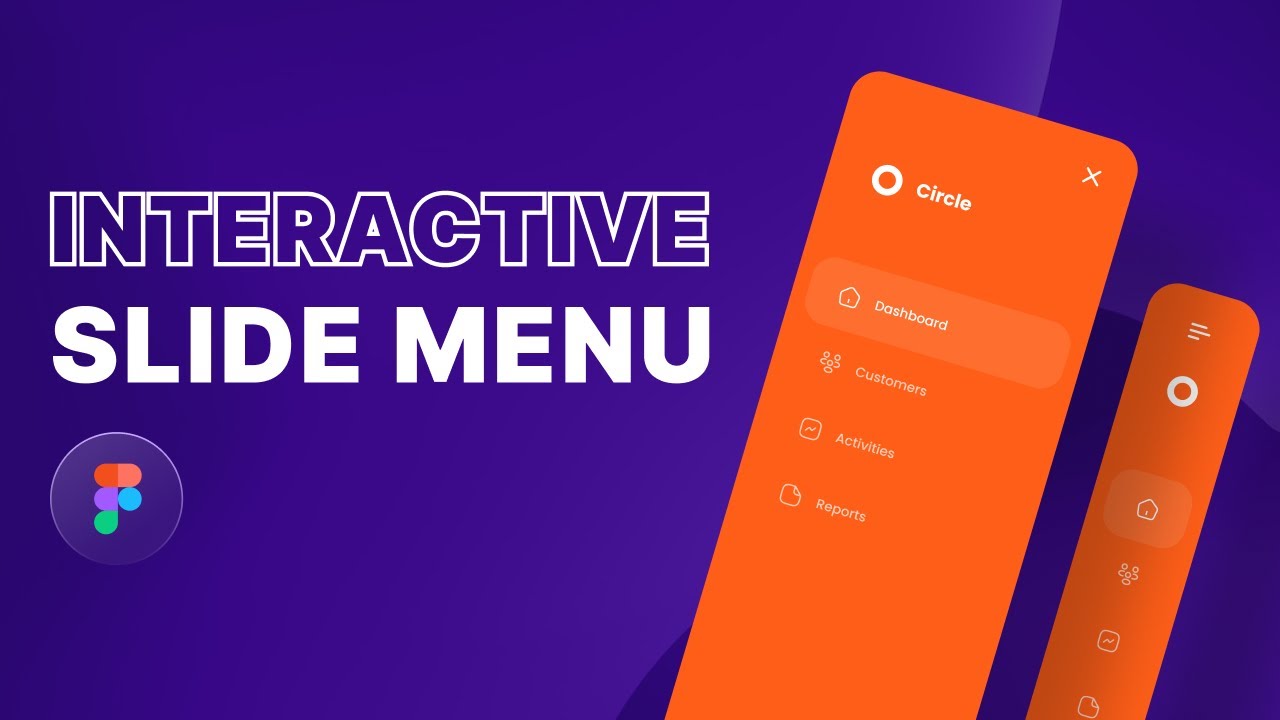
Create an Animated Slide Menu in Figma

How to Increase Reading Speed.

How To Design Ready To Print Business Card in Figma (Front and Back) For Free.
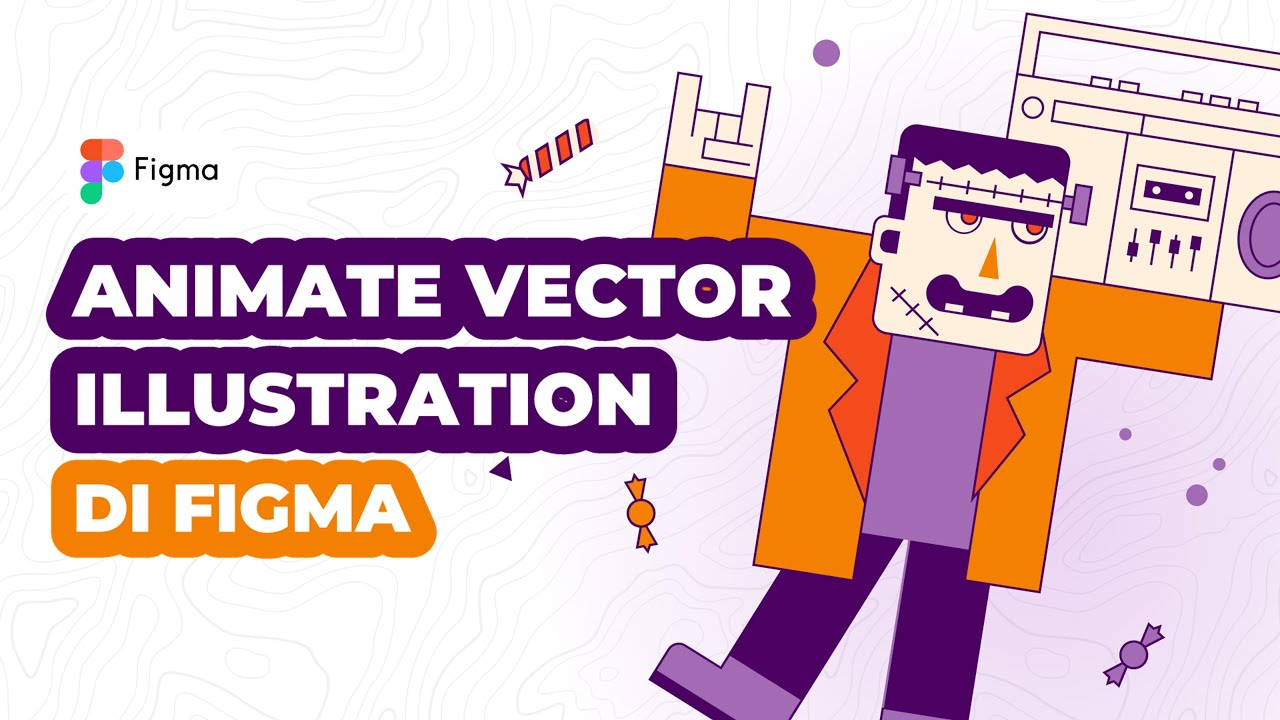
Cara Animasi Vector Simple pada Vector Illustration di Figma
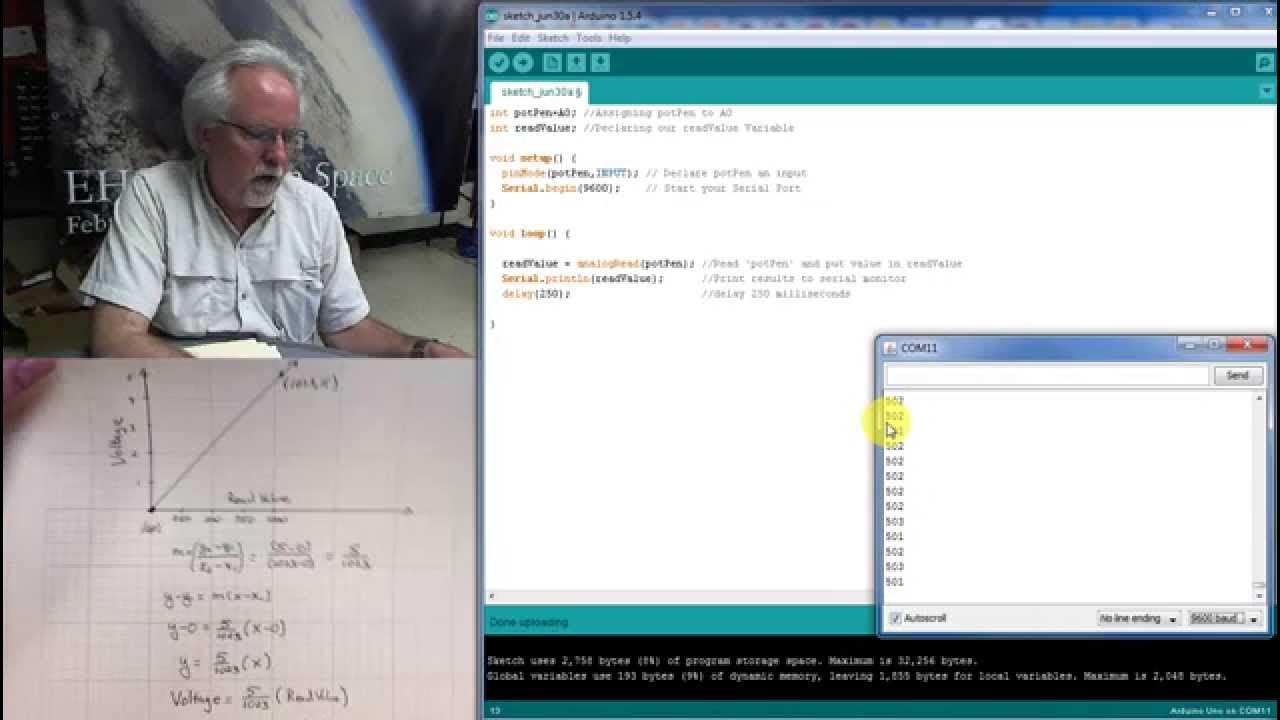
LESSON 10: Reading Analog Voltages with Arduino
5.0 / 5 (0 votes)
