Creating a LinkedIn Account
Summary
TLDRThis guide walks you through creating a LinkedIn account quickly and easily. After entering your information and choosing a password, LinkedIn will prompt you to verify your email. You can sync your email contacts to connect with people you already know. Additional setup steps include adding a profile photo and listing your professional interests. You can skip these steps if you prefer, but they enhance your LinkedIn experience. Although LinkedIn offers a premium subscription, the free account provides ample features to help you build connections and make the most of LinkedIn’s networking opportunities.
Takeaways
- 🌐 Creating a LinkedIn account is simple and requires an email address and a few minutes.
- 🔑 Start by going to linkedin.com, entering your information, choosing a password, and clicking the join button.
- 📧 You'll need to verify your email by checking your inbox and clicking the confirmation button from LinkedIn.
- 📇 You can sync your contacts from your email account to find people you already know on LinkedIn.
- ⏭️ If you don’t want to sync contacts immediately, you can skip this step for now.
- 🖼️ LinkedIn will ask for your photo and professional interests during sign-up, but these can also be skipped if preferred.
- 💡 It’s encouraged to explore LinkedIn's features to maximize its benefits for your profile and connections.
- 💼 LinkedIn may prompt you to upgrade to a premium account, which has additional features but requires a subscription.
- 🆓 The free LinkedIn account offers substantial value without needing to upgrade to premium.
- 👥 Once your account is set up, you’re ready to build your profile and start adding connections.
Q & A
What is the first step in creating a LinkedIn account?
-The first step in creating a LinkedIn account is going to linkedin.com in your web browser and entering your information, choosing a password, and clicking the 'Join' button.
How do you verify your email address during the LinkedIn sign-up process?
-To verify your email address, you need to go to your inbox, find the message from LinkedIn, and click the confirmation button.
Can you sync your email contacts during the LinkedIn sign-up process?
-Yes, LinkedIn offers the option to sync your email contacts, making it easier to find people you already know on the platform. However, you can choose to skip this step and do it later.
Is it mandatory to add a photo and professional interests during the sign-up process?
-No, it is not mandatory to add a photo and professional interests during the sign-up process. You can skip these steps if you prefer to complete them later.
What is the difference between the free and premium LinkedIn accounts?
-A premium LinkedIn account offers additional features like more messaging options and detailed job opening information, but a free account still provides plenty of functionality. The script suggests sticking with the free account initially.
Can you use LinkedIn effectively without a premium account?
-Yes, you can use LinkedIn effectively with just a free account. The script indicates that the free version offers many useful features, and it recommends starting with that option.
What is recommended after signing up for LinkedIn?
-After signing up, it is recommended to explore all of LinkedIn’s features to get the most out of the platform, even if you skipped some steps like adding a photo or syncing contacts during the sign-up process.
Is syncing email contacts required during the LinkedIn setup?
-No, syncing email contacts is optional. You can skip this step during the setup process if you do not wish to sync contacts at that time.
What happens if you skip adding details like your photo or professional interests during sign-up?
-If you skip adding details like your photo or professional interests during sign-up, you can add them later as you continue to build your profile on LinkedIn.
What should you do if LinkedIn asks you to upgrade to a premium account during sign-up?
-If LinkedIn asks you to upgrade to a premium account, the script advises sticking with the free account for now, as it offers many useful features without the need for a paid subscription.
Outlines

Cette section est réservée aux utilisateurs payants. Améliorez votre compte pour accéder à cette section.
Améliorer maintenantMindmap

Cette section est réservée aux utilisateurs payants. Améliorez votre compte pour accéder à cette section.
Améliorer maintenantKeywords

Cette section est réservée aux utilisateurs payants. Améliorez votre compte pour accéder à cette section.
Améliorer maintenantHighlights

Cette section est réservée aux utilisateurs payants. Améliorez votre compte pour accéder à cette section.
Améliorer maintenantTranscripts

Cette section est réservée aux utilisateurs payants. Améliorez votre compte pour accéder à cette section.
Améliorer maintenantVoir Plus de Vidéos Connexes

How to Live Stream BGMI on Mobile in Youtube With High Quality and without Lag
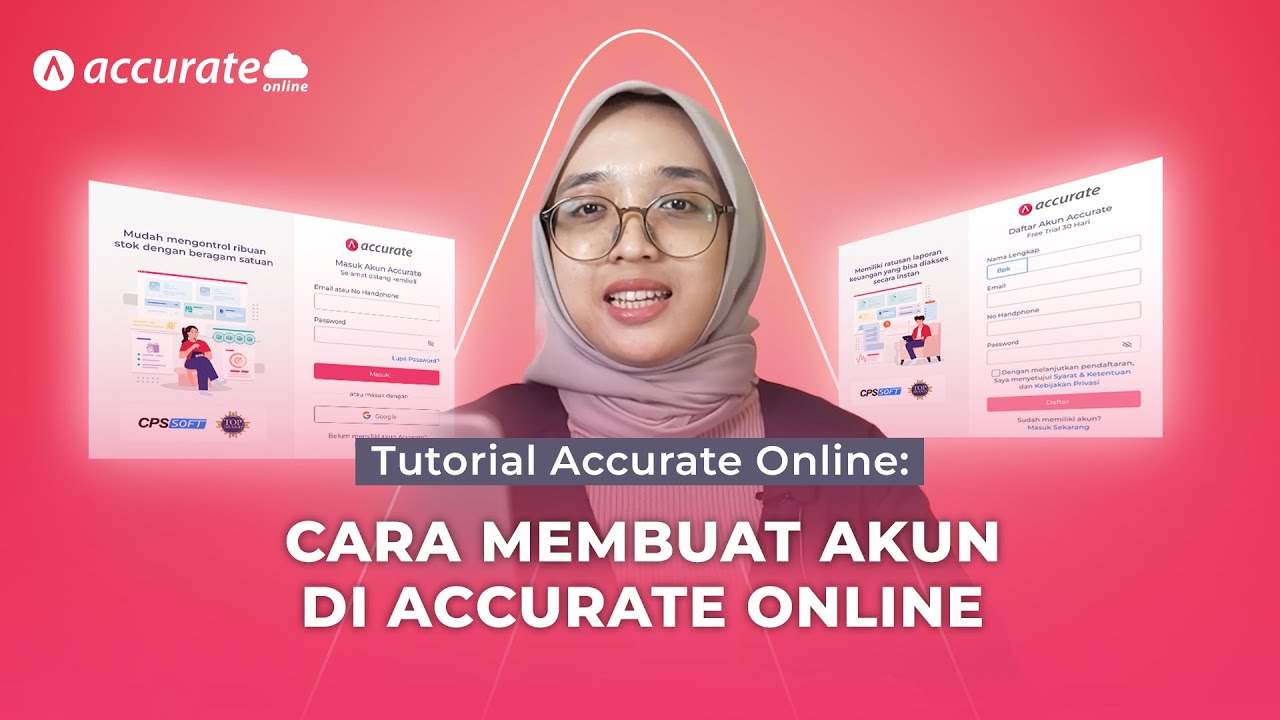
Tutorial Accurate Online: Tutorial Cara Membuat Akun di Accurate Online
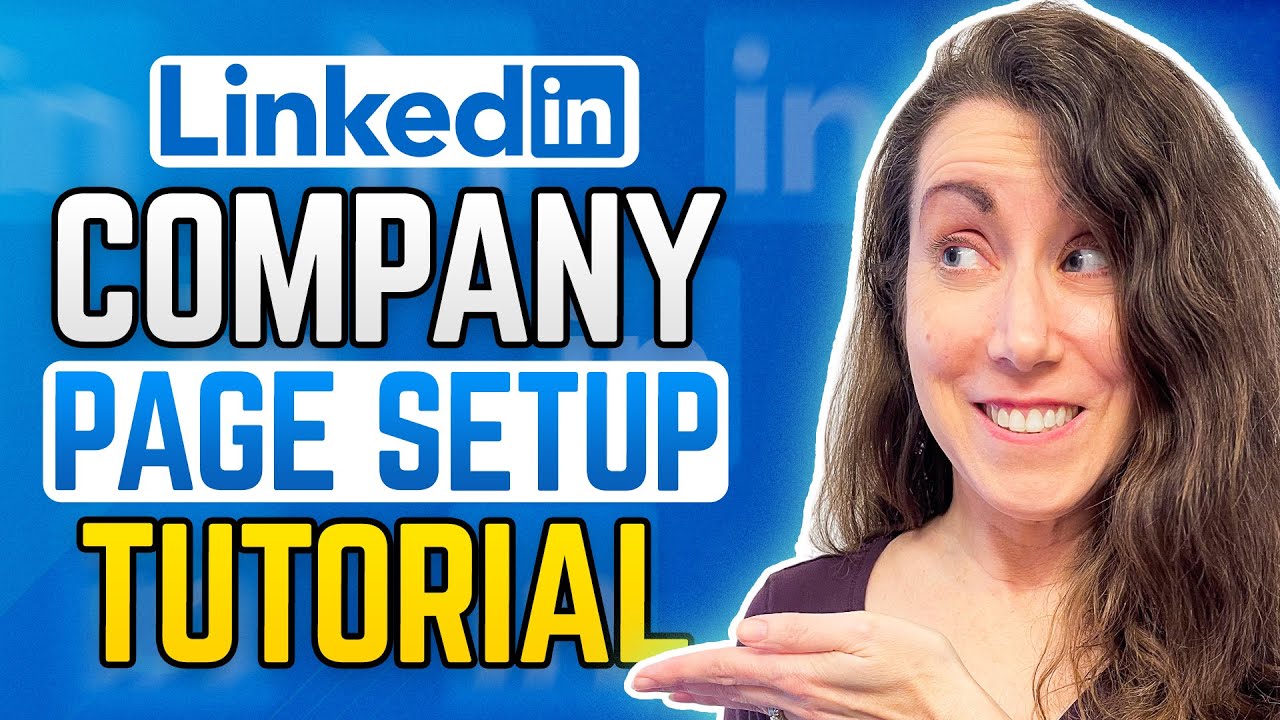
How To Create Your LINKEDIN COMPANY PAGE!

Como criar e configurar conta de anuncio no Facebook ads (Meta ads)

Como fazer conta no THUMBTACK!

The Best Tool for Rapidly Prototyping Your Board Game
5.0 / 5 (0 votes)
