Animating in Photoshop?
Summary
TLDRThis video provides a tutorial on animating in Adobe Photoshop, highlighting both its strengths and shortcomings. While Photoshop offers robust brush tools for creating painterly animations, the presenter explains why it's not ideal for professional animation due to its complex workflow and unnecessary clicks. The video covers how to set up the timeline, adjust frame rates, create animation layers, and use onion skinning. Despite Photoshop's limitations, it remains a viable option for beginners or artists seeking a painterly style. Alternatives like OpenToonz are also suggested for a smoother workflow.
Takeaways
- 😅 Animating in Adobe Photoshop is possible, but it's often more cumbersome compared to dedicated animation software.
- 📏 To start an animation project in Photoshop, create a new file with film and video formats and a 1920x1080 pixel resolution.
- 🎥 The timeline is a key tool for animation, and it's accessible through the 'Window' menu by selecting 'Timeline.'
- ⏳ Adjust the frame rate in the timeline menu, with 24 frames per second being preferred for easier calculation in animation.
- 🎨 Video layers in Photoshop allow for frame-by-frame drawing, but the default 24 frames per second setup may lead to inefficient workflows if not adjusted properly.
- 👨🎨 Professional animators often use 'animate on twos,' holding one drawing for two frames, which Photoshop doesn't handle intuitively by default.
- 🔄 Photoshop's timeline requires manual adjustment to change drawing order or length, which is not as fluid as other animation software.
- ⚙️ Photoshop users can create automation via 'Actions' to streamline repetitive tasks like creating new drawings or adjusting frame lengths.
- 👁 Onion skinning is available in Photoshop, allowing animators to see previous and next frames, but lacks some customization features compared to other programs.
- 🖌️ Photoshop excels with its brush engine, which makes it ideal for animations with painterly or textured styles, but the workflow can be inefficient for traditional animation processes.
Q & A
What is the recommended resolution for animation in HD television?
-The recommended resolution for animation in HD television is Full HD, HDTV, which is a resolution of 1920 x 1080 pixels.
What is the default frame rate in Adobe Photoshop's timeline?
-The default frame rate in Adobe Photoshop's timeline is 29.97 frames per second.
Why does the speaker prefer a frame rate of 24 frames per second for animation?
-The speaker prefers 24 frames per second because it is used in cinema and is easier to calculate with, having 24 frames for a full second, 12 frames for half a second, and six frames for quarter seconds.
What is the purpose of enabling timeline shortcut keys in Photoshop?
-Enabling timeline shortcut keys allows you to navigate the timeline using the arrow keys to go one frame forward and one frame backward.
Why does the speaker suggest changing the display from Time code to frame number in the timeline panel?
-The speaker suggests changing the display from Time code to frame number because in 2D animation, animators usually plan with frame numbers rather than time code.
What are the two types of layers discussed for animating in Adobe Photoshop?
-The two types of layers discussed for animating in Adobe Photoshop are video layers and layers within a video group.
How can you create a new blank video layer in Photoshop?
-You can create a new blank video layer in Photoshop by going to the layer menu, selecting 'video layers', and then choosing 'create new blank video layer'.
What is the issue with animating at 24 frames per second using video layers in Photoshop?
-Animating at 24 frames per second using video layers in Photoshop nudges beginners to draw one frame after the other, which is not how professional animators work. They typically use a pose-to-pose workflow and hold frames for longer periods.
How can you change the frame rate of a video layer in Photoshop?
-You can change the frame rate of a video layer in Photoshop by selecting the layer, going to the layer menu, choosing 'video layers', and then 'interpret footage' to change the frame rate from 24 to 12 frames per second.
What is the workaround to create a new drawing that is only one or two frames long in Photoshop?
-The workaround to create a new drawing that is only one or two frames long in Photoshop is to record an action that creates a new drawing and then cuts it down to the desired frame length.
What is onion skinning and how can you activate it in Photoshop?
-Onion skinning is a feature that allows you to see the previous and next frames with lower opacity, helping with in-between drawing. You can activate it by going to the menu and clicking on 'Enable onion skins'.
Why might someone choose to animate in Photoshop despite its limitations?
-Someone might choose to animate in Photoshop because of its amazing brush engine, which allows for the creation of awesome creative brushes emulating various artistic mediums, making it ideal for animations with a painterly look.
What is the speaker's opinion on using Photoshop for professional animation workflows?
-The speaker believes that Photoshop does not support professional animation workflows well due to its unintuitive interface and the need for constant workarounds, suggesting that it might be better to start with software that aligns more closely with professional animation practices.
Outlines

Cette section est réservée aux utilisateurs payants. Améliorez votre compte pour accéder à cette section.
Améliorer maintenantMindmap

Cette section est réservée aux utilisateurs payants. Améliorez votre compte pour accéder à cette section.
Améliorer maintenantKeywords

Cette section est réservée aux utilisateurs payants. Améliorez votre compte pour accéder à cette section.
Améliorer maintenantHighlights

Cette section est réservée aux utilisateurs payants. Améliorez votre compte pour accéder à cette section.
Améliorer maintenantTranscripts

Cette section est réservée aux utilisateurs payants. Améliorez votre compte pour accéder à cette section.
Améliorer maintenantVoir Plus de Vidéos Connexes

Web Design Software (2019) #4

How to Use Adobe Photoshop (Part 1) Graphic Design Tutorial for Beginners
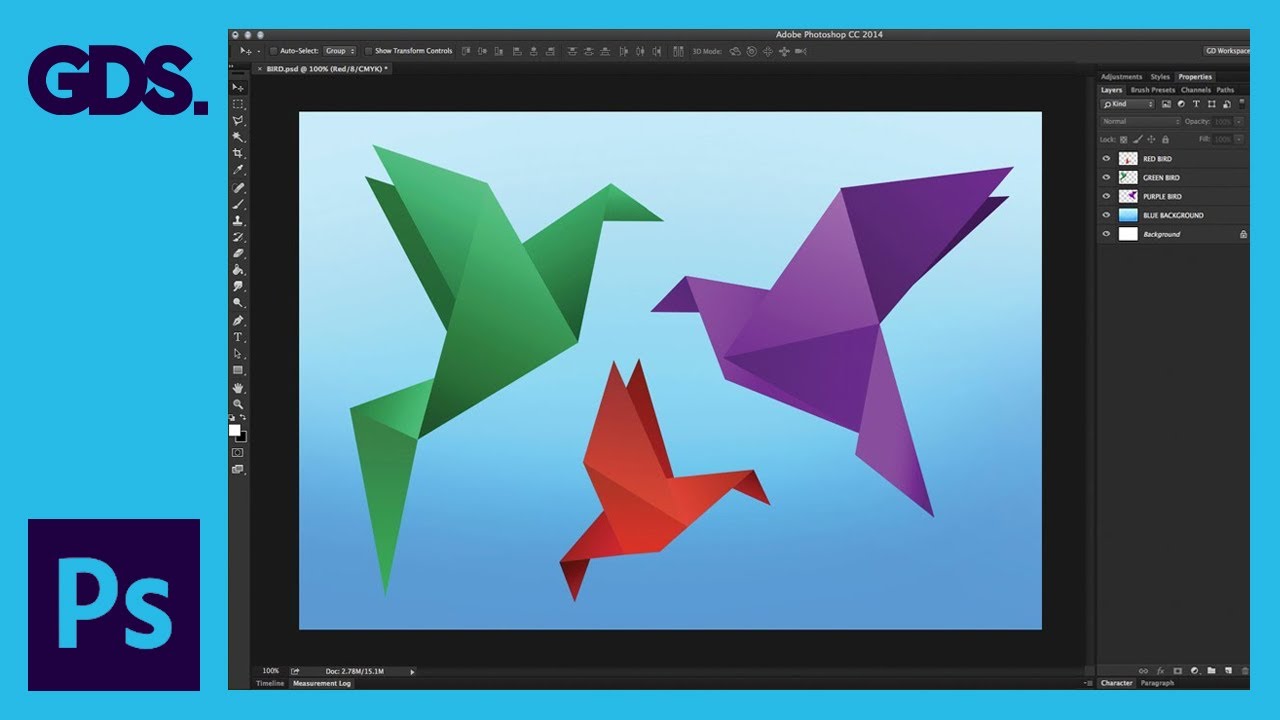
Interface Introduction to Adobe Photoshop Ep1/33 [Adobe Photoshop for Beginners]

2025- Fix Expired and Unlicensed Adobe App Popup Errors on macOS Permanently

Kursus desain grafis pemula | Belajar desain grafis pemula Adobe Photoshop Part 1

How To Create a Vintage Postcard Design (Illustrator & Photoshop Tutorial)
5.0 / 5 (0 votes)
