Installing MySQL and Creating Databases | MySQL for Beginners
Summary
TLDRIn this MySQL tutorial series introduction, the host outlines the structure of the upcoming beginner, intermediate, and advanced lessons. The first lesson focuses on setting up MySQL, including installation and creating a database. The host also directs viewers to full courses on analystbuilder.com for in-depth learning and practice. The tutorial demonstrates downloading MySQL, installing it, and configuring it as a Windows service. The host guides viewers through creating a database using SQL script files, showcasing the basics of MySQL Workbench and setting the stage for future lessons on querying data.
Takeaways
- 😀 The video is the first in a MySQL tutorial series, aimed at beginners.
- 🎓 The MySQL tutorial series is divided into three parts: beginner, intermediate, and advanced.
- 💻 The tutorial covers installation of MySQL and setting up a database for learning purposes.
- 🔗 Links to full MySQL courses are provided in the video description, including a crash course and courses for different skill levels.
- 🌐 The MySQL installer can be downloaded from dev.mysql.com/downloads.
- 🖥️ The tutorial demonstrates installing MySQL on a Windows machine, with instructions for other operating systems available.
- 🛠️ The installation process includes selecting setup type, checking requirements, and configuring the MySQL server.
- 🔐 A password is set for MySQL authentication, and the server is configured to start automatically at system startup.
- 🗂️ The tutorial includes creating a database and tables using SQL script files, which can be downloaded from GitHub.
- 🔍 The MySQL Workbench interface is introduced, showing how to execute SQL queries and view database contents.
Q & A
What is the purpose of the MySQL tutorial series mentioned in the script?
-The purpose of the MySQL tutorial series is to teach the basics of MySQL, broken up into beginner, intermediate, and advanced levels, with the first lesson focusing on setting up MySQL and creating a database.
Where can the full MySQL courses created by the speaker be found?
-The full MySQL courses created by the speaker can be found on analystbuilder.com.
What are the different types of MySQL downloads available as per the script?
-The different types of MySQL downloads available are 'MySQL Installer Community' and 'MySQL Installer Web Community'.
What is the difference between 'MySQL Installer Community' and 'MySQL Installer Web Community'?
-The 'MySQL Installer Community' is a larger download that includes the installer, while 'MySQL Installer Web Community' is a smaller download that retrieves the installer from the web.
Why might the speaker suggest using 'Developer Default' during the MySQL setup?
-The speaker suggests using 'Developer Default' during the MySQL setup to install the necessary components without needing to configure advanced settings, which are typically unnecessary for beginners.
What is the requirement that the speaker encountered during the MySQL installation process?
-The requirement encountered during the MySQL installation process was the Microsoft Visual C++ redistributable package, which needed to be downloaded and installed.
What authentication method does the speaker choose for the MySQL server configuration?
-The speaker chooses the 'Password' authentication method for the MySQL server configuration, opting not to use the 'Legacy' authentication method.
Why does the speaker decide to start the MySQL server at system startup?
-The speaker decides to start the MySQL server at system startup for convenience, ensuring that the server is automatically available without manual intervention.
What is the significance of the 'Parks and Rec create DB' file mentioned in the script?
-The 'Parks and Rec create DB' file is significant as it contains the SQL script to create the database and tables that will be used throughout the MySQL tutorial series.
How does the speaker demonstrate the execution of SQL queries in MySQL Workbench?
-The speaker demonstrates the execution of SQL queries by using the lightning bolt button in the MySQL Workbench query editor, which runs the highlighted code or all code in the editor window if nothing is highlighted.
What is the final step the speaker takes to ensure readiness for the next lesson?
-The final step the speaker takes is to remove the SQL additions feature in MySQL Workbench to prepare for the next lesson, which will focus on learning the basics of SQL.
Outlines

Cette section est réservée aux utilisateurs payants. Améliorez votre compte pour accéder à cette section.
Améliorer maintenantMindmap

Cette section est réservée aux utilisateurs payants. Améliorez votre compte pour accéder à cette section.
Améliorer maintenantKeywords

Cette section est réservée aux utilisateurs payants. Améliorez votre compte pour accéder à cette section.
Améliorer maintenantHighlights

Cette section est réservée aux utilisateurs payants. Améliorez votre compte pour accéder à cette section.
Améliorer maintenantTranscripts

Cette section est réservée aux utilisateurs payants. Améliorez votre compte pour accéder à cette section.
Améliorer maintenantVoir Plus de Vidéos Connexes

Fundamentos TÉCNICOS do VOLEIBOL: Aprenda a Jogar Vôlei

What's Your ENGLISH LEVEL? Take This Test!

Fast API Tutorial, Part 7: Body - Multiple Parameters

NIGERIAN PIDGIN ENGLISH IN 6MINS | QUICK, EASY AND FUN (Ep1)

How to MASTER Python FAST in 2024 - FULL ROADMAP
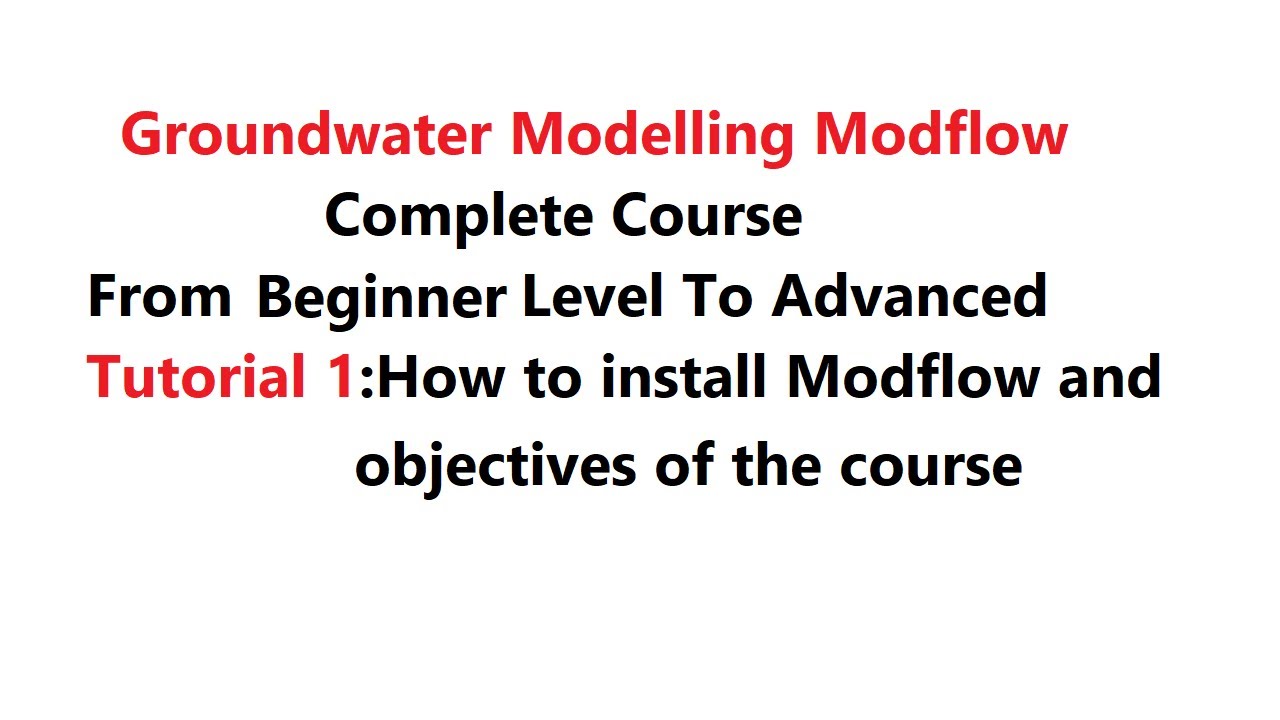
Tutorial 1: How to Install Processing Modlflow [From Beginner Level To Advanced]
5.0 / 5 (0 votes)
