Cyber4All App Demo, Part 1
Summary
TLDRThis video script outlines the Cyber for All user experience, showcasing the backend system for managing customer accounts, services, and orders. It demonstrates the self-service portal where customers can request services, receive important information, and track their orders. The process includes creating accounts, adding contacts, validating user requests, and generating necessary documents. The system also integrates with commercial registers for data verification and offers customizable portals for different user types, ensuring a tailored experience.
Takeaways
- 🔐 The system is designed for a secure login process requiring a username and password.
- 🛠️ The backend system features include lead generation, account management, contact entry, email communication, order definition, and reporting.
- 🌐 Customers can interact with the system through the EDI track website to request services and fill out forms.
- 📝 The service request form consists of eight steps, guided by voice language, to collect necessary documents and requests.
- 🔄 The process allows for both known customers to be managed through accounts and new customers to request services via the website.
- 📑 After form submission, the information is validated and optimized by service operators before generating necessary documents.
- 🔗 The system integrates with the commercial register to verify entity data, ensuring accuracy and reliability.
- 🔑 User types are tracked, which can include clients, innovators, or partners, each with different access levels and functionalities.
- 📈 The self-service portal is customizable, allowing for different portals for various user types, such as users, innovators, or partners.
- 📊 The portal includes a matrix that defines user behavior and access, controlling what users can see and do within the system.
Q & A
What is the main purpose of the Cyber for All system?
-The main purpose of the Cyber for All system is to provide a user experience that includes self-service for requesting services, a backend process for managing these requests, and a service portal where customers can view important information about existing and future services.
How does a user log into the Cyber for All system?
-A user logs into the Cyber for All system by entering a username and password on the main login page and then pressing the login button to access the system.
What are the steps involved in managing customers within the system?
-The steps involved in managing customers within the system include lead generation, converting leads to accounts, entering contact information, communicating via emails, defining orders, and reporting on the services provided to the users.
How can a customer request services through the Cyber for All website?
-A customer can request services through the Cyber for All website by navigating to the service menu, selecting 'order', and filling out a form with eight steps that guide them through the process of providing necessary documents and order requests.
What is the process for a known customer to manage their account?
-For a known customer, the process involves accessing the 'accounts' section, filling in all necessary customer information, and adding contacts related to the customer.
How does the system handle orders and services for customers?
-The system handles orders and services by validating the self-service information provided by the customer, discussing options with them, optimizing the order, and then generating the necessary documents for the entity.
What is the significance of the 'generate document' button in the system?
-The 'generate document' button is used to fill out the necessary forms for the entity, ensuring that all required documents for the customer's order are complete and accurate.
How does the system integrate with the commercial register?
-The system integrates with the commercial register to verify data by using the UIC number to receive a link to the entity page, which aids in the final verification process.
What is the role of the 'draft mode' in the order processing?
-The 'draft mode' in the order processing indicates that the orders are not yet ready for processing, as they require communication with the customer to agree on delivery dates and finalize details before the status is changed to 'active'.
How can the Cyber for All system create customized portals for different user types?
-The Cyber for All system can create customized portals by defining different roles and access levels for various user types, such as clients, innovators, or partners, allowing them to access specific information and functionalities tailored to their needs.
What additional features are available on the Self Service portal for users?
-The Self Service portal offers features such as the ability to request calls, open cases, create contacts, request meetings, and set tasks for the team, as well as access to resources like the stop ransomware portal, newsletters, and cybersecurity reports.
Outlines

Cette section est réservée aux utilisateurs payants. Améliorez votre compte pour accéder à cette section.
Améliorer maintenantMindmap

Cette section est réservée aux utilisateurs payants. Améliorez votre compte pour accéder à cette section.
Améliorer maintenantKeywords

Cette section est réservée aux utilisateurs payants. Améliorez votre compte pour accéder à cette section.
Améliorer maintenantHighlights

Cette section est réservée aux utilisateurs payants. Améliorez votre compte pour accéder à cette section.
Améliorer maintenantTranscripts

Cette section est réservée aux utilisateurs payants. Améliorez votre compte pour accéder à cette section.
Améliorer maintenantVoir Plus de Vidéos Connexes
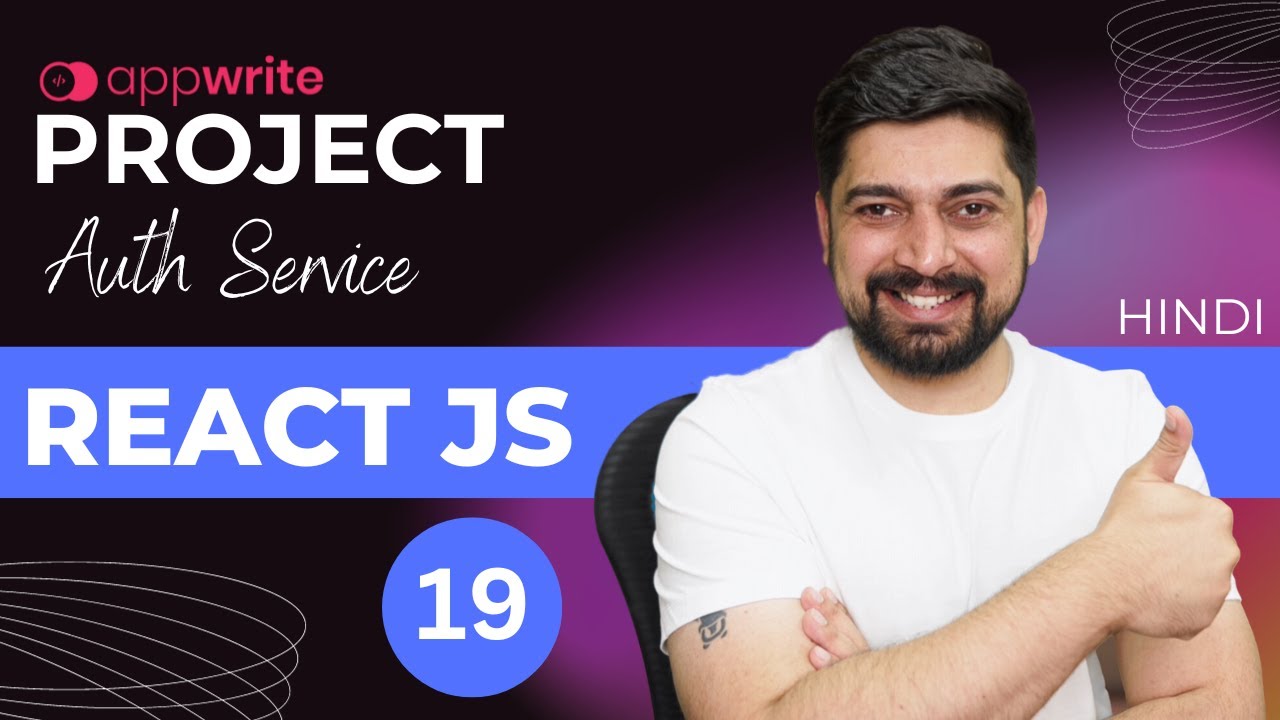
Build authentication service with appwrite

Finishing Fitur User Peminjam | Soal UKK RPL 2024 - Aplikasi Perpustakaan Digital (Part 7)
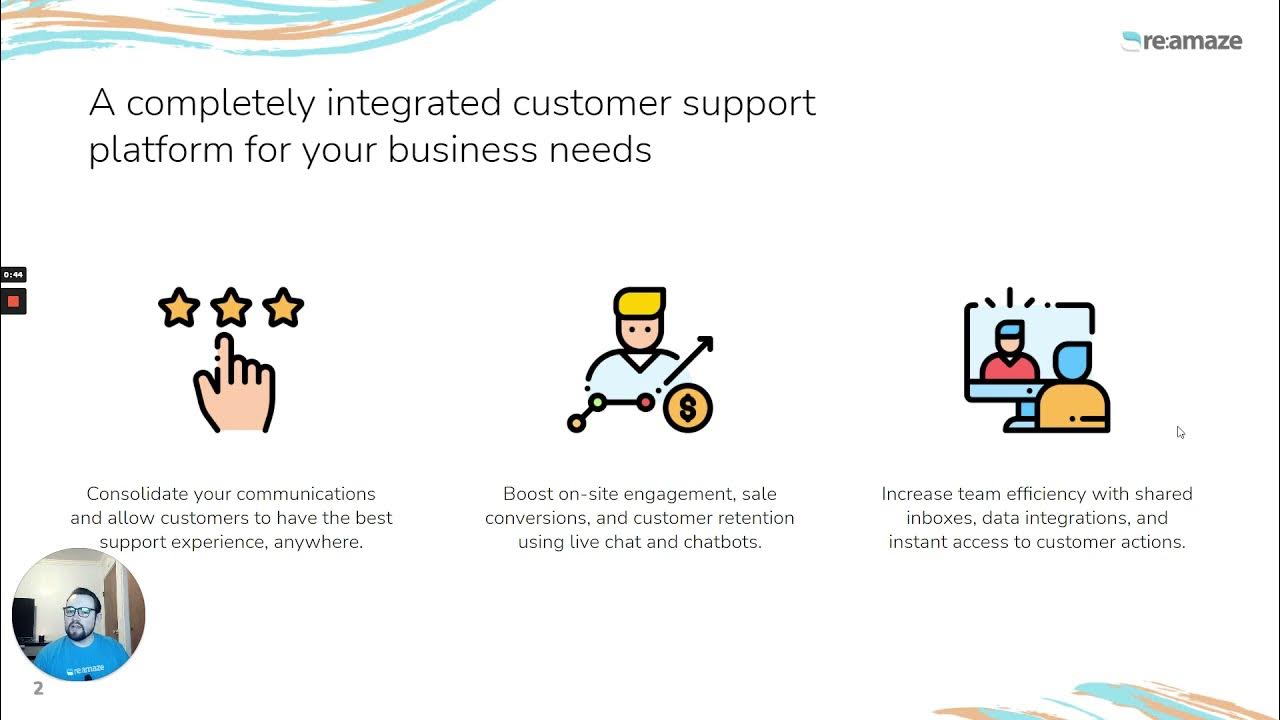
Meet Dakota Part 1: Re:amaze Platform Demo for Shopify Merchants
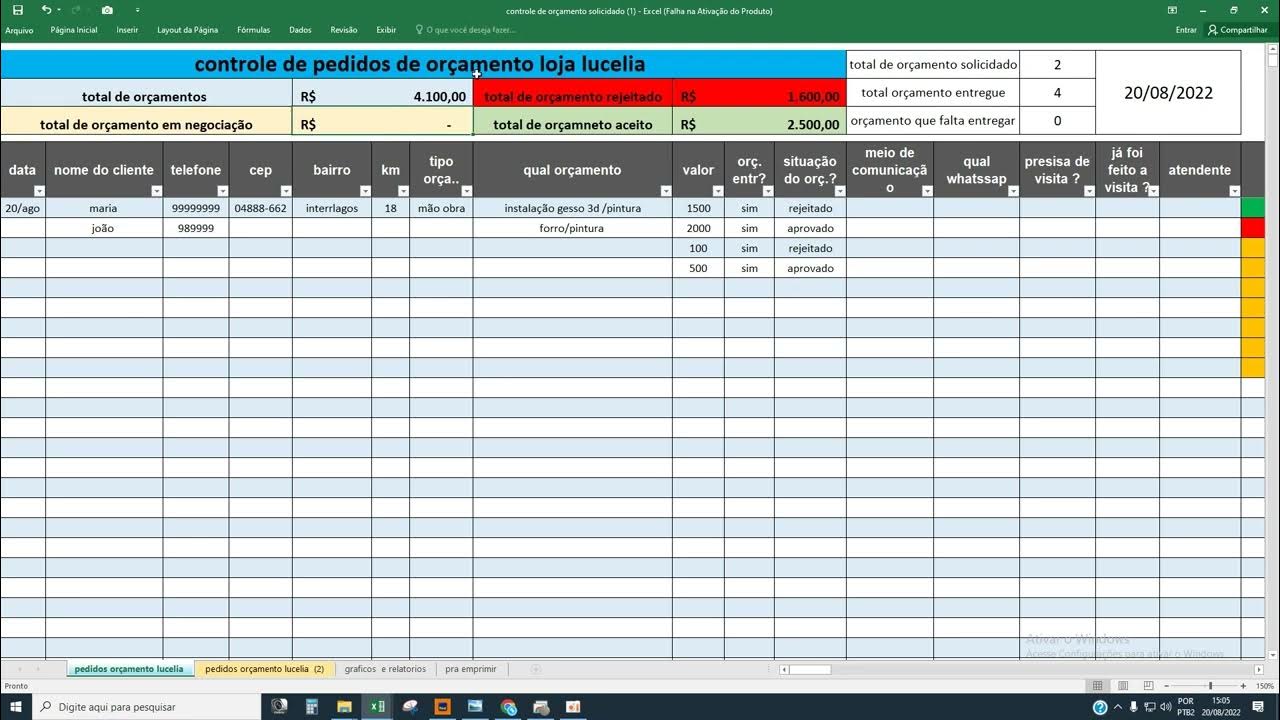
controle de orçamento video 1

Banking Application Project | Java | MySQL | JSP | Eclipse
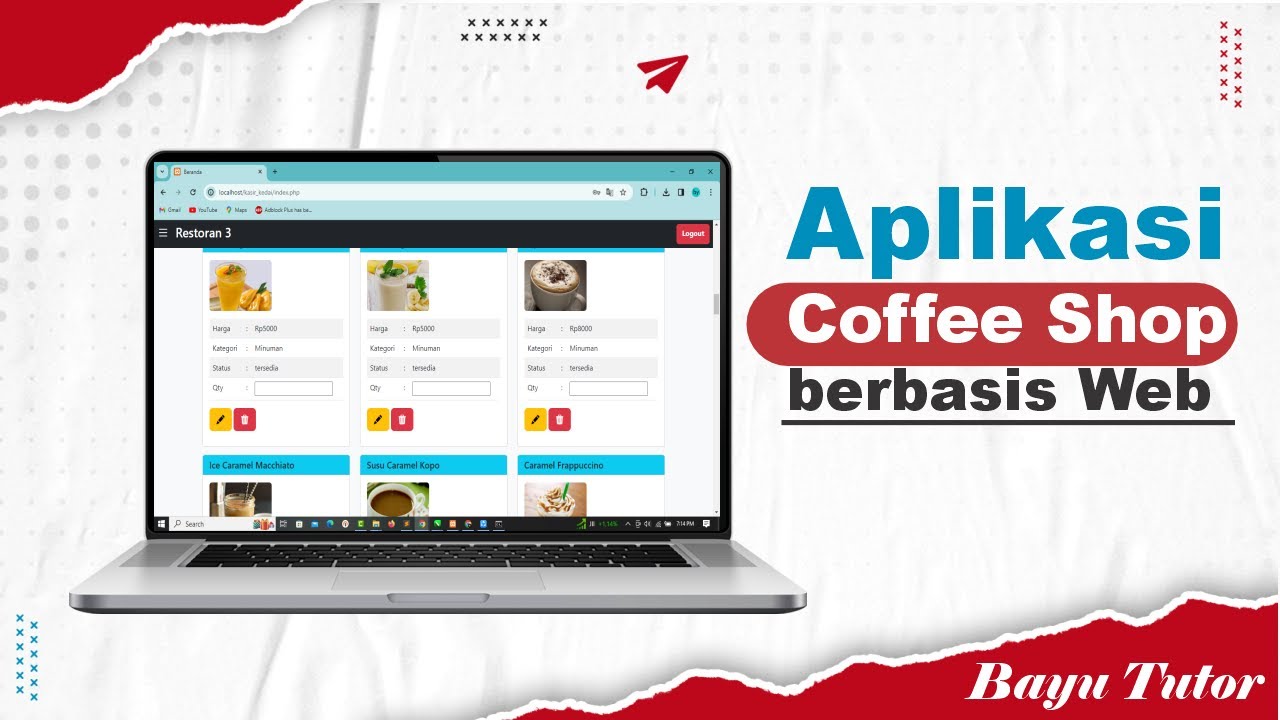
Aplikasi Kasir Cafe - Restoran - Kedai - berbasis web
5.0 / 5 (0 votes)
