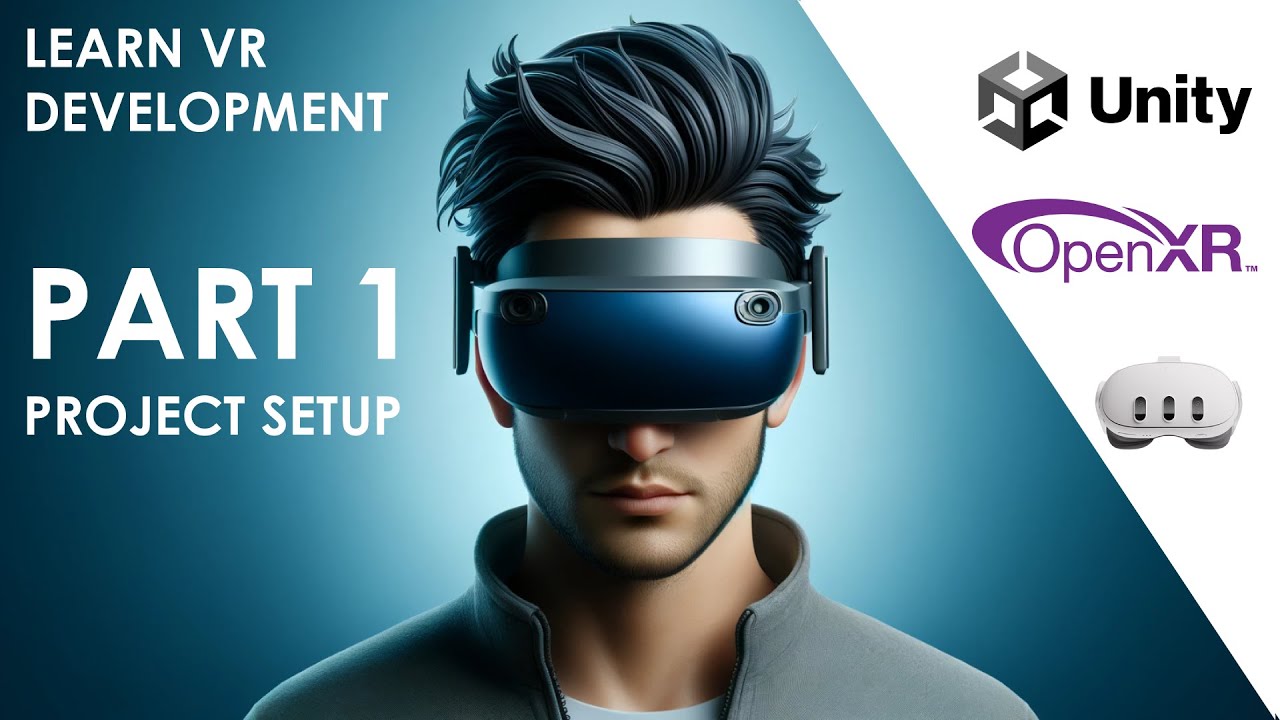2023 Unity VR Basics - Teleportation
Summary
TLDRThis video script offers a comprehensive guide to implementing teleportation in VR using Unity's XR Interaction Toolkit. It covers setting up a teleportation provider, interactor, and anchor or area. The tutorial explains how to customize teleportation with delay times, interaction layers, and reticle colors. It also details configuring the XR controller for input actions, managing interaction groups to avoid conflicts, and enabling smooth or snap turns for user comfort. The script concludes with a fully functional teleportation system that complements continuous movement and object interaction.
Takeaways
- 🚀 The script discusses implementing teleportation in VR, focusing on the components needed for a functional teleportation system.
- 🛠️ A 'teleportation provider' is essential for setting up teleportation, which can be added to a Locomotion system.
- ⏱️ The teleportation provider includes a 'delay time' feature to add a delay before teleportation, enhancing user comfort.
- 🔭 The 'teleportation interactor' is responsible for the interaction with the environment, shooting out a ray to indicate the teleportation target.
- 🎯 The 'teleportation anchor' or 'teleportation area' are destinations where users can teleport to within the VR environment.
- 🎨 Customization options are available for the teleportation interactor, including colors for valid and invalid targets, and the reticle design.
- 🔧 The script guides on how to fix issues like setting the correct interaction layer for teleportation in the XR Interaction Manager.
- 🧩 The importance of adding an XR controller to the interactor for independent control over select actions is highlighted.
- 🔄 The script explains how to set up a teleportation area to allow for area-based teleportation, rather than just point-to-point.
- 🎮 The process of customizing input actions for the right hand controller to control teleportation is detailed, including the use of thumbsticks.
- 🔄 The video concludes with a demonstration of a fully functional teleportation system integrated with continuous movement and object interaction.
Q & A
What are the main components required to implement teleportation in VR?
-The main components required for teleportation in VR include a teleportation provider, a teleportation interactor, and a teleportation area or anchor.
How does the teleportation provider work in the VR system?
-The teleportation provider is added to the Locomotion system and handles the logic for when and how teleportation is activated, including a delay time before teleportation occurs.
What is the purpose of the delay time in the teleportation provider?
-The delay time in the teleportation provider is used to add a brief wait period after teleportation is activated, which can be used to add visual effects like a vignette for user comfort.
How is the teleportation interactor different from other interactors?
-The teleportation interactor is responsible for interacting with the world to perform the teleport action, typically using a ray that shoots out from the controller to select the teleportation target.
Why is the interaction layer mask important for the teleportation interactor?
-The interaction layer mask, specifically set to 'teleport', is crucial for the teleportation interactor to correctly identify valid targets for teleportation within the VR environment.
What is a teleportation anchor and how does it differ from a teleportation area?
-A teleportation anchor is a specific point in the VR environment that users can teleport to, whereas a teleportation area allows users to teleport anywhere within a defined space.
How can users customize the orientation upon teleporting to a location?
-Users can customize the orientation upon teleporting by adjusting the 'Match Orientation' setting on the teleportation anchor, which determines the facing direction based on the anchor's axis.
What is the role of the XR controller in the teleportation interactor?
-The XR controller on the teleportation interactor is used to capture input data from the user's VR controller, allowing for actions like selecting a teleportation target.
How can the teleportation interactor be customized to use different input actions?
-The teleportation interactor can be customized to use different input actions by assigning specific actions like 'teleport select' to the select action and select action value fields within the XR controller component.
What is the purpose of the XR interaction group in the context of teleportation?
-The XR interaction group is used to manage and prioritize different interaction types, such as teleportation, direct interaction, and poking, ensuring that they do not conflict with each other.
How does the action-based controller manager tie together the teleportation system?
-The action-based controller manager ties together the teleportation system by assigning specific actions to the right hand controller, allowing for smooth transitions between different locomotion modes like continuous movement, teleportation, and snap turns.
Outlines

Cette section est réservée aux utilisateurs payants. Améliorez votre compte pour accéder à cette section.
Améliorer maintenantMindmap

Cette section est réservée aux utilisateurs payants. Améliorez votre compte pour accéder à cette section.
Améliorer maintenantKeywords

Cette section est réservée aux utilisateurs payants. Améliorez votre compte pour accéder à cette section.
Améliorer maintenantHighlights

Cette section est réservée aux utilisateurs payants. Améliorez votre compte pour accéder à cette section.
Améliorer maintenantTranscripts

Cette section est réservée aux utilisateurs payants. Améliorez votre compte pour accéder à cette section.
Améliorer maintenantVoir Plus de Vidéos Connexes
5.0 / 5 (0 votes)