FASTEST Way To Reduce CPU Temperature 2024 - Windows PC/Laptop
Summary
TLDRThis video tutorial offers a quick method to reduce CPU temperature by adjusting power settings. Viewers are guided to edit the power plan, modify processor power management, and set the maximum processor state between 90-100%. It suggests experimenting with the percentage to balance performance and temperature, with 90% being effective for gaming. The video encourages subscriptions for more tech tips.
Takeaways
- 🔍 Head over to search and type in 'Edit Power Plan'.
- ⚙️ Click on 'Edit Power Plan' when it appears.
- 🔧 Go to 'Change Advanced Power Settings'.
- 💻 Click on 'Processor Power Management'.
- 🎮 Adjust the 'Maximum Processor State', which is by default set to 100%.
- 📉 Lower the 'Maximum Processor State' to a number between 90 and 100 to reduce CPU temperature.
- ⚠️ Lowering this setting will impact game performance, so adjust carefully.
- 🎯 For many games, setting it to 90% is sufficient without significant performance drops.
- 🌡️ This method helps lower the CPU temperature, specifically the C3 temperature.
- 👍 Experiment with different settings to find the balance between performance and cooling.
Q & A
What is the fastest way to reduce CPU temperature as mentioned in the script?
-The fastest way to reduce CPU temperature is by editing the power plan settings.
How can you access the power plan settings on your computer?
-You can access the power plan settings by searching for 'edit power plan' in the search bar and clicking on the result.
What is the recommended change in the processor power management settings to reduce temperature?
-To reduce temperature, you should change the maximum processor state from its default of 100 to a number between 90 and 100.
How does reducing the maximum processor state affect game performance?
-Reducing the maximum processor state can impact game performance, so it's important to adjust it to find a balance that works for your specific needs.
What is the suggested maximum processor state for gaming according to the script?
-The script suggests setting the maximum processor state to 90 for optimal gaming performance while reducing temperature.
Why should you experiment with the maximum processor state setting?
-You should experiment with the setting because different games and systems may require different settings to achieve the best balance between performance and temperature.
What is the purpose of the C3 temperature mentioned in the script?
-The C3 temperature refers to the CPU's core temperature, and lowering the maximum processor state is intended to reduce this temperature.
Is there a risk to setting the maximum processor state too low?
-Yes, setting the maximum processor state too low can negatively affect the performance of your computer, especially during gaming or other resource-intensive tasks.
What is the relationship between the maximum processor state and CPU performance?
-The maximum processor state is directly related to CPU performance; a higher state allows for more power and performance, while a lower state conserves power and reduces heat output.
How can you ensure that your CPU temperature is within safe limits after making these changes?
-After making changes to the power plan settings, you can monitor your CPU temperature using various software tools to ensure it remains within safe operating limits.
What does the speaker suggest at the end of the script?
-The speaker suggests subscribing to their channel and giving the video a thumbs up if the viewer found the information helpful.
Outlines

Cette section est réservée aux utilisateurs payants. Améliorez votre compte pour accéder à cette section.
Améliorer maintenantMindmap

Cette section est réservée aux utilisateurs payants. Améliorez votre compte pour accéder à cette section.
Améliorer maintenantKeywords

Cette section est réservée aux utilisateurs payants. Améliorez votre compte pour accéder à cette section.
Améliorer maintenantHighlights

Cette section est réservée aux utilisateurs payants. Améliorez votre compte pour accéder à cette section.
Améliorer maintenantTranscripts

Cette section est réservée aux utilisateurs payants. Améliorez votre compte pour accéder à cette section.
Améliorer maintenantVoir Plus de Vidéos Connexes

Come raffreddare PER SEMPRE il tuo PC.

LOUD LAPTOP FAN NOISE | QUICK FIX |2024|
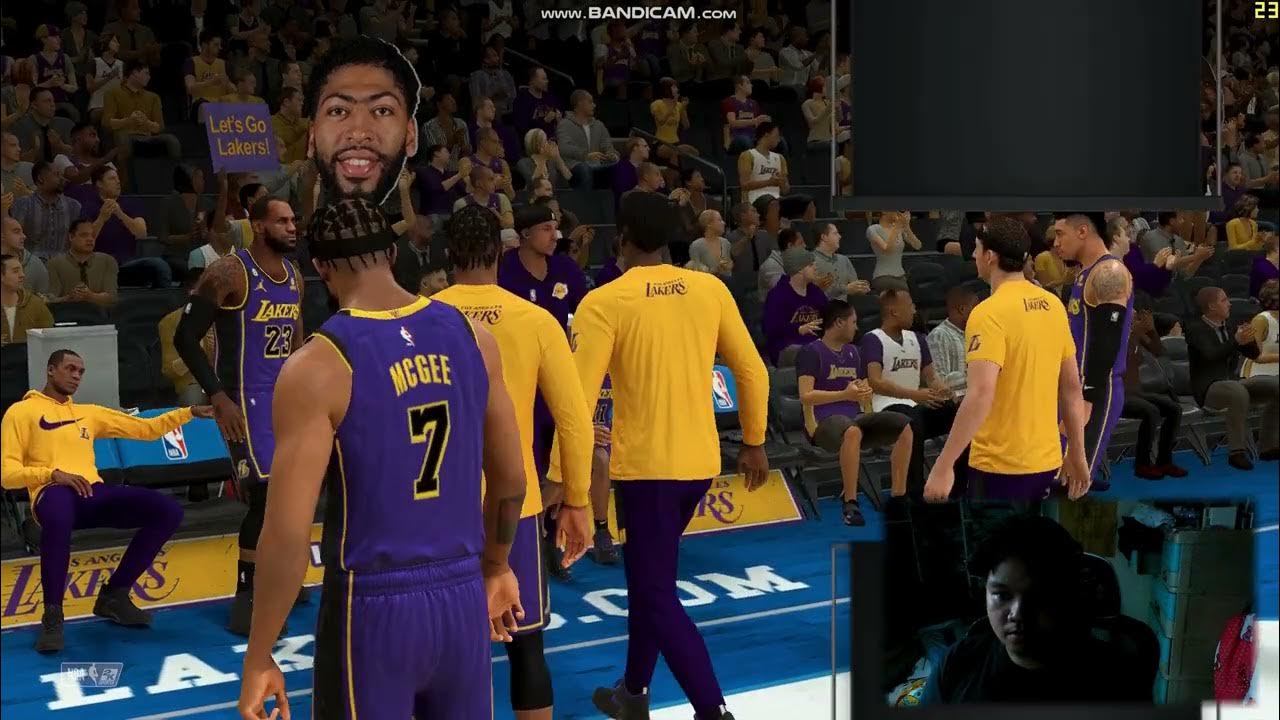
NBA 2K21 Performance Test: Uncovering System Bottlenecks and Optimizing Gameplay
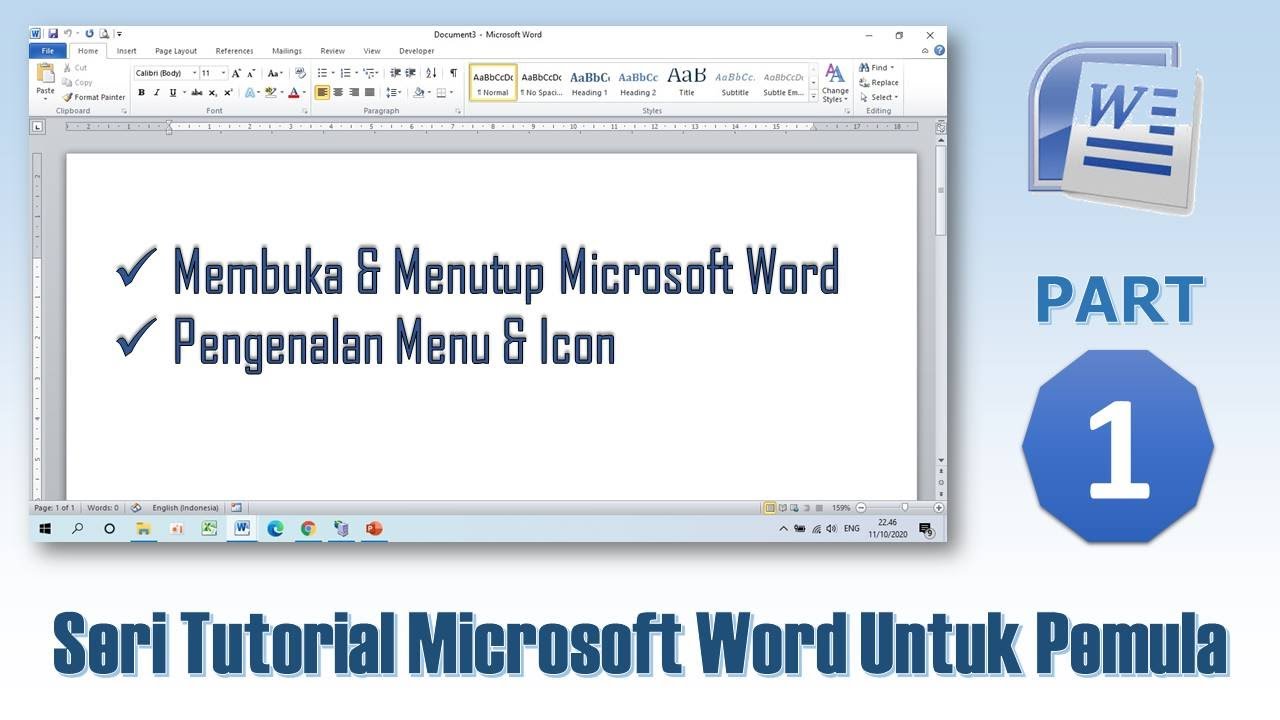
Mengenal Menu & Icon Microsoft Word - Tutorial Microsoft Word PART 1

Belajar Pola Pikir GC Menggunaka Simulator
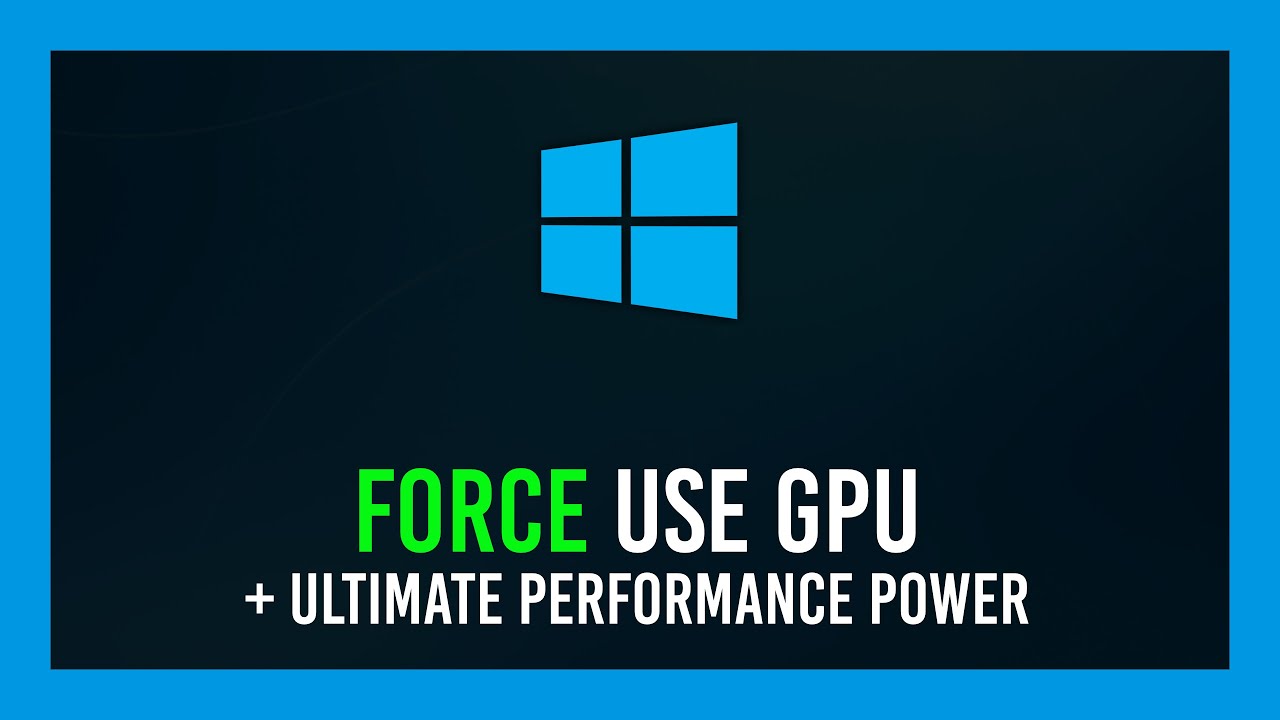
Force a game/app to use GPU + Enable "Ultimate Performance" | Windows 10
5.0 / 5 (0 votes)
