Foto dan Video jadi super bening pakai Gcam Lmc 8.4 Config Selebgram 17, Bisa ultrawide dan stabil🔥
Summary
TLDRIn this tutorial, viewers are guided through installing the GC LMC 8.4 camera application with the Celeepgram 17 configuration by Dark Imposter. The video covers steps for beginners, including checking camera compatibility, downloading and installing the app, and extracting the config file using a provided password. It highlights the differences between AUX and non-AUX configs and advises on selecting the right one based on device camera level. The video concludes with a demonstration of the camera's performance in various modes, showcasing image stabilization, color vibrancy, and dynamic range, encouraging users to experience the enhanced camera capabilities for themselves.
Takeaways
- 📱 The video is a tutorial for installing GC LMC 8.4 with Celeepgram 17 config by Dark Imposter.
- 🔐 There's a password required to open the extra config file, which is revealed at the end of the video.
- 📸 The tutorial includes steps for both beginners and experienced users to install and set up the camera application.
- 📱 A key prerequisite is to check camera compatibility using the 'manual camera compatibility' app from the Play Store.
- 📁 The config file 'celebgram 17.sip' is part of the necessary files to be downloaded and installed.
- 🔓 The video guides viewers on how to extract the config file using a password provided in the video.
- 📹 The tutorial demonstrates the use of different camera modes, including video, photo, portrait, and ultrawide.
- 🎥 The video showcases the camera's performance in various lighting conditions and with different stabilization settings.
- 🖼️ The results of using the config show improved image quality, dynamic range, and color saturation.
- 👍 The video encourages viewers to try the configuration themselves and provides a direct link to the necessary files.
Q & A
What is the main topic of the video?
-The video provides a tutorial on installing GCAM LMC 8.4 with Celebgram 17 configuration by Dark Imposter and reviews its performance in various modes.
What is the first step in installing GCAM LMC 8.4?
-The first step is to install the 'Manual Camera Compatibility' app to check if the Camera2 API on the device is active. This application is available for free on the Play Store.
Why is it important to check the Camera2 API status on the device?
-Checking the Camera2 API status is important because GCAM requires certain camera features (like manual focus, white balance, ISO, and shutter speed) to be active. If they are not, GCAM might not function properly.
How do you find and prepare the required files for installation?
-After downloading the necessary files from the video description, you need to use a file manager like Z Archiver to locate and extract the GCAM APK file (LMC 8.4 r188f1.apk) and the Celebgram 17 configuration file (celebgram17.zip).
What is the difference between AUX and non-AUX config files?
-AUX config files are for devices that support ultra-wide mode and video electronic image stabilization, while non-AUX config files are for devices that do not support these features.
How do you apply the extracted configuration files to the GCAM app?
-After extracting the configuration files, you need to copy them to the LMC 8.4 folder in your device's memory. Then, open the GCAM app, go to settings, select 'Config Settings,' and choose the appropriate configuration file.
What should you do if your device supports Ultra Wide Mode?
-If your device supports Ultra Wide Mode, you should select the 'UV aux' configuration to utilize the ultra-wide mode and electronic image stabilization.
How do you test and evaluate the installed GCAM configurations?
-You can test the configurations by reviewing video mode, photo mode (with and without active AWB and Leica mode), and portrait mode. Evaluate the results based on stabilization, color accuracy, contrast, and dynamic range.
What difference does enabling 'Leica mode' make in the GCAM settings?
-Enabling 'Leica mode' can increase exposure in the center of images, provide a bluish tone in ultra-wide mode, and enhance contrast and saturation levels, particularly in ultra-wide shots.
What are the benefits of using GCAM LMC 8.4 with the Celebgram 17 configuration?
-The benefits include improved image stabilization, enhanced dynamic range, accurate color reproduction, and better control over exposure and contrast, making it suitable for various photography and videography modes.
Outlines

Cette section est réservée aux utilisateurs payants. Améliorez votre compte pour accéder à cette section.
Améliorer maintenantMindmap

Cette section est réservée aux utilisateurs payants. Améliorez votre compte pour accéder à cette section.
Améliorer maintenantKeywords

Cette section est réservée aux utilisateurs payants. Améliorez votre compte pour accéder à cette section.
Améliorer maintenantHighlights

Cette section est réservée aux utilisateurs payants. Améliorez votre compte pour accéder à cette section.
Améliorer maintenantTranscripts

Cette section est réservée aux utilisateurs payants. Améliorez votre compte pour accéder à cette section.
Améliorer maintenantVoir Plus de Vidéos Connexes

PAKAI INI KAMERA HP JADI JERNIH‼️GCAM LMC 8.4 CONFIG SELEBGRAM 11 SUPPORT ULTRAWIDE & VIDEO STABIL🔥

CONFIG TERBAIK ‼️ GCAM LMC 8.4 SUPPORT ULTRA WIDE 0.5 & VIDEO STABILIZER
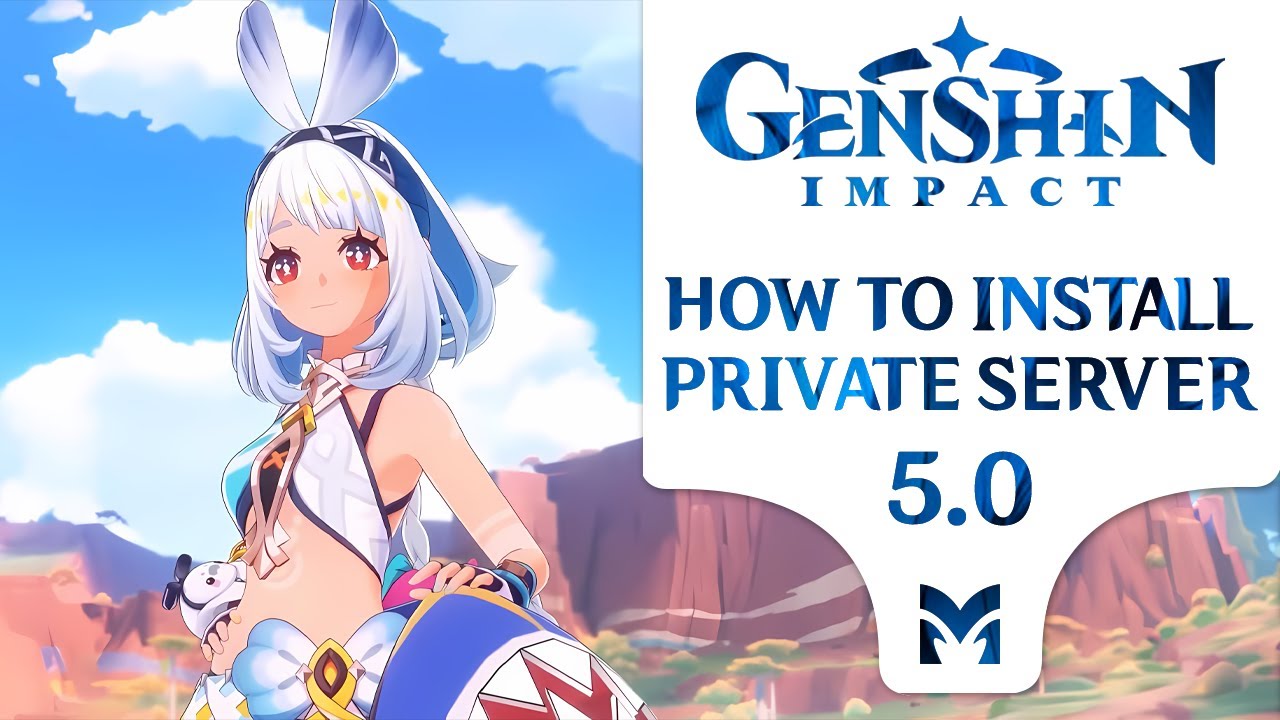
How to install Private Server | Genshin Impact (2024)

Cara Download & Install Microsoft Office Secara Gratis dan Legal.
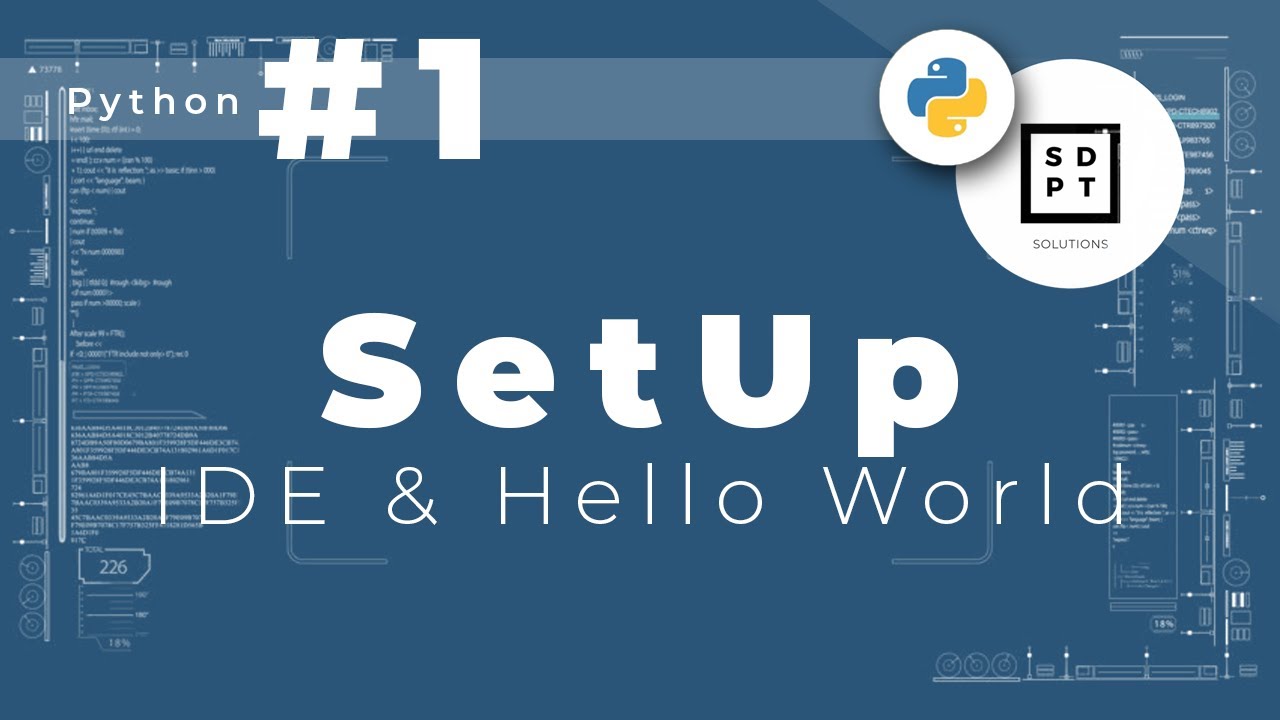
Python Tutorial #1: IDE & Hello World | Installing Python & Pycharm | print() | Tagalog | Filipino

42. Install and Configure Remote Desktop Services RDS on Windows Server 2019
5.0 / 5 (0 votes)
