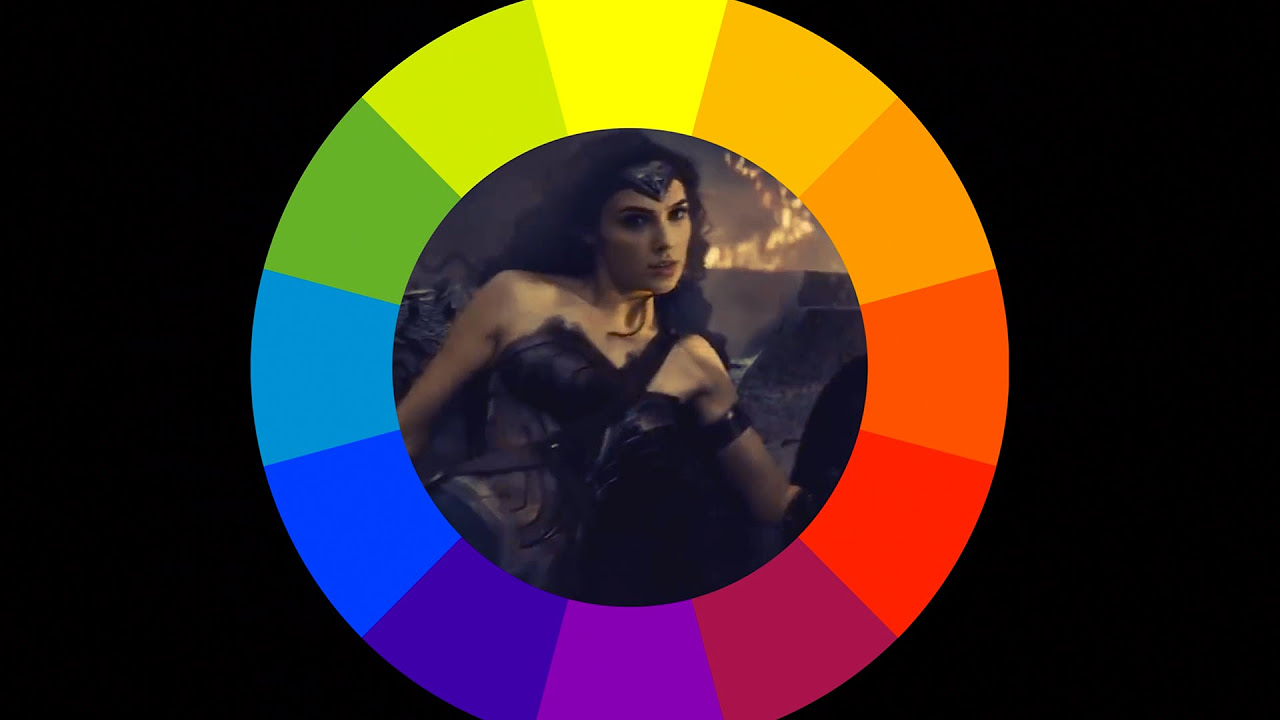Color Grading 101 - Everything You Need to Know
Summary
TLDRThis video script delves into the art of color grading in cinema, highlighting its evolution from black and white films to modern techniques like HDR. It explains the necessity of in-camera lighting and production design for a consistent atmosphere. The script outlines the post-production process, distinguishing between color correction for a neutral base and color grading to add character. It introduces color spaces like REC 709, REC 2020, and ACES, and discusses formats like RAW and LOG for capturing image detail. The tutorial also covers the use of LUTs for quick color adjustments and praises software like DaVinci Resolve for its advanced color grading tools, concluding with a practical example of achieving a teal and orange look.
Takeaways
- 🎨 Color grading is a crucial post-production process that enhances and alters the mood and atmosphere of a film or video.
- 🌄 Historically, color grading has been used in various film styles, from gritty looks like 'Mad Max' to the vibrant colors of 'The Grand Budapest Hotel'.
- 📹 The Italian giallo genre of the 1960s introduced bright, flamboyant colors that were almost surreal, influencing lighting and production design.
- 🔄 Color correction precedes color grading, focusing on neutralizing the image to create a balanced base for further creative adjustments.
- 🌈 Color grading involves creative manipulation of the image to achieve a specific look, using tools like curves, masks, and color wheels.
- 📊 Color spaces like Rec. 709, Rec. 2020, and Rec. 2100 define the range of colors a device can display, with HDR providing a richer color experience.
- 📹 Different recording formats offer varying levels of color information; RAW provides the most flexibility, while Log offers a balance between RAW and Rec. 709.
- 🔧 ACES (Academy Color Encoding System) is a dynamic color grading process that allows for working on original video files without conforming to a destination color space.
- 🎥 FilmConvert Nitrate is a plugin that emulates the look of actual film stocks, offering a quick way to achieve a cinematic look.
- 🛠 LUTs (Lookup Tables) are used for color space conversion, screen calibration, and applying creative looks to footage, but their effectiveness depends on proper use.
- 🖥 Davinci Resolve is a comprehensive color grading software with advanced features like nodes, masking, and tracking tools, making it a top choice for colorists.
Q & A
What is color grading in the context of film production?
-Color grading is a post-production process that involves adjusting and enhancing the color, contrast, and other aesthetic aspects of an image to achieve a desired look or atmosphere in a film.
Why is it important to get as much in-camera as possible during filming?
-Capturing as much detail in-camera helps create a consistent atmosphere and allows for better control during color grading. It ensures that the image has a neutral base, making it easier to apply color grading effects without compromising the quality.
What is the difference between color correction and color grading?
-Color correction is the process of balancing the image to have a neutral base, correcting white balance, exposure, and matching shots. Color grading, on the other hand, is the creative process of giving character and atmosphere to the scene using tools like curves, masks, and color wheels.
What are the benefits of using a color space like REC 2020 or REC 2100 over REC 709?
-REC 2020 and REC 2100 offer a wider color gamut and support high dynamic range (HDR), allowing for more vivid colors, deeper blacks, and brighter highlights compared to the older REC 709 standard.
Why might a filmmaker choose to record in RAW format?
-Recording in RAW captures the maximum amount of information from the camera sensor, providing greater flexibility and control during color grading. It allows for adjustments to parameters like white balance, ISO, and exposure without degradation.
What is the main advantage of shooting in LOG over RAW or REC 709?
-Shooting in LOG offers a middle ground between RAW and REC 709, preserving a wide dynamic range and rich detail in highlights and shadows without the large file sizes and complex workflow associated with RAW.
How do ACES (Academy Color Encoding System) workflows benefit color grading?
-ACES workflows allow for dynamic color grading on original video files in formats like REC 709, LOG, or RAW, preserving the full range of colors throughout the process. It enables easy distribution to different platforms with varying standards.
What is a LUT and how is it used in color grading?
-A LUT (Lookup Table) is a file that contains instructions for transforming one set of colors into another, acting as a color filter. It's used for color space conversions, screen calibration, and applying consistent looks across a project.
Why are scopes important when color grading?
-Scopes provide visual tools to ensure that color adjustments do not degrade image quality. They help in monitoring exposure, color balance, and saturation, ensuring accurate and consistent grading.
How can software like DaVinci Resolve enhance the color grading process?
-DaVinci Resolve offers advanced color grading tools such as nodes for non-destructive editing, masking and tracking for precise adjustments, and a wide array of curves for fine-tuning color and contrast.
Outlines

Cette section est réservée aux utilisateurs payants. Améliorez votre compte pour accéder à cette section.
Améliorer maintenantMindmap

Cette section est réservée aux utilisateurs payants. Améliorez votre compte pour accéder à cette section.
Améliorer maintenantKeywords

Cette section est réservée aux utilisateurs payants. Améliorez votre compte pour accéder à cette section.
Améliorer maintenantHighlights

Cette section est réservée aux utilisateurs payants. Améliorez votre compte pour accéder à cette section.
Améliorer maintenantTranscripts

Cette section est réservée aux utilisateurs payants. Améliorez votre compte pour accéder à cette section.
Améliorer maintenantVoir Plus de Vidéos Connexes
5.0 / 5 (0 votes)