How to Create Charts and Graphs with AI in Seconds! | Best AI Tool
Summary
TLDRThis video introduces 'Chat to CSV,' a free tool that simplifies data visualization. Users can upload CSV files and generate various charts like pie, bar, scatter plots, and line graphs with a single prompt. The tool automatically recognizes data variables, allowing for queries to fetch specific insights, such as countries with the largest populations or literacy rates below 50%. It also supports downloading charts and offers the flexibility to specify graph types. The video demonstrates how to use the tool effectively, showcasing its potential to save time and enhance data presentation.
Takeaways
- 📊 The video introduces a tool called 'Chat to CSV' that can transform data into various types of charts with a single prompt.
- 🌐 The tool is accessible online and is completely free to use.
- 📂 Users must sign in to use the tool, and it supports only CSV file uploads, not Excel or other formats.
- 🔍 The tool automatically recognizes variables from the uploaded CSV file, which are displayed on the left side for reference.
- 🗺️ By entering specific prompts, users can generate charts such as pie charts, bar charts, scatter plots, and line graphs.
- 🔑 It's crucial to use the exact variable terminologies from the CSV file when entering prompts to ensure accurate results.
- 📈 The tool allows for dynamic interaction, where users can hover over graphs to see exact data points and download the charts for presentations.
- 📉 The video demonstrates how to use the tool to find countries with the largest populations, literacy rates less than 50%, and net migration rates.
- 📊 The tool can generate different types of charts based on user prompts, including scatter plots when specified.
- 🔄 Sometimes, the tool may require users to enter a query multiple times to get the desired output, similar to interacting with a chatbot.
- 📋 The tool can perform calculations, such as totaling the number of countries in each region, and present this data in a bar graph format.
Q & A
What is the name of the tool demonstrated in the video?
-The tool demonstrated in the video is called 'Chat to CSV'.
How can you access the 'Chat to CSV' tool?
-You can access 'Chat to CSV' by searching for it on Google or by visiting chat to csb.com.
What type of file does 'Chat to CSV' support for uploading?
-The tool supports only CSV file uploads and does not support other file types like Excel.
How does the tool display variables after uploading a CSV file?
-After uploading a CSV file, the tool displays all the variables on the left-hand side of the interface.
What is the first prompt given in the video to the tool?
-The first prompt given is 'show me five countries with the largest population'.
How does the tool verify the data from the prompts?
-The tool verifies the data by comparing the results with the original CSV file, ensuring the information matches.
What is an example of a second prompt given in the video?
-An example of a second prompt is 'show any country that has a literacy rate of less than 50%'.
Can the tool generate different types of charts based on the prompts?
-Yes, the tool can generate various chart types such as bar graphs, line graphs, and scatter plots based on the prompts.
How does the tool handle prompts for comparing two different sets of data?
-The tool can handle comparison prompts by generating a chart that displays both sets of data side by side, such as positive and negative net migration.
What happens when a specific type of graph is requested in the prompt?
-When a specific type of graph is requested, like a scatter plot, the tool generates that specific type of chart using the variables provided in the prompt.
What does the tool do when it encounters an error or cannot generate a graph?
-If the tool encounters an error or cannot generate a graph, it prompts the user to try another query.
How can users utilize the generated charts from the tool?
-Users can download the generated charts and use them in presentations or for personal data analysis.
Outlines

Cette section est réservée aux utilisateurs payants. Améliorez votre compte pour accéder à cette section.
Améliorer maintenantMindmap

Cette section est réservée aux utilisateurs payants. Améliorez votre compte pour accéder à cette section.
Améliorer maintenantKeywords

Cette section est réservée aux utilisateurs payants. Améliorez votre compte pour accéder à cette section.
Améliorer maintenantHighlights

Cette section est réservée aux utilisateurs payants. Améliorez votre compte pour accéder à cette section.
Améliorer maintenantTranscripts

Cette section est réservée aux utilisateurs payants. Améliorez votre compte pour accéder à cette section.
Améliorer maintenantVoir Plus de Vidéos Connexes
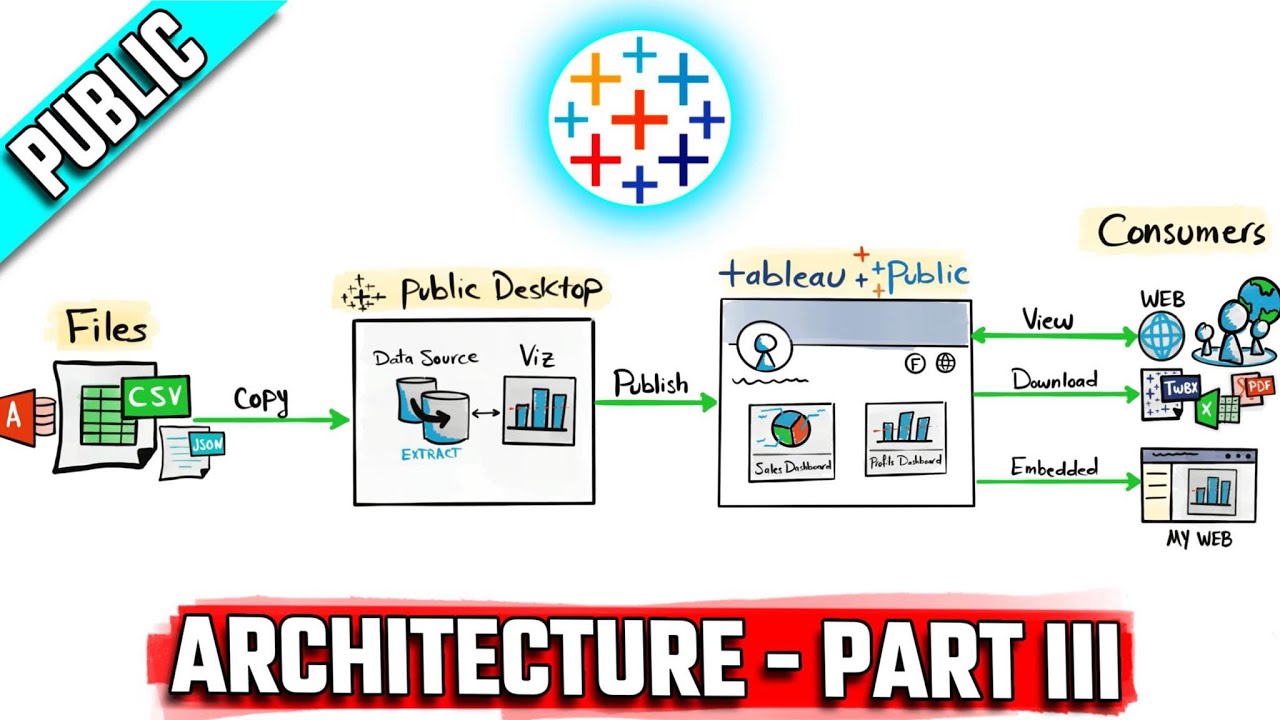
Tableau Architecture: Public Components & Limitations | #Tableau Course #26
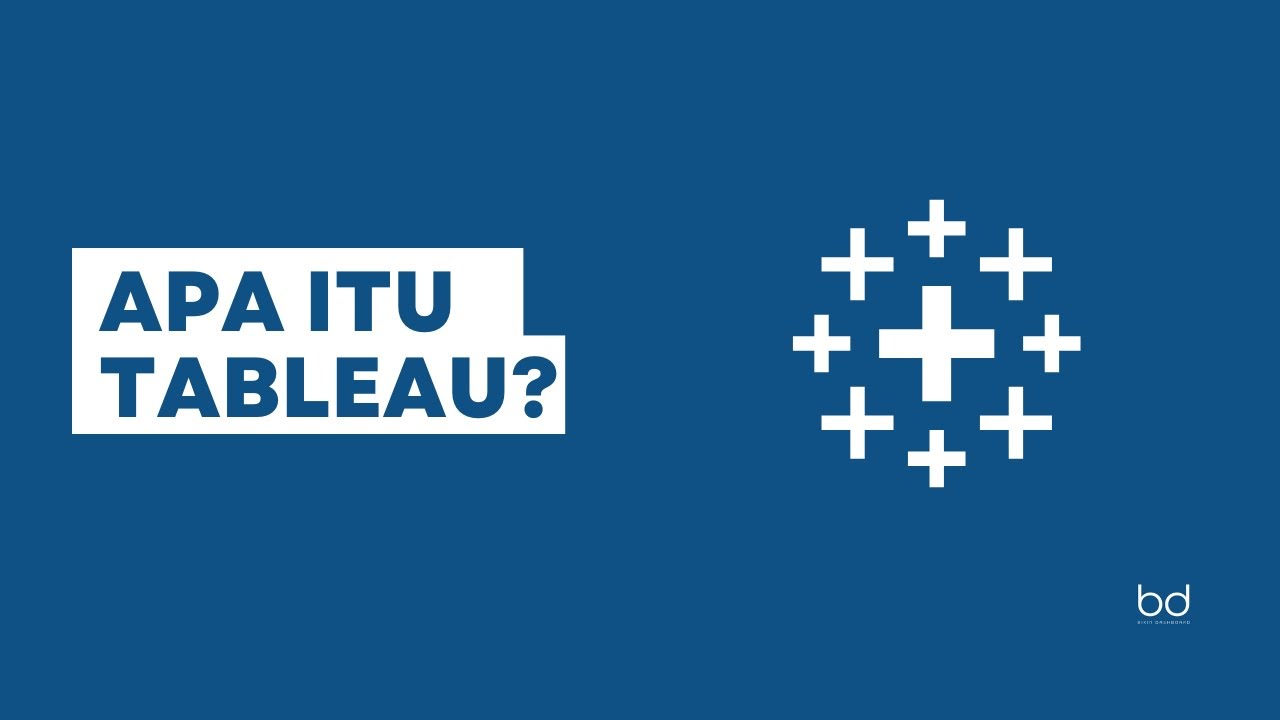
Belajar Tableau : Apa itu Tableau?

How I Scrape UNLIMITED Leads From Apollo.io for FREE Updated 2024

Como hacer videos automatizados para Youtube,Tiktok o Reels con ChatGPT 🚀

Free ChatGPT Plugin Finds Money - $27,000 / Month!
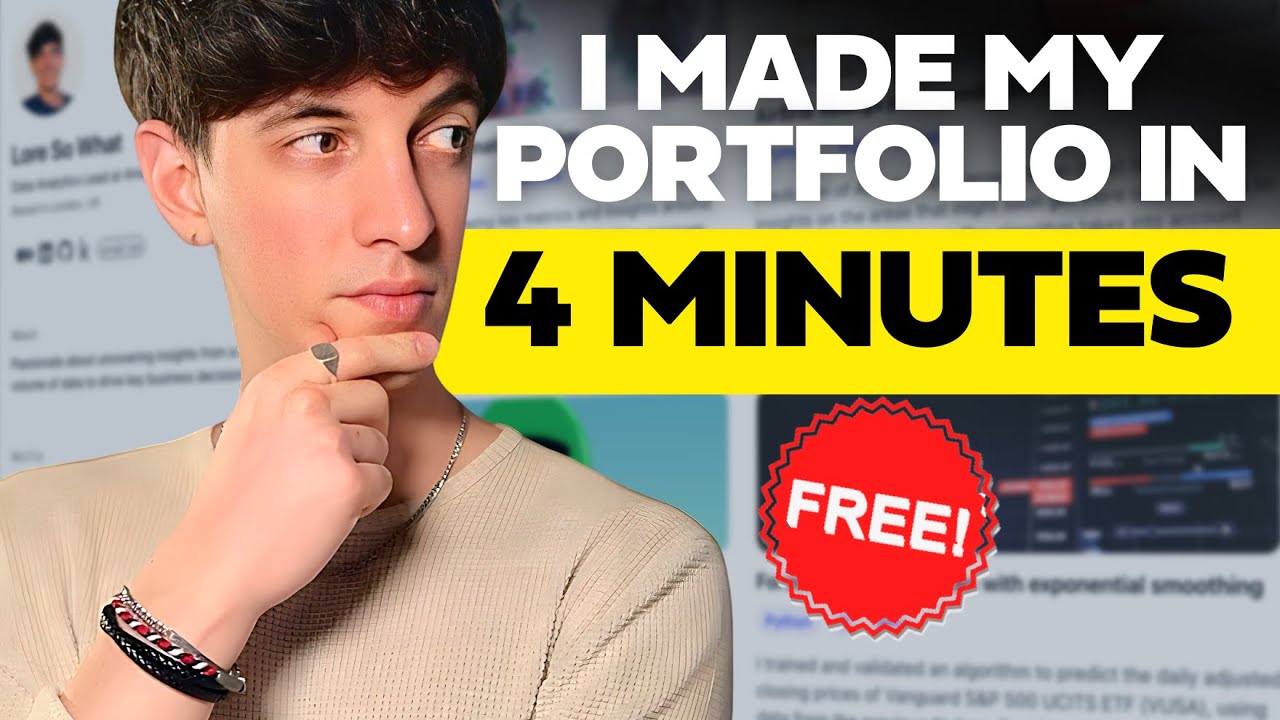
THIS Data Analytics Portfolio will ACTUALLY get you a Job
5.0 / 5 (0 votes)
