Develop an app with Gemini assistance
Summary
TLDRIn this video, a developer utilizes Gemini, an AI assistant integrated into VS Code, to streamline the process of building and deploying a containerized inventory app on Google Cloud. With Gemini's guidance, the developer selects Cloud Run for its ease of use and receives step-by-step instructions to set up a sample app. The AI breaks down Docker files and Flask app code, assists in generating sample JSON data, and helps write a function to access this data. After local testing with Cloud Run's emulator, the app is successfully deployed to the cloud, showcasing Gemini's ability to enhance productivity in unfamiliar platforms.
Takeaways
- 💻 The developer utilizes Gemini within VS Code to streamline the development process and minimize context switching.
- 🚀 Gemini provides a concise breakdown of tooling and platforms for container deployment, aiding in decision-making.
- 🌐 The developer opts for Google Cloud Run due to its managed infrastructure, which reduces the need for direct management.
- 🔍 Gemini offers step-by-step instructions for setting up a Cloud Run app using Google Cloud's Cloud Code IDE extension.
- 📚 The script includes a Dockerfile, which Gemini breaks down layer by layer for better understanding.
- 🛠️ Gemini helps in understanding the application code, particularly the 'hello' function within a Flask app.
- 🔑 The developer learns about accessing environment variables in Cloud Run through Gemini's explanations.
- 📝 Gemini generates sample JSON data with specified attributes to assist in adding inventory functionality.
- 🔄 The developer integrates the generated data directly into the project, enhancing workflow efficiency.
- 🔑 Gemini assists in writing a function to access inventory data within the Flask app, using natural language prompts.
- 📡 Gemini provides guidance on using a local emulator for Cloud Run to test the app with local environment variables.
- 🚀 Final deployment to Cloud Run is achieved following Gemini's instructions, resulting in a public URL for the app.
Q & A
What is the primary goal of the developer in the script?
-The developer aims to build and deploy a simple inventory app to Google Cloud using containers, with the help of Gemini to enhance productivity.
Why does the developer choose to use Gemini in their development process?
-Gemini is integrated into the developer's local IDE, VS Code, which helps reduce context switching and provides immediate assistance in building and deploying the app.
What platform does the developer decide to use for deploying the app based on Gemini's response?
-The developer chooses Google Cloud Run because it allows for container deployment without the need to manage infrastructure.
How does Gemini assist the developer in understanding the Docker file in the example?
-Gemini provides a layer-by-layer breakdown of the Docker file's contents, explaining each part and highlighting the entry point of the application.
What is the role of the 'app.py' file in the context of the Docker file?
-The 'app.py' file is identified as the entry point of the application within the Docker file, which is crucial for the app's execution.
How does Gemini help the developer understand the Flask application code?
-Gemini uses natural language explanations to shed light on the 'hello' function in the Flask app, including details about environment variables used in Cloud Run.
What feature does the developer want to add to the Flask app template?
-The developer wants to add inventory functionality to the Flask app template to manage inventory data.
How does Gemini assist in generating sample data for the inventory functionality?
-Gemini generates JSON data with specified attributes based on the developer's requirements and allows the data to be directly added to a new file in the project.
What method does Gemini use to help the developer write a function to access inventory data in the Flask app?
-The developer uses comments to prompt Gemini to generate the necessary code, which is then reviewed and integrated into the Flask app.
How does the developer test the app locally before deploying to Cloud Run?
-The developer uses a local emulator for Cloud Run to test the app, ensuring that it works correctly with the specified environment variables before cloud deployment.
What final step does the developer take to deploy the app to the cloud using Cloud Run?
-The developer follows Gemini's instructions to deploy the app to Cloud Run, resulting in a public URL where the app can be accessed.
Outlines

Esta sección está disponible solo para usuarios con suscripción. Por favor, mejora tu plan para acceder a esta parte.
Mejorar ahoraMindmap

Esta sección está disponible solo para usuarios con suscripción. Por favor, mejora tu plan para acceder a esta parte.
Mejorar ahoraKeywords

Esta sección está disponible solo para usuarios con suscripción. Por favor, mejora tu plan para acceder a esta parte.
Mejorar ahoraHighlights

Esta sección está disponible solo para usuarios con suscripción. Por favor, mejora tu plan para acceder a esta parte.
Mejorar ahoraTranscripts

Esta sección está disponible solo para usuarios con suscripción. Por favor, mejora tu plan para acceder a esta parte.
Mejorar ahoraVer Más Videos Relacionados
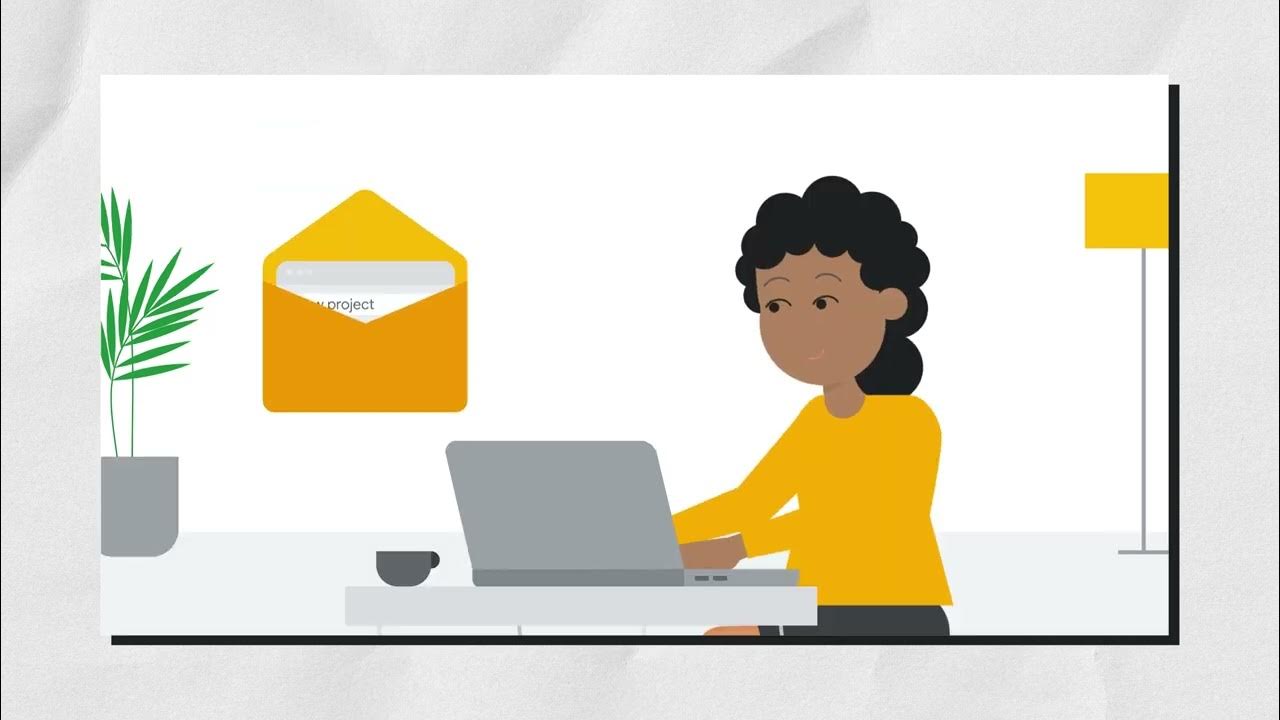
Introducing Gemini for application developers
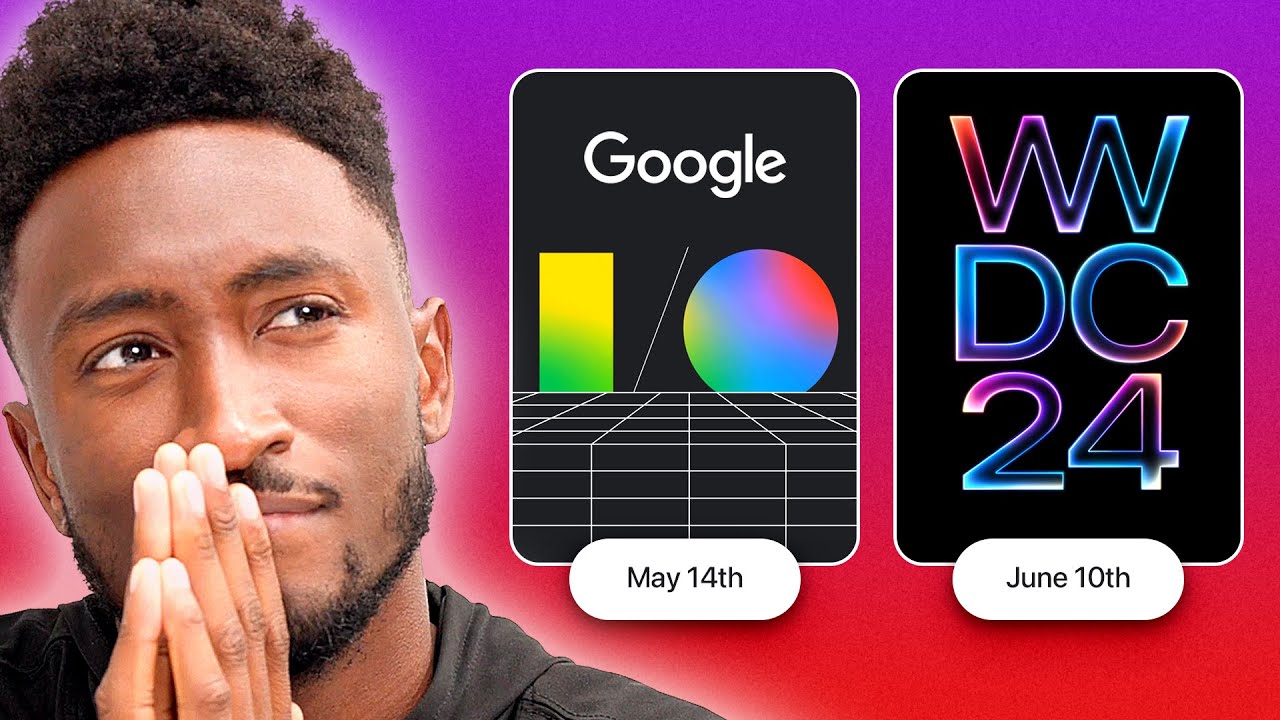
What We Expect from WWDC and Google I/O

Turn Any n8n Workflow into a Full AI SaaS with Claude Code
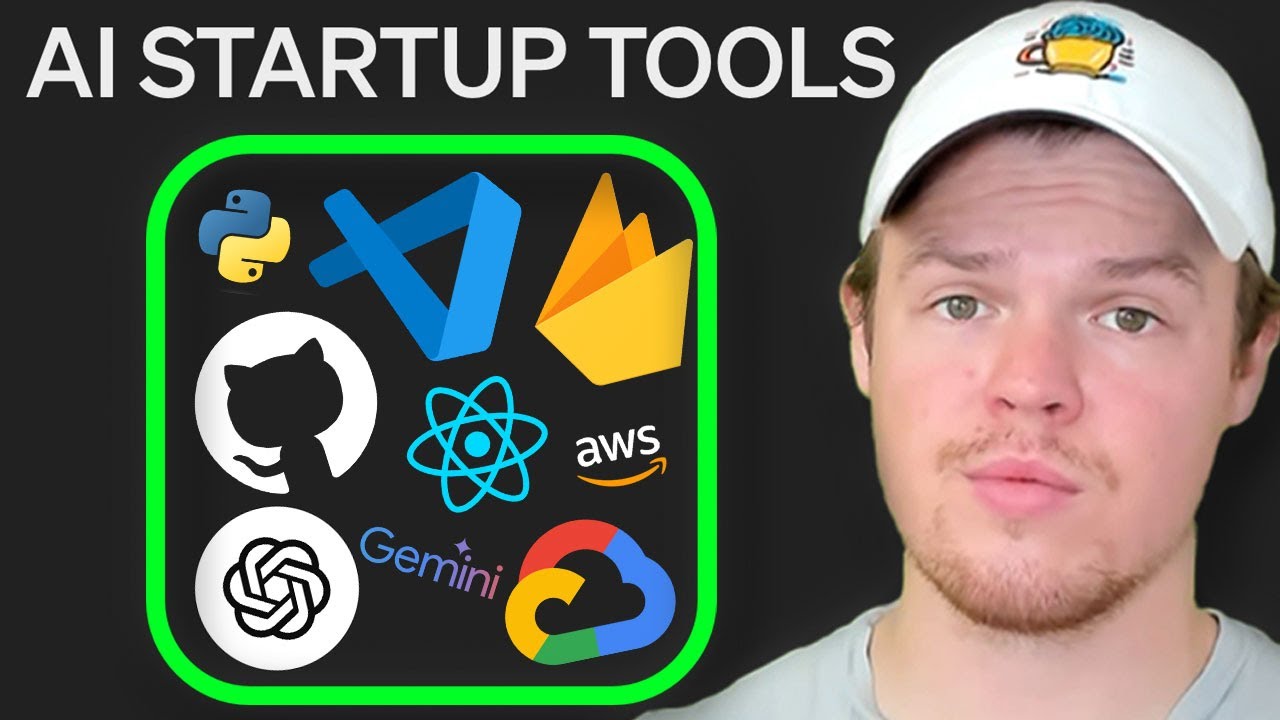
Building Your AI Startup: Guide to Tools, AI Providers, Programming Languages, and more
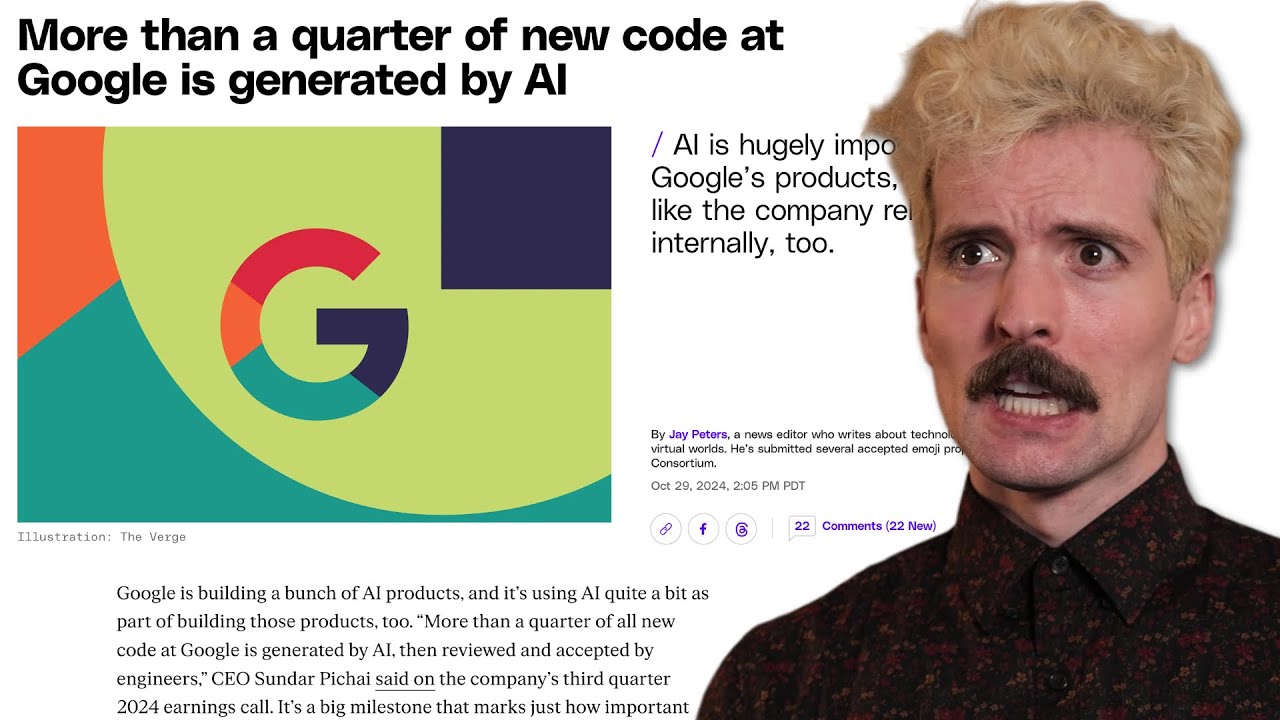
Laid off engineers replaced with AI???

How to Use Google Gemini in Google Classroom - Free & Safe for Schools
5.0 / 5 (0 votes)
