RAM Explained - Random Access Memory
Summary
TLDRThis video delves into the intricacies of RAM, a critical component of computer systems. It explains that RAM, or Random Access Memory, is temporary storage found on motherboards in DIMMs. The video covers the evolution of RAM, from DRAM to SDRAM, and the advancements in DDR technology, which allows for faster data transfer rates. It also touches on the importance of RAM size for computer performance and the role of ECC memory in error correction, particularly for servers handling critical data.
Takeaways
- 💻 RAM (Random Access Memory) is a form of temporary storage located on the motherboard and is essential for running programs on a computer.
- 📏 DIMMs (Dual Inline Memory Modules) are the physical modules where RAM is stored, and they come in various pin configurations like 168, 184, 240, or 288 pins.
- 🚀 Increasing the amount of RAM in a computer can improve performance by allowing more data to be stored in the faster RAM, reducing reliance on slower hard drives.
- 🔋 RAM requires constant electrical power to store data, and when power is turned off, the data is erased.
- ⚡ DRAM (Dynamic RAM) contains capacitors that must be refreshed constantly to maintain the stored information, hence the term 'dynamic'.
- ⏱️ SDRAM (Synchronous DRAM) operates in sync with the system clock, making it faster than the older DRAM, which operates asynchronously.
- 📊 DDR (Double Data Rate) memory doubles the amount of data transferred per clock cycle compared to non-DDR RAM, improving data transfer speeds.
- 🔄 DDR2 and DDR3 are faster and more power-efficient than their predecessors, with each generation offering improvements in speed and pin configurations.
- 🔧 ECC (Error Correcting Code) RAM is used in servers to detect and correct data errors, ensuring higher reliability in critical systems.
- 🔍 RAM modules are labeled with their speed and bandwidth, such as DDR3-1600 PC3-12800, indicating their data transfer rate and maximum bandwidth.
Q & A
What is RAM and why is it important for a computer?
-RAM stands for Random Access Memory and is the primary memory or temporary storage in a computer. It is important because data or programs need to be loaded into RAM before the CPU can access or run them, which is crucial for the computer's performance.
What does DIMM stand for and what is its role in a computer?
-DIMM stands for Dual Inline Memory Module. It is the module on which RAM is stored on the motherboard, featuring two independent rows of pins on each side, and it plays a role in the installation and functioning of RAM in a computer.
How many pins does a DIMM memory module typically have?
-A DIMM memory module typically has either 168, 184, 240, or 288 pins.
What happens when a computer's RAM is too low to hold all the data the CPU needs?
-If the RAM is too low, some data has to be kept on the slower hard drive, causing the computer to perform extra work by accessing the hard drive instead of RAM, which slows down the computer.
How does increasing the amount of RAM in a computer affect its performance?
-Increasing the amount of RAM allows more data to be loaded into the faster RAM, reducing the need to constantly access the slower hard drive, resulting in a faster performing computer.
What is the difference between DRAM and SDRAM?
-DRAM, or Dynamic Random Access Memory, contains capacitors that need to be constantly refreshed with electricity as they leak charge. SDRAM, or Synchronous Dynamic Random Access Memory, operates in sync with the system clock and is faster than DRAM due to its coordinated signals with the system clock.
What is the significance of the data path in RAM modules?
-The data path, such as 64-bit or 32-bit, refers to the number of bits of data transferred at a time or in one clock cycle. A wider data path allows for faster data transfer, improving the computer's performance.
How does the bandwidth of SDRAM modules like PC-100 and PC-133 compare?
-The bandwidth of PC-100 is 800 megabytes per second (100 MHz x 8 bytes), while PC-133 has a bandwidth of 1066 megabytes per second (133.3333 MHz x 8 bytes, rounded off to 1066).
What is DDR RAM and how does it differ from non-DDR RAM?
-DDR, or Double Data Rate RAM, sends double the amount of data in each clock cycle compared to non-DDR RAM by utilizing both the rising and falling edges of the clock signal, resulting in higher data transfer rates.
How does DDR2 RAM differ from DDR RAM?
-DDR2 RAM allows for higher bus speeds and effectively sends twice the amount of data than DDR RAM. It also uses less power and has 240 pins compared to DDR's 184 pins.
What is the purpose of ECC in RAM modules and how can you identify it?
-ECC, or Error-Correcting Code, detects and corrects data corruption in memory modules, which is crucial for applications that cannot tolerate data errors, such as servers. ECC modules can be identified by having nine memory chips instead of the standard eight on non-ECC DIMMs.
Outlines

Esta sección está disponible solo para usuarios con suscripción. Por favor, mejora tu plan para acceder a esta parte.
Mejorar ahoraMindmap

Esta sección está disponible solo para usuarios con suscripción. Por favor, mejora tu plan para acceder a esta parte.
Mejorar ahoraKeywords

Esta sección está disponible solo para usuarios con suscripción. Por favor, mejora tu plan para acceder a esta parte.
Mejorar ahoraHighlights

Esta sección está disponible solo para usuarios con suscripción. Por favor, mejora tu plan para acceder a esta parte.
Mejorar ahoraTranscripts

Esta sección está disponible solo para usuarios con suscripción. Por favor, mejora tu plan para acceder a esta parte.
Mejorar ahoraVer Más Videos Relacionados

Computer System Hardware

Kurikulum Merdeka Materi Informatika Kelas 7 Bab 4 Sistem Komputer

Сборка ПК 2024. Как собрать компьютер 2024. Всё что нужно знать о сборке ПК. Гайд на сборку ПК 2024!
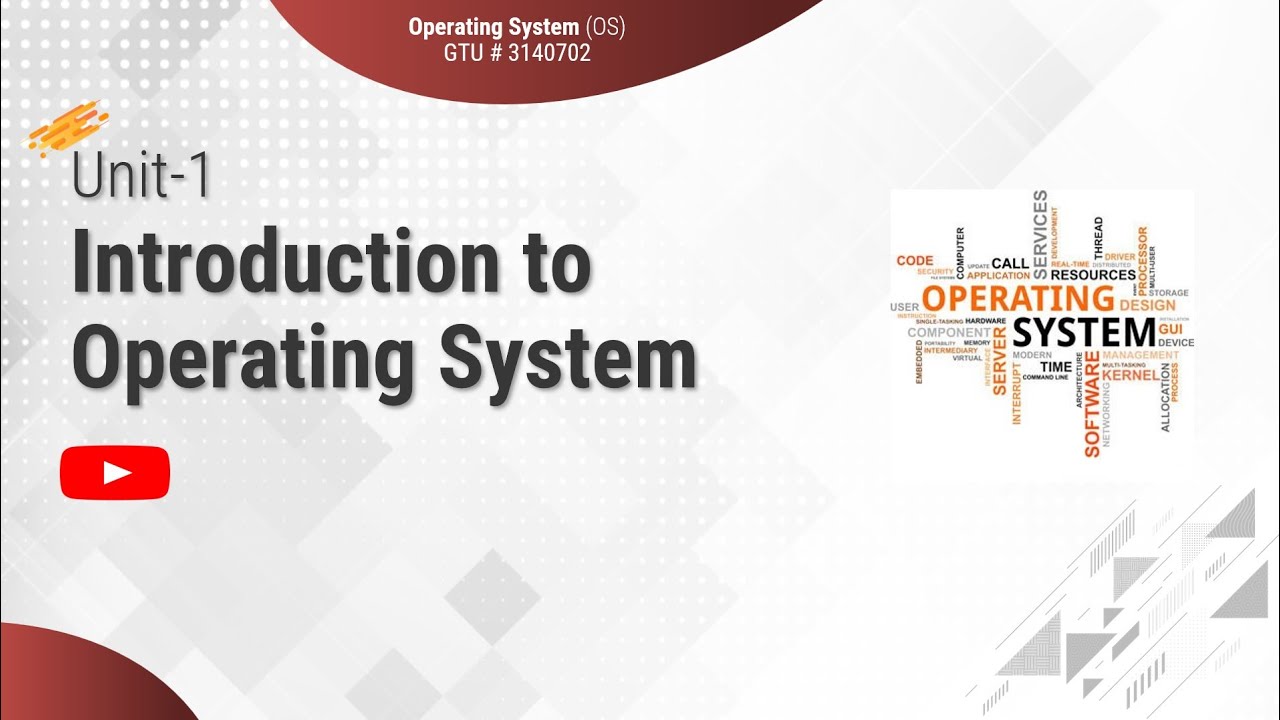
1.1 - Basic Elements of Computer & Computer System Architecture - Introduction - OS

Perangkat keras komputer
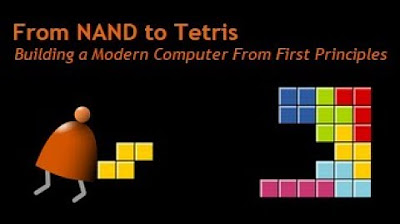
[Part 1] Unit 5.3 - Central Processing Unit
5.0 / 5 (0 votes)
