NEW! Automate Your Zoho CRM Outreach With Cadences Studio
Summary
TLDRIn this tutorial from Zenata Consulting, Tyler Colt introduces Zoho CRM's Cadence Studio, a dynamic outbound emailing workflow tool designed to enhance lead and deal outreach. The feature replaces CRM autoresponders, allowing users to set up targeted follow-ups via email, calls, or tasks. The video demonstrates creating a cadence, enrolling leads, and branching actions based on lead responses. It also covers integrating with email workflows for additional functionality, providing a comprehensive guide to leveraging Cadence Studio for effective CRM automation.
Takeaways
- 😀 Tyler Colt introduces a new feature in Zoho CRM called Cadence Studio, designed for setting up dynamic outbound emailing workflows.
- 🔧 Cadence Studio replaces the CRM autoresponders functionality, offering more advanced and targeted follow-up options.
- 📲 The feature allows for the automation of emails, calls, or tasks based on specific criteria, enhancing the efficiency of outreach efforts.
- 📋 To create a Cadence, users must first select the module it's for and decide how leads or records will be added to the Cadence.
- 🎯 Cadences can be triggered by manual enrollment or by leads meeting certain criteria within a custom view.
- 📅 The workflow can be set to start immediately or after a delay, depending on the user's strategy for lead engagement.
- 📝 Email templates should be prepared beforehand to streamline the process of building out the Cadence.
- 🔄 The real power of Cadence Studio lies in its ability to branch the workflow based on the response to each outreach attempt.
- 📉 If an email is not opened or other actions are taken, the system can automatically proceed down different branches of the workflow.
- 📞 The workflow can include tasks for calls, which can be integrated with VoIP systems for direct dialing.
- ⏹ Unenrollment properties allow leads to exit the Cadence based on certain actions, like responding to an email, to prevent unwanted follow-ups.
- 🛠 As a workaround for current limitations, such as updating fields within a Cadence, users can set up complementary workflow rules for emails.
Q & A
What is the main topic of the video?
-The video is about a new feature in Zoho CRM called Cadence Studio, which allows users to set up dynamic outbound emailing workflows for lead or deal outreach.
What does Cadence Studio replace in Zoho CRM?
-Cadence Studio replaces the CRM autoresponders functionality in Zoho CRM.
How does the process of adding leads to a Cadence begin?
-The process begins by selecting the module for the Cadence, choosing how to add people to the Cadence, and then either manually enrolling leads or setting a custom view for automatic enrollment based on certain criteria.
What are the two ways a lead can enter a Cadence?
-A lead can enter a Cadence either by manually adding it through the 'Add to Cadence' button or by meeting the criteria of a custom view that automatically enrolls leads into the Cadence.
What is the significance of setting up email templates before creating a Cadence?
-Setting up email templates beforehand allows users to have all the necessary templates ready and easily selectable when building out the Cadence workflow.
Can you create a Cadence for a one-time patch, and what does this mean?
-Yes, you can create a Cadence for a one-time patch, which means the Cadence will only run for leads that are currently in the custom view and not for future leads added to the view.
How does the branching logic in Cadence Studio work?
-The branching logic in Cadence Studio works based on the response to the previous outreach, allowing users to set up different follow-up actions such as sending another email, making a call, or creating a task based on whether an email was opened, clicked, or bounced.
What is the purpose of setting up an 'unenroll' condition in a Cadence?
-The purpose of setting up an 'unenroll' condition is to stop the Cadence for a lead under certain conditions, such as when the lead responds to an email, to prevent unnecessary follow-ups and maintain a positive touch point.
How can a workflow rule complement a Cadence in Zoho CRM?
-A workflow rule can complement a Cadence by performing actions like updating lead status when specific conditions are met, such as when a lead replies to a certain email template, even though this functionality is not directly available within the Cadence itself as of the video recording.
What is the benefit of having the next action visible in the timeline of a lead record?
-Having the next action visible in the timeline provides a clear view of the upcoming steps in the Outreach flow, making it easier for salespeople to manage and track the progress of their leads.
How does the video suggest handling leads that respond to a Cadence email?
-The video suggests that when a lead responds to a Cadence email, it is likely best to unenroll them from the Cadence to prevent further automated outreach and to acknowledge that a direct interaction has occurred.
Outlines

Esta sección está disponible solo para usuarios con suscripción. Por favor, mejora tu plan para acceder a esta parte.
Mejorar ahoraMindmap

Esta sección está disponible solo para usuarios con suscripción. Por favor, mejora tu plan para acceder a esta parte.
Mejorar ahoraKeywords

Esta sección está disponible solo para usuarios con suscripción. Por favor, mejora tu plan para acceder a esta parte.
Mejorar ahoraHighlights

Esta sección está disponible solo para usuarios con suscripción. Por favor, mejora tu plan para acceder a esta parte.
Mejorar ahoraTranscripts

Esta sección está disponible solo para usuarios con suscripción. Por favor, mejora tu plan para acceder a esta parte.
Mejorar ahoraVer Más Videos Relacionados
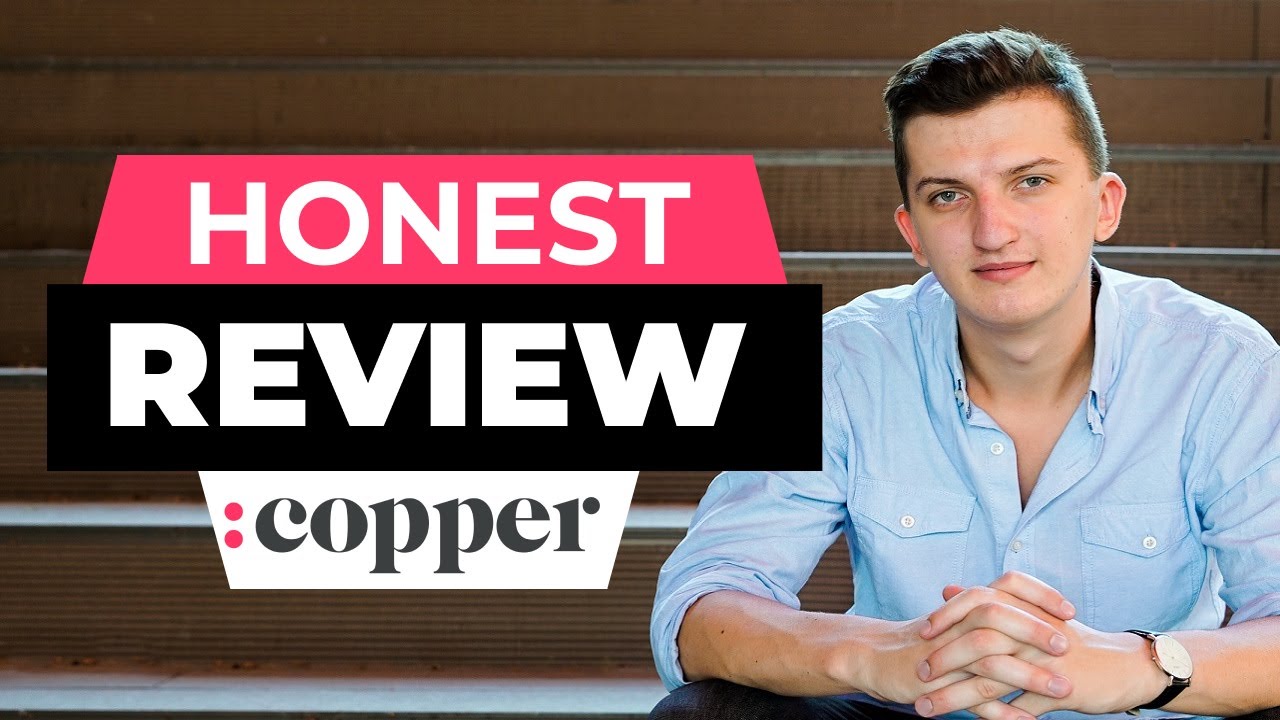
Copper CRM Review - Is Copper CRM Worth it? Top Features, Pros and cons, Walktrough
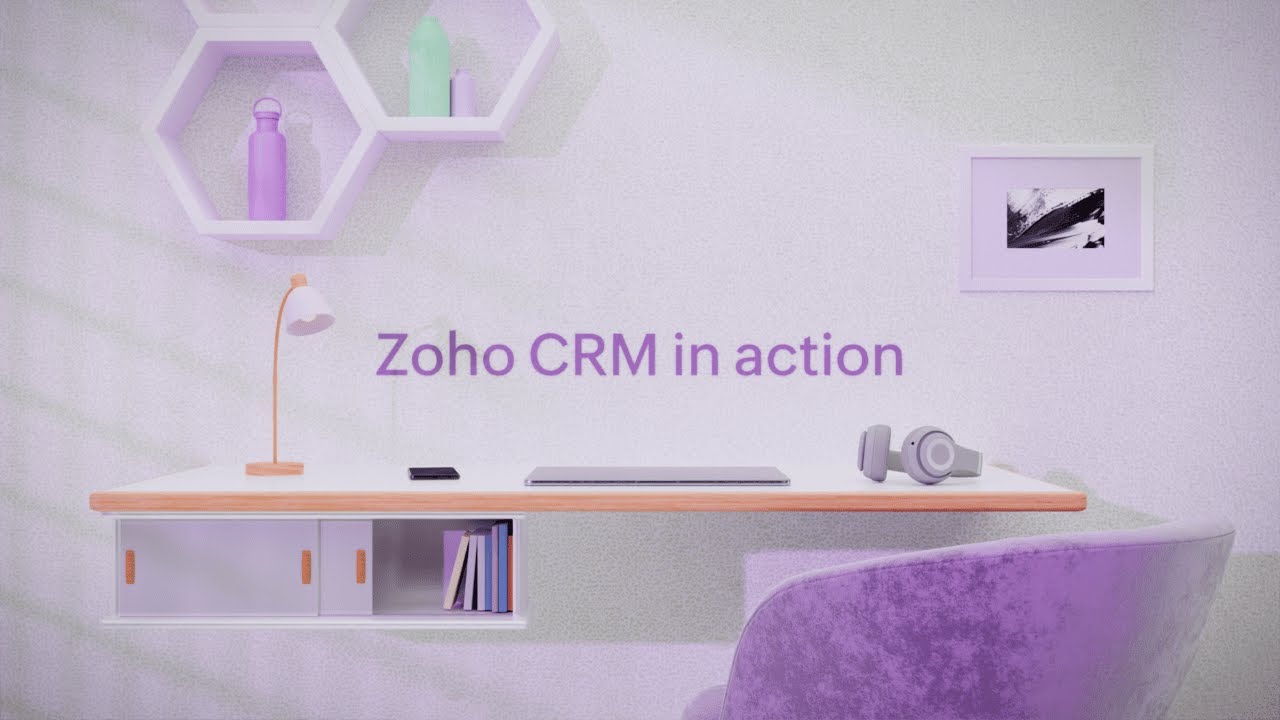
Zoho CRM in action | Overview Demo

My EXACT Instagram DM Outreach Strategy To Book 100+ Appointments Each Month
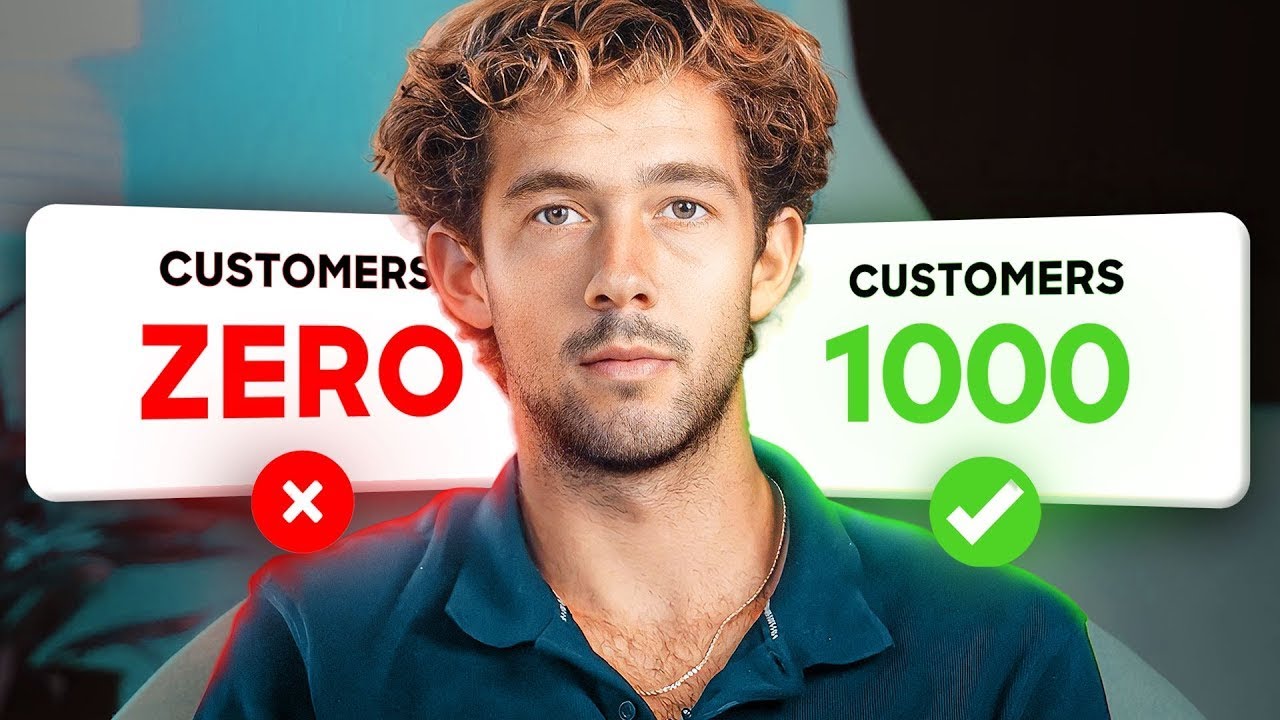
4 Marketing Strategies That Grew My SaaS To 7 Figures

Instantly AI Full Tutorial | Best Cold Email Software

3 tipos de Fluxo de Cadência de prospecção - Growth Machine - Thiago Reis
5.0 / 5 (0 votes)
