Don't Use Google For Photo Backup!
Summary
TLDREl video destaca la importancia de respaldar fotos en dispositivos móviles y explora la privacidad de diferentes opciones de respaldo. Aunque iCloud y Google Drive ofrecen soluciones, sus niveles de privacidad varían. Alternativas como Proton Drive, NAS como Synology y Nextcloud ofrecen métodos más privados y controlados por el usuario para almacenar fotos, con diferentes niveles de dificultad y control.
Takeaways
- 📱 Las memorias digitales se almacenan principalmente en smartphones, y es fundamental hacer copias de seguridad regularmente.
- 🔐 Apple iCloud ofrece una opción de copia de seguridad integrada para fotos, pero el cifrado de extremo a extremo no está activado de manera predeterminada.
- 🔒 Al habilitar la protección de datos avanzados en iCloud, se garantiza que solo el usuario puede decodificar sus datos, ofreciendo una alta privacidad.
- 🌐 Las copias de seguridad de fotos en Android, desarrollado por Google, se almacenan en Google Drive y no utilizan cifrado de extremo a extremo, permitiendo que Google acceda a los datos.
- 📸 GrapheneOS ofrece opciones de copia de seguridad privadas, pero no都是为了 ver y interactuar con las fotos, sino para hacer copias de seguridad completa del teléfono.
- 🚀 Proton Drive es una aplicación de almacenamiento en la nube que ofrece cifrado de extremo a extremo y una opción específica para sincronizar fotos.
- 🏠 Una alternativa de privacidad es el almacenamiento en un NAS (Red de Acceso de Equipos) en casa, que permite el almacenamiento local y control total sobre los archivos.
- 🔧 La configuración de una copia de seguridad NAS puede ser un poco más compleja, pero ofrece un alto nivel de privacidad y control.
- 🌐 Nextcloud es un sistema de alojamiento de archivos autohospedados y de código abierto, que permite una copia de seguridad privada y el acceso desde cualquier lugar.
- 🔄 Las soluciones de respaldo automático de fotos privadas son多样的 y no hay una única que sea la mejor para todos. Es importante explorar las opciones y encontrar la que mejor se adapte a las necesidades individuales.
- 💡 A medida que evoluciona la tecnología, se están desarrollando nuevas herramientas que combinan privacidad y conveniencia, y es importante optar por estas en lugar de comprometer la privacidad por comodidad.
Q & A
¿Qué es la protección de datos avanzada en iCloud y por qué es importante activarla?
-La protección de datos avanzada en iCloud es una configuración que habilita la encriptación de extremo a extremo, asegurando que solo el usuario pueda desencriptar sus datos. Es crucial activarla porque, de lo contrario, Apple tiene acceso a las fotos almacenadas en iCloud.
¿Por qué las copias de seguridad de fotos en Android no son recomendables desde el punto de vista de la privacidad?
-Las copias de seguridad de Android no son recomendadas para la privacidad porque están configuradas para almacenar datos en Google Drive, que no utiliza encriptación de extremo a extremo. Google mantiene las claves de desencriptación, lo que significa que pueden acceder a los datos del usuario.
¿Cómo funciona el sistema de copias de seguridad en GrapheneOS y qué protocolo utiliza?
-GrapheneOS utiliza un sistema de copias de seguridad enfocado en la privacidad que involucra la creación de una semilla de recuperación y la opción de usar clientes como DAVx5 y Nextcloud, que emplean el protocolo WebDAV para enviar archivos de manera segura.
¿Cuál es la principal ventaja de utilizar Proton Drive para respaldos fotográficos?
-La principal ventaja de Proton Drive es que ofrece almacenamiento en la nube con encriptación de extremo a extremo, asegurando que solo el usuario pueda acceder a sus fotos y videos, y ni siquiera Proton puede verlos.
¿Qué es un NAS y cómo se integra en una red local para respaldos de fotos?
-NAS, o almacenamiento conectado a la red, es un sistema de almacenamiento que se conecta a una red local y permite almacenar datos de manera centralizada. En un entorno doméstico, se conecta al enrutador para que todos los dispositivos de la red puedan acceder a él de forma segura y realizar copias de seguridad.
¿Cómo afecta el uso de una VPN a las copias de seguridad locales y cómo se puede configurar para permitir estas conexiones?
-El uso de una VPN normalmente redirige todo el tráfico de internet a través de un túnel seguro, lo que puede impedir el acceso a dispositivos en la red local como un NAS. Para permitir copias de seguridad locales, se debe configurar la VPN para permitir conexiones LAN o utilizar el enrutamiento dividido.
¿Qué es Nextcloud y cómo se diferencia de servicios como Google Drive o Dropbox?
-Nextcloud es un sistema de almacenamiento de archivos de código abierto y autoalojado que permite a los usuarios almacenar y administrar sus datos de manera privada, a diferencia de servicios como Google Drive o Dropbox, que son gestionados por terceros y pueden no ofrecer encriptación de extremo a extremo.
¿Cuáles son los riesgos de exponer un NAS a Internet y cómo se puede mitigar esto?
-Exponer un NAS a Internet aumenta el riesgo de accesos no autorizados. Para mitigarlo, es recomendable mantener el NAS accesible solo dentro de la red local y utilizar medidas de seguridad robustas si se necesita acceso remoto, como VPNs o configuraciones de firewall avanzadas.
¿Cómo se puede verificar si la copia de seguridad de fotos fue exitosa en GrapheneOS?
-En GrapheneOS, verificar si una copia de seguridad fue exitosa requiere realizar un proceso de restauración, ya que los archivos se guardan de forma encriptada y no pueden ser accedidos directamente para verificar su contenido.
¿Qué recomendaciones generales se ofrecen para quienes buscan alternativas más privadas a las soluciones de respaldo convencionales?
-Se recomienda utilizar servicios que ofrezcan encriptación de extremo a extremo y considerar soluciones de almacenamiento local como NAS o sistemas autoalojados como Nextcloud. Además, es crucial asegurar que las configuraciones de privacidad y seguridad estén correctamente establecidas y activadas.
Outlines

Esta sección está disponible solo para usuarios con suscripción. Por favor, mejora tu plan para acceder a esta parte.
Mejorar ahoraMindmap

Esta sección está disponible solo para usuarios con suscripción. Por favor, mejora tu plan para acceder a esta parte.
Mejorar ahoraKeywords

Esta sección está disponible solo para usuarios con suscripción. Por favor, mejora tu plan para acceder a esta parte.
Mejorar ahoraHighlights

Esta sección está disponible solo para usuarios con suscripción. Por favor, mejora tu plan para acceder a esta parte.
Mejorar ahoraTranscripts

Esta sección está disponible solo para usuarios con suscripción. Por favor, mejora tu plan para acceder a esta parte.
Mejorar ahoraVer Más Videos Relacionados

[MOOC] - Apps para dispositivos móviles (ed. 2016) - Evolución de los smartphones

Tutorial PADLET HD (Español/Spanish)
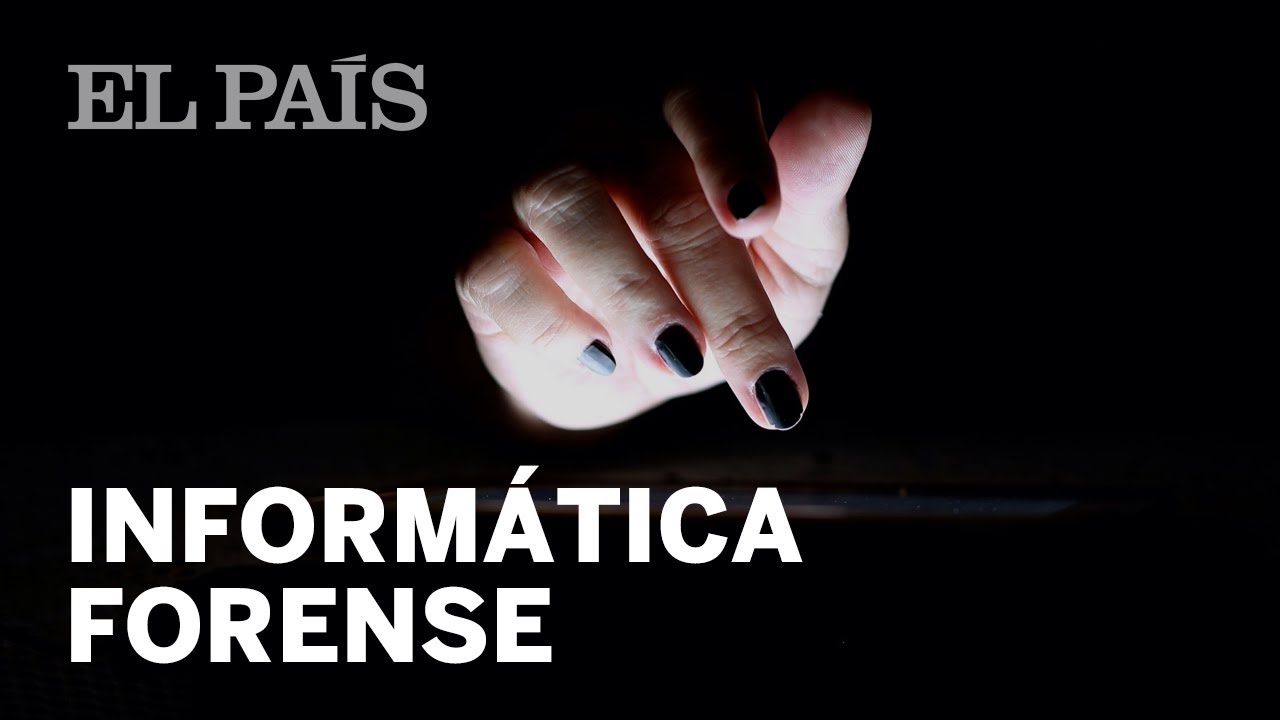
Así trabajan los forenses informáticos
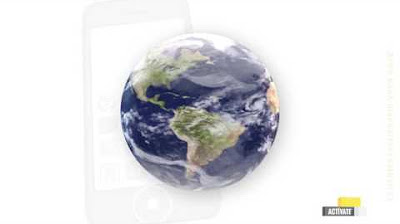
[MOOC] - Apps para dispositivos móviles (ed. 2016) - El mercado de las apps

Cap 1.6. Sistemas Operativos de Dispositivos móviles.

Curso de Windows 10. Video 10.6. Configuración del ratón y panel táctil.

#InsideKavits: Vorstellung des Samsung Automatic OCTA Disassembler, Smartphone und Tablet Version,
5.0 / 5 (0 votes)