Getting Started with ERPNext - ERP tutorial
Summary
TLDRBienvenidos a Frappe Academy, donde aprenderás a configurar rápidamente tu cuenta en ERPNext, un ERP de código abierto que gestiona tus operaciones empresariales. Descubre cómo crear una empresa, un gráfico de cuentas y registrar tus primeros movimientos de ventas y compras. Aprende a crear productos, servicios, clientes y proveedores, y cómo realizar órdenes de venta y facturas de compra. ERPNext simplifica el proceso de gestión financiera y de inventario, permitiéndote actualizar tus cuentas automáticamente con cada transacción.
Takeaways
- 🚀 ERPNext es un sistema de gestión empresarial ERP de código abierto que permite gestionar operaciones de manera integral.
- 📊 ERPNext ofrece soporte para múltiples industrias, con dominios específicos que facilitan la adaptación de procesos empresariales.
- 🔖 Al iniciar sesión en ERPNext, se encuentra un panel con módulos como Contabilidad, Ventas, Compras y Existencias.
- 📋 Los documentos dentro de los módulos, como Empresa, Plan Contable, Artículos, Clientes, son portadores de información clave para las transacciones.
- 🏢 La creación de una empresa en ERPNext incluye detalles como moneda predeterminada, país y detalles bancarios, y permite múltiples empresas con sus propios registros.
- 📊 El Plan Contable en ERPNext es una representación visual de los libros mayor de la empresa basada en el sistema de contabilidad de doble entrada.
- 🛍️ La creación de artículos en ERPNext es esencial para registrar productos o servicios que la empresa ofrece, incluyendo información como código, nombre y precio de venta.
- 🏢 La creación de clientes y proveedores es un paso fundamental para registrar transacciones comerciales y mantener información de contacto.
- 📝 ERPNext permite registrar transacciones comerciales como órdenes de venta y facturas de compra, facilitando la actualización de cuentas.
- 🔍 La 'Awesome bar' de ERPNext es una herramienta de búsqueda poderosa que permite acceder rápidamente a documentos y módulos.
- 📈 Tras registrar transacciones, ERPNext actualiza automáticamente las cuentas y permite generar estados financieros como el Estado de Ganancias y Pérdidas, el Balance General y el Flujo de Efectivo.
Q & A
¿Qué es ERPNext y cómo ayuda a gestionar las operaciones de una empresa?
-ERPNext es un sistema de gestión empresarial (ERP) de código abierto que ayuda a gestionar las operaciones de una empresa de principio a fin, incluyendo módulos como Contabilidad, Ventas, Compras y Stock, y admite múltiples sectores como Manufactura, Salud, Minoristas, Educación y Servicios.
¿Qué es un ERP y cómo se representa en un sistema de software?
-Un ERP es una representación virtual de una empresa en un sistema de software, que permite gestionar todos los aspectos de la empresa, desde la gestión financiera hasta la logística y el marketing.
¿Qué es el módulo de 'Getting Started' y qué documentos contiene?
-El módulo de 'Getting Started' es una guía para los nuevos usuarios de ERPNext, que incluye documentos como Compañía, Plan Contable, Artículos, Clientes, entre otros, que son portadores de información y contienen datos sobre la empresa.
¿Qué son los documentos 'masters' y cómo se diferencian de los otros documentos en ERPNext?
-Los documentos 'masters' son aquellos que se requieren para llevar a cabo todas las transacciones operativas de la empresa y se representan en azul en ERPNext. Se diferencian de los otros documentos, que no crean registros y se representan en naranja.
¿Cómo se crea una nueva empresa en ERPNext y qué detalles se pueden agregar?
-Para crear una nueva empresa en ERPNext, se va al documento 'Compañía'. Allí se pueden agregar detalles como la moneda predeterminada, el país y los detalles del banco. También se pueden crear múltiples empresas, cada una con sus propias transacciones y plan contable.
¿Qué es el 'Plan Contable' y cómo se representa en ERPNext?
-El 'Plan Contable' es una visualización de todos los libros mayores de una empresa, basada en el sistema de contabilidad de doble entrada. Se representa en una estructura de árbol con diferentes ramas y nodos, que se pueden expandir o contraer con un solo clic.
¿Cómo se crea un nuevo artículo en ERPNext y qué detalles son necesarios?
-Para crear un nuevo artículo en ERPNext, se va al documento 'Artículos' y se hace clic en 'Nuevo registro'. Se añaden detalles básicos como el código del artículo, el nombre, el grupo de artículos, la stock inicial y el precio de venta estándar.
¿Cómo se crean los registros de clientes y proveedores en ERPNext?
-Se crean registros de clientes y proveedores en ERPNext haciendo clic en 'Nuevo' en sus respectivos módulos. Se añaden detalles como el nombre completo, tipo de cliente o proveedor, grupo, territorio, y detalles de contacto y dirección.
¿Qué es la 'Barra Awesome' y cómo se usa en ERPNext?
-La 'Barra Awesome' es una función de búsqueda en ERPNext que permite encontrar cualquier documento o navegar a cualquier módulo de la aplicación. Funciona de manera similar a Google, ofreciendo sugerencias mientras se escribe.
¿Cómo se crea una 'Orden de Venta' en ERPNext y qué detalles se requieren?
-Para crear una 'Orden de Venta' en ERPNext, se busca 'Orden de Venta' en la 'Barra Awesome', se selecciona la lista de 'Órdenes de Venta' y se hace clic en 'Nuevo'. Se selecciona el cliente y la fecha de entrega, y se añaden los detalles del artículo, la cantidad y el precio en una tabla.
¿Cómo se gestionan las transacciones de ventas y compras en ERPNext y cómo se actualizan las cuentas?
-Las transacciones de ventas y compras se gestionan en ERPNext a través de documentos como 'Orden de Venta', 'Factura de Venta' y 'Factura de Compra'. Una vez creadas, las cuentas se actualizan automáticamente basándose en estas transacciones, lo que permite tener un seguimiento en tiempo real de la situación financiera de la empresa.
Outlines

Esta sección está disponible solo para usuarios con suscripción. Por favor, mejora tu plan para acceder a esta parte.
Mejorar ahoraMindmap

Esta sección está disponible solo para usuarios con suscripción. Por favor, mejora tu plan para acceder a esta parte.
Mejorar ahoraKeywords

Esta sección está disponible solo para usuarios con suscripción. Por favor, mejora tu plan para acceder a esta parte.
Mejorar ahoraHighlights

Esta sección está disponible solo para usuarios con suscripción. Por favor, mejora tu plan para acceder a esta parte.
Mejorar ahoraTranscripts

Esta sección está disponible solo para usuarios con suscripción. Por favor, mejora tu plan para acceder a esta parte.
Mejorar ahoraVer Más Videos Relacionados

Apple Files! Hacks few iOS users know!

¿Cómo crear una cuenta en Canva? | Curso de Canva
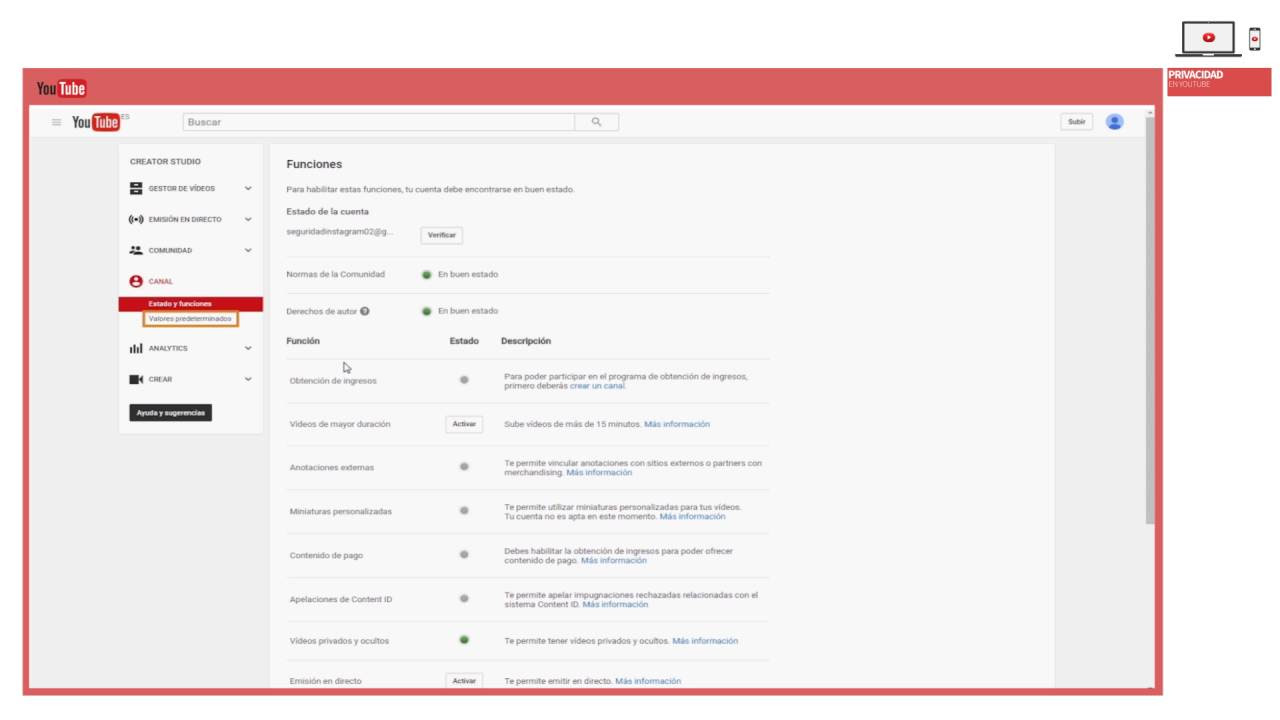
Privacidad y seguridad en Youtube

Cómo Crear y Ejecutar un Punto de Restauración del Sistema en Windows 10

Tutorial LibreOffice Writer - 35/40 Herramientas. Personalizar menús y barras de herramientas.

Welcome to Notion Projects
5.0 / 5 (0 votes)