How I Find Broken Mods Without Searching Through LOTS of Files (Sims 4)
Summary
TLDRThis tutorial demonstrates how to find and fix broken mods in The Sims 4 without sifting through countless files. It covers disabling automatic game updates, locating and deleting problematic TS4 script files from the mods folder, and clearing temporary game files to ensure a clean setup. After testing the game for functionality, it guides users on updating their mods, including how to properly unzip and install them. The video helps users easily manage their mods and troubleshoot common issues that may break their game.
Takeaways
- 😀 Disable automatic game updates if you don't want to update The Sims 4 by turning off the option in the EA app or Origin settings.
- 📝 Search for '.ts4script' files in your mods folder to quickly find broken mods without scrolling through all your files.
- 🗒️ Write down or note the names of the broken mods (e.g., MC Command Center, Better Exceptions) to track them easily.
- 💥 Delete all '.ts4script' files related to broken mods to fix the game.
- 🔎 Some mods have additional files besides '.ts4script' that need to be deleted as well.
- 🧹 Clear your game's cache by deleting the 'gameversion.txt', 'options.ini', and 'localthumbcache.package' files.
- 🔧 Re-enable CC and mods from the game options menu after clearing the cache to ensure they are recognized correctly.
- ⚙️ If settings like enabling mods don't save, follow a separate tutorial to fix settings that won't stick.
- 🎮 Test the game by trying out interactions (e.g., putting a Sim to sleep) to check if there are still any broken mods.
- 📅 Check the mod update release dates on official sites to ensure you're using the latest version of each mod.
- 📦 Unzip mods before placing them in the 'Mods' folder; the game won't recognize zipped files directly.
Q & A
What is the purpose of disabling the update option in the EA or Origin app?
-Disabling the update option in the EA or Origin app prevents the game from automatically updating, which could potentially break mods if they are not yet compatible with the latest version of the game.
Where is the mods folder located in The Sims 4?
-The mods folder is located in the 'Documents' folder under 'Electronic Arts/The Sims 4/Mods'. This is the only folder that the game recognizes for mods.
Why do you need to search for '.ts4script' files in the mods folder?
-You search for '.ts4script' files to identify broken or outdated mods that could cause issues in the game. These files are often responsible for causing game crashes or malfunctions when the mod is not updated.
What should you do if you find multiple files related to the same mod?
-If you find multiple files for the same mod, such as '.ts4script' and other related files, delete all of them to ensure the mod is completely removed before reinstalling an updated version.
Why is it important to clear the game cache?
-Clearing the cache removes temporary files that could be causing issues in the game. This helps ensure that the game runs smoothly after updating or removing mods.
What files should be deleted from the Sims 4 folder to clear the cache?
-The following files should be deleted from the Sims 4 folder to clear the cache: 'gameversion.txt', 'options.ini', and 'local.thumbnails.package'. These are temporary files that will regenerate once the game is restarted.
What should you check after opening The Sims 4 game to ensure mods are enabled?
-After opening the game, check that the boxes for enabling mods and custom content (CC) are ticked in the game options. If they are not enabled, the mods will not work.
What could happen if the mod settings don't stay enabled after launching the game?
-If the mod settings don't stay enabled, it might indicate a problem with the game or settings. It's suggested to follow a tutorial on how to fix settings that won't save.
How can you test if the game is free of broken mods after cleaning the mods folder?
-You can test the game by performing a simple interaction, such as having a sim sleep. If the interaction works without any issues, it indicates that the game is likely free of broken mods.
What is the correct process for updating a mod like MC Command Center?
-To update a mod, first check the release date of the latest version to ensure it is compatible with your current game version. Then, unzip the downloaded mod files and place them in the 'Mods' folder without leaving them in a zip or rar file.
Outlines

Esta sección está disponible solo para usuarios con suscripción. Por favor, mejora tu plan para acceder a esta parte.
Mejorar ahoraMindmap

Esta sección está disponible solo para usuarios con suscripción. Por favor, mejora tu plan para acceder a esta parte.
Mejorar ahoraKeywords

Esta sección está disponible solo para usuarios con suscripción. Por favor, mejora tu plan para acceder a esta parte.
Mejorar ahoraHighlights

Esta sección está disponible solo para usuarios con suscripción. Por favor, mejora tu plan para acceder a esta parte.
Mejorar ahoraTranscripts

Esta sección está disponible solo para usuarios con suscripción. Por favor, mejora tu plan para acceder a esta parte.
Mejorar ahoraVer Más Videos Relacionados

Sims 4 Tutorial untuk Pemula: Mod & CC (PART 1) | Indonesia

How to Use Windows File Explorer, Part 4 of 5: File Search

✅ EPISODE UNLIMITED GEMS & PASSES 2025 🔴 UPDATED MOD | All Stories UNLOCKED (Android/iOS)

Easily fix broken Windows files now with System File Checker
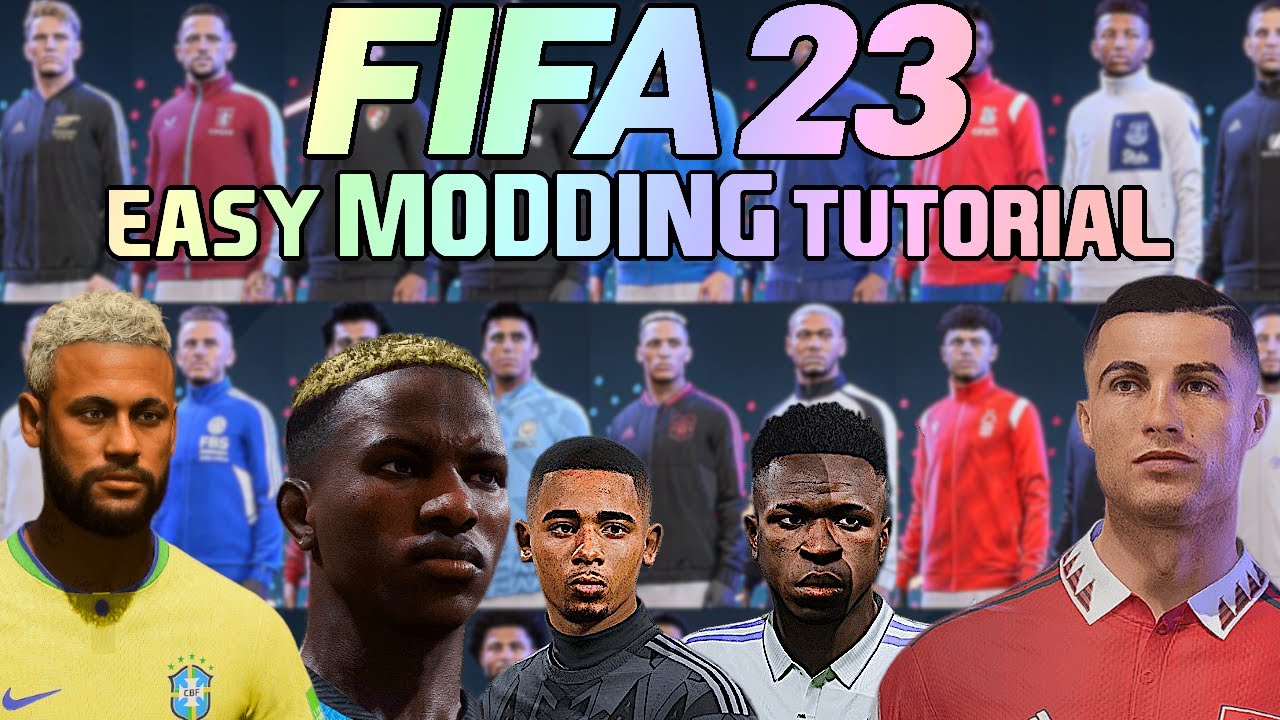
HOW TO INSTALL MODS ON FIFA23 - QUICK & EASY TUTORIAL! (Gameplay / Facepacks / Kits etc)

【PC Grand Theft Auto V Mod解説】Add-Onで導入した車両を自然スポーンさせて一般人に乗ってもらう方法をご紹介!【ゆっくり解説】
5.0 / 5 (0 votes)
