How to create a Binance futures demo account | trade crypto on a Binance demo account
Summary
TLDRThis video provides a comprehensive guide to trading on Binance’s demo futures account. It takes viewers step-by-step through the process of setting up a demo account, funding it, and placing trades, ensuring a smooth transition to live trading. The video also includes details on using both desktop and mobile platforms, explaining how to connect to the demo account, pass the required quiz, and manage positions. With practical tips on asset selection, placing orders, and risk management, this tutorial equips users to confidently practice trading without the risk of losing real funds.
Takeaways
- 😀 You should start trading on a Binance Futures demo account before going live to practice without risking real money.
- 😀 The video demonstrates how to set up a Binance Futures demo account on both desktop and mobile platforms.
- 😀 Links to access the demo account will be provided in the video description.
- 😀 The first step is to log in to your Binance account and navigate to the 'Derivatives' section, selecting 'M Futures Contract'.
- 😀 After logging in, access your demo account by clicking on the avatar icon and selecting 'Markup Trading'.
- 😀 A positive balance is needed to start trading; you can add assets to your demo account via the 'Faucet' section.
- 😀 Before trading, Binance requires you to pass a quiz that tests your understanding of the futures market.
- 😀 The quiz answers may change over time, so it's essential to stay updated, as some questions were more difficult years ago.
- 😀 If you fail the quiz, it may indicate that you need to further study futures trading. A free course is available on YouTube for learning.
- 😀 Once you've passed the quiz and added funds, you can begin placing trades. The video demonstrates placing a trade using Bitcoin as an example.
- 😀 On mobile, the process is similar: log into the Binance app, navigate to Futures, and access the 'Markup Test Net' to connect to the demo account.
Q & A
What is the main purpose of the video?
-The main purpose of the video is to guide viewers on how to set up and trade on a Binance demo futures account, helping them practice before trading with real money.
How can users access the Binance demo futures account?
-Users can access the demo account by logging into their Binance account, hovering over the 'Derivatives' section, and clicking on 'M Futures Contract.' Then, they can navigate to the avatar icon, click on the markup trading option, and connect their account to proceed.
What is the first step before placing a trade on the demo account?
-Before placing a trade, users need to deposit funds into their demo account. This can be done by clicking on the 'Faucet' section and adding assets.
How do you add assets to a Binance demo account?
-To add assets, users should scroll down to the 'Faucet' section, select the assets they wish to add, and click 'Add Asset' to deposit them into the demo account.
What do users need to do before they can start trading on the demo account?
-Users must pass a quiz that Binance provides before they can begin trading. The video creator mentions that the quiz content might change over time.
What does the video suggest about passing the quiz?
-The video suggests that failing the quiz could indicate that the user needs to learn more about how to trade in the futures market. The creator also mentions a free course on YouTube that explains these concepts in detail.
How do users place a trade on the demo account?
-To place a trade, users can select a cryptocurrency, such as Bitcoin, set the price they want to enter the trade at, choose the amount they want to trade (e.g., 25% of their account), and then click on 'Long' to place the order.
What are the options available to users once they place a trade?
-Once a trade is placed, users can see it in the 'Orders' section, where they can modify their position, set stop loss, and take profit targets.
How can mobile users trade on a Binance demo account?
-Mobile users can access the demo account by opening the Binance app, selecting 'Futures,' and then navigating to the markup test net section. After connecting their account, they will be directed to the demo account.
What additional content is recommended for viewers after watching this video?
-After watching this video, viewers are encouraged to watch another video that goes in-depth on risk and money management in trading.
Outlines

Esta sección está disponible solo para usuarios con suscripción. Por favor, mejora tu plan para acceder a esta parte.
Mejorar ahoraMindmap

Esta sección está disponible solo para usuarios con suscripción. Por favor, mejora tu plan para acceder a esta parte.
Mejorar ahoraKeywords

Esta sección está disponible solo para usuarios con suscripción. Por favor, mejora tu plan para acceder a esta parte.
Mejorar ahoraHighlights

Esta sección está disponible solo para usuarios con suscripción. Por favor, mejora tu plan para acceder a esta parte.
Mejorar ahoraTranscripts

Esta sección está disponible solo para usuarios con suscripción. Por favor, mejora tu plan para acceder a esta parte.
Mejorar ahoraVer Más Videos Relacionados

Bitget Review & Tutorial: Beginner's Guide on How to Use Bitget
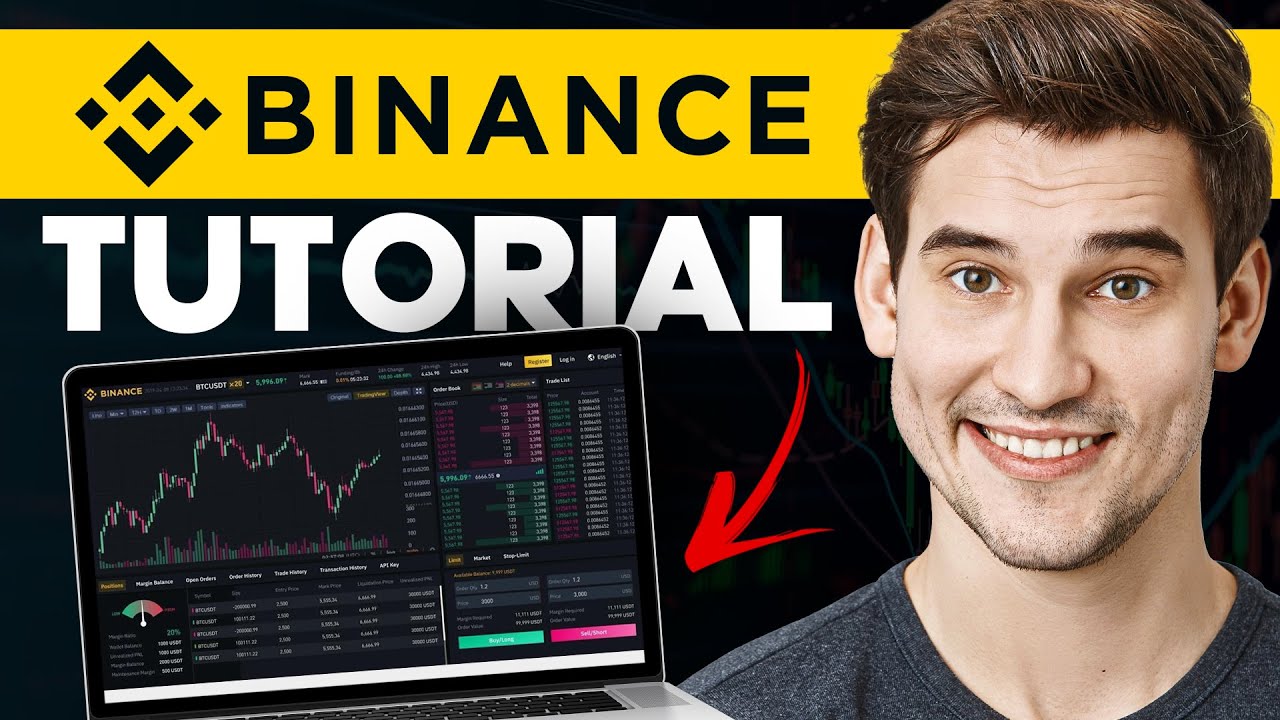
How to Use Binance for Beginners - Crash Course Tutorial 2025

Cara buat akun trading di broker dan pilih akun untuk pemula

Trading Academy Day 1: Which Markets To Trade?

Die einzige Trading Checklist welche du jemals brauchen wirst....

Dhan App Brokerage Charges | Dhan App Delivery, Intraday, Future & Options And DP Charge,
5.0 / 5 (0 votes)
