Trendy Logo Animation | After Effects Tutorials | 2025 | Simple Logo Animation in After Effects
Summary
TLDRIn this tutorial, the video demonstrates how to create a beautiful logo animation quickly using After Effects. The process includes importing a PNG logo, applying auto-tracing for easy masking, and adding the Vegas effect to animate the logo with customized settings. Keyframes are used to adjust the logo's length and rotation, and easy ease is applied for smooth transitions. The final steps involve creating a shadow composition with a radial fast blur effect to enhance the visual. The video concludes with a reminder to subscribe and turn on notifications for future tutorials.
Takeaways
- 😀 Create a new composition in After Effects and name it before starting the animation process.
- 😀 Import your PNG logo and drag it into the timeline to begin the animation.
- 😀 Use the auto-trace feature to simplify the logo animation process and avoid manual masking.
- 😀 Clean up any unwanted masks from the logo to ensure the animation process is easier and more efficient.
- 😀 Apply the Vegas effect to your logo to create a dynamic stroke animation.
- 😀 Adjust keyframe settings such as length, rotation, and opacity for smooth transitions in the animation.
- 😀 Use the 'Easy Ease' feature to smooth out keyframe animations and make the movement more natural.
- 😀 Duplicate the logo layer and adjust its rotation value for added complexity and variation in the animation.
- 😀 Pre-compose the logo layers for better organization and control of the project.
- 😀 Add a shadow layer with a 'Radial Fast Blur' effect to enhance the depth and realism of the animation.
Q & A
What is the first step to create a logo animation?
-The first step is to create a new composition, name it, and click the 'OK' button to start the project.
How do you import the logo into the project?
-You import your PNG logo into the project and drag it into the timeline panel.
What is the purpose of using the Auto-Trace feature on the logo?
-The Auto-Trace feature simplifies the animation process by automatically creating a mask for the logo, which eliminates the need for manual masking.
Why is it necessary to delete some masks after auto-tracing the logo?
-After auto-tracing the logo, there may be unwanted masks that are not needed for the animation. Deleting them helps clean up the project and make the process easier.
What settings need to be adjusted when applying the Vegas effect?
-When applying the Vegas effect, adjust the following settings: Segment to 3, Color to Black, End Opacity to 1, Width to 3, Blend Mode to Transparent, and activate the length and rotation keyframes.
How do you animate the length and rotation values in the Vegas effect?
-You animate the length and rotation by setting the length value to 0 at the start, then at 2 seconds 10 frames, change the rotation value to 70 and the length to 1.
What is the purpose of pressing the 'U' key on the keyboard after keyframing?
-Pressing the 'U' key shows all the keyframes, which allows you to apply Easy Ease to the keyframes for smoother transitions.
What happens when you copy the logo layer and adjust the rotation value?
-When you copy the logo layer and change the rotation value of the copied logo to 150, you create a new layer that adds more dynamic movement to the animation.
What does 'pre-composing' the layers mean in this context?
-Pre-composing the layers means grouping them into a single composition, which helps organize the project and simplify future edits. In this case, the new composition is renamed 'Vegas'.
What is the purpose of adding the Radial Fast Blur effect to the shadow composition?
-The Radial Fast Blur effect adds a blurred look to the shadow composition, creating a soft and realistic shadow effect. The 'Amount' value is set to 60 to achieve the desired intensity.
Outlines

Esta sección está disponible solo para usuarios con suscripción. Por favor, mejora tu plan para acceder a esta parte.
Mejorar ahoraMindmap

Esta sección está disponible solo para usuarios con suscripción. Por favor, mejora tu plan para acceder a esta parte.
Mejorar ahoraKeywords

Esta sección está disponible solo para usuarios con suscripción. Por favor, mejora tu plan para acceder a esta parte.
Mejorar ahoraHighlights

Esta sección está disponible solo para usuarios con suscripción. Por favor, mejora tu plan para acceder a esta parte.
Mejorar ahoraTranscripts

Esta sección está disponible solo para usuarios con suscripción. Por favor, mejora tu plan para acceder a esta parte.
Mejorar ahoraVer Más Videos Relacionados
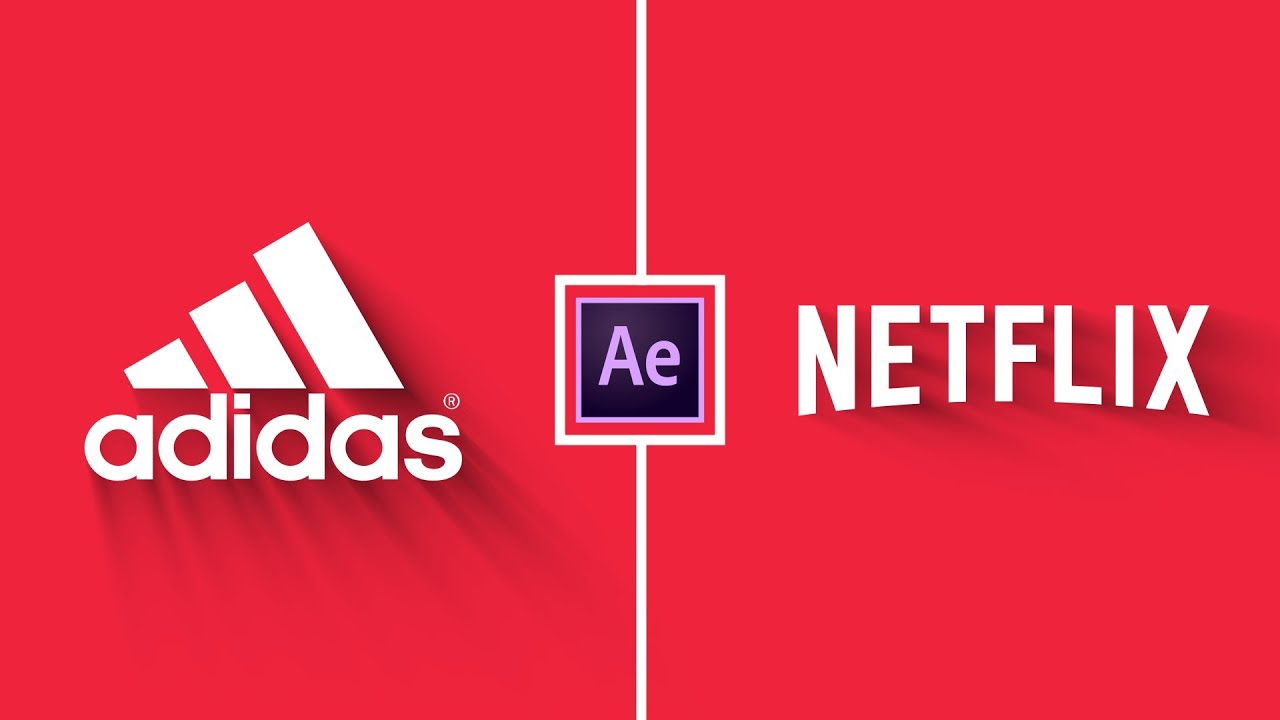
Trendy Logo Animation in After Effects - After Effects Tutorial - Simple Logo Animation

After Effects Tutorial: Stroke Logo Reveal Outline Effect

SPINNING LOGO IN LESS THEN A MINUTE ON RESOLUME | Quick Tips #02

Digital Logo & Text Reveal Animation Tutorial in After Effects | No Plugins | Pixel Scan Reveal
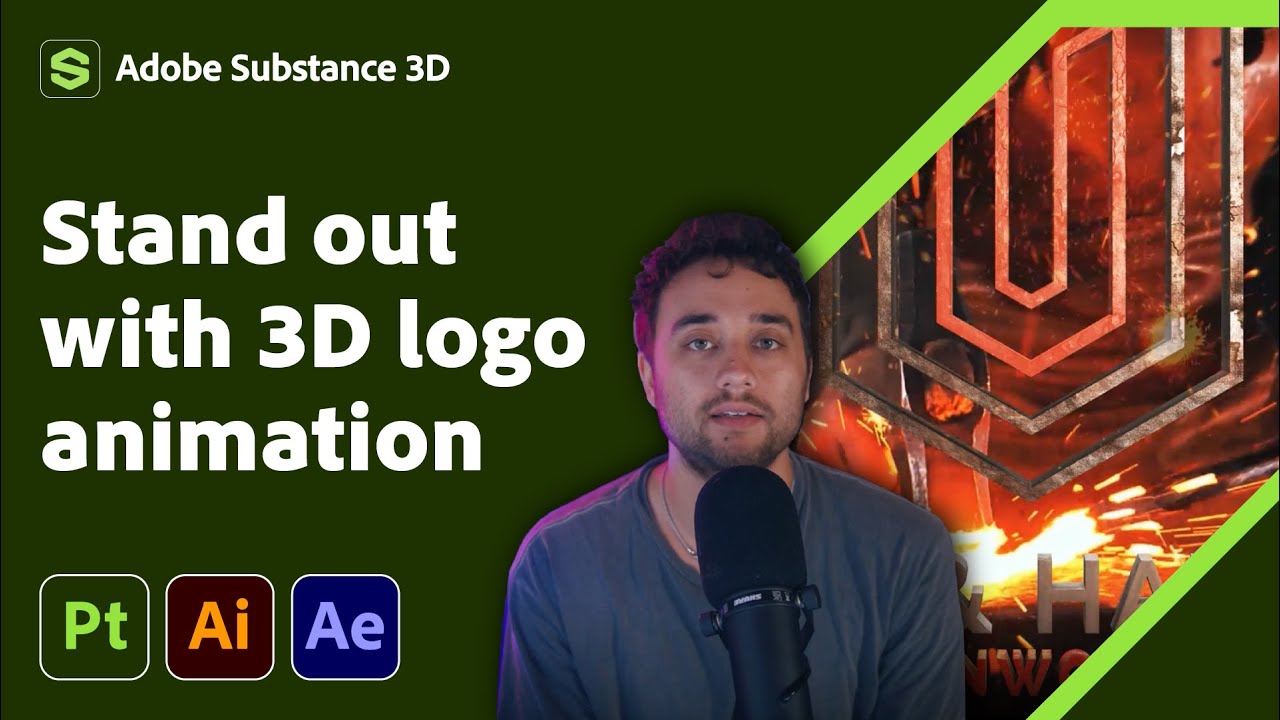
Transform Your 2D Logo into 3D in After Effects with Max Novak | Adobe Substance 3D

How to make Trending UI Animations in After Effects
5.0 / 5 (0 votes)
