Circuit Construction Kit (PhET) Introduction
Summary
TLDRThis video guides viewers through the process of building and simulating basic electrical circuits using the Fetch Circuit Construction Kit. It covers the steps to set up a simple circuit with components like a battery, resistor, light bulb, and switch. The tutorial explains how to connect components, modify values, and measure voltage and current. Additionally, it demonstrates how to use tools such as a voltmeter and current meter to observe circuit behavior and changes over time. Overall, it's a beginner-friendly introduction to circuit simulation.
Takeaways
- 😀 The circuit construction kit on Fetch helps build and simulate circuits with ease.
- 😀 Begin by opening the simulation on Fetch and accessing the 'Lab' section to start creating circuits.
- 😀 To create a basic circuit, drag components like batteries, resistors, and light bulbs onto the workspace.
- 😀 Components can be moved and adjusted by dragging their circular connection points to organize the circuit.
- 😀 Use a switch to turn the circuit on and off, connecting it between components with wires.
- 😀 To delete wires or components, right-click and use the trash can icon or press the delete key.
- 😀 After connecting the circuit, close the switch to see the charge flow and ensure the circuit works.
- 😀 You can modify the battery's voltage and direction by clicking on the component to access its settings.
- 😀 Voltage across components can be measured using a voltmeter, with the probes placed on either side of the element.
- 😀 To track voltage changes over time, use the volt chart tool, which plots voltage values on a graph.
- 😀 Current flow through a component is measured using a current meter, which requires only one probe to monitor the flow.
Q & A
What is the first step in starting the circuit construction in the simulation tool?
-The first step is to follow the provided link, which takes you to a page where you can click on the center icon to open the simulation.
How do you begin constructing a basic circuit in the simulation?
-To start, drag a battery, a light bulb, and a resistor onto the screen. Then, connect them using wires, ensuring the circuit is complete.
What function does the switch serve in the circuit?
-The switch allows you to turn the circuit on and off by completing or breaking the circuit when clicked.
How can you adjust the positioning of components in the simulation?
-You can click on the components and drag them to adjust their positioning, and even 'wiggle' them around to make the setup neater.
What happens if the circuit isn't connected properly?
-If the circuit is not connected properly, the simulation won't work as expected, and you may need to delete or adjust wires or components to fix the issue.
How can you change the values of components like the battery and resistor?
-Click on the component, and a menu will appear below where you can modify settings such as the battery's voltage or the resistor's value.
What is the purpose of the voltmeter in the simulation?
-The voltmeter measures the voltage difference across components in the circuit, allowing you to check how much voltage is present across resistors, capacitors, or other elements.
How do you measure current in the circuit?
-To measure current, use the current meter, which is placed in series with the component. It only has one probe, as it measures the flow of charge through the circuit.
What is the difference between measuring voltage and measuring current?
-Voltage is measured across components, such as from one side of a resistor to the other, while current is measured through components by placing the meter in series to monitor charge flow.
What can be done if you want to remove a component from the circuit?
-To remove a component, you can click on it to open its menu and then click the trash can icon, or you can use the delete key on your keyboard.
Outlines

Esta sección está disponible solo para usuarios con suscripción. Por favor, mejora tu plan para acceder a esta parte.
Mejorar ahoraMindmap

Esta sección está disponible solo para usuarios con suscripción. Por favor, mejora tu plan para acceder a esta parte.
Mejorar ahoraKeywords

Esta sección está disponible solo para usuarios con suscripción. Por favor, mejora tu plan para acceder a esta parte.
Mejorar ahoraHighlights

Esta sección está disponible solo para usuarios con suscripción. Por favor, mejora tu plan para acceder a esta parte.
Mejorar ahoraTranscripts

Esta sección está disponible solo para usuarios con suscripción. Por favor, mejora tu plan para acceder a esta parte.
Mejorar ahoraVer Más Videos Relacionados

Petunjuk Praktikum Membuat Rangkaian Listrik dan Pengukuran dengan Basicmeter

Pengenalan dan Penggunaan Aplikasi Electric Circuit Studio
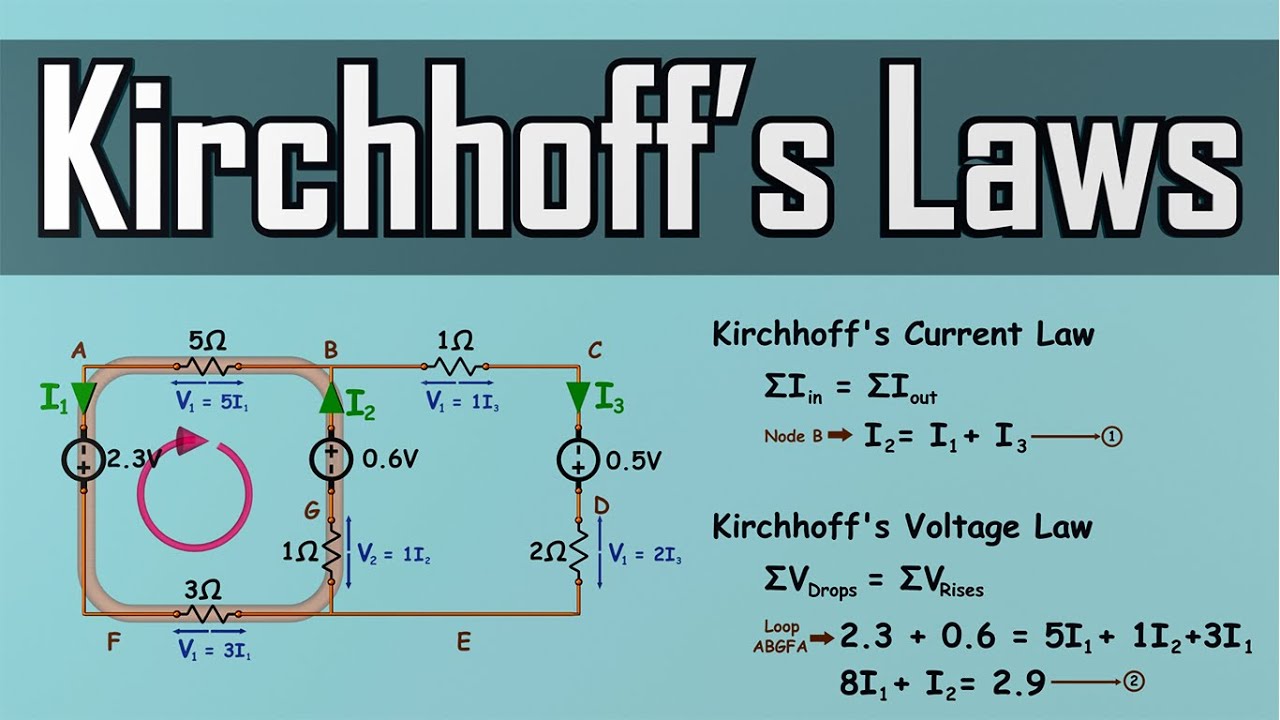
Kirchhoff's Laws - How to Solve a KCL & KVL Problem - Circuit Analysis

truth table verification of digital logic gates
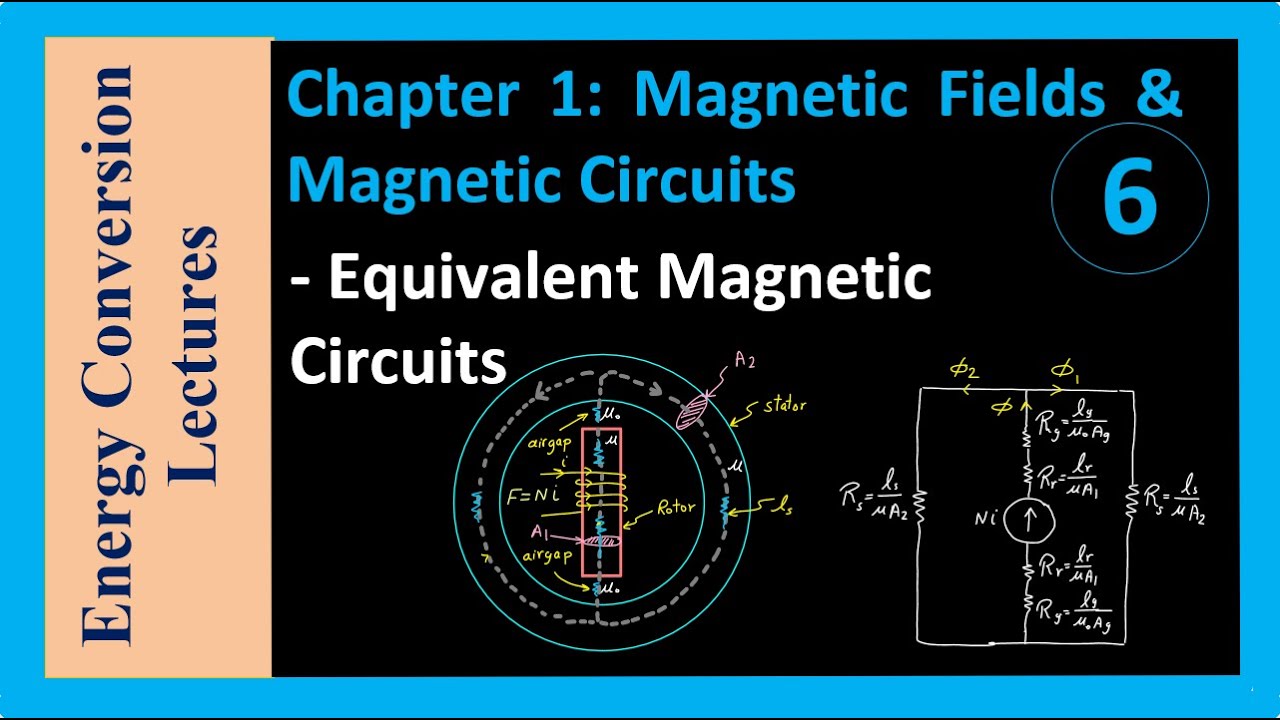
Magnetic Circuits - Equivalent Magnetic Circuits

Cara Membuat Rangkaian Listrik Seri Dengan Cara Yang Mudah
5.0 / 5 (0 votes)
