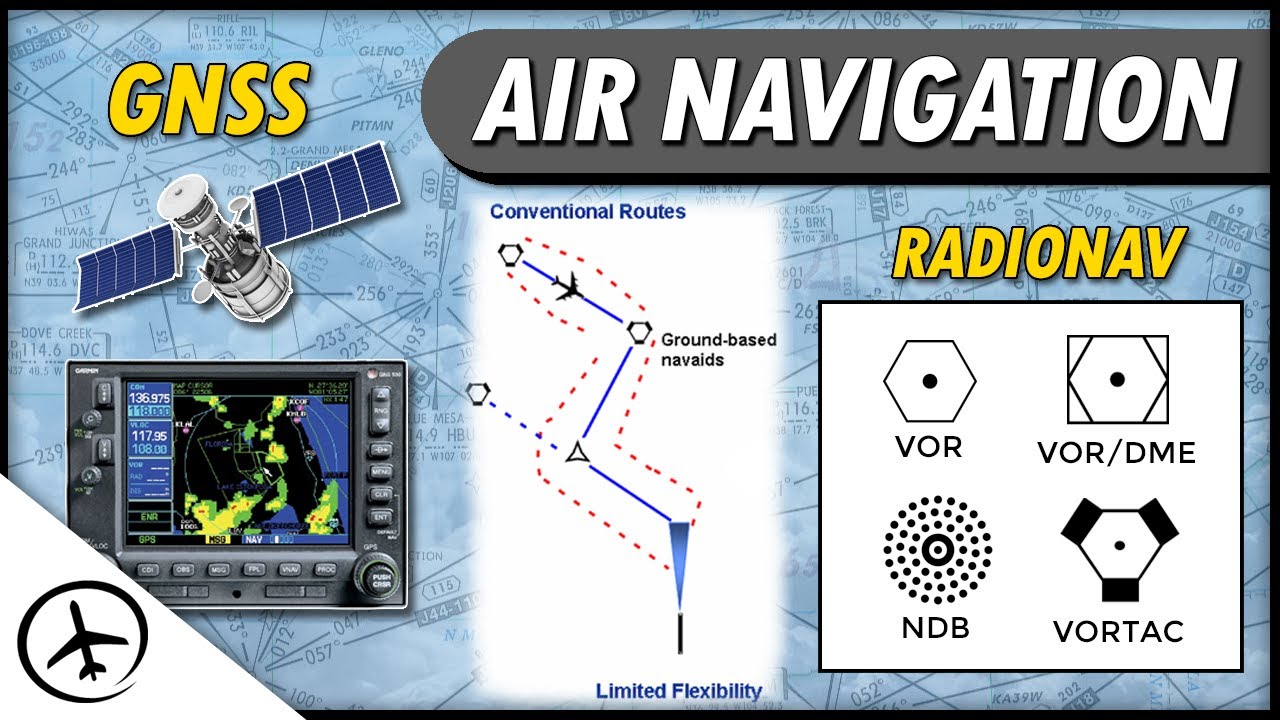Panelview 800 and CCW 03 - CCW Navigation and Layout
Summary
TLDRThis video provides an overview of CCW (Connected Component Workbench) and its navigation, focusing on its use with the PanelView 800. CCW serves as an integrated development environment for configuring various devices, including PLCs, drives, and safety components. The script walks through the essential features, such as the project tree, toolbox, and properties window. Key highlights include the use of the startup screen, navigating through the project organizer, and modifying object properties through the properties window. It also offers a reference to previous installation videos and guides users in working efficiently with CCW.
Takeaways
- 😀 CCW (Connected Components Workbench) is an integrated development environment (IDE) used to configure various devices, including PLCs, drives, and safety devices.
- 😀 The installation and download process for CCW has been covered in previous videos and can be referenced on the YouTube page 'ese co TV' or through provided links.
- 😀 The CCW workspace uses a tabular format to organize components such as the project tree, toolbox, and properties window.
- 😀 The project tree, also known as the project organizer, provides access to settings, physical hardware configurations, tags, alarms, recipes, and screens.
- 😀 There is only one screen that appears on startup, marked by a symbol showing '1' hovering over the screen view, indicating it is the startup screen.
- 😀 The startup screen can be changed, though this will be covered in further detail later in the video.
- 😀 CCW provides a toolbox with different categories of tools, including entry objects, drawing objects, display objects, and advanced objects for programming and design.
- 😀 In CCW, objects are added by dragging and dropping from the toolbox, and their properties are modified using the properties window, not in a separate configuration window.
- 😀 Double-clicking on an object in CCW will not open its properties window; instead, you must use the properties pane to configure it.
- 😀 The device toolbox can be used to add additional objects to a project, but this is not the focus of the current tutorial, which centers on the PanelView 800 configuration.
Q & A
What is the primary focus of CCW navigation in this video?
-The primary focus is on CCW navigation and layout as it pertains directly to the PanelView 800, which involves configuring devices and understanding the navigation within the software environment.
What is CCW, and what role does it play in device configuration?
-CCW (Connected Components Workbench) is an integrated development environment that allows users to configure multiple devices, such as PLCs, drives, and safety devices, and is used for programming and device setup.
Where can users find detailed instructions for downloading and installing CCW?
-Users can refer to a previously covered video or visit the YouTube page 'es e co TV' or use the provided link for detailed installation instructions.
What are the main components of the CCW user interface discussed in the video?
-The main components are the Project Tree, Toolbox, Properties window, and the Project Organizer. These elements help organize and configure various settings for the project.
What is the significance of the startup screen in CCW?
-The startup screen is the first screen that appears when CCW is launched. It is identified with a symbol and can be changed later if desired. This screen provides access to the main interface and configurations.
How does the Toolbox in CCW aid in programming?
-The Toolbox provides different tools to program and manipulate objects in the PanelView 800, including entry objects, drawing objects, display objects, and advanced objects. These can be dragged and dropped into the project.
How are object properties managed in CCW for PanelView 800?
-In CCW, objects do not have individual configuration windows. Instead, their properties are managed through the Properties window, where users can modify the settings of objects that are added to the project.
What is the difference between configuring objects in CCW versus other software environments?
-In CCW, objects do not open their own separate properties window. Instead, users must use the Properties window to modify any object that is dragged from the Toolbox, unlike other environments where double-clicking an object typically opens its properties.
What is the role of the Device Toolbox in CCW?
-The Device Toolbox allows users to add additional objects to the project, although it was not the focus of this video on PanelView 800 configuration.
What are the three main sections of the CCW interface mentioned in the video?
-The three main sections are the Project Tree (or Project Organizer), the Toolbox, and the Properties window. Each section helps users organize and configure various aspects of their project and devices.
Outlines

Esta sección está disponible solo para usuarios con suscripción. Por favor, mejora tu plan para acceder a esta parte.
Mejorar ahoraMindmap

Esta sección está disponible solo para usuarios con suscripción. Por favor, mejora tu plan para acceder a esta parte.
Mejorar ahoraKeywords

Esta sección está disponible solo para usuarios con suscripción. Por favor, mejora tu plan para acceder a esta parte.
Mejorar ahoraHighlights

Esta sección está disponible solo para usuarios con suscripción. Por favor, mejora tu plan para acceder a esta parte.
Mejorar ahoraTranscripts

Esta sección está disponible solo para usuarios con suscripción. Por favor, mejora tu plan para acceder a esta parte.
Mejorar ahora5.0 / 5 (0 votes)