How to Clip in OBS Studio [BEST REPLAY BUFFER SETTINGS]
Summary
TLDRIn this video, Daniel provides a step-by-step guide on setting up and using the replay buffer feature in OBS Studio. He walks viewers through configuring the output mode to 'Advanced', enabling the replay buffer, and adjusting memory usage to capture the desired number of seconds. Daniel also explains how to choose recording settings, set a hotkey for saving replays, and troubleshoot memory issues for optimal performance. The tutorial is designed to help users efficiently save and review moments from their streams or recordings using OBS Studio.
Takeaways
- 😀 Enable the Replay Buffer feature in OBS Studio by navigating to Settings > Output and checking the Replay Buffer option.
- 😀 Set the maximum replay time to define how many seconds in the past you want to capture for the replay.
- 😀 The Replay Buffer runs in the background and captures video only when triggered by a hotkey, saving the footage to your chosen folder.
- 😀 Be mindful of memory usage when adjusting the replay buffer duration to avoid overloading your PC's resources.
- 😀 Adjust the recording settings (e.g., resolution, bitrate) to match the replay buffer settings to ensure smooth video capture.
- 😀 OBS allows you to customize memory usage, depending on whether you're using Constant Bitrate (CBR) or Constant Quality (CQ) settings.
- 😀 If using CBR, set a bitrate (e.g., 15,000 kbps) to determine memory usage, and adjust accordingly for the CQP setting for more variable bitrates.
- 😀 Ensure your canvas resolution matches your output resolution to prevent scaling issues, and use the 'Lanczos' downscale filter for better quality.
- 😀 Set up a hotkey for the Replay Buffer function to quickly save the last few seconds of your stream or video (e.g., F3).
- 😀 Test your setup by running the Replay Buffer and pressing the hotkey during gameplay or streaming to capture a segment of the video.
- 😀 Adjust the maximum memory usage if the captured replay is shorter than expected to ensure proper video length, especially when using CQP settings.
Q & A
What is the purpose of the replay buffer feature in OBS Studio?
-The replay buffer feature in OBS Studio allows you to capture a specific amount of time in the past, such as the previous 30 or 60 seconds, and save it as a separate video file whenever you hit the designated shortcut key.
How do you enable the replay buffer in OBS Studio?
-To enable the replay buffer, open the OBS Studio settings, go to the 'Output' section, set the output mode to 'Advanced', and then check the box to enable the replay buffer. You also need to specify the maximum replay time.
What does the 'maximum replay time' setting control?
-The 'maximum replay time' setting controls how many seconds of past content OBS will capture. For example, if set to 30 seconds, it will capture the previous 30 seconds of what was displayed on your screen.
How does the memory usage of the replay buffer change based on the maximum replay time?
-As you increase the maximum replay time, the estimated memory usage increases. This is because OBS will need more memory to store a longer duration of video, depending on your recording settings.
What factors should you consider when adjusting the replay buffer's memory usage?
-When adjusting the memory usage for the replay buffer, you should consider your computer's available memory and the length of the maximum replay time. Avoid using excessive memory to prevent system performance issues.
What is the impact of choosing 'CBR' versus 'CQP' in the recording settings?
-Choosing 'CBR' (Constant Bitrate) means OBS will predict the file size based on a stable bitrate, while 'CQP' (Constant Quality Preset) results in a variable bitrate depending on the content being captured. 'CQP' requires you to manually set the memory usage.
How does the 'CQP' mode affect the replay buffer's memory allocation?
-In 'CQP' mode, OBS is unsure of the file size due to varying bitrate, so it lets you manually choose the maximum amount of memory to allocate for the replay buffer. You need to adjust the memory based on the quality and the content being captured.
Why is it important to match the base canvas resolution with the output scaled resolution?
-It's important to match the base canvas resolution with the output scaled resolution to avoid any discrepancies in video quality or scaling artifacts. If they are mismatched, the output may look stretched or pixelated.
What hotkey should you use to save the replay buffer?
-You can choose a custom hotkey to save the replay buffer. In the script, the hotkey F3 is used, meaning that pressing F3 will save the last 30 seconds of footage captured by the replay buffer.
What could cause the recorded replay to be shorter than the set maximum replay time?
-If the recorded replay is shorter than the set maximum replay time, it could be due to insufficient memory allocated for the replay buffer. In this case, increasing the maximum memory usage should resolve the issue.
Outlines

Esta sección está disponible solo para usuarios con suscripción. Por favor, mejora tu plan para acceder a esta parte.
Mejorar ahoraMindmap

Esta sección está disponible solo para usuarios con suscripción. Por favor, mejora tu plan para acceder a esta parte.
Mejorar ahoraKeywords

Esta sección está disponible solo para usuarios con suscripción. Por favor, mejora tu plan para acceder a esta parte.
Mejorar ahoraHighlights

Esta sección está disponible solo para usuarios con suscripción. Por favor, mejora tu plan para acceder a esta parte.
Mejorar ahoraTranscripts

Esta sección está disponible solo para usuarios con suscripción. Por favor, mejora tu plan para acceder a esta parte.
Mejorar ahoraVer Más Videos Relacionados

Cara Merekam Layar Komputer Dengan OBS Gratis 2022

Install PostgreSQL & Connect Using Visual Studio Code | PostgreSQL in Visual Studio

Como GRAVAR Vídeos com OBS Studio | Vídeo Aula, Gameplay, Tutorial, Tela do PC (Grátis)
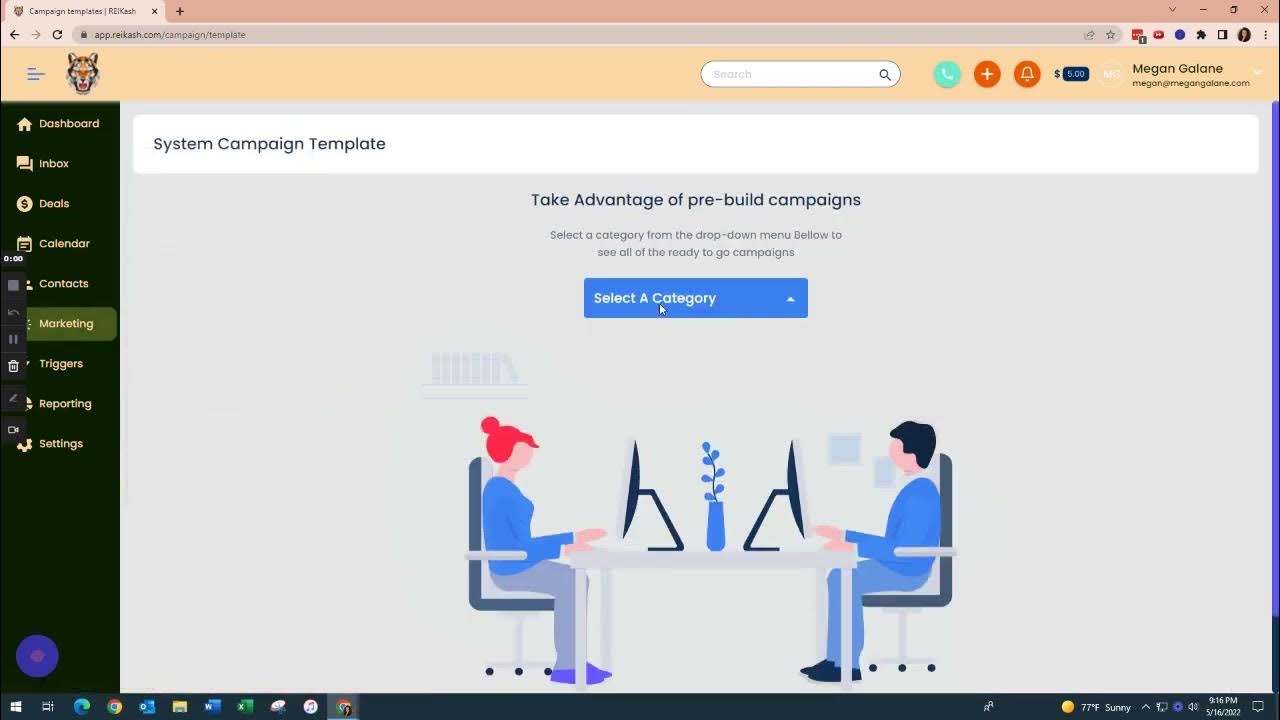
REI Kash: Adding Campaign Templates
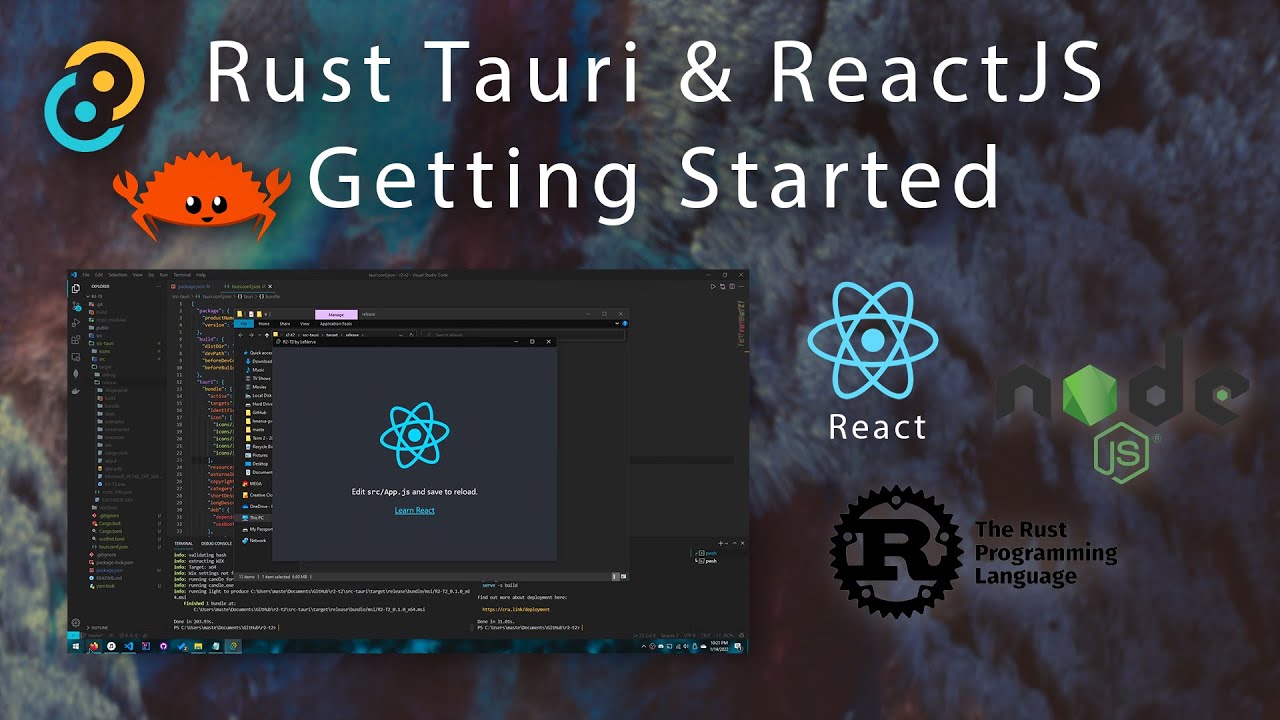
Tauri & ReactJS - Creating Modern Desktop Apps (read desc.)

Belajar Python [Dasar] - 02a - Installasi Python dan VS Code di Windows
5.0 / 5 (0 votes)
