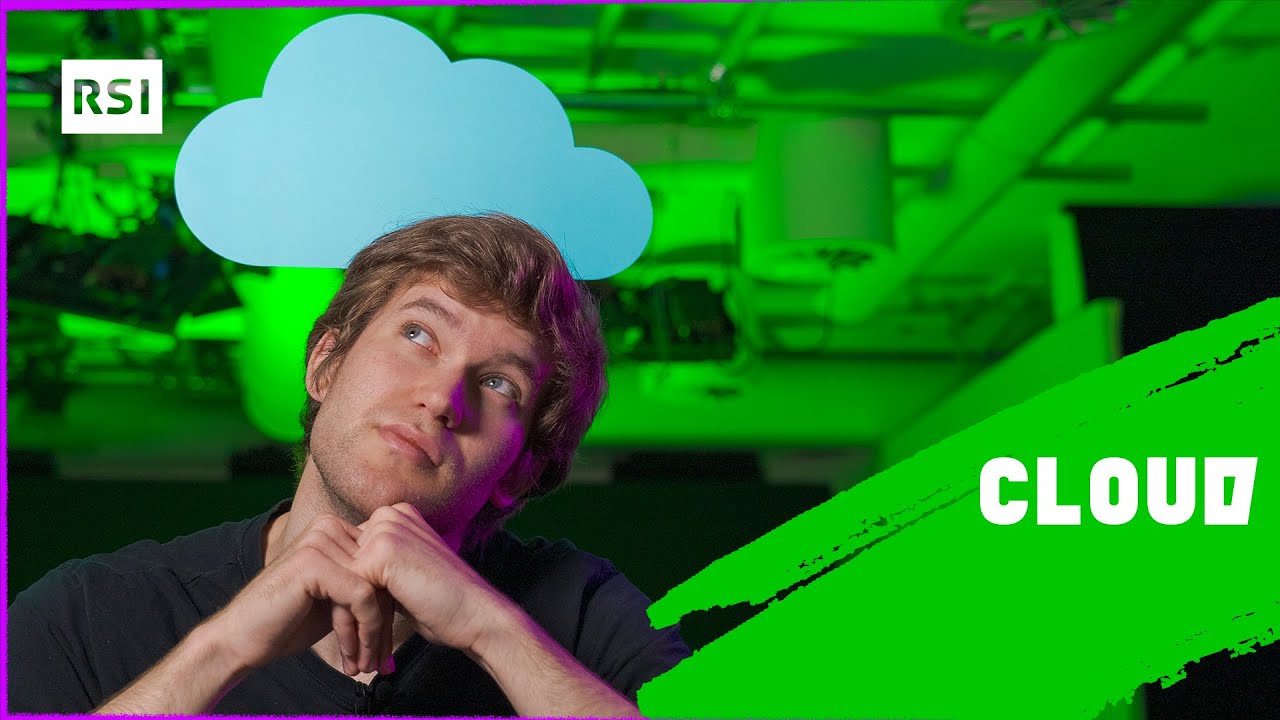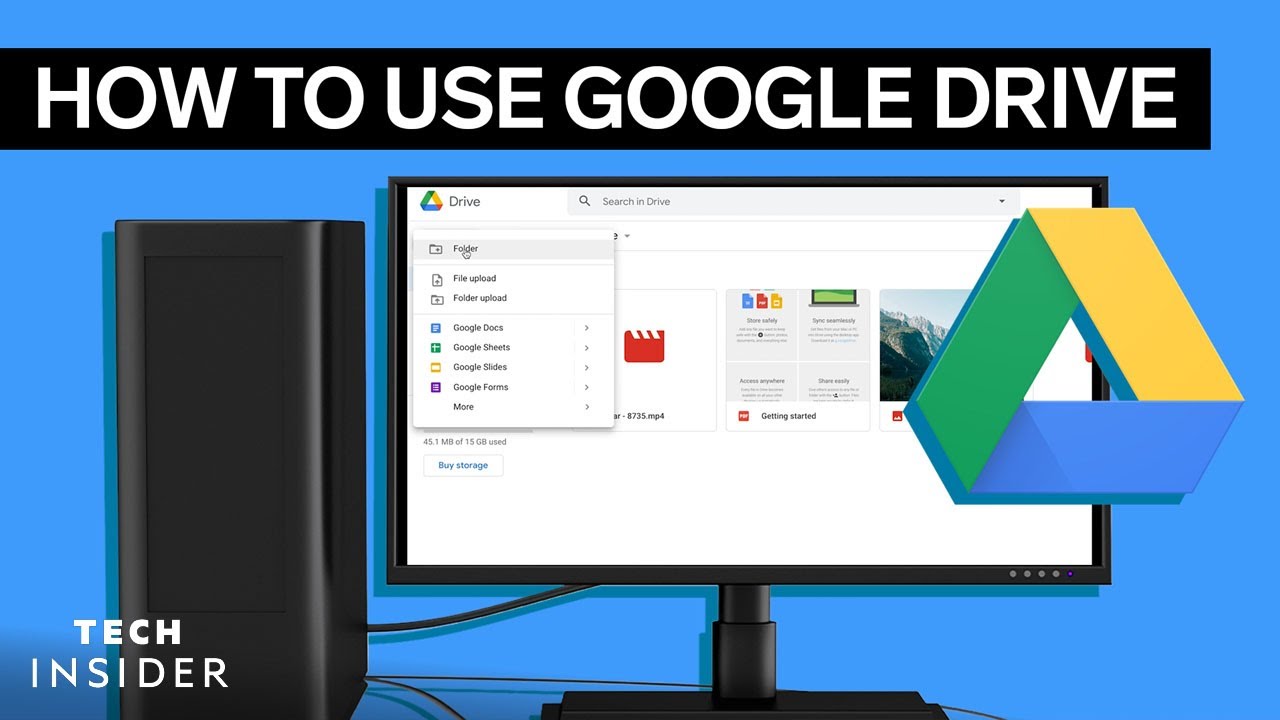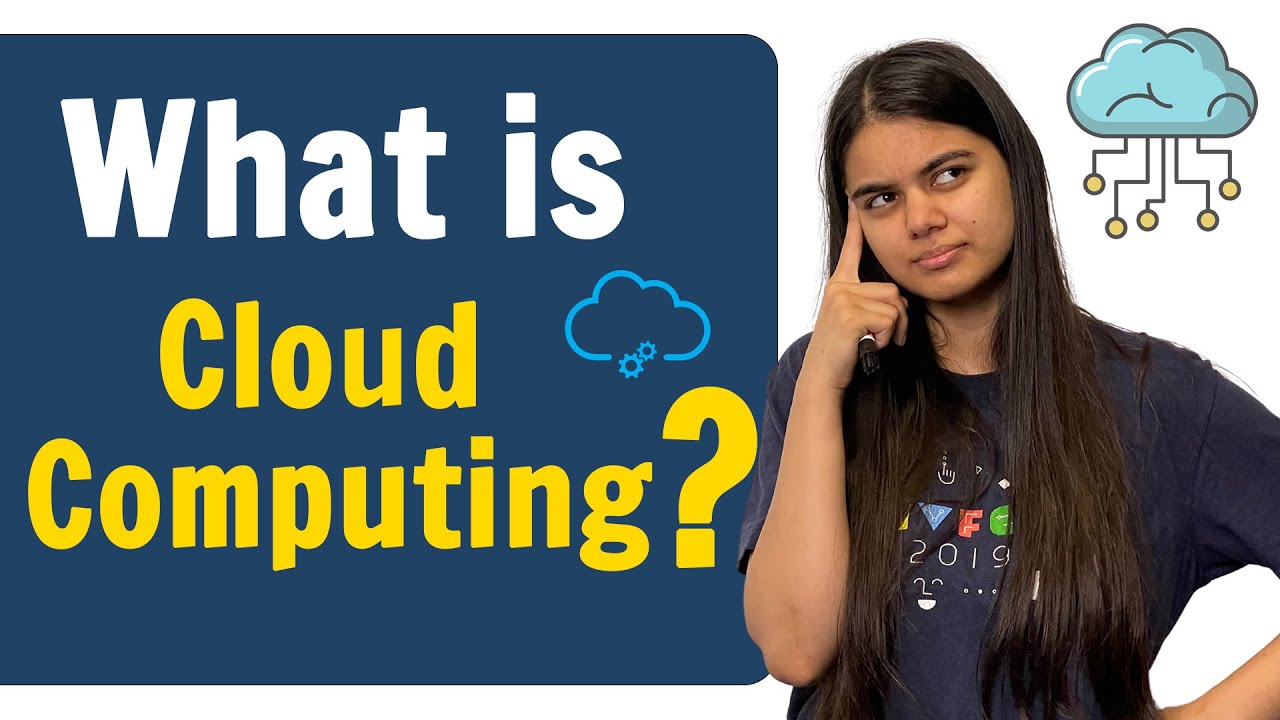How to use Google Drive - Tutorial for Beginners
Summary
TLDRIn this tutorial, Kevin introduces Google Drive, a cloud storage service that allows users to store, access, and collaborate on files from anywhere. He covers how to use Google Drive on various devices, including the web, desktop, and mobile apps. The video highlights the benefits of cloud storage, such as backup, accessibility, search capabilities, and real-time collaboration. Kevin explains how to upload files, organize content, use search features, manage permissions, and sync files across devices, offering a comprehensive guide to using Google Drive effectively for both personal and professional needs.
Takeaways
- 😀 Google Drive is a cloud storage service that allows you to save and access files from anywhere with an internet connection.
- 😀 Files saved in Google Drive are backed up and stored on multiple servers worldwide, ensuring their safety.
- 😀 Google Drive allows for easy file sharing and collaboration with others by simply sharing a link.
- 😀 With Google Drive, you can search for files not only by name but also by text within the file, including images and PDFs.
- 😀 Access Google Drive on any device, including PC, mobile, and via the web by typing 'drive.google.com' or through the Google Apps menu.
- 😀 You can sync Google Drive with your PC using the Backup and Sync tool, which makes files available through File Explorer.
- 😀 You can upload files and entire folders to Google Drive simply by dragging and dropping them.
- 😀 Google Drive allows you to create new documents, spreadsheets, and presentations directly from the interface.
- 😀 Organize your content in Google Drive using folders, and use features like 'Quick Access' to find recently interacted files easily.
- 😀 Google Drive offers multiple ways to share files, including generating a link, setting permissions, or sharing directly with specific individuals.
Q & A
What is Google Drive and how does it compare to other cloud storage services?
-Google Drive is a cloud storage service provided by Google, similar to Apple's iCloud and Microsoft's OneDrive. It allows users to store files on Google's servers, which are located in data centers worldwide, making it accessible from any device with internet connectivity. Unlike local storage, Google Drive keeps multiple copies of your files on different servers for backup and accessibility.
What are the main benefits of using Google Drive for storing files?
-The main benefits of using Google Drive include: 1) Automatic backup of files, ensuring they're safe even if something happens to your computer. 2) Access to your files from anywhere, as long as you're connected to the internet. 3) Powerful search functionality, including the ability to search text within photos and PDFs. 4) Real-time collaboration on documents, which avoids the issues of sending emails back and forth with different versions of files.
How can you access Google Drive on various devices?
-You can access Google Drive on the web by typing drive.google.com, or through the waffle menu on any Google product. Additionally, you can install Google Drive on your PC for easier access via File Explorer, and sync files automatically with Google Drive. On mobile devices, you can download the Google Drive app from the App Store (iPhone) or Play Store (Android).
What is the 'waffle menu' and how does it help in accessing Google Drive?
-The 'waffle menu' is an icon in the top-right corner of most Google products, shaped like a grid of nine squares. When you click it, you can access various Google applications, including Google Drive. It provides a quick way to open Google Drive from any other Google service, such as Gmail or Google Docs.
How do you upload files to Google Drive?
-You can upload files to Google Drive by dragging and dropping them into the web interface. Alternatively, you can use the 'New' button in the top-left corner to upload individual files or entire folders. These methods make it easy to store files on Google Drive.
How does Google Drive's search feature work, and what makes it unique?
-Google Drive's search feature is incredibly efficient. It not only allows you to search for file names but also the content inside documents, including PDFs and images. It uses Google's powerful search algorithms, making it easy to find files based on text or even descriptions, such as those associated with photos.
What is 'Quick Access' in Google Drive and how does it improve file management?
-Quick Access is a feature that surfaces the most relevant documents based on your activity. It shows files that you have recently opened or interacted with, making it easier to access frequently used documents without searching. It improves productivity by anticipating your needs based on past interactions.
Can you share files directly from Google Drive, and how is this done?
-Yes, you can easily share files from Google Drive. By selecting a file and clicking the 'Get link' button, you can generate a shareable link. Alternatively, you can share directly with specific individuals or groups by setting permissions and sending invitations to access the file.
What are some of the features available when you right-click on a file in Google Drive?
-Right-clicking on a file in Google Drive opens a menu with options like 'Get link', 'Share', 'Download', 'Add to start' (for easy access), and 'Manage versions' (to revert to a previous file version). You can also delete the file or view its details and activity log.
How does the Backup and Sync app work with Google Drive on your desktop?
-The Backup and Sync app allows you to sync specific folders from your computer to Google Drive. Once installed, a Google Drive folder appears in File Explorer, where you can manage files directly. Any changes you make in this folder will be synced with Google Drive, ensuring that your files are backed up and accessible from anywhere.
Outlines

Esta sección está disponible solo para usuarios con suscripción. Por favor, mejora tu plan para acceder a esta parte.
Mejorar ahoraMindmap

Esta sección está disponible solo para usuarios con suscripción. Por favor, mejora tu plan para acceder a esta parte.
Mejorar ahoraKeywords

Esta sección está disponible solo para usuarios con suscripción. Por favor, mejora tu plan para acceder a esta parte.
Mejorar ahoraHighlights

Esta sección está disponible solo para usuarios con suscripción. Por favor, mejora tu plan para acceder a esta parte.
Mejorar ahoraTranscripts

Esta sección está disponible solo para usuarios con suscripción. Por favor, mejora tu plan para acceder a esta parte.
Mejorar ahora5.0 / 5 (0 votes)