PXW-FS7 Official Tutorial Video #6 “CineEI Mode and S-Log2/S-Log3"| Sony Professional
Summary
TLDRIn this video, Alistair Chapman explains how to use the Cine EI shooting mode on the Sony PXW FS7 camera. He compares it with the custom shooting mode, highlighting the advantages of Cine EI for capturing the best image quality. The workflow involves shooting flat, washed-out images that require color grading in post-production. He provides tips on setting the camera's color space, using lookup tables for exposure, and checking highlights and shadows with the high and low key functions. This detailed guide is designed to help users capture and expose footage with maximum dynamic range.
Takeaways
- 😀 The Sony PXW FS7 has two shooting modes: Custom and Cine EI.
- 😀 Custom mode offers a 'what you see is what you get' shooting style, providing a finished product close to the final image.
- 😀 Cine EI mode focuses on capturing the best image quality, which may look washed out and flat when viewed on normal monitors due to its wider dynamic range.
- 😀 To make Cine EI mode work, post-production grading is required to adjust color, brightness, and contrast to make the images look normal.
- 😀 Selecting the Cine EI mode in the camera's base settings activates a workflow designed to achieve the highest image quality.
- 😀 There are three color space options in Cine EI: S-Gamut with S-Log2, S-Gamut3 with S-Log3, and S-Gamut3.Cine with S-Log3.
- 😀 S-Gamut3.Cine with S-Log3 is the easiest to use for most people and provides the best post-production flexibility.
- 😀 S-Log2 and S-Log3 capture a wide dynamic range, leading to flat and low contrast images that need to be corrected in post-production.
- 😀 The FS7 has built-in lookup tables (LUTs) to help convert the flat S-Log2/S-Log3 image to a standard video gamma for easier monitoring during shooting.
- 😀 The 709 800 LUT helps provide normal contrast and makes exposure setting easier, just like working with a conventional video camera.
- 😀 The High and Low Key function helps to view the overexposure and underexposure ranges, ensuring you capture the full dynamic range of the scene.
Q & A
What are the two shooting modes available on the Sony PXW FS 7?
-The two shooting modes available on the Sony PXW FS 7 are 'Custom' and 'Cine EI'.
How does the 'Custom' shooting mode on the FS 7 function?
-In the 'Custom' mode, the camera operates in a 'what you see is what you get' manner, meaning the image seen in the viewfinder is very close to what will be recorded and shown in the final production.
What is the main advantage of using 'Cine EI' mode on the FS 7?
-The main advantage of 'Cine EI' mode is that it captures the maximum dynamic range and color information the camera’s sensor can handle, allowing for higher quality footage that can be color graded in post-production.
Why does footage look flat and washed out when using 'Cine EI' mode?
-Footage in 'Cine EI' mode appears flat and washed out because it captures a much wider dynamic range than typical monitors or TVs can display, resulting in a loss of contrast and color saturation when viewed directly.
What is the process after shooting in 'Cine EI' mode to make the footage look correct?
-After shooting in 'Cine EI' mode, the footage needs to go through post-production for color grading, where adjustments to brightness, contrast, and colors are made to create the desired final look.
What options are available for color space when using 'Cine EI' mode on the FS 7?
-The FS 7 offers three color space options: S-Gamut with S-Log2, S-Gamut3 with S-Log3, and S-Gamut3.Cine with S-Log3.
Which color space is recommended for most users when shooting in 'Cine EI' mode?
-For most users, the recommended color space is S-Gamut3.Cine with S-Log3, as it is easier to grade and work with in post-production than the larger S-Gamut and S-Gamut3 color spaces.
How does the camera ensure exposure is accurate when using S-Log2 or S-Log3?
-The camera uses Lookup Tables (LUTs) to convert the flat S-Log2 or S-Log3 images into a more standard gamma curve (such as the 709 800 LUT), allowing for easier exposure monitoring and making sure the image appears with normal contrast and color on the screen.
What is the function of the 'High and Low Key' button on the FS 7?
-The 'High and Low Key' button helps the user check for overexposure in highlights and underexposure in shadows. When pressed, it alternates the viewfinder image between a darker view of the highlights and a brighter view of the shadows, allowing the user to monitor the full dynamic range.
Why is it important to not record with the LUT enabled on the FS 7?
-It is important not to record with the LUT enabled because you want to preserve the raw S-Log2 or S-Log3 footage with its full dynamic range for later color grading, rather than recording the LUT, which would limit post-production flexibility.
Outlines

Esta sección está disponible solo para usuarios con suscripción. Por favor, mejora tu plan para acceder a esta parte.
Mejorar ahoraMindmap

Esta sección está disponible solo para usuarios con suscripción. Por favor, mejora tu plan para acceder a esta parte.
Mejorar ahoraKeywords

Esta sección está disponible solo para usuarios con suscripción. Por favor, mejora tu plan para acceder a esta parte.
Mejorar ahoraHighlights

Esta sección está disponible solo para usuarios con suscripción. Por favor, mejora tu plan para acceder a esta parte.
Mejorar ahoraTranscripts

Esta sección está disponible solo para usuarios con suscripción. Por favor, mejora tu plan para acceder a esta parte.
Mejorar ahoraVer Más Videos Relacionados

PXW-FS7 Official Tutorial Video #7 “Cine EI and Exposure Index"| Sony Professional
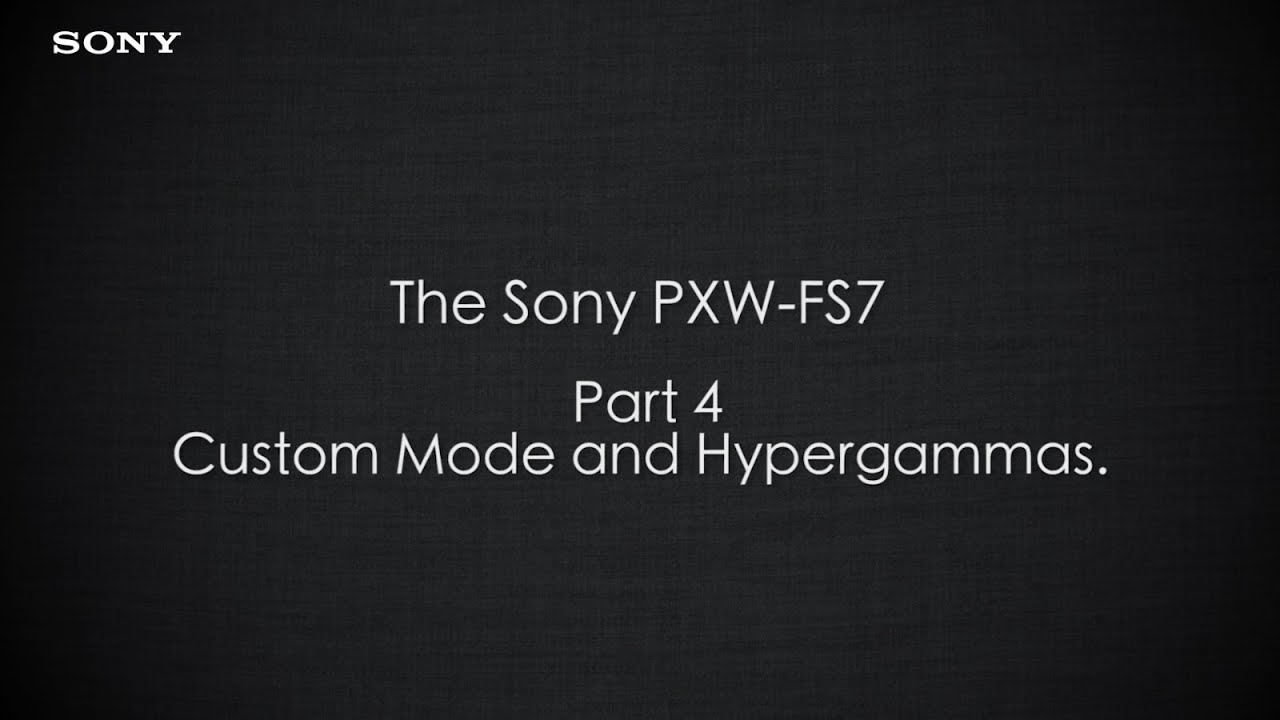
PXW-FS7 Official Tutorial Video #4 “Custom Mode and Hypergammas"| Sony Professional
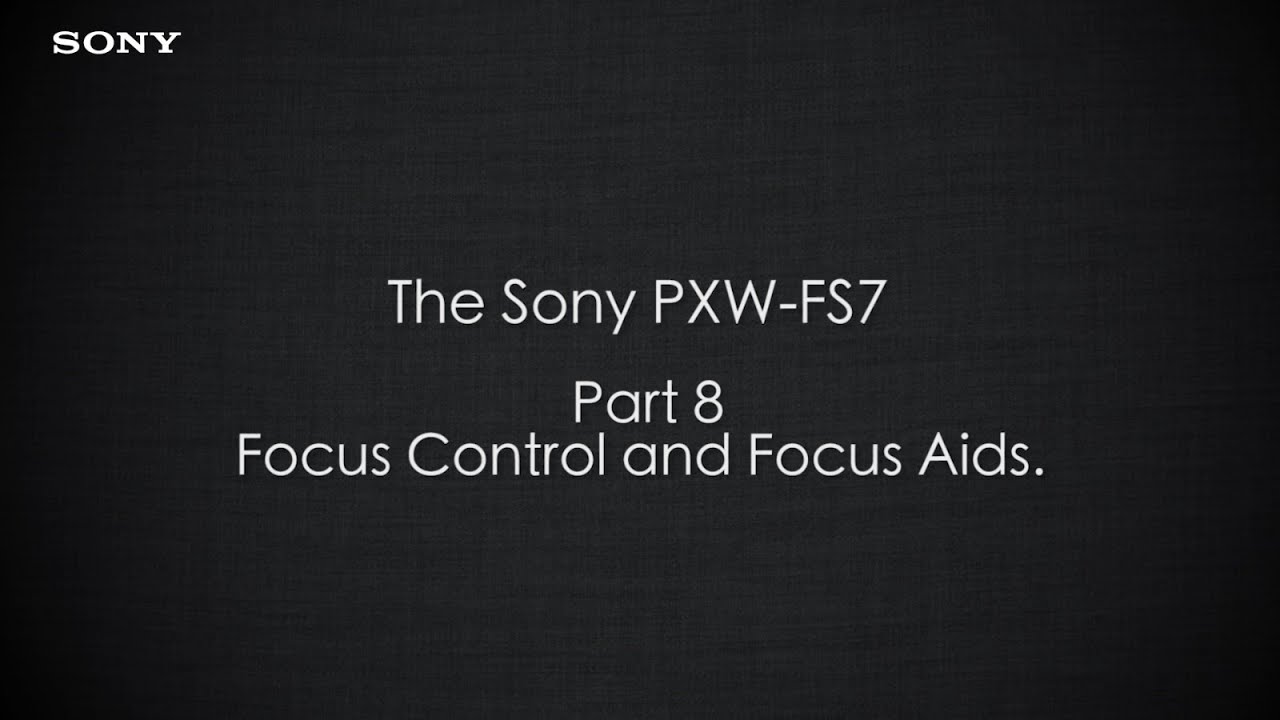
PXW-FS7 Official Tutorial Video #8 “Focus Control and Focus Aids"| Sony Professional

PXW-FS7 Official Tutorial Video #5 “Custom Mode Matrix Settings"| Sony Professional

What Made This Camera So Special?

FS7 E-mount to B4 2/3" ENG lens adaptor review - MTF Services
5.0 / 5 (0 votes)
