Belajar Python [Dasar] - 02b - Installasi Python dan VS Code di MacOS
Summary
TLDRThis tutorial guides users through installing Python and setting up Visual Studio Code (VS Code) on macOS. It highlights potential issues with pre-installed Python versions and introduces tools like Homebrew and pyenv to manage Python versions efficiently. The video also covers customizing Visual Studio Code with extensions, themes, and icon packs for a personalized development environment. After setting up the tools, the tutorial demonstrates how to create a simple Python program, ensuring that everything works smoothly for users looking to start coding in Python on macOS.
Takeaways
- 😀 Python installation on macOS using Visual Studio Code is covered in detail.
- 😀 The script emphasizes using `pyenv` for managing multiple Python versions safely and efficiently.
- 😀 Homebrew is used to install Python and manage packages, providing a straightforward method for setup.
- 😀 It is suggested to avoid using the system Python version and to install a separate Python version to prevent conflicts.
- 😀 Visual Studio Code (VSCode) is the recommended code editor for this tutorial.
- 😀 The Python extension for VSCode is essential for effective coding, with features like linting, code formatting, and IntelliSense.
- 😀 Instructions for customizing the VSCode interface with icons and themes (e.g., Noctis theme) are included for a better user experience.
- 😀 After installing `pyenv`, the script shows how to set a global Python version to avoid conflicts with system Python.
- 😀 The tutorial also includes instructions on configuring font sizes for both the editor and terminal in VSCode for better readability.
- 😀 Customizing VSCode settings, including font and terminal sizes, is highlighted for users with different preferences for text size and interface design.
Q & A
What is the purpose of using Visual Studio Code (VSCode) in the tutorial?
-The tutorial uses Visual Studio Code (VSCode) as the code editor to write and run Python code on macOS. It's chosen for its features such as extensions for Python, syntax highlighting, and integrated terminal for coding and debugging.
Why is it necessary to install Python separately on macOS, instead of using the pre-installed version?
-The pre-installed version of Python on macOS (Python 2.7) may not be compatible with modern libraries and frameworks. It's important to install a separate version, such as Python 3.x, to ensure compatibility and avoid conflicts.
How can you check the installed version of Python on macOS using the terminal?
-To check the installed version of Python, you can open the terminal and type `python --version` or `python3 --version` to see the version number of the Python interpreter.
What is Homebrew, and why is it used in this tutorial?
-Homebrew is a package manager for macOS that allows users to easily install and manage software. In this tutorial, it's used to install Python and other packages in a streamlined manner.
What is Pyenv, and how does it help manage different Python versions?
-Pyenv is a tool that allows you to manage multiple versions of Python on your system. It simplifies the process of switching between different versions, making it easier to work with various projects requiring specific Python versions.
How do you install Pyenv on macOS?
-To install Pyenv on macOS, you need to run a command in the terminal to install the script. The installation command can be copied from the official Pyenv website, and then you can use it to manage Python versions.
What does setting a global Python version in Pyenv do?
-Setting a global Python version in Pyenv specifies the default Python version to be used across your system. This ensures that the selected version is used whenever you run Python commands.
How can you install Visual Studio Code (VSCode) on macOS?
-To install Visual Studio Code on macOS, simply download the installer from the official VSCode website, run the installer, and follow the on-screen instructions to complete the setup.
What are Python extensions in Visual Studio Code, and why should they be installed?
-Python extensions in Visual Studio Code enhance the functionality of the editor by adding features such as syntax highlighting, linting, debugging, and autocompletion, making it easier and more efficient to write Python code.
How can you create and run a Python program in VSCode?
-To create and run a Python program in VSCode, you first create a new folder, then create a Python file (e.g., `main.py`). After writing your code, you can run it by using the integrated terminal in VSCode.
Outlines

Esta sección está disponible solo para usuarios con suscripción. Por favor, mejora tu plan para acceder a esta parte.
Mejorar ahoraMindmap

Esta sección está disponible solo para usuarios con suscripción. Por favor, mejora tu plan para acceder a esta parte.
Mejorar ahoraKeywords

Esta sección está disponible solo para usuarios con suscripción. Por favor, mejora tu plan para acceder a esta parte.
Mejorar ahoraHighlights

Esta sección está disponible solo para usuarios con suscripción. Por favor, mejora tu plan para acceder a esta parte.
Mejorar ahoraTranscripts

Esta sección está disponible solo para usuarios con suscripción. Por favor, mejora tu plan para acceder a esta parte.
Mejorar ahoraVer Más Videos Relacionados
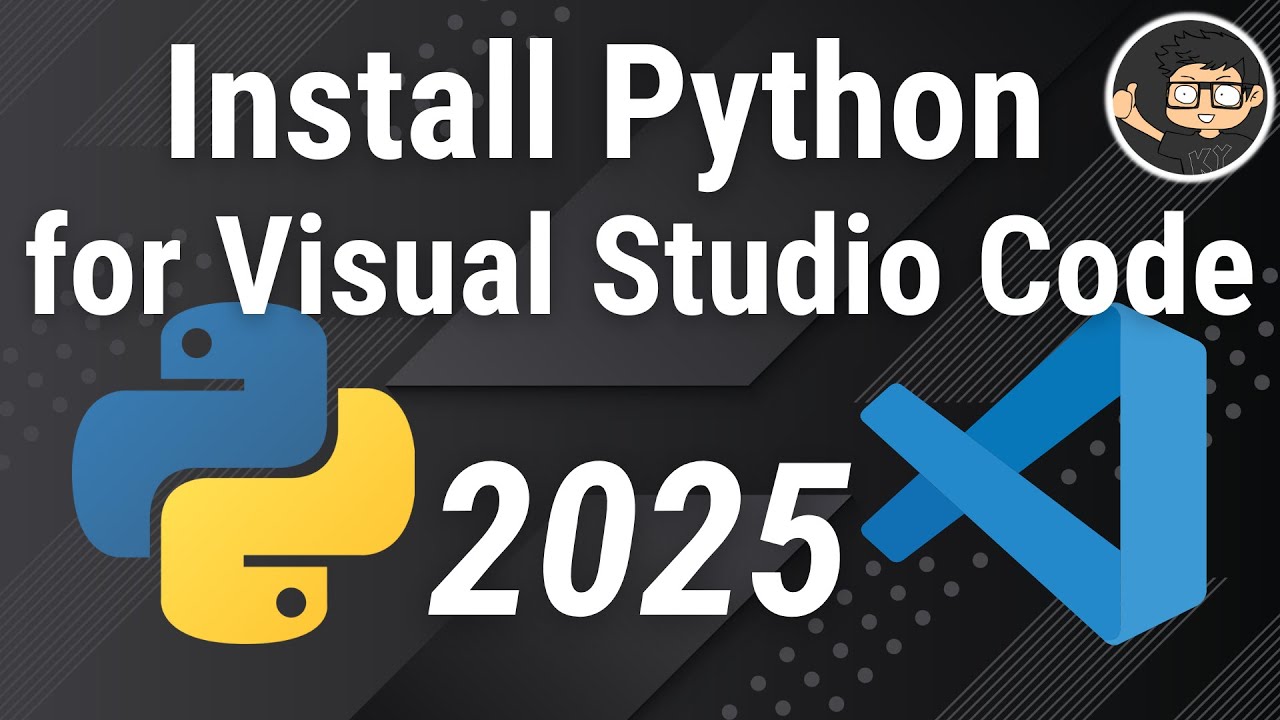
How to set up Python on Visual Studio Code

Belajar Python [Dasar] - 02a - Installasi Python dan VS Code di Windows

CARA DOWNLOAD VISUAL STUDIO CODE WINDOWS 11 DAN INSTALL EXTENSION BAHASA C DAN C++ BESERTA COMPILER

How to Setup Visual Studio Code for Web Development | HTML, CSS, and JavaScript
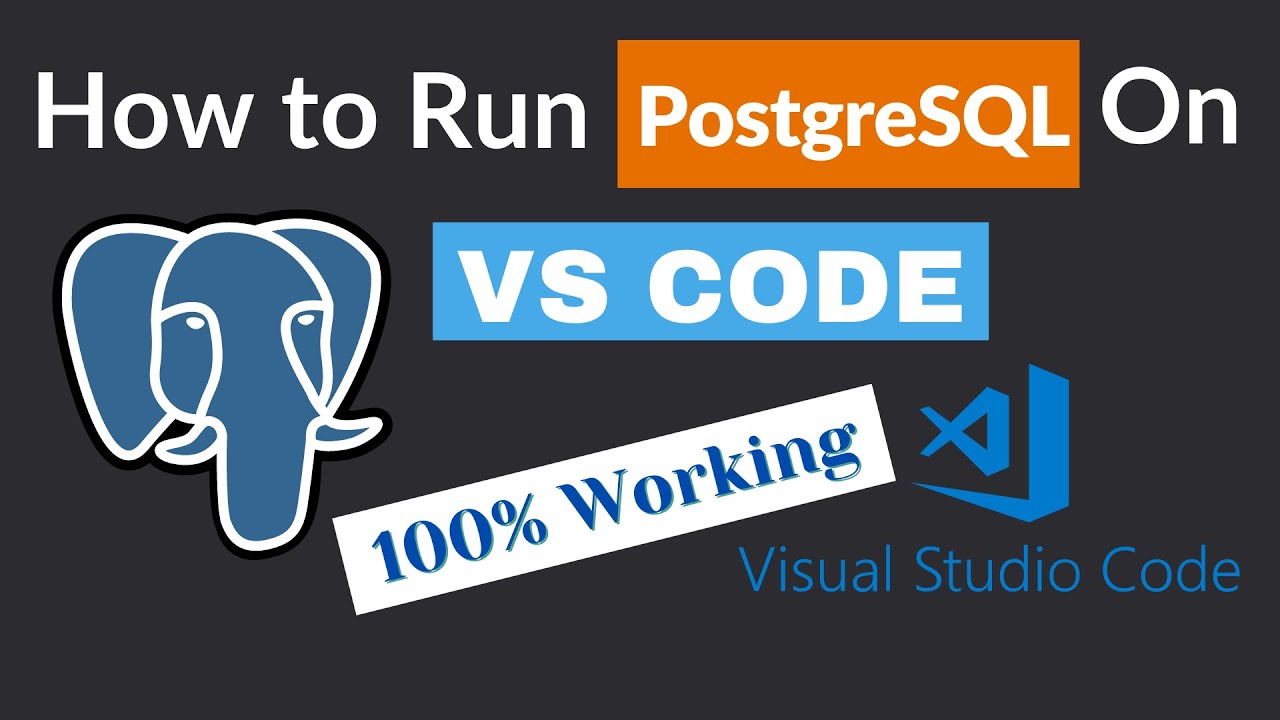
How to Run PostgreSQL in Visual Studio Code
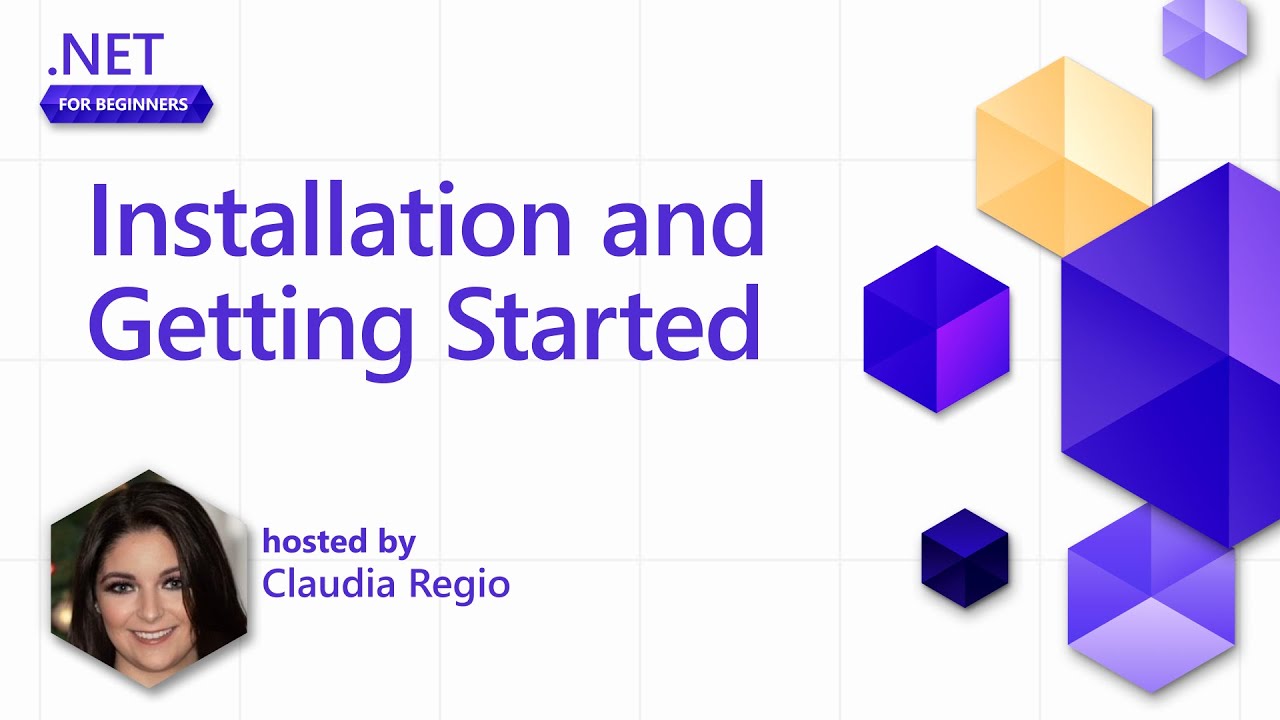
Installing and Getting Started with .NET in VS Code [Pt 2] | .NET for Beginners
5.0 / 5 (0 votes)
