Up and running with OpenGL on Windows // OpenGL Beginners Series
Summary
TLDRIn this tutorial, Etay Meiri guides viewers through the process of setting up an OpenGL development environment on Windows. He covers essential steps, including checking GPU compatibility, installing Visual Studio, Git, FreeGLUT, and GLEW, and configuring project dependencies in Visual Studio. The tutorial also demonstrates cloning source code from a GitHub repository and setting up a new OpenGL project from scratch. By the end, viewers will have a functional setup ready for OpenGL development, with a focus on building and running OpenGL applications using Visual Studio 2019.
Takeaways
- 😀 Ensure your GPU supports OpenGL with at least version 3.3 for compatibility with most tutorials.
- 😀 Install Visual Studio 2019 (Community edition) or any other development environment of your choice, like Visual Studio Code.
- 😀 Install GIT for version control to manage your source code, and familiarize yourself with it if you're new to programming.
- 😀 Get FreeGLUT and GLEW libraries for OpenGL development. FreeGLUT can be built from source, while GLEW offers pre-built binaries for easier installation.
- 😀 Clone the provided source code repository to access all OpenGL tutorials and resources.
- 😀 Set up a Visual Studio project from scratch by creating directories for includes, libs, and DLLs for OpenGL development.
- 😀 Link necessary libraries such as FreeGLUT and GLEW in your Visual Studio project properties to avoid build issues.
- 😀 Handle any linking issues by adding the relative paths for libraries and DLLs under project properties.
- 😀 Ensure that your DLL directory is correctly included in your environment path to avoid runtime issues.
- 😀 To test your setup, try building and running the example project. If it doesn't show, use `getchar()` to pause the program and view the output.
- 😀 Remember to update your GPU drivers and ensure all dependencies are correctly installed to avoid compatibility issues.
Q & A
What is the minimum version of OpenGL required for this tutorial?
-The minimum recommended version of OpenGL is 3.3, which was released in 2010 and should be available on most systems.
What development environments are recommended for this tutorial?
-The recommended development environment is Visual Studio 2019 Community Edition, though you can also use Visual Studio Code or any other environment you're comfortable with.
What version of Windows is the tutorial intended for?
-The tutorial is designed for Windows, with references to Windows 10 in particular when checking GPU support for OpenGL.
Why is GIT important for this tutorial?
-GIT is crucial for managing source code and version control. It's recommended for all software development projects, and the tutorial encourages viewers to use it for downloading and managing code.
What libraries do you need to install for OpenGL development?
-The two main libraries required are FreeGLUT and GLEW, both of which are open-source and essential for creating OpenGL applications.
Can I use other libraries instead of FreeGLUT and GLEW?
-Yes, you can choose alternatives like GLFW instead of FreeGLUT and glad instead of GLEW. The tutorial mentions that additional videos will cover these alternatives.
What is the purpose of FreeGLUT in OpenGL applications?
-FreeGLUT provides a portable library for creating an OpenGL context and managing windowing, events (like mouse and keyboard), and basic font rendering.
What is the role of GLEW in OpenGL development?
-GLEW (OpenGL Extension Wrangler) manages OpenGL extensions, allowing access to OpenGL functions using regular C functions instead of function pointers.
How can you check if your GPU supports the required version of OpenGL?
-You can check your GPU's OpenGL support by going to Device Manager on Windows, checking the display adapters, and visiting the GPU vendor's website for details on OpenGL versions supported.
What is the process for setting up GIT and cloning the source code?
-After installing GIT, you can clone the source code from the provided repository by right-clicking the directory, selecting 'Git Clone', and entering the repository URL (https://github.com/emeiri/ogldev).
Outlines

Esta sección está disponible solo para usuarios con suscripción. Por favor, mejora tu plan para acceder a esta parte.
Mejorar ahoraMindmap

Esta sección está disponible solo para usuarios con suscripción. Por favor, mejora tu plan para acceder a esta parte.
Mejorar ahoraKeywords

Esta sección está disponible solo para usuarios con suscripción. Por favor, mejora tu plan para acceder a esta parte.
Mejorar ahoraHighlights

Esta sección está disponible solo para usuarios con suscripción. Por favor, mejora tu plan para acceder a esta parte.
Mejorar ahoraTranscripts

Esta sección está disponible solo para usuarios con suscripción. Por favor, mejora tu plan para acceder a esta parte.
Mejorar ahoraVer Más Videos Relacionados

Aula 01: OpenGL Legacy - Janela GLFW

Cara Instal Android Studio di Windows Lengkap (JDK, Android Studio, SDK, AVD/Emulator)

CARA DOWNLOAD VISUAL STUDIO CODE WINDOWS 11 DAN INSTALL EXTENSION BAHASA C DAN C++ BESERTA COMPILER
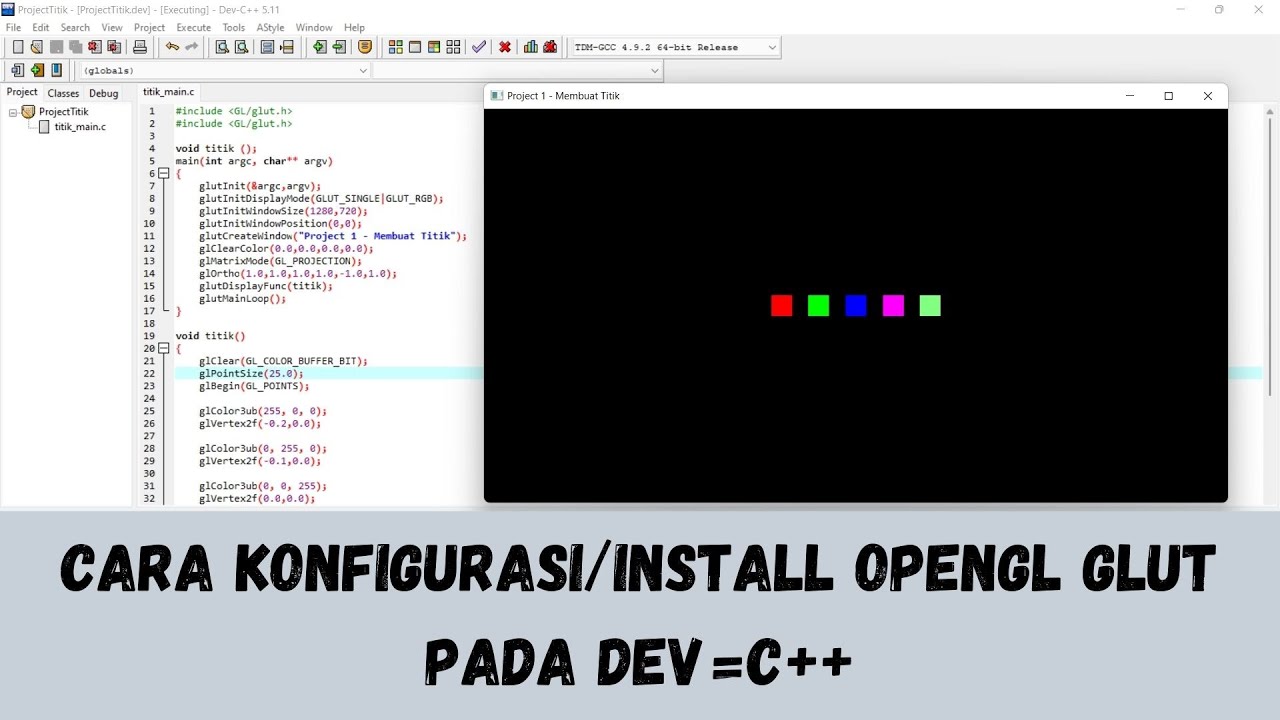
Cara Konfigurasi/Install OpenGL GLUT di Dev-C++ Mudah dan Singkat !

C++ OpenGL 3D Game Tutorial 1: Making the Window with Win32 API

Windows Server 2012 r2 Tutorial Tagalog!
5.0 / 5 (0 votes)
